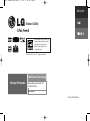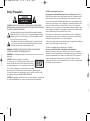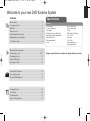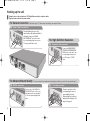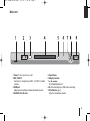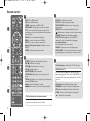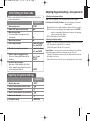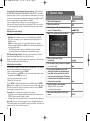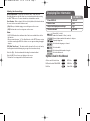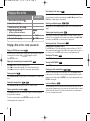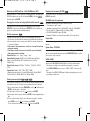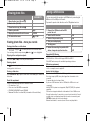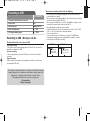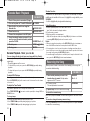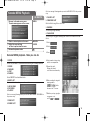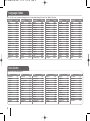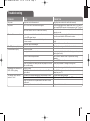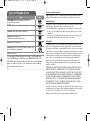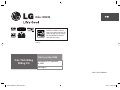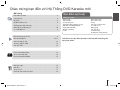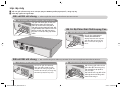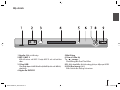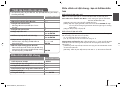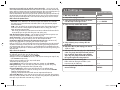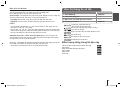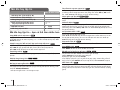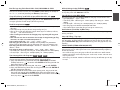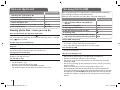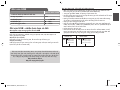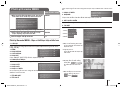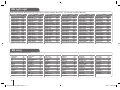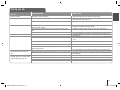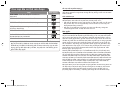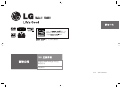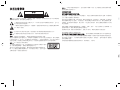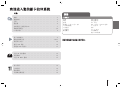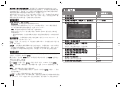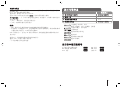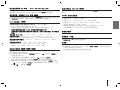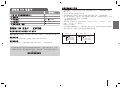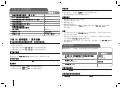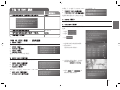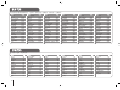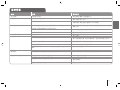Unique Features
P/NO : MFL57098642
USB Direct Recording
Recording music from CD
to USB device.
Go to page 13
As an ENERGY STAR
®
Partner, LG
has determined that this product
or product models meet the
ENERGY STAR
®
guidelines for
energy efficiency.
ENERGY STAR
®
is a U.S. registered mark.
Model: KD450
ENGLISH
KD450 BVNMLLK ENG 8642 2/5/10 2:23 PM Page 1

2
CAUTION: TO REDUCE THE RISK OF ELECTRIC SHOCK DO NOT REMOVE
COVER (OR BACK) NO USER-SERVICEABLE PARTS INSIDE REFER SERVICING
TO QUALIFIED SERVICE PERSONNEL.
This lightning flash with arrowhead symbol within an equilateral triangle is
intended to alert the user to the presence of uninsulated dangerous voltage
within the product’s enclosure that may be of sufficient magnitude to consti-
tute a risk of electric shock to persons.
The exclamation point within an equilateral triangle is intended to alert the
user to the presence of important operating and maintenance (servicing)
instructions in the literature accompanying the product.
WARNING: TO PREVENT FIRE OR ELECTRIC SHOCK HAZARD, DO NOT
EXPOSE THIS PRODUCT TO RAIN OR MOISTURE.
WARNING: Do not install this equipment in a confined space such as a book case or
similar unit.
CAUTION: This product employs a Laser System.
To ensure proper use of this product, please read this owner’s
manual carefully and retain it for future reference. Should the
unit require maintenance, contact an authorized service center.
Use of controls, adjustments or the performance of procedures
other than those specified herein may result in hazardous radiation exposure.
To prevent direct exposure to laser beam, do not try to open the enclosure. Visible
laser radiation when open. DO NOT STARE INTO BEAM.
CAUTION: The apparatus should not be exposed to water (dripping or splashing) and
no objects filled with liquids, such as vases, should be placed on the apparatus.
CAUTION concerning the Power Cord
Most appliances recommend they be placed upon a dedicated circuit; That is, a
single outlet circuit which powers only that appliance and has no additional outlets or
branch circuits. Check the specification page of this owner's manual to be certain.
Do not overload wall outlets. Overloaded wall outlets, loose or damaged wall outlets,
extension cords, frayed power cords, or damaged or cracked wire insulation are dan-
gerous. Any of these conditions could result in electric shock or fire. Periodically
examine the cord of your appliance, and if its appearance indicates damage or deteri-
oration, unplug it, discontinue use of the appliance, and have the cord replaced with
an exact replacement part by an authorized service center.
Protect the power cord from physical or mechanical abuse, such as being twisted,
kinked, pinched, closed in a door, or walked upon. Pay particular attention to plugs,
wall outlets, and the point where the cord exits the appliance.
To disconnect power from the mains, pull out the mains cord plug. When installing the
product, ensure that the plug is easily accessible.
“This device is equipped with a portable battery or accumulator.
Safe way to remove the battery or the battery from the equipment:
Remove the old battery or battery pack, follow the steps in reverse order than the
assembly. To prevent contamination of the environment and bring on possible threat
to human and animal health, the old battery or the battery put it in the appropriate
container at designated collection points. Do not dispose of batteries or battery
together with other waste. It is recommended that you use local, free reimbursement
systems batteries and accumulators.”
Safety Precaution
CAUTION
RISK OF ELECTRIC SHOCK
DO NOT OPEN
KD450 BVNMLLK ENG 8642 2/5/10 2:23 PM Page 2

3
Welcome to your new DVD Karaoke System
Contents
Specifications . . . . . . . . . . . . . . . . . . . . . . . . . . . . . . . . . . . . . . . . .3
Hooking up the unit . . . . . . . . . . . . . . . . . . . . . . . . . . . . . . . . . . . .4
Main Unit . . . . . . . . . . . . . . . . . . . . . . . . . . . . . . . . . . . . . . . . . . . .5
Remote control . . . . . . . . . . . . . . . . . . . . . . . . . . . . . . . . . . . . . . .6
Initial Setting the Area Code . . . . . . . . . . . . . . . . . . . . . . . . . . . . .7
Adjusting the general settings . . . . . . . . . . . . . . . . . . . . . . . . . .7-9
5.1 Speaker Setup . . . . . . . . . . . . . . . . . . . . . . . . . . . . . . . . . . . . .8
Displaying Disc Information . . . . . . . . . . . . . . . . . . . . . . . . . . . . . .9
Playing a disc or file . . . . . . . . . . . . . . . . . . . . . . . . . . . . . . . .10-11
Viewing photo files . . . . . . . . . . . . . . . . . . . . . . . . . . . . . . . . . . . .12
Using a USB device . . . . . . . . . . . . . . . . . . . . . . . . . . . . . . . . . . .12
Recording to USB . . . . . . . . . . . . . . . . . . . . . . . . . . . . . . . . . . . .13
Karaoke Basic Playback . . . . . . . . . . . . . . . . . . . . . . . . . . . . . . .14
Reserving the Song . . . . . . . . . . . . . . . . . . . . . . . . . . . . . . . . . . .14
Karaoke MENU playback . . . . . . . . . . . . . . . . . . . . . . . . . . . . . .15
Language Codes . . . . . . . . . . . . . . . . . . . . . . . . . . . . . . . . . . . . .16
Area Codes . . . . . . . . . . . . . . . . . . . . . . . . . . . . . . . . . . . . . . . . .16
Troubleshooting . . . . . . . . . . . . . . . . . . . . . . . . . . . . . . . . . . . . . .17
Types of Playable Discs . . . . . . . . . . . . . . . . . . . . . . . . . . . . . . .18
General
Power supply Refer to main label.
Power consumption Refer to main label.
Net Weight 2.3 kg
External dimensions (W x H x D) 430 x 44.6 x 252.2 mm
Operating conditions Temperature 5 °C to 35 °C,
Operation status Horizontal
Operating humidity 5 % to 90 %
Laser Semiconductor laser,
wavelength 650 nm
Designs and specifications are subject to change without prior notice.
Specifications
KD450 BVNMLLK ENG 8642 2/5/10 2:23 PM Page 3

4
Hooking up the unit
4
a Connect jacks on the unit and your TV (Digital Device and etc.) using the cables.
b Plug the power cord into the power source.
3 DIGITAL connection
Connect one of the DVD unit’s
DIGITAL OUT jacks to the corre-
sponding in jack on your amplifi-
er. Use an optional digital audio
cable.
Connect each jacks to the
corresponding in jacks on
your amplifier(receiver).
After making this connction,
adjust audio setting by refer-
ring to the page 8.
4 5.1 ch audio connection
For Advanced Sound Quality - You can enjoy the best optimized sound quality according to a selected input sound source.
1 Audio / Video out connection
The unit’s Audio jacks are colour
coded (red for right audio and white for
left audio).
Connect the AUDIO
OUT/VIDEO OUT jack on the unit to
the corresponding input jack on your
TV using a Audio/Video cable.
For General connection - Check the jack of TV and connect according to one way as follows.
a
b
c
For High Definition Resolution
Connect the COMPONENT
VIDEO OUT/PROGRESSIVE
SCAN jacks on the unit to the
corresponding input jacks on
your TV using a Y PB PR
cable.
2 Component Video connection
d
c
KD450 BVNMLLK ENG 8642 2/5/10 2:23 PM Page 4

5
1 Power Turns the unit on or off.
2 MIC 1/MIC 2
Connects a microphone to MIC 1 or MIC 2 to both
sockets.
3 USB port
Allows you can connect a memory device to your unit.
4 DVD/CD Disc Drawer
5 Open/Close
6 Display window
7
B/ x / ./>
Play/Stop/Skip/Search
8 R: Activates/displays USB direct recording
9 VOL(Volume) (+/-)
Adjusts microphone volume
Main unit
5
KD450 BVNMLLK ENG 8642 2/5/10 2:23 PM Page 5

6
CHORUS
TEMPO
Remote control
a
b
c
d
DVD : Selects DVD function.
USB : Selects USB function.
POWER : Switches the unit ON or OFF.
OPEN/CLOSE : Opens and closes the disc Drawer.
TITLE : If the current DVD title has a menu, the title
menu appears on the screen. Otherwise, the disc menu
may not appear.
DISPLAY : Accesses On-Screen Display.
MENU : Accesses the menu on a DVD disc.
SETUP : Accesses or removes setup menu
UU uu II ii
(left/ right/ up/ down): Navigates on-screen
displays.
ENTER : Acknowledges menu selection.
RETURN (O): Moves back wards in the menu.
REC (z): USB direct recording
STOP (x): Stops playback or recording.
PLAY (B): Starts playback.
PAUSE/STEP(X): Pauses playback.
KEY CON.(b/#
):
Changes the key to suit your vocal
range.
TEMPO (-/+)
:
Enables you to play fast or slow the music
speed in KARAOKE mode.
bb/BB: Searchs backward or forward.
./>: Goes to next or previous chapter/track/title.
ECHO VOL. : Adjusts echo volume.
MIC VOL. : Adjusts microphone volume.
TONE CONTROL: Adjusts the tone of song in the
karaoke mode.
REPEAT: Selects a play mode.(Random, repeat)
: Adjusts man’s or woman’s key in the karaoke mode.
SHADOW: Highlights with background shadow
SUBTITLE : During playback, press SUBTITLE
repeatedly to select a desired subtitle language .
0-9 numerical buttons :
Selects numbered options in a menu.
CHORUS: Sets chorus effects as singing songs. .
VOCAL FADER : You can enjoy the function as karaoke,
by reducing singer vocal of music in the various source.
TV Control buttons : Controls the TV. (LG TV only)
VOL(Volume) (+/-) :
Adjusts speaker volume.
PROGRAM : Accesses or removes Program menu.
VSM
(Virtual Sound Matrix): Sets the Virtual Sound
CLEAR : Removes a track number on the playlist.
: This button is not available.
Controlling the TV.
You can control the sound level, input source, and
power switching of LG TVs as well. Hold POWER (TV)
and press PR(+/–) button repeatedly until the TV turns
on or off.
Put the battery into the remote control
Make sure for the + (plus) and – (minus) on the bat-
tery to be matched on the remote control.
a
b
c
d
KD450 BVNMLLK ENG 8642 2/5/10 2:23 PM Page 6

Adjusting the general settings - more you can do
Adjusting the language settings
OSD – Selects a language for the Setup menu and on-screen display.
Disc Audio/ Disc Subtitle/ Disc Menu – Selects a language for the Audio/
Menu/ Subtitle.
[Original]: Refers to the original language in which the disc was recorded.
[Other]: To select another language, press number buttons then ENTER to
enter the corresponding 4-digit number according to the language
code list in the reference chapter.
[Off] (for Disc Subtitle): Turns off Subtitle.
Adjusting the display settings
TV Aspect – Select which screen aspect to use based on the shape of your TV screen.
[4:3]: Select when a standard 4:3 TV is connected.
[16:9]: Select when a 16:9 wide TV is connected.
Display Mode – If you selected 4:3, you’ll need to define how you would like
widescreen programs and films to be displayed on your TV screen.
[Letterbox]: This displays a widescreen picture with black bands at the top
and bottom of the screen.
[Panscan]: This fills the entire 4:3 screen, cropping the picture as necessary.
Adjusting the general settings
ON REMOTE
1 Display setup menu SETUP
2 Select a desired option on the first level
UU uu
3 Move to the second level
ii
4 Select a desired option on the second level
UU uu
5 Move to the third level
ii
6 Change the setting
UU uu
, ENTER
Initial Setting the Area Code
1 Display setup menu : SETUP
2 Select LOCK menu on the first level:
UU uu
3 Move to second level :
The activated Area Code appears on the
second level. :
ii
4 Move to the third level
ii
5 Enter a new password numerical buttons
(0-9) and ENTER
6 Recheck the entered new password numerical buttons
(0-9) and ENTER
7 Select a code for a geographic area :
After select, Rating and Password will be
UU uu II ii
and
activated. ENTER
8 To confirm what you press :
Make sure to finish setting the Area Code
before leaving the setup menu if you cannot
set the rating and Password ENTER
When you use this unit for the first time, you have to set the Area
Code as shown below.
ON REMOTE
7
KD450 BVNMLLK ENG 8642 2/5/10 2:23 PM Page 7

Progressive Scan (For Component Video connections) – Selects whether
the COMPONENT VIDEO OUT/PROGRESSIVE SCAN OUTPUT jacks output
progressive signal. If your TV accepts progressive format signals, you will enjoy
accurate color reproduction and high quality image by selecting [ON]. If your TV
does not accept progressive format signals, select [OFF].
If you set Progressive Scan to [On] in error, you must reset the unit.
First, remove the disc in the unit. Next, press and hold STOP for five seconds.
The video output will be restored to the standard setting, and a picture will be
visible on your TV.
Adjusting the audio settings
Dolby Digital / DTS / MPEG
Bitstream: Select “Bitstream” if you connect the DVD Player’s DIGITAL
OUT jack to an amplifier or other equipment with a Dolby Digital, DTS or
MPEG decoder.
PCM : Select when connected to a two-channel digital stereo amplifier.
DVDs encoded in Dolby Digital or MPEG will be automatically downmixed to
two-channel PCM audio.
- For DTS decoder, audio signals are outputted only when connected
according to Digital connection(through coaxial and optical jacks).
DRC (Dynamic Range Control) – Make the sound clear when the volume is
turned down (Dolby Digital only). Set to [On] for this effect.
Vocal – Select [On] to mix karaoke channels into normal stereo. This function is
effective for multi-channel karaoke DVDs only.
Adjusting the lock settings
To access the lock options, you must enter the 4-digit password. If you have not
yet entered a password you are prompted to do so.
1 Enter a 4-digit password then press ENTER.
2 Enter it again then press ENTER to verify. If you make a mistake while enter-
ing number, press CLEAR then correct it.
If you forget your password you can reset it.
1 Remove the disc in the unit.
2 Press SETUP to display the Setup menu. Input ‘210499’ and press ENTER.
Rating – Select a rating level. The lower the level, the stricter the rating. Select
[Unlock] to deactivate the rating. For rated discs, make sure to press ENTER
after entering the password to enjoy it.
Password – Sets or changes the password for lock settings.
[New]: Enter a new 4-digit password using the numerical buttons then press
ENTER. Enter the password again to confirm.
[Change]: Enter the new password twice after entering the current password.
Area code – Select a code for a geographic area as the playback rating level.
This determines which area’s standards are used to rate DVDs controlled by the
parental lock. See the Area Codes on page 16.
5.1 Speaker Setup
ON REMOTE
1 Open the settings menu: SETUP
2 Select the audio icon:
UU uu
3 Select right to enter the audio menu, then
select 5.1 Speaker Setup:
ii UU uu
ENTER
4 Select the speaker you want to adjust:
II ii
5 Select a option and change
the settings:
UU uu II ii
6 Set the output level (volume) of a speaker:
from -5dB to +5dB.
II ii
7 If you connect speakers to your unit,
setting the Distance lets the speakers to
know how far the sound has to travel to
reach your set listening point. This allows
the sound from each speaker to reach the
listener at the same time.
II ii
8 Test the signals of each speaker:
Adjust the volume to your taste
according to these signals.
II ii
9 Save your settings and exit the Setup
menu: SETUP
8
KD450 BVNMLLK ENG 8642 2/5/10 2:23 PM Page 8

Adjusting the others settings
DivX(R) Registration – We provide you with the DivX
®
VOD (Video On
Demand) registration code that allows you to rent and purchase videos using
the DivX
®
VOD service. For more information, visit www.divx.com/vod.
Semi Karaoke - When a chapter/ title/ track is fully finished, this function shows
the score in the screen with a fanfare sound.
• [On]: When you finished singing a score will appear on the screen.
• [Off]: Fanfare and score do not appears on the screen.
Notes:
- DVD, DVD Karaoke discs with more than 2 tracks are available discs for the
this function.
- When you watch movies, “off ” the Semi Karaoke at the SETUP menu or enjoy
it without connecting the MIC if the fanfare or score appears during changing a
chapter.
SSR (Real Time Score) - This function will be shown the Score to real time by
checking interval and beat during sing a song in the karaoke mode only.
Select the [On] : Score bar shows while checking the interval and beat.
Select the[Off] :Score bar are not display on the screen.
-This function is not supported the Semi karaoke mode.
Current title (or track)
number/total number of titles (or tracks)
Current chapter number/total number of chapters
Elapsed playing time
Selected audio language or channel
Selected subtitle
Selected angle/total number of angles
Selected sound mode
Symbol Used in this Manual
All discs and file listed below MP3 files
DVD and finalized DVD±R/RW WMA files
DivX files
Audio CDs
ACDDivX
WMA
DVD
MP3ALL
Displaying Disc Information
1 Press DISPLAY: DISPLAY
2 Select a item:
UU uu
3 Adjust the Display menu settings:
II ii
4 To return the exit: RETURN
ON REMOTE
1/6
4/26
D
1 ENG
3/2.1CH
1 KOR
1/3
9
KD450 BVNMLLK ENG 8642 2/5/10 2:23 PM Page 9

10
Playing a Disc or file - more you can do
Playing a DVD that has a menu
Most DVD now have menus which load first before the film begins to play. You
can navigate these menus using
UU uu II ii
to highlight an option.
Press ENTER to select.
Skipping to the next/previous chapter/track/file
Press > to move to the next chapter/track/file.
Press . to return to the beginning of the current chapter/track/file.
Press . twice briefly to step back to the previous chapter/track/file.
Pausing playback
Press PAUSE/STEP (X) to pause playback. Press PLAY (B) to continue play-
back.
Frame-by-Frame playback
Press PAUSE/STEP (X) repeatedly to play title Frame-by-Frame.
Playing repeatedly or randomly
Press REPEAT repeatedly. The current title, chapter, or track will be played
back repeatedly or randomly.
To return to normal playback, press REPEAT repeatedly to select [Off].
- Random play mode: only music fies
Fast forward or fast reverse
Press m or M to play fast forward or fast reverse during playback.
You can change the playback speed by pressing m or M repeatedly. Press
PLAY (B) to continue play at normal speed.
Selecting a subtitle language
During playback, press SUBTITLE repeatedly to select a desired subtitle lan-
guage.
Slowing down the playing speed
While playback is paused, press bb or BB to slow down forward or reverse
playback. You can change the various playback speed by pressing m or M
repeatedly. Press PLAY (B) to continue play at normal speed.
Watching and listen 1.5 times faster
(Available only on the remote control)
Press PLAY when a DVD is already playing to watch and listen to a DVD 1.5
times faster than normal playback speed. B x1.5 will appear in the top right cor-
ner of the screen. Press PLAY again to return to normal playback speed.
Viewing the Title menu
Press TITLE to display the disc's title menu, if available.
Viewing the DVD MENU
Press MENU to display the disc menu, if available.
Starting play from selected time
Searches for the starting point of entered time code. Press DISPLAY during
playback and select the time clock icon. Input the required start time in hours,
minutes, and seconds, and press ENTER. If you enter the wrong number, press
CLEAR to enter again.
Last Scene Memory
This unit memorizes the last scene from the last disc that is viewed. The last
scene remains in memory even if you remove the disc from the player or switch
off(Stand-by mode) the unit. If you load a disc that has the scene memorized,
the scene is automatically recalled.
DVD
DivXDVD
DVD
DVD
DVD
DVD
DivXDVD
ALL
ALL
DivXDVD
ALL
ALL
DVD
Playing a Disc or file
ON REMOTE
1 Open the disc tray: (On unit:
ZZ
)-
2 Insert a Disc: (On unit) -
3 Close the disc tray: (On unit:
ZZ
)-
4 Adjust the menu settings:
UU uu II ii
or Select a file from the menu:
UU uu
5 Start the Disc playing: B PLAY
6 To stop the Disc playing:
xx
STOP
KD450 BVNMLLK ENG 8642 2/5/10 2:23 PM Page 10

Mixed disc or USB Flash Drive – DivX, MP3/WMA and JPEG
When playing a disc or USB Flash Drive containing with DivX, MP3/WMA and
JPEG files together, you can select a folder with MENU, a file with
UU uu II ii
,
and then play it with ENTER.
Changing the character set to display DivX
®
subtitle correctly
If the subtitle does not display properly during playback, press and hold
SUBTITLE for about 3 seconds then press SUBTITLE to select another lan-
guage code until the subtitle is displayed properly.
DivX file requirement
• Available resolution size of the DivX file is under 800x600 (W x H) pixel.
• The file name of the DivX subtitle should be entered within by 45 characters.
• If there is impossible code to express in the DivX file, it may be displayed as
" _ " mark on the display.
• If the number of the screen frame is over 30 per 1 second, this unit may
not operate normally.
• If the video and audio structure of recorded files are not interleaved,
either video or audio is outputted.
Playable DivX file : ".avi ", ".mpg ", ".mpeg ", ".divx"
Playable Subtitle format : SubRip(*.srt/*.txt) ,SAMI(*.smi), SubStation
Alpha(*.ssa/*.txt) MicroDVD(*.sub/*.txt) SubViewer 2.0(*.sub/*.txt)
VobSub(*.sub)
Playable Codec format : "DIVX3.xx ", "DIVX4.xx ", "DIVX5.xx ", "MP43 ",
"3IVX ".
Playable Audio format : "AC3 ", "PCM ", "MP3 ", "WMA ".
• Sampling frequency: within 32 - 48 kHz (MP3),within 32 - 48kHz (WMA)
• Bit rate: within 32 - 320kbps (MP3), 40 - 192kbps (WMA)
Creating your own playlist
You can play the contents of a disc in the order you want by arranging the order
of the musics on the disc. The play list is cleared when the disc is removed.
1 Select a desired music then press PROGRAM or select “ “ and then press
ENTER to add the music to the playlist.
2 To add all music in the disc, select “ ” and then press ENTER.
3 Select a music from the play list then press ENTER to start programmed play-
back.
4 To clear a music from the play list, select the music you want to clear then
press CLEAR or select “
”
icon and then press ENTER.
To clear all music from the play list, select " " then press ENTER.
Displaying file informaion (ID3 TAG)
You can check the ID3 TAG information of MP3 files only in discs by pressing
DISPLAY repeatedly.
MP3/WMA music file requirement
MP3/WMA compatibility with this unit is limited as follows:
• File extensions: “.mp3”, “.wma”.
• Sampling frequency: within 32 - 48 kHz (MP3), within 24 - 48kHz (WMA)
• Bit rate: within 32 - 320kbps (MP3), 40 - 192kbps (WMA)
• CD-R/RW, DVD±R/RW Format: ISO 9660
• Maximum Files/Disc: Less than 999 (total number of files and folders)
Screen Saver
The screen saver appears when you leave the unit in Stop mode for about five
minutes.
System Select - OPTIONAL
You must select the appropriate system mode for your TV system. If “NO DISC”
appears in the display window, press and hold PAUSE/STEP (X) for more than
five seconds to select a system.
VOCAL FADER
You can enjoy the function as karaoke, by reducing singer vocal of music in the
various source.(MP3/WMA/CD/Dolby Digital/etc.) except for Karaoke mode.
- This function is available to use only when a microphone is connected.
Press VOCAL FADER, then you can see “F-ON”or “F-OFF” on the front dis-
play.
- The quality of the VOCAL FADER may be different depending on the record-
ing conditions of music files.
MP3
WMAMP3ACD
DivX
DivX
11
KD450 BVNMLLK ENG 8642 2/5/10 2:23 PM Page 11

Viewing photo files - more you can do
Viewing photo files as a slide show
Use
UU uu II ii
to highlight ( ) icon then press ENTER to start slide show.
You can change slide show speed using
II ii
when ( ) icon is highlighted.
Skipping to the next/previous photo
Press SKIP (. or >) to view the previous/next photo.
Rotating a photo
Use
UU uu
to rotate the photo in full screen counterclockwise or clockwise while
viewing a photo in full screen.
Pausing a slide show
Press PAUSE/STEP (X) to pause a slide show. Press PLAY (B) to continue the
slide show.
Photo file requirement
JPEG file compatibility with this unit is limited as follows:
• File extensions: “.jpg”
• Photo size: Less than 2MB recommended
• CD-R/RW, DVD±R/RW Format: ISO 9660
• Maximum Files/Disc: Less than 999 (total number of files and folders)
Viewing photo files
ON REMOTE
1 Open the disc tray: (On unit:
ZZ
)-
2 Insert a disc: (On unit) -
3 Close the disc tray: (On unit:
ZZ
)-
4 Select a photo file:
UU uu
5 Display the selected file in full screen: ENTER
6 To return to the menu:
xx
STOP
Compatible USB Devices
• MP3 Player : Flash type MP3 player.
• USB Flash Drive : Devices that support USB2.0 or USB1.1.
• This USB Function may not be available depending on devices.
USB device requirement
• Devices which require additional program installation when you have connect-
ed it to a computer, are not supported.
Look out for the follows.
• Do not extract the USB device while in operation.
• For a large capacity USB, it may take longer than a few minute to be
searched.
• To prevent data loss, back up all data.
• If you use a USB extension cable or USB hub, the USB device is not
recognized.
• Using NTFS file system is not supported. (Only FAT(16/32) file system is
supported.
• This unit is not supported when the total number of files is 1000 or more.
• For multi card readers, if connected, you can select a desired slot. If any of
available slots is not displayed even after the reader is connected, press
RETURN to display the slot selection display.
• On mutil card readrs, if connected, movie files are not played back.
Using a USB device
1 Connect the USB device to the USB
port of the unit. -
2 Select the USB function USB
3 Select a file you want to play
UU uu
4 Start your media playing B
5 To stop, press
xx
6 Before disconnecting the portable USB
device, change to any other function. DVD
You can enjoy media files saved on an USB device by connecting the
USB device to the USB port of the unit.
If you want to operate other function, see the CD playback section.
ON REMOTE
12
KD450 BVNMLLK ENG 8642 2/5/10 2:23 PM Page 12

Recording to USB - More you can do
Recording Music file in disc source to USB
One track recording
If the USB recording is started during playback of the CD, the one track/ file
would be recording into the USB.
All tracks recording
If the recording button is pressed at the CD stop, all tracks/ files would be
recording.
Playlist recording
USB records after creating your own program if you want to record the track
you want (Audio CD only).
Recording to USB
ON REMOTE
1 Connect the USB device to the unit -
2 Select DVD. DVD
3. Start playing it.
UU uu
and ENTER
4 Start the recording
zz
REC
5 To stop recording, press
xx
STOP
The making of unauthorized copies of copy-protected material, including
computer programs, files, broadcasts and sound recordings, may be an
infringement of copyrights and constitute a criminal offense.
This equipment should not be used for such purposes.
Be responsible
Respect copyrights
13
When you are recording, look out for the following
• You can check the recording percentage rate for the USB record on the
screen during the recording.
• When you stop recording during playback, the file that has been recorded at
that time will be stored.(Audio CD only)
• Do not remove the USB device or turn off during USB recording. If not, an
incomplete file may be made and not deleted on PC.
• Recording through microphones is not available.
• If USB recording does not work, the message like “No usb”, “Error”, “USB
FULL” or “No rec” is displayed on the display window.
• It’ll be stored as follows.
• If you turn off and then on TV when the connected TV is HDMI mode,
nothing may be displayed on screen during USB recording. To solve the
problem, stop the USB direct recording.
AUDIO CD MP3/ WMA
1-TRK-001.MP3
2-TRK-002.MP3
3-TRK-003.MP3
1- 001_File 01.mp3
2- 002_File 02.mp3
3- 003_File 03.mp3
KD450 BVNMLLK ENG 8642 2/5/10 2:23 PM Page 13

Karaoke Playback - More you can do
You can change the key to suit your vocal range with Key Control .
You can adjust the key to 13 steps (6 steps higher, 6 steps lower and the
original key).
- The setting appears on the screen.
• To flatten the key one by one, press the KEY CON.(b) repeatedly during
playback.
• To sharp the key one by one, press the KEY CON.(#) repeatedly during
playback.
To adjust ECHO Volume
You can give an echo effect to the sound from the microphones.
Press the ECHO VOL (+/-) on the remote control to increase the echo volume
or decrease it.
To adjust the Tone Control
If you want to adjust the tone of song in the karaoke mode.
Press TONE CONTROL( ) on remote control repeatedly to change MAN’s or
WOMEN’s tone
To change tempo
You can use this function when you want to play fast or slow.
• Press TEMPO +/M repeatedly during singing to play faster.
• Press TEMPO -/m repeatedly during singing to play slower.
Shadow Function
If KARAOKE CD caption and the song’s subtitle are mixed up, the song’s
subtitle may be invisible. In this case, to highlight the song’s subtitle, press
SHADOW.
- It will be highlighted by background shadow image.
Using Microphone
1 Connect your microphone to the MIC1/ MIC 2 Jacks.
“m-in” will be shown in the display window.
2 Play the music you want.
3 Sing along with the accompaniment.
Adjust the microphone volume by rotating VOL(+/-) clockwise or unclockwise
or pressing MIC VOL(+/-) button on the remote control.
Notes:
• When not using the microphone, set the MIC VOL(+/-) button to minimum or
turn off the MICs and remove the microphone from the MIC Jacks.
• If the microphone is set too near the speaker, a howling sound may be pro-
duced. In this case, move the microphone away from the speaker or decrease
the sound level by using the MIC VOL(+/-) button.
• If sound through the microphone is extremely loud, it may be distorted. In this
case, press the MIC VOL(+/-) button toward minimum.
Karaoke Basic Playback
ON REMOTE
1 Check if the system is connected. (Page 4)
2 Turn on the power of TV and DVD Karaoke.
11
POWER
3 Open the disc tray and insert supplied
karaoke disc.
ZZ
OPEN/CLOSE
4 Close the disc tray
ZZ
OPEN/CLOSE
5 Connect the microphone to the MIC jacks.
6 Press the melody number you want. If you
want to cancel the selected melody number,
press the CLEAR. NUMERIC No. 0 ~ 9
7 To start, press ENTER or
BB
PLAY
8 To stop, press x STOP
Reserving the Song
When you want to make a reservation of next melody, you can enjoy the
reservation without waiting.
1. Press melody number you want in the
karaoke disc play mode. Melody number
appears on the TV screen.
2. To reserve, press;
The melody number is reserved.
3. Repeat steps 1-2. You can reserve 8 songs.
To cancel the reserved song
Each time you press CLEAR, the reserved song will be cancelled one by
one.
To cancel or change the wrong reserved song
Press the PROGRAM to move to the desired position, then press CLEAR
to cancel the reserved song.
NUMERIC
No. 0 ~ 9
PROGRAM
ON REMOTE
14
KD450 BVNMLLK ENG 8642 2/5/10 2:23 PM Page 14

15
‘
Karaoke MENU playback - More you can do
1. SETUP
Select one you want to activate/deactivate among the following functions.
1. SCORE
2. FANFARE
3. LYRIC
4. CHORUS
Select ON/OFF to activate/deactivate.
2. MUSIC LIST
You can select a desired song on each music list.
1. LOCAL SONG
2. POP SONG
3. CLASSIC
Select one among followings when you selected LOCAL SONG / POP SONG in
the previous step.
1. SONG LIST
2. SINGER LIST
Select one among followings when you selected CLSSIC LIST in the previous
step.
1. CLASSIC LIST
2. COMPOSER LIST
Select initial of song title or entire title.
3. RANDOM
You can enjoy songs randomly.
4. CHALLENGE
You can enjoy a song game dividing by two teams of red team & blue team.
Select
Karaoke MENU Playback
ON REMOTE
1 To move to the main menu, press : MENU
The main menu appears on the screen.
2 Select a desired option on the menu.
UU uu II ii
3 Adjust the menu settings ENTER
or Select a option from the menu.
4 To move the previous mode.
OO
1 Select .
2 Select .
3 Press .
4 Select number to sing along
with the accompaniment.
5 Repeat the step 4.
Change the team of
red or blue team alternately.
6 When reaching the targeted
winning number,
will be
shown on the TV screen.
7 Whether you keep going the
song game or not,
select or .
KD450 BVNMLLK ENG 8642 2/5/10 2:23 PM Page 15

16
Language Codes
Use this list to input your desired language for the following initial settings: Disc Audio, Disc Subtitle, Disc Menu.
Area Codes
Choose a area code from this list.
Language Code
Afar 6565
Afrikaans 6570
Albanian 8381
Ameharic 6577
Arabic 6582
Armenian 7289
Assamese 6583
Aymara 6588
Azerbaijani 6590
Bashkir 6665
Basque 6985
Bengali; Bangla 6678
Bhutani 6890
Bihari 6672
Breton 6682
Bulgarian 6671
Burmese 7789
Byelorussian 6669
Chinese 9072
Language Code
Croatian 7282
Czech 6783
Danish 6865
Dutch 7876
English 6978
Esperanto 6979
Estonian 6984
Faroese 7079
Fiji 7074
Finnish 7073
French 7082
Frisian 7089
Galician 7176
Georgian 7565
German 6869
Greek 6976
Greenlandic 7576
Guarani 7178
Gujarati 7185
Language Code
Hausa 7265
Hebrew 7387
Hindi 7273
Hungarian 7285
Icelandic 7383
Indonesian 7378
Interlingua 7365
Irish 7165
Italian 7384
Javanese 7487
Kannada 7578
Kashmiri 7583
Kazakh 7575
Kirghiz 7589
Korean 7579
Kurdish 7585
Laothian 7679
Latin 7665
Latvian, Lettish 7686
Language Code
Lingala 7678
Lithuanian 7684
Macedonian 7775
Malagasy 7771
Malay 7783
Malayalam 7776
Maori 7773
Marathi 7782
Moldavian 7779
Mongolian 7778
Nauru 7865
Nepali 7869
Norwegian 7879
Oriya 7982
Panjabi 8065
Pashto, Pushto 8083
Persian 7065
Polish 8076
Portuguese 8084
Language Code
Quechua 8185
Rhaeto-Romance 8277
Rumanian 8279
Russian 8285
Samoan 8377
Sanskrit 8365
Scots Gaelic 7168
Serbian 8382
Serbo-Croatian 8372
Shona 8378
Sindhi 8368
Singhalese 8373
Slovak 8375
Slovenian 8376
Spanish 6983
Sudanese 8385
Swahili 8387
Swedish 8386
Tagalog 8476
Language Code
Tajik 8471
Tamil 8465
Telugu 8469
Thai 8472
Tonga 8479
Turkish 8482
Turkmen 8475
Twi 8487
Ukrainian 8575
Urdu 8582
Uzbek 8590
Vietnamese 8673
Volapük 8679
Welsh 6789
Wolof 8779
Xhosa 8872
Yiddish 7473
Yoruba 8979
Zulu 9085
Area Code
Afghanistan AF
Argentina AR
Australia AU
Austria AT
Belgium BE
Bhutan BT
Bolivia BO
Brazil BR
Cambodia KH
Canada CA
Chile CL
China CN
Colombia CO
Congo CG
Area Code
Costa Rica CR
Croatia HR
Czech Republic CZ
Denmark DK
Ecuador EC
Egypt EG
El Salvador SV
Ethiopia ET
Fiji FJ
Finland FI
France FR
Germany DE
Great Britain GB
Greece GR
Area Code
Greenland GL
Hong Kong HK
Hungary HU
India IN
Indonesia ID
Israel IL
Italy IT
Jamaica JM
Japan JP
Kenya KE
Kuwait KW
Libya LY
Luxembourg LU
Malaysia MY
Area Code
Maldives MV
Mexico MX
Monaco MC
Mongolia MN
Morocco MA
Nepal NP
Netherlands NL
Netherlands Antilles AN
New Zealand NZ
Nigeria NG
Norway NO
Oman OM
Pakistan PK
Panama PA
Area Code
Paraguay PY
Philippines PH
Poland PL
Portugal PT
Romania RO
Russian Federation RU
Saudi Arabia SA
Senegal SN
Singapore SG
Slovak Republic SK
Slovenia SI
South Africa ZA
South Korea KR
Spain ES
Area Code
Sri Lanka LK
Sweden SE
Switzerland CH
Taiwan TW
Thailand TH
Turkey TR
Uganda UG
Ukraine UA
United States US
Uruguay UY
Uzbekistan UZ
Vietnam VN
Zimbabwe ZW
KD450 BVNMLLK ENG 8642 2/5/10 2:23 PM Page 16

17
Troubleshooting
No power
No picture
There is little or no sound
The DVD picture quality is poor
A DVD/CD will not play
Humming noise heard while a
DVD or CD is playing
The remote control doesn’t
work well / at all
The power cord is disconnected.
The TV is not set to receive the DVD signal.
The video cables are not connected securely.
Equipment connected via the audio cable is not set to
receive DVD signal output.
The audio cables are not connected to the speakers or
receiver securely.
The audio cables are damaged.
The disc is dirty.
No disc is inserted.
An unplayable disc is inserted.
The disc is inserted upside down.
The menu is open on screen.
There is a parental lock which prevents the playback of DVDs
with a certain rating.
The disc is dirty.
The DVD karaoke recoder is located too close to the TV, caus-
ing feedback.
The remote is not pointed directly at the DVD karaoke recoder.
The remote is too far from the DVD karaoke recoder .
There is an obstacle in the path between the remote control
and the unit.
The battery in the remote control are flat.
Plug the power cord into the wall outlet securely.
Select the appropriate video input mode on the TV so the pic-
ture from the DVD karaoke recoder appears on the TV screen.
Connect the video cables securely to both the TV and DVD
karaoke recoder .
Select the correct input mode of the audio receiver so you can
hear the sound from the DVD karaoke recoder .
Connect the audio cables into the connection terminals cor-
rectly.
Replace with a new audio cable.
Clean the disc using a soft cloth with outward strokes.
Insert a disc
Insert a playable disc (check the disc type, colour system
and regional code).
Place the disc with the label or printed side facing
upwards.
Press SETUP to close the menu screen.
Enter your password or change the rating level.
Clean the disc using a soft cloth with outward strokes.
Move DVD karaoke recoder and audio components further
away from your TV.
Point the remote directly at the unit.
Use the remote within 23 feet (7m) of the DVD karaoke recoder .
Remove the obstacle.
Replace the batteries with new ones.
CAUSE
PROBLEM
CORRECTION
17
KD450 BVNMLLK ENG 8642 2/5/10 2:23 PM Page 17

18
About the Symbol Display
“ ” may appear on your TV display during operation and indicates that the
function explained in this owner’s manual is not available on specific discs.
Regional Codes
This unit has a regional code printed on the rear of the unit. This unit can play
only DVD discs labeled same as the rear of the unit or “ALL”.
• Most DVD discs have a globe with one or more numbers in it clearly visible
on the cover. This number must match your unit’s regional code or the disc
cannot play.
• If you try to play a DVD with a different regional code from your player, the
message “Check Regional Code” appears on the TV screen.
Copyrights
It is forbidden by law to copy, broadcast, show, broadcast via cable, play in
public, or rent copyrighted material without permission. This product features
the copy protection function developed by Macrovision. Copy protection signals
are recorded on some discs. When recording and playing the pictures of these
discs picture noise will appear. This product incorporates copyright protection
technology that is protected by U.S. patents and other intellectual property
rights. Use of this copyright protection technology must be authorized by
Macrovision, and is intended for home and other limited viewing uses only
unless otherwise authorized by Macrovision. Reverse engineering or disas-
sembly is prohibited.
CONSUMERS SHOULD NOTE THAT NOT ALL HIGH DEFINITION TELEVI-
SION SETS ARE FULLY COMPATIBLE WITH THIS PRODUCT AND MAY
CAUSE ARTIFACTS TO BE DISPLAYED IN THE PICTURE. IN CASE OF 525
OR 625 PROGRESSIVE SCAN PICTURE PROBLEMS, IT IS RECOMMEND-
ED THAT THE USER SWITCH THE CONNECTION TO THE ‘STANDARD
DEFINITION’ OUTPUT. IF THERE ARE QUESTIONS REGARDING OUR TV
SET COMPATIBILITY WITH THIS MODEL 525p AND 625p UNIT, PLEASE
CONTACT OUR CUSTOMER SERVICE CENTER.
You have to set the disc format option to [Mastered] in order to make the discs
compatible with the LG players when formatting rewritable discs. When setting
the option to Live File System, you cannot use it on LG players.
(Mastered/Live File System : Disc format system for Windows Vista)
Types of Playable Discs
DVD-VIDEO: Discs such as movies that can
be purchased or rented.
DVD-R: Video mode and finalized only
DVD-RW: Video mode and finalized only
DVD+R: Video mode only
Supports the double layer disc also
DVD+RW: Video mode only
Audio CD: Music CDs or CD-R/CD-RW in music CD
format that ban be purchased.
CD-G: CD-G disc
This unit plays DVD±R/ RW and CD-R/ RW that contains audio titles,
DivX, MP3,WMA and/ or JPEG files. Some DVD±RW/ DVD±R or CD-
RW/ CD-R cannot be played on this unit due to the recording quality or
physical condition of the disc, or the characteristics of the recording
device and authoring software.
Logo
Type
KD450 BVNMLLK ENG 8642 2/5/10 2:23 PM Page 18

Kiểu: KD450
Các Tính Năng
Riêng Có
P/NO : MFL57098642
Ghi trực tiếp USB
Ghi nhạc từ CD vào thiết
bị USB.
Đến trang 13
Là đối tác của
ENERGY STAR®, LG đã xác
định là sản phẩm hoặc kiểu sản
phẩm này đáp ứng các nguyên
tắc của ENERGY STAR® về
hiệu suất năng lượng.
ENERGY STAR
®
là thương hiệu đã đăng ký ở
Hoa Kỳ.
KD450 BVNMLLK_VIET 8642.indd 1KD450 BVNMLLK_VIET 8642.indd 1 2/5/10 2:20:19 PM2/5/10 2:20:19 PM

2
THẬN TRỌNG : ĐỂ GIẢM RỦI RO BỊ ĐIỆN GIẬT, KHÔNG THÁO NẮP (NAY PHÍA
SAU) BÊN TRONG KHÔNG CÓ BỘ PHẬN NGƯỜI DÙNG CÓ THỂ BẢO DƯỠNG
CHUYỂN VIỆC BẢO DƯỠNG CHO NHÂN VIÊN BẢO DƯỠNG CÓ CHUYÊN MÔN.
Dấu tia chớp với biểu tượng hình đầu mũi tên nằm trong tam giác đều có
mục đích để cảnh báo người dùng về sự hiện diện của điện áp nguy hiểm
không được cách ly nằm bên trong vỏ củ
a sản phẩm và có thể đủ độ mạnh
để tạo ra rủi ro về điện giật cho con người.
Dấu chấm than nằm trong tam giác đều là để cảnh báo người dùng về sự
hiện diện của các chỉ dẫn vận hành và bảo trì (bảo dưỡng) trong tập tài liệu
đi kèm với sản phẩm này.
CẢNH BÁO : ĐỂ NGĂN NGỪA NGUY CƠ HỎA HOẠN HOẶC ĐIỆN GIẬ
T, KHÔNG
ĐỂ SẢN PHẨM DƯỚI MƯA HOẶC NƠI ẨM ƯỚT.
CẢNH BÁO : Không lắp đặt thiết bị ở nơi bị hạn chế như kệ sách hay những
vật tương tự.
THẬN TRỌNG: Không được để các khe hở thông hơi bị bít kín. Lắp đặt thiết bị
theo hướng dẫn của nhà sản xuất.
Các rãnh và khe hở nơi vỏ máy nhằm mục đích tạ
o sự thoáng khí và bảo đảm cho
sự vận hành thông suốt sủa sản phẩm, bảo vệ sản phẩm không bị quá nóng. Tuyệt
đối không nên để các khe hở bị bít kín bởi việc đặt sản phẩm trên giường, ghế, chăn
mền hoặc những bề mặt tương tự. Không nên đặt sản phẩm ở những nơi có kết cấu
gắn liền như kệ sách hoặc giá để đồ trừ khi có được độ thông thoáng cần thiết hoặc
chỉ dẫn của nhà sản xuất đã được đề cập đến.
THẬN TRỌNG : Sản phẩm này sử dụng hệ thống laser.
Để bảo đảm sử dụng sản phẩm hợp lý, vui lòng đọc kỹ tài liệu
hướng dẫn sử dụng này và lưu giữ cho những lần tham khảo
sau. Nếu sản phẩm cầ
n được bảo hành, liên hệ với trung tâm
dịch vụ được ủy nhiệm. Việc sử dụng những nút điều khiển,
điều chỉnh hoặc vận hành khác không thuộc các trường hợp được nêu trong tài liệu
này có thể dẫn đến tiếp xúc với bức xạ nguy hiểm. Để ngăn ngừa tiếp xúc trực tiếp
với tia laser, đừng thử mở lớp vỏ bảo vệ. Bức xạ laser có thể nhìn thấy được khi mở.
TUYỆT ĐỐI KHÔNG NHÌN VÀO CHÙM TIA.
THẬN TRỌNG : Không để máy bị dính nước (nhấn chìm hoặc bắn vào) và không để
vật nào có chứa nước như lọ hoa… lên trên máy.
THẬN TRỌNG liên quan đến Dây nguồn
Hầu hết các thiết bị đòi hỏi được đặt vào một mạch điện được thiết kế riêng
biệt;
Đó là một mạch điện ổ
cắm điện đơn để cấp nguồn chỉ cho một thiết bị đó và không
kết nối thêm nhánh hoặc với ổ cắm khác. Để chắc chắc hãy kiểm tra trang nói về
thông số kỹ thuật trong tài liệu hướng dẫn này.
Không để ổ cắm tường bị quá tải. Ổ cắm tường bị quá tải, bị lỏng hoặc hư hỏng,
dây bị giãn, dây nguồn bị s
ờn, hay lớp cách ly bị hỏng hay nứt sẽ gây ra nguy hiểm.
Tất cả những hỏng hóc này đều có thể gây ra hỏa hoạn hoặc điện giật. Kiểm tra
định kỳ dây điện của thiết bị, nếu thấy xuất hiện hỏng hóc hoặc bị biến dạng, hãy rút
phích cắm, ngừng sử dụng thiết bị và gọi trung tâm bảo dưỡng được ủy quyền thay
dây có thông số kỹ thuật tương đương.
Bảo quản dây nguồn tránh xa các tác nhân vật lý hay hóa học gây nguy hại như
xoắn, bị thắt nút, bị kẹp, kẹt trong cửa hoặc bị dẫm đạp. Luôn chú ý đến phích cắm,
ổ cắm tường, và nơi dây có thiết bị này.
Để ngắt nguồn ra khỏi điện lưới, rút phích cắm dây điện lưới. Khi lắp đặt sản phẩm,
hãy bảo đảm đặt ở v
ị trí để có thể dễ dàng thao tác với phích cắm.
Thiết bị này được trang bị pin hoặc bộ ắc quy lưu động.
Cách an toàn để tháo pin hoặc bộ pin ra khỏi thiết bị: Tháo pin hoặc bộ pin cũ,
thực hiện các bước theo thứ tự ngược so với khi lắp. Để tránh làm ô nhiễm môi
trường và gây ra nguy hiểm có thể có đối với sức khỏe con người và động vật, phải
đặt pin cũ hoặc b
ộ pin vào thùng chứa thích hợp tại các điểm thu gom dành riêng.
Không được vứt bỏ pin hoặc bộ pin chung với rác thải khác. Bạn nên sử dụng pin và
bộ ắc quy trong các hệ thống hoàn trả miễn phí của địa phương.
Pin không nên vứt bỏ vào nguồn nhiệt vượt quá mức như ánh nắng mặt trời, lửa hoặc
tương tự.
Các thận trọng an toàn
THẬN TRỌNG
RỦI RO BỊ ĐIỆN GIẬT
KHÔNG MỞ
KD450 BVNMLLK_VIET 8642.indd 2KD450 BVNMLLK_VIET 8642.indd 2 2/5/10 2:20:26 PM2/5/10 2:20:26 PM
ページが読み込まれています...
ページが読み込まれています...
ページが読み込まれています...
ページが読み込まれています...
ページが読み込まれています...
ページが読み込まれています...
ページが読み込まれています...
ページが読み込まれています...
ページが読み込まれています...
ページが読み込まれています...
ページが読み込まれています...
ページが読み込まれています...
ページが読み込まれています...
ページが読み込まれています...
ページが読み込まれています...
ページが読み込まれています...
ページが読み込まれています...
ページが読み込まれています...
ページが読み込まれています...
ページが読み込まれています...
ページが読み込まれています...
ページが読み込まれています...
ページが読み込まれています...
ページが読み込まれています...
ページが読み込まれています...
ページが読み込まれています...
ページが読み込まれています...
ページが読み込まれています...
ページが読み込まれています...
ページが読み込まれています...
ページが読み込まれています...
ページが読み込まれています...
ページが読み込まれています...
ページが読み込まれています...
-
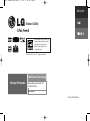 1
1
-
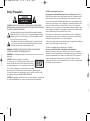 2
2
-
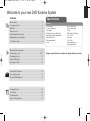 3
3
-
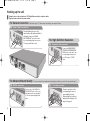 4
4
-
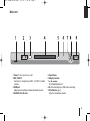 5
5
-
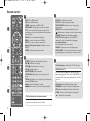 6
6
-
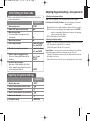 7
7
-
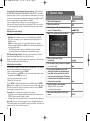 8
8
-
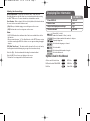 9
9
-
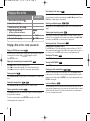 10
10
-
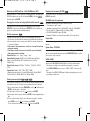 11
11
-
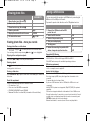 12
12
-
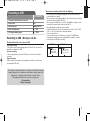 13
13
-
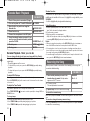 14
14
-
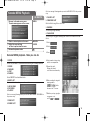 15
15
-
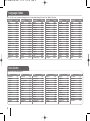 16
16
-
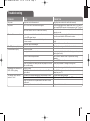 17
17
-
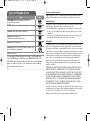 18
18
-
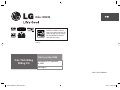 19
19
-
 20
20
-
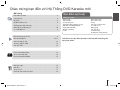 21
21
-
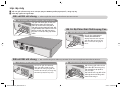 22
22
-
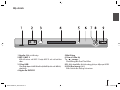 23
23
-
 24
24
-
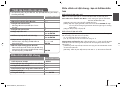 25
25
-
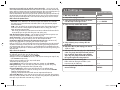 26
26
-
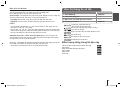 27
27
-
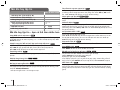 28
28
-
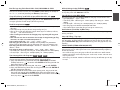 29
29
-
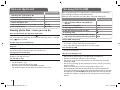 30
30
-
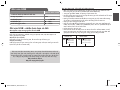 31
31
-
 32
32
-
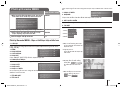 33
33
-
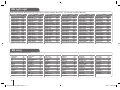 34
34
-
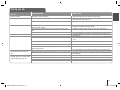 35
35
-
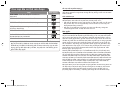 36
36
-
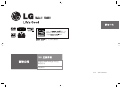 37
37
-
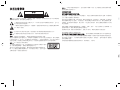 38
38
-
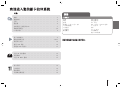 39
39
-
 40
40
-
 41
41
-
 42
42
-
 43
43
-
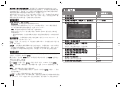 44
44
-
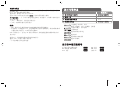 45
45
-
 46
46
-
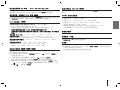 47
47
-
 48
48
-
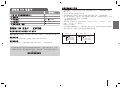 49
49
-
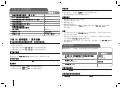 50
50
-
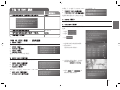 51
51
-
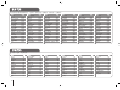 52
52
-
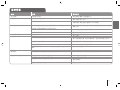 53
53
-
 54
54
他の言語で
- English: LG KD450 Owner's manual
関連論文
その他のドキュメント
-
Sony CMT-DH888BT 取扱説明書
-
Sony CMT-DH5BT 取扱説明書
-
Pioneer BDP-3220K Operating Instructions Manual
-
Pioneer HTZ-FS30DVD-AP ユーザーマニュアル
-
Samsung HT-J5530K ユーザーマニュアル
-
Samsung HT-F5500K ユーザーマニュアル
-
Samsung HT-J4500K ユーザーマニュアル
-
Samsung HT-H5500K ユーザーマニュアル
-
Sanyo MCD-UB575M ユーザーマニュアル
-
HP LaserJet M2727 Multifunction Printer series クイックスタートガイド