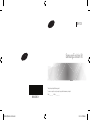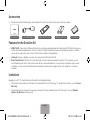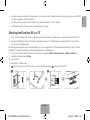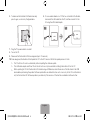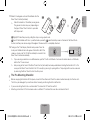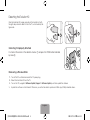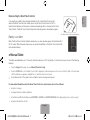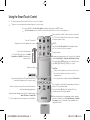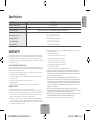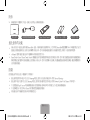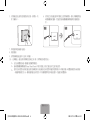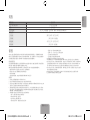Samsung SEK-1000 は、2013 年の Samsung TV を最新の状態にアップグレードするためのエボリューション キットです。このキットには、スマート ハブ、e マニュアル、スマート タッチ コントロールなど、多くの機能が搭載されています。
スマート ハブを使用すると、ユーザーはウェブの閲覧、アプリケーションのダウンロード、ソーシャル ネットワーキング サービスを介した家族や友人との連絡を維持することができます。さらに、ユーザーは外部ストレージ デバイスに保存されている写真、動画、音楽ファイルを表示したり再生したりすることができます。
e マニュアルは、エボリューション キットに組み込まれた詳細なオン スクリーン ユーザー マニュアルを提供します。スマート タッチ コントロールを使用すると、テレビをより簡単かつ便利に使用することができます。例えば、リモコン パネルの組み込みタッチ パッドを使用して、コンピューターでマウスを使用する場合のようにフォーカスを移動させたり選択したりすることができます。さらに、画面に表示された仮想リモコン パネルを使用して、チャンネルの
Samsung SEK-1000 は、2013 年の Samsung TV を最新の状態にアップグレードするためのエボリューション キットです。このキットには、スマート ハブ、e マニュアル、スマート タッチ コントロールなど、多くの機能が搭載されています。
スマート ハブを使用すると、ユーザーはウェブの閲覧、アプリケーションのダウンロード、ソーシャル ネットワーキング サービスを介した家族や友人との連絡を維持することができます。さらに、ユーザーは外部ストレージ デバイスに保存されている写真、動画、音楽ファイルを表示したり再生したりすることができます。
e マニュアルは、エボリューション キットに組み込まれた詳細なオン スクリーン ユーザー マニュアルを提供します。スマート タッチ コントロールを使用すると、テレビをより簡単かつ便利に使用することができます。例えば、リモコン パネルの組み込みタッチ パッドを使用して、コンピューターでマウスを使用する場合のようにフォーカスを移動させたり選択したりすることができます。さらに、画面に表示された仮想リモコン パネルを使用して、チャンネルの

















-
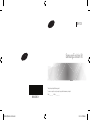 1
1
-
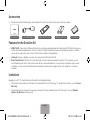 2
2
-
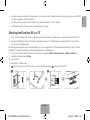 3
3
-
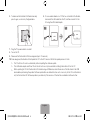 4
4
-
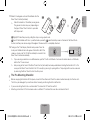 5
5
-
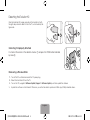 6
6
-
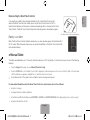 7
7
-
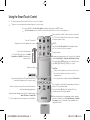 8
8
-
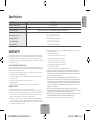 9
9
-
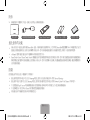 10
10
-
 11
11
-
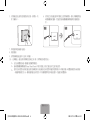 12
12
-
 13
13
-
 14
14
-
 15
15
-
 16
16
-
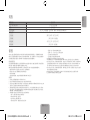 17
17
Samsung SEK-1000 は、2013 年の Samsung TV を最新の状態にアップグレードするためのエボリューション キットです。このキットには、スマート ハブ、e マニュアル、スマート タッチ コントロールなど、多くの機能が搭載されています。
スマート ハブを使用すると、ユーザーはウェブの閲覧、アプリケーションのダウンロード、ソーシャル ネットワーキング サービスを介した家族や友人との連絡を維持することができます。さらに、ユーザーは外部ストレージ デバイスに保存されている写真、動画、音楽ファイルを表示したり再生したりすることができます。
e マニュアルは、エボリューション キットに組み込まれた詳細なオン スクリーン ユーザー マニュアルを提供します。スマート タッチ コントロールを使用すると、テレビをより簡単かつ便利に使用することができます。例えば、リモコン パネルの組み込みタッチ パッドを使用して、コンピューターでマウスを使用する場合のようにフォーカスを移動させたり選択したりすることができます。さらに、画面に表示された仮想リモコン パネルを使用して、チャンネルの
他の言語で
- English: Samsung SEK-1000 User manual
関連論文
-
Samsung UA75F8000AM クイックスタートガイド
-
Samsung UA75F8000AM クイックスタートガイド
-
Samsung UA55JS9000W クイックスタートガイド
-
Samsung UA85JU7000J インストールガイド
-
Samsung SEK-1000 ユーザーマニュアル
-
Samsung AC140MN4PKH/EU 取扱説明書
-
Samsung UA40F5300AM クイックスタートガイド
-
Samsung UA46F5000AM クイックスタートガイド
-
Samsung UA78JU7500W クイックスタートガイド
-
Samsung UA88KS9900J ユーザーマニュアル