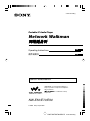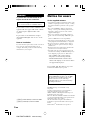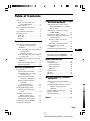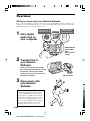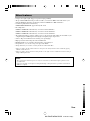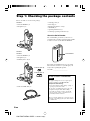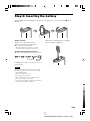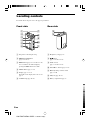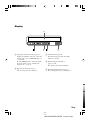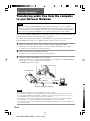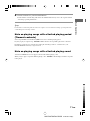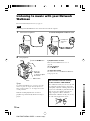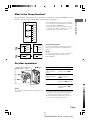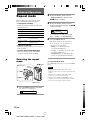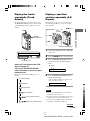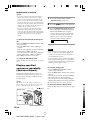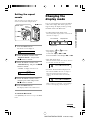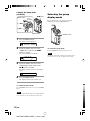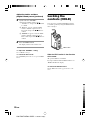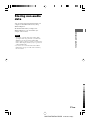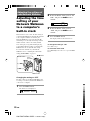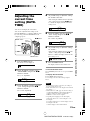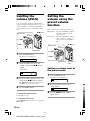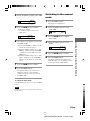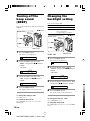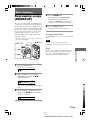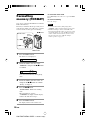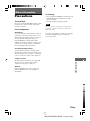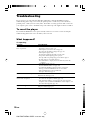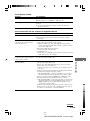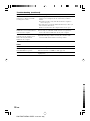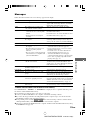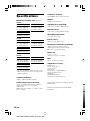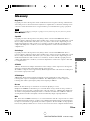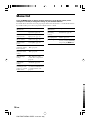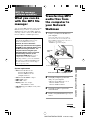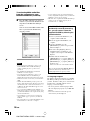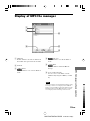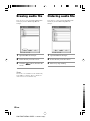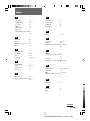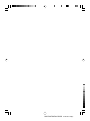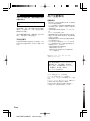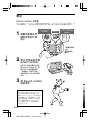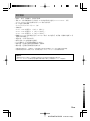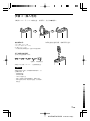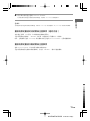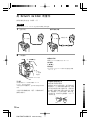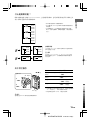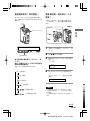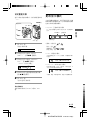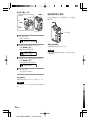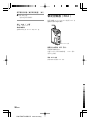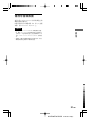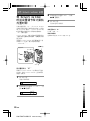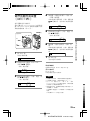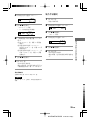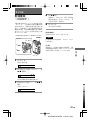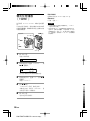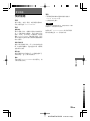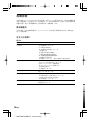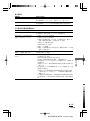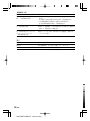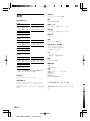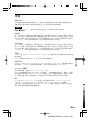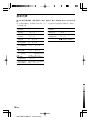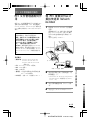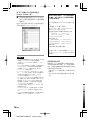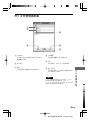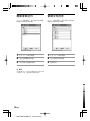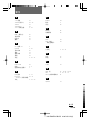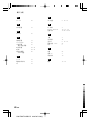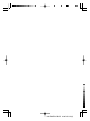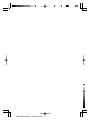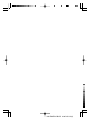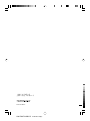NW-E50/E70/E90 GB/CS 3-267-071-14(1)
NW-E50/E70/E90
Operating Instructions
3-267-071-14(1)
© 2004 Sony Corporation
Portable IC Audio Player
Network Walkman
“WALKMAN” is a registered trademark of
Sony Corporation to represent Headphone
Stereo products.
is a trademark of Sony
Corporation.
GB
CS

2-GB
NW-E50/E70 GB/CS 3-267-071-14(1)
WARNING
To prevent fire or shock hazard, do not
expose the unit to rain or moisture.
Do not install the appliance in a confined
space, such as a bookcase or built-in cabinet.
To prevent fire, do not cover the ventilation of the
apparatus with news papers, table cloths, curtains,
etc. And don’t place lighted candles on the
apparatus.
To prevent fire or shock hazard, do not place
objects filled with liquids, such as vases, on the
apparatus.
Note on installation
If you use the unit at a place subject to static or electrical
noise, the track’s transferring information may be
corrupted. This would prevent successful transferring
authorization on your computer.
This manual explains how to operate your
Network Walkman and how to use the MP3
file manager (pre-installed software). For
details on how to use the SonicStage
(supplied software), refer to the SonicStage
operating instructions.
Notice for users
On the supplied software
• Copyright laws prohibit reproducing the software or the
manual accompanying it in whole or in part, or renting
the software without the permission of the copyright
holder.
• In no event will SONY be liable for any financial
damage, or loss of profits, including claims made by
third parties, arising out of the use of the software
supplied with this player.
• In the event a problem occurs with this software as a
result of defective manufacturing, SONY will replace
it.
However, SONY bears no other responsibility.
• The software provided with this player cannot be used
with equipment other than that which is so designated.
• Please note that, due to continued efforts to improve
quality, the software specifications may be changed
without notice.
• Operation of this player with software other than that
provided is not covered by the warranty.
• Depending on the type of the text and characters, the
text shown on SonicStage and MP3 File Manager may
not be displayed properly on device. This is due to:
–The capability of the connected player.
–The player is not functioning normally.
–The ID3 TAG information for the track is
written in the language or the character that is
not supported by the player.
Program ©2001, 2002, 2003, 2004 Sony Corporation
Documentation ©2004 Sony Corporation
OpenMG and its logo are trademarks of Sony
Corporation.
SonicStage and SonicStage logo are trademarks or
registered trademarks of Sony Corporation.
ATRAC, ATRAC3, ATRAC3plus and their logos are
trademarks of Sony Corporation.
Microsoft, Windows and Windows Media are trademarks
or registered trademarks of Microsoft Corporation in the
United States and/or other countries.
All other trademarks and registered trademarks are
trademarks or registered trademarks of their respective
holders.
In this manual,
TM
and ® marks are not specified.
(NW-E50/E70):Q/YXPD123-2004
(NW-E90):Q/YXPD164-2004

NW-E50/E70/E90 GB/CS 3-267-071-14(1)
3-GB
Table of Contents
GB
Overview ............................................ 4
What you can do with your
Network Walkman .................... 4
Other features ................................. 5
Step 1: Checking the package
contents ........................................ 6
Step 2: Inserting the battery................ 7
Locating controls ................................ 8
Front side ........................................ 8
Rear side ......................................... 8
Display ............................................ 9
Basic Operations
Transferring audio files from the
computer to your Network
Walkman .................................... 10
Note on playing songs with a limited
playing period
(Timeout contents).................. 11
Note on playing songs with a limited
playing count .......................... 11
Listening to music with your Network
Walkman .................................... 12
What is the Group function? ......... 13
On other operations ...................... 13
Advanced Operations
Repeat mode ..................................... 14
Selecting the repeat mode ............. 14
Playing the tracks repeatedly
(Track Repeat) ........................ 15
Playing a specified section
repeatedly (A-B Repeat) ......... 15
Playing specified sentences
repeatedly
(Sentence Repeat) ................... 16
Setting the repeat counts ............... 17
Changing the display mode .............. 17
Selecting the group display
mode ....................................... 18
Adjusting treble and bass
(Digital sound preset) ................ 19
Selecting the Sound quality .......... 19
Adjusting the sound quality .......... 19
Locking the controls (HOLD) .......... 20
Storing non-audio data ..................... 21
Adjusting the settings of your
Network Walkman
Adjusting the time setting of your
Network Walkman to a computer’s
built-in clock .............................. 22
Adjusting the current time setting
(DATE-TIME) ............................ 23
Limiting the volume (AVLS) ............ 24
Setting the volume using the preset
volume function ......................... 24
Setting a volume level of the
preset mode ............................ 24
Switching to the manual mode ..... 25
Turning off the beep sound
(BEEP) ....................................... 26
Changing the backlight setting ......... 26
Other functions
Regrouping songs (REGROUP) ....... 27
Formatting memory (FORMAT) ...... 28
Other Information
Precautions ....................................... 29
Troubleshooting ................................ 30
To reset the player ......................... 30
What happened? ........................... 30
Messages ....................................... 33
Specifications ................................... 34
Glossary ............................................ 35
Menu list ........................................... 36
MP3 file manager software
operation
What you can do with the MP3 file
manager ...................................... 37
Transferring MP3 audio files from the
computer to your Network
Walkman .................................... 37
Display of MP3 file manager ........... 39
Erasing audio file.............................. 40
Ordering audio file ........................... 40
Index ....................................... 41

4-GB
NW-E50/E70/E90 GB/CS 3-267-071-14(1)
Overview
1 Store digital
audio files on
your computer.
2 Transfer files to
your Network
Walkman.
3 Enjoy music with
your Network
Walkman.
USB connection
MP3, WAV and
Windows
®
Media
Format Audio Files
Audio CDs
EMD (Electric Music
Distribution) Services
Download the
latest audio
files!
Store favorite
songs!
What you can do with your Network Walkman
First, you need to install the “SonicStage” software into your computer (MP3 file manager software is pre-
installed in your Network Walkman). You can easily transfer digital audio files from your computer to the
built-in flash memory and carry it anywhere to enjoy.
When you transfer MP3 format audio
files to your Network Walkman, use MP3
file manager software (pre-installed
software) to transfer and store them as
MP3 format audio files.
You can display the data stored in the built-in
flash memory using Windows Explorer when
your Network Walkman is connected to the
computer. However, an MP3 format audio file
cannot be played back if you drag or copy the
file directly on the Windows Explorer screen.
When you transfer an MP3 format audio file to
your Network Walkman, be sure to use the
MP3 file manager software (see page 37).

NW-E50/E70/E90 GB/CS 3-267-071-14(1)
5-GB
NOTES:
• The recorded music is limited to private use only. Use of the music beyond this limit requires permission of the
copyright holders.
• Sony is not responsible for incomplete recording/downloading or damaged data due to problems of the Network
Walkman or computer.
Other features
• Compact size, light weight, skip-proof operation, high portability.
• The pre-installed MP3 file manager software enables you to transfer MP3 format audio files to your
Network Walkman and listen to them with your Network Walkman as MP3 format files.
• Continuous playback time with a battery
NW-E50/NW-E70/NW-E90: Approximately 70*
1
hours
• Recording time*
2
NW-E50: 128MB built-in flash memory, more than 5 hours 50 minutes.
NW-E70: 256MB built-in flash memory, more than 11 hours 40 minutes.
NW-E90: 512MB built-in flash memory, more than 23 hours 20 minutes.
• The supplied SonicStage software enables you to record songs from audio CDs to the hard disk of your
computer using the ATRAC3plus format (high sound quality, high compression).
• Sentence Repeat: Useful function for learning a foreign language.
• High-speed data transfer using the dedicated USB cable.
• Backlight LCD screen: song titles and artist names can be displayed.
• Group function: you can select songs to be played by album.
• Storage function: you can store a variety of data as well as audio files.
*
1
Differs according to the data format. In this case, the figure for the battery duration is when continuously playing
ATRAC3 format audio files.
*
2
Differs according to the bit rate when recording. In this case, the figure for the recordable time is when recording at
48kbps ATRAC3plus format.

6-GB
NW-E50/E70/E90 GB/CS 3-267-071-14(1)
OPEN
Serial NO.
Serial Number
G
r
o
u
p
M
o
d
e
Please check the accessories in the package.
NW-E50:
• Network Walkman (1)
• Headphones (1)
NW-E70:
NW-E90
• Network Walkman (1)
• Headphones (1)
• Earbuds (Size S, L) (1)
• Dedicated USB cable (1)
Earbuds (Size S)
Earbuds (Size L)
Step 1: Checking the package contents
For the customers of NW-E70/E90
Notes
The supplied headphones are a close-up design to
create Powerful Bass Sound. Do not use
headphones while driving.
• Do not use headphones while driving, cycling, or
operating any motorized vehicle.
• It can also be potentially dangerous to play your
headphones at high volume while walking,
especially at pedestrian crossings. You should
exercise extreme caution or discontinue use in
potentially hazardous situations.
When you wear the headphones, you may hear noise,
such as the cord rubbing against your clothes. This is
not a malfunction.
• Carrying pouch (1)
• Neck strap (1)
• Extension headphone cord (1)
• CD-ROM (1)
• Operating instructions (1)
• SonicStage operating instructions (1)
About the Serial Number
The serial number provided for your device is
required for the customer registration. The number
is on the rear side of your Network Walkman.
G
r
o
u
p
M
o
d
e
Record the serial number in the space provided
below. Refer to it whenever you call upon your
Sony dealer regarding this product.
Serial No. _____________________

NW-E50/E70/E90 GB/CS 3-267-071-14(1)
7-GB
Step 2: Inserting the battery
Insert the LR03 (size AAA) alkaline battery with correct polarity. Be sure to insert it from the E side as
illustrated.
OPEN
OPEN
If the battery compartment lid is accidentally
detached, attach it as illustrated.
Battery duration
*
ATRAC3 format: Approximately 70 hours
ATRAC3plus format: Approximately 60 hours
MP3 format: Approximately 50 hours
* The battery life may be shorter due to operating
conditions and the temperature of the location.
On the remaining battery indication
The battery icon in the display changes as shown below.
If “LOW BATT” is displayed in the display, you need to
change the battery.
Notes
If you do not use the battery correctly, it may become
damaged from leakage and corrosion. For best results:
– Use the alkaline battery.
– Make sure the polarity is correct.
– Do not charge a dry cell battery.
– Remove the battery, if you do not intend to use the
player for an extended period of time.
– If you have battery leakage, replace with a new battery
after cleaning the battery compartment.
low battery change the
battery

8-GB
NW-E50/E70/E90 GB/CS 3-267-071-14(1)
Locating controls
For details about each part, refer to the pages in parentheses.
Rear sideFront side
7 Headphone jack (page 12)
8 Nx button
(page 12 to 20, 22 to 28)
9 Shuttle switch
(page 13 to 20, 22 to 28)
0 VOLUME +/– button (page 12, 24)
qa HOLD (Locking controls) switch
(page 12, 20)
qs USB jack (page 10, 37)
qd Battery compartment (page 7)
G
r
o
u
p
M
o
d
e
1
2
3
4
5
6
7
8
9
0
qz
OPEN
qs
qd
1 Strap hole for attaching the strap
2 REPEAT/SOUND button
(page 15 to 16, 19)
3 MENU button (page 14, 17 to 20, 22 to 28)
You can switch to the Time display by
pressing the MENU button for a while.
4 GROUP button (page 13, 18)
5 Display (page 9, 15, 33)
For details on the display and icons, refer to
page 9.
6 ACCESS lamp (page 10, 38)

NW-E50/E70/E90 GB/CS 3-267-071-14(1)
9-GB
1
Text/graphic information display (page 14)
Displays track number, track name, current date
and time (page 17 to 23), MESSAGE (page 11,
33) and menu.
Press the MENU button to switch the display
mode. For details, refer to “Changing the
display mode” on page 17.
2 Repeat mode indication (page 14)
The current repeat mode is displayed.
3 AVLS indication (page 24)
The indication appears while the AVLS
function is activated.
4 Digital sound preset indication
(page 19 to 20)
The current sound setting is displayed.
5 Remaining battery indication (page 7)
The remaining battery power is displayed.
Display

NW-E50/E70/E90 GB/CS 3-267-071-14(1)
10-GB
Basic Operations
Transferring audio files from the computer
to your Network Walkman
You can transfer ATRAC3, ATRAC3plus format audio files from the computer to your Network Walkman
using the installed SonicStage software. Follow the procedure below.
You can also transfer MP3 format audio files, using the MP3 file manager that is pre-installed in your
Network Walkman. For details, refer to “MP3 file manager software operation” on page 37.
1 Install the SonicStage software in your computer using the supplied CD-ROM.
Follow step 1 only for the first time when you connect your Network Walkman to the computer.
For details, refer to the SonicStage operating instructions.
2 Import audio files into the SonicStage software.
For details, refer to the manual “SonicStage operating instructions.”
3 Connect your Network Walkman to your computer.
Connect the small connector of the dedicated USB cable into the USB jack on the Network Walkman,
then the large connector to a USB port on your computer.
“CONNECT” appears in the display.
Notes
• The ACCESS lamp blinks while your Network Walkman accesses the computer.
• Do not disconnect the USB cable when the ACCESS lamp is blinking. The data being transferred may be destroyed.
• Use of your Network Walkman with a USB hub or a USB extension cable is not guaranteed. Always connect your
Network Walkman to the computer directly using the dedicated USB cable.
• Some USB devices connected to the computer may interfere with the proper operation of your Network Walkman.
• The control buttons on your Network Walkman are all disabled while it is connected to a computer.
• You can display the data stored in the built-in flash memory using Windows Explorer when your Network Walkman is
connected to the computer.
Note
Before connecting your Network Walkman to the computer for the first time, be sure to install the
“SonicStage” software from the supplied CD-ROM in your computer. Even if the SonicStage software
is already installed, you need to install the SonicStage software supplied with this Network Walkman
before connecting your Network Walkman to the computer (update programs may be available).
OPEN
O
PEN
Dedicated USB cable (supplied)
to a USB portto the USB jack
ACCESS lamp

NW-E50/E70/E90 GB/CS 3-267-071-14(1)
11-GB
Basic Operations
4 Transfer audio files to your Network Walkman.
For information on transferring audio files to the built-in flash memory, refer to the separate manual
“SonicStage operating instructions.”
z Tip
For information on transferring audio files back to the computer, refer to the manual “SonicStage operating instructions”
or online Help for the SonicStage software.
Note on playing songs with a limited playing period
(Timeout contents)
Some songs distributed via the Internet (EMD service) have a limited playing period.
If you try to play an expired song, “EXPIRED” blinks and the next song will be played after a moment.
In addition, an expired song cannot be played using the SonicStage software, or transferred to your
Network Walkman. Delete any songs as needed.
Note on playing songs with a limited playing count
Your Network Walkman does not support contents with a limited playing count.
When you try to play a song with a limited playing count, “EXPIRED” will be displayed and the song will
not be played.

NW-E50/E70/E90 GB/CS 3-267-071-14(1)
12-GB
1 Connect the headphones.
2 Start playback.
Listening to music with your Network
Walkman
Please insert the battery before use (see page 7).
Note
When using Network Walkman, be sure do disconnect it from the computer.
G
r
o
u
p
M
o
d
e
1 Press the Nx button.
2 Press the
VOLUME
+/– button to adjust
the volume.
HOLD switch
G
o
u
p
M
o
d
e
to i jack
G
o
u
p
M
o
d
e
to i jack
Headphones
extension
cord
How to install the earbuds correctly
For the customers of NW-E70/E90
If the earbuds do not fit your ears correctly, low
bass sound may not be heard. To enjoy better
sound quality, adjust the earbuds position to sit
on your ears comfortably or push them into the
inside of your ears so that they fit your ears
snugly. At purchase, M size earbuds are
installed. If the earbuds do not fit your ears, try
one of the other supplied sizes S or L.
z Tip
If your Network Walkman is not operated for 10 seconds
while in stop mode, the display automatically turns off.
When scrolling track titles, etc., the display turns off after
scrolling is finished.
When the normal playback mode is selected,
playback stops automatically after the last song is
played.
If playback does not start
Make sure that the HOLD switch is set to off
(page 20).
To stop playback
Press the Nx button.
To adjust the volume
The volume can be set in the PRESET and MANUAL
mode (page 24 to 25).
To use the headphones extension cord

NW-E50/E70/E90 GB/CS 3-267-071-14(1)
13-GB
Basic Operations
To
Skip to the beginning
of the next track/
group*
1
Skip to the beginning
of the current track/
group*
1
Fast-forward*
2
Fast-rewind*
2
*
1
Rotating and holding of the Shuttle switch during stop
mode allows you to skip to the beginning of the next
(current and previous) track/group continuously.
*
2
Fast-forward and fast-rewind speed become faster if
the operation is continued for five seconds.
What is the Group function?
The Group function enables you to select favorite music conveniently on your Network Walkman. You can
transfer to audio files or play songs by album or artist using the Group function.
Tra ck1
Group1
Tra ck2
Tra ck3
Tra ck1
Tra ck2
Tra ck3
Tra ck1
Tra ck2
Tra ck3
Group2
Group3
Tra ck1
Tra ck2
Tra ck3
Tra ck1
Tra ck1
Tra ck2
Tra ck3
Tra ck1
On other operations
z Tip
You can switch to the Group mode by pressing the Group
mode button.
Shuttle switch operation
Rotate the Shuttle switch
clockwise once (+/>).
Rotate the Shuttle switch
counterclockwise once
(./–).
Rotate the Shuttle switch
clockwise (
+/>
) and hold
it.
Rotate the Shuttle switch
counterclockwise (./–)
and hold it.
• The track number is the order of songs in each group.
• You can switch between Track Name mode and Group
mode by pressing the GROUP button.
• In the Group mode, group names are displayed instead
of track names. In addition, any shift operations, such
as Skip or Repeat, are performed by group.
Transferring by group
The audio files transferred to the SonicStage software are
always grouped when transferred to the built-in flash
memory.
z Tip
A group created by SonicStage software has priority over
one created by MP3 file manager software on your
Network Walkman.
G
r
o
u
p
M
o
d
e
o
d
e
Shuttle switch
Press
(Confirm)
Nx button
MENU button
to (+/>)
to (./–)

NW-E50/E70/E90 GB/CS 3-267-071-14(1)
14-GB
Advanced Operations
Repeat mode
There are three types of repeat mode: Track
Repeat, A-B Repeat and Sentence Repeat.
• Track Repeat (TRK Rep)
This mode plays back tracks repeatedly in the
following five ways.
Track Repeat mode
All Repeat
Single Repeat
Group Repeat
Group Shuffle
Repeat
All Groups Shuffle
Repeat
• A-B Repeat (A-B Rep)
This mode plays back the specified section in a
track repeatedly.
• Sentence Repeat (SENTENCE Rep)
This mode plays back voice data within a
specified section in a track repeatedly.
Selecting the repeat
mode
1 Press the MENU button in stop mode.
The menu screen is displayed.
REPEAT MODE>
Operation
All tracks repeatedly
Current track repeatedly
Current group repeatedly
Current group repeatedly
in random order
All groups repeatedly
in random order
G
r
o
u
p
M
o
d
e
o
d
e
Shuttle switch
Press
(Confirm)
Nx button
MENU button
to (+/>)
to (./–)
2 Rotate the Shuttle switch to select
“REPEAT MODE >” and press the
Nx button to confirm.
3 Rotate the Shuttle switch to select a
desired repeat mode and press the Nx
button to confirm.
TRKRep
You can choose one mode among “TRK
Rep,” “A-B Rep” and “SENTENCE Rep.”
4 Press the MENU button.
The display returns to the normal screen.
You can operate each repeat mode you
selected, as refer to the below.
• TRK Rep: see “Playing the tracks
repeatedly (Track Repeat).”
• A-B Rep: see “Playing a specified section
repeatedly (A-B Repeat).”
• SENTENCE Rep: see “Playing specified
sentences repeatedly (Sentence Repeat).”
To cancel the Menu mode
Select [RETURN] in the menu screen or press the MENU
button.
Notes
• The display automatically returns to the normal
playback screen if you do not operate any button for 60
seconds.
• When there is no audio files in the built-in flash
memory, you cannot set any repeat mode.
• When you connect the Network Walkman to your
computer, the selected desired mode will be cancelled.
• You can select repeat mode only in stop mode.

NW-E50/E70/E90 GB/CS 3-267-071-14(1)
15-GB
Advanced Operations
Playing the tracks
repeatedly (Track
Repeat)
The Track Repeat mode is changed by pressing
the REPEAT/SOUND button. You can check the
current Track Repeat mode with the icon of the
display.
Select the Track Repeat mode (TRK
Rep) first (page 14).
Then, press the REPEAT/SOUND
button repeatedly to select the repeat
mode you want.
Each press changes the Track Repeat icon as
follows:
Track Repeat icon
G
r
o
u
p
M
o
d
e
REPEAT/
SOUND button
Playing a specified
section repeatedly (A-B
Repeat)
While playing a track, you can set the start point
(A) and end point (B) for a section you wish to
play repeatedly.
1 Select the A-B Repeat mode (A-B Rep)
(page 14).
2 Press the Nx button to start playback.
3 Press the REPEAT/SOUND button to
set the start point (A) while playing
back.
“B” blinks.
:00A00B01
4 Press the REPEAT/SOUND button to
set the end point (B).
“A B” is displayed and the specified section
is played back repeatedly.
:00A55B01
Notes
• You cannot set A-B Repeat for a section that
overlaps two or more tracks.
• If you do not set the end point (B), the end point
is automatically set at the end of the track.
• You cannot use A-B Repeat in the Group mode
or when the current time is displayed.
G
r
o
u
p
M
o
d
e
o
d
e
continued
Shuttle switch
Press
(Confirm)
Nx button
REPEAT/SOUND button
to (+/>)
to (./–)
none (Normal play)
(All Repeat)
(Single Repeat)
(Group Repeat)
(Group Shuffle Repeat)
(All Groups Shuffle Repeat)

NW-E50/E70/E90 GB/CS 3-267-071-14(1)
16-GB
Repeat mode
(continued)
z Tips
• You can fast-forward or fast-rewind by rotating the
Shuttle switch, after the start point (A) is set. If the
track reaches the end while fast-forwarding, the end
point is set as point (B) and fast-forwarding continues.
A-B Repeat starts when you release the Shuttle switch.
If the track reaches the beginning while fast-rewinding,
it jumps to the end of the track, the end point is set as
point (B), and fast-rewinding continues.
• You can fast-forward or fast-rewind by rotating the
Shuttle switch, during A-B Repeat playback. If the
track reaches the track start/end while fast-forwarding
or fast-rewinding, playback is stopped (enters Standby).
A-B Repeat restarts when you release the Shuttle
switch.
To clear the start point (A) and end point
(B)
• Press the REPEAT/SOUND button during A-B
Repeat playback.
• Press the MENU button during A-B Repeat
playback.
• Select the Group mode by pressing the GROUP
button during A-B Repeat playback.
• Select the previous or next track by rotating the
Shuttle switch during A-B Repeat playback.
(The A-B Repeat mode is not canceled.)
To cancel the A-B Repeat mode
Change the Repeat mode in the menu screen (page
14).
Playing specified
sentences repeatedly
(Sentence Repeat)
This function automatically detects only voice
data from the setting point and repeats the voice
data for setting counts. It is useful for learning a
foreign language.
z Tip
The default repeat counts setting is 2 times for one
sentence. But you can change the repeat counts setting.
Refer to “Setting the repeat counts” on page 17.
1 Select the Sentence Repeat mode
(SENTENCE Rep) (page 14).
2 Press the Nx button to start playback.
3 Press the REPEAT/SOUND button to
place the setting point during playback.
The Network Walkman detects spoken
sections and non-spoken sections from the
set point, and Sentence Repeat starts. (The
spoken section is repeated once (during
detection), and the setting is counted.)
1:0201 0
Notes
• You cannot use Sentence Repeat in the Group
mode, or when the current time is displayed.
•A spoken or non-spoken section of less than 1
second will not be detected.
• If a non-spoken section is not detected until the
track end, the track end point is recognized as a
non-spoken section and Sentence Repeat begins
from the previous spoken section.
To clear the setting point
• Press the REPEAT/SOUND button during
Sentence Repeat playback.
• Press the MENU button during Sentence Repeat
playback.
• Select the Group mode by pressing the GROUP
button during Sentence Repeat playback.
• Select the previous or next track by rotating the
Shuttle switch during Sentence Repeat playback.
(The Sentence Repeat mode is not canceled.)
To cancel the Sentence Repeat mode
Change the Repeat mode in the menu screen (page
14).
G
r
o
u
p
M
o
d
e
o
d
e
Shuttle switch
Press
(Confirm)
Nx button
REPEAT/SOUND button
to (+/>)
to (./–)

NW-E50/E70/E90 GB/CS 3-267-071-14(1)
17-GB
Advanced Operations
continued
Setting the repeat
counts
You can set the repeat counts (1-9) of one
sentence for the Sentence Repeat mode.
1 Press the MENU button.
The menu screen is displayed.
REPEAT MODE>
2 Rotate the Shuttle switch to select
“REPEAT MODE >” and press the
Nx button to confirm.
3 Rotate the Shuttle switch to select
“SENTENCE Rep” and press the Nx
button to confirm.
“COUNT:” is displayed on the screen.
COUNT:2
4 Rotate the Shuttle switch to select a
desired repeat counts and press the
Nx button to confirm.
5 Press the MENU button.
The display returns to the normal screen.
To cancel the Menu mode
Select [RETURN] in the menu screen or press the MENU
button.
Changing the
display mode
You can view information such as track numbers
or titles in the display while music is played or
stopped. Change the display mode by operating
the Shuttle switch in the Menu mode.
• Lap Time: Elapsed time display mode
The following will be displayed after a music title and
artist name are displayed.
* Play: Displays and alternately.
Stop: Displays .
Search track: Displays > or ..
Fast-forward/Fast-rewind: Displays M or m.
• Title: Title display mode
When the music title includes more than 12 characters,
the title will be automatically scrolled.
T itle/Artis
• Track info: Track information display mode
The track title, CODEC, and bit rate are displayed.
When the information includes more than 12
characters, the information will be automatically
scrolled.
T itle/Codec/
While searching, fast-forwarding, or fast-rewinding a
track, the current playing position is displayed.
009 01:36
Track number Elapsed time
Play status*
G
r
o
u
p
M
o
d
e
o
d
e
Shuttle switch
Press
(Confirm)
Nx button
MENU button
to (+/>)
to (./–)

NW-E50/E70/E90 GB/CS 3-267-071-14(1)
18-GB
Selecting the group
display mode
For any menu mode, you can select the group
display by pressing the GROUP button.
G
r
o
u
p
M
o
d
e
GROUP button
Changing the display mode
(continued)
1 Press the MENU button.
The menu screen is displayed.
REPEAT MODE>
2 Rotate the Shuttle switch to select
“DISPLAY >” and press the Nx
button to confirm.
The selected display mode blinks.
LapT ime
3 Rotate the Shuttle switch to select a
desired display mode and press the
Nx button to confirm.
The display switches to the selected display
mode.
DISPLAY>
4 Press the MENU button.
The display returns to the normal screen.
To cancel the menu mode
Select [RETURN] in the menu screen or press the MENU
button.
Note
The display automatically returns to the normal playback
screen if you do not press any buttons for 60 seconds.
G
r
o
u
p
M
o
d
e
o
d
e
Shuttle switch
Press
(Confirm)
Nx button
MENU button
to (+/>)
to (./–)
To cancel the group mode
Press the GROUP button in the group mode screen.
Note
The display automatically returns to the normal playback
screen if you do not operate any button for 30 seconds.

NW-E50/E70/E90 GB/CS 3-267-071-14(1)
19-GB
Advanced Operations
Adjusting treble
and bass (Digital
sound preset)
You can adjust the treble and bass. You can preset
two settings, which can be selected during
playback.
Selecting the Sound
quality
Default settings
Sound SOUND 1 SOUND 2 SOUND OFF
quality
(S1) (S2)
(NORMAL SOUND)
Bass +1 +3 ±0
Treble ±0 ±0 ±0
Press and hold the REPEAT/SOUND
button for half a second.
The Sound quality setting is changed as follows:
To return to the normal Sound quality
Select “SOUND OFF.”
G
r
o
u
p
M
o
d
e
REPEAT/
SOUND button
Adjusting the sound
quality
You can adjust the sound quality of bass and
treble parts.
Sound quality Emphasis level
Bass -4 to +3
Treble -4 to +3
You can preset desired sound quality settings as
“Sound 1” and “Sound 2.” While playing music,
you can assign a preset sound quality to music.
1 Press the MENU button.
The menu screen is displayed.
REPEAT MODE>
2 Rotate the Shuttle switch to select
“SOUND >” and press the Nx button
to confirm.
SOUND: 2 >
continued
G
r
o
u
p
M
o
d
e
o
d
e
Shuttle switch
Press
(Confirm)
Nx button
MENU button
to (+/>)
to (./–)
S1 S2 (none)

NW-E50/E70/E90 GB/CS 3-267-071-14(1)
20-GB
Locking the
controls (HOLD)
You can protect your Network Walkman against
accidental operation by using the HOLD function
when carrying it.
Slide the HOLD switch in the direction
of the arrow.
All operation buttons are disabled.
If you press buttons while the HOLD switch is on,
“HOLD” blinks in the display.
To release the HOLD function
Slide the HOLD switch in the opposite direction of the
arrow.
G
r
o
u
p
M
o
d
e
HOLD switch
3 Set the tone for “SOUND 1.”
1 Rotate the Shuttle switch to select
“SOUND 1 >” and press the Nx button
to confirm.
2 “BASS:+1” appears, rotate the Shuttle
switch to adjust the emphasis level of
bass sound and press the Nx button to
confirm.
3 “TREBLE: 0” appears, rotate the Shuttle
switch to adjust the emphasis level of
treble sound and press the Nx button to
confirm.
4 Press the MENU button
The display returns to the normal screen.
To adjust the “SOUND 2” setting
Select “SOUND 2” in step 3.
To cancel the menu mode
Select [RETURN] in the menu screen or press the MENU
button.
Adjusting treble and bass
(Digital sound preset)
(continued)
ページが読み込まれています...
ページが読み込まれています...
ページが読み込まれています...
ページが読み込まれています...
ページが読み込まれています...
ページが読み込まれています...
ページが読み込まれています...
ページが読み込まれています...
ページが読み込まれています...
ページが読み込まれています...
ページが読み込まれています...
ページが読み込まれています...
ページが読み込まれています...
ページが読み込まれています...
ページが読み込まれています...
ページが読み込まれています...
ページが読み込まれています...
ページが読み込まれています...
ページが読み込まれています...
ページが読み込まれています...
ページが読み込まれています...
ページが読み込まれています...
ページが読み込まれています...
ページが読み込まれています...
ページが読み込まれています...
ページが読み込まれています...
ページが読み込まれています...
ページが読み込まれています...
ページが読み込まれています...
ページが読み込まれています...
ページが読み込まれています...
ページが読み込まれています...
ページが読み込まれています...
ページが読み込まれています...
ページが読み込まれています...
ページが読み込まれています...
ページが読み込まれています...
ページが読み込まれています...
ページが読み込まれています...
ページが読み込まれています...
ページが読み込まれています...
ページが読み込まれています...
ページが読み込まれています...
ページが読み込まれています...
ページが読み込まれています...
ページが読み込まれています...
ページが読み込まれています...
ページが読み込まれています...
ページが読み込まれています...
ページが読み込まれています...
ページが読み込まれています...
ページが読み込まれています...
ページが読み込まれています...
ページが読み込まれています...
ページが読み込まれています...
ページが読み込まれています...
ページが読み込まれています...
ページが読み込まれています...
ページが読み込まれています...
ページが読み込まれています...
ページが読み込まれています...
ページが読み込まれています...
ページが読み込まれています...
ページが読み込まれています...
ページが読み込まれています...
ページが読み込まれています...
ページが読み込まれています...
ページが読み込まれています...
-
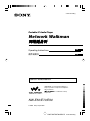 1
1
-
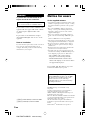 2
2
-
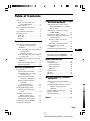 3
3
-
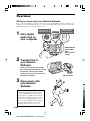 4
4
-
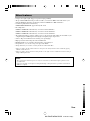 5
5
-
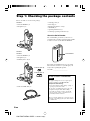 6
6
-
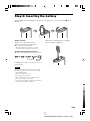 7
7
-
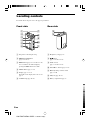 8
8
-
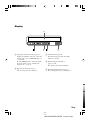 9
9
-
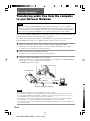 10
10
-
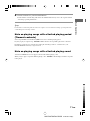 11
11
-
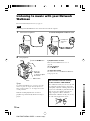 12
12
-
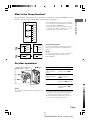 13
13
-
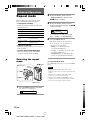 14
14
-
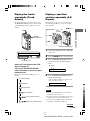 15
15
-
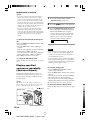 16
16
-
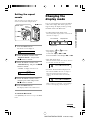 17
17
-
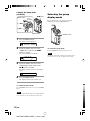 18
18
-
 19
19
-
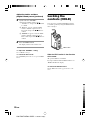 20
20
-
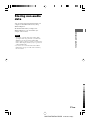 21
21
-
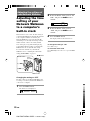 22
22
-
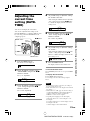 23
23
-
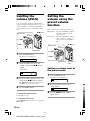 24
24
-
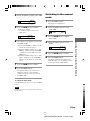 25
25
-
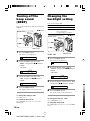 26
26
-
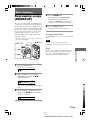 27
27
-
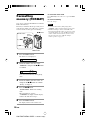 28
28
-
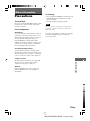 29
29
-
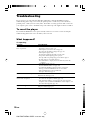 30
30
-
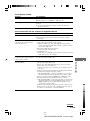 31
31
-
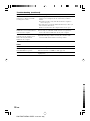 32
32
-
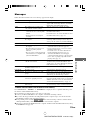 33
33
-
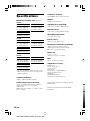 34
34
-
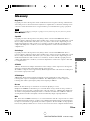 35
35
-
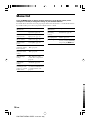 36
36
-
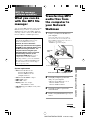 37
37
-
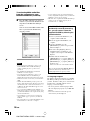 38
38
-
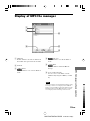 39
39
-
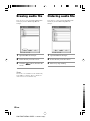 40
40
-
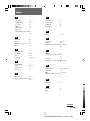 41
41
-
 42
42
-
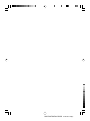 43
43
-
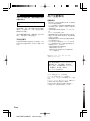 44
44
-
 45
45
-
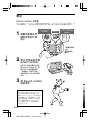 46
46
-
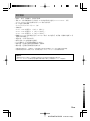 47
47
-
 48
48
-
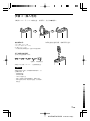 49
49
-
 50
50
-
 51
51
-
 52
52
-
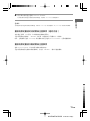 53
53
-
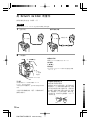 54
54
-
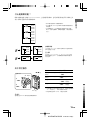 55
55
-
 56
56
-
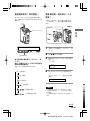 57
57
-
 58
58
-
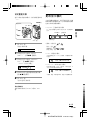 59
59
-
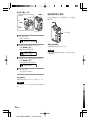 60
60
-
 61
61
-
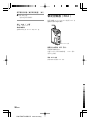 62
62
-
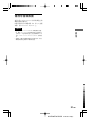 63
63
-
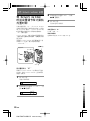 64
64
-
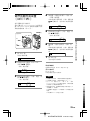 65
65
-
 66
66
-
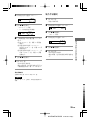 67
67
-
 68
68
-
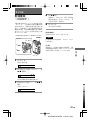 69
69
-
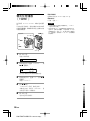 70
70
-
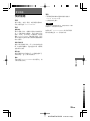 71
71
-
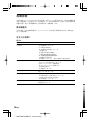 72
72
-
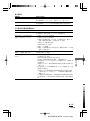 73
73
-
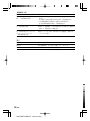 74
74
-
 75
75
-
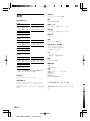 76
76
-
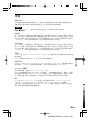 77
77
-
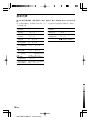 78
78
-
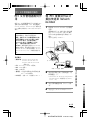 79
79
-
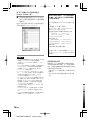 80
80
-
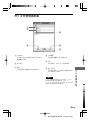 81
81
-
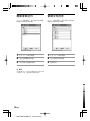 82
82
-
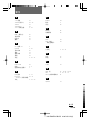 83
83
-
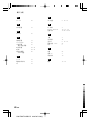 84
84
-
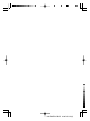 85
85
-
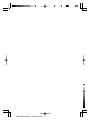 86
86
-
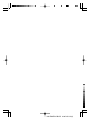 87
87
-
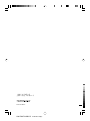 88
88