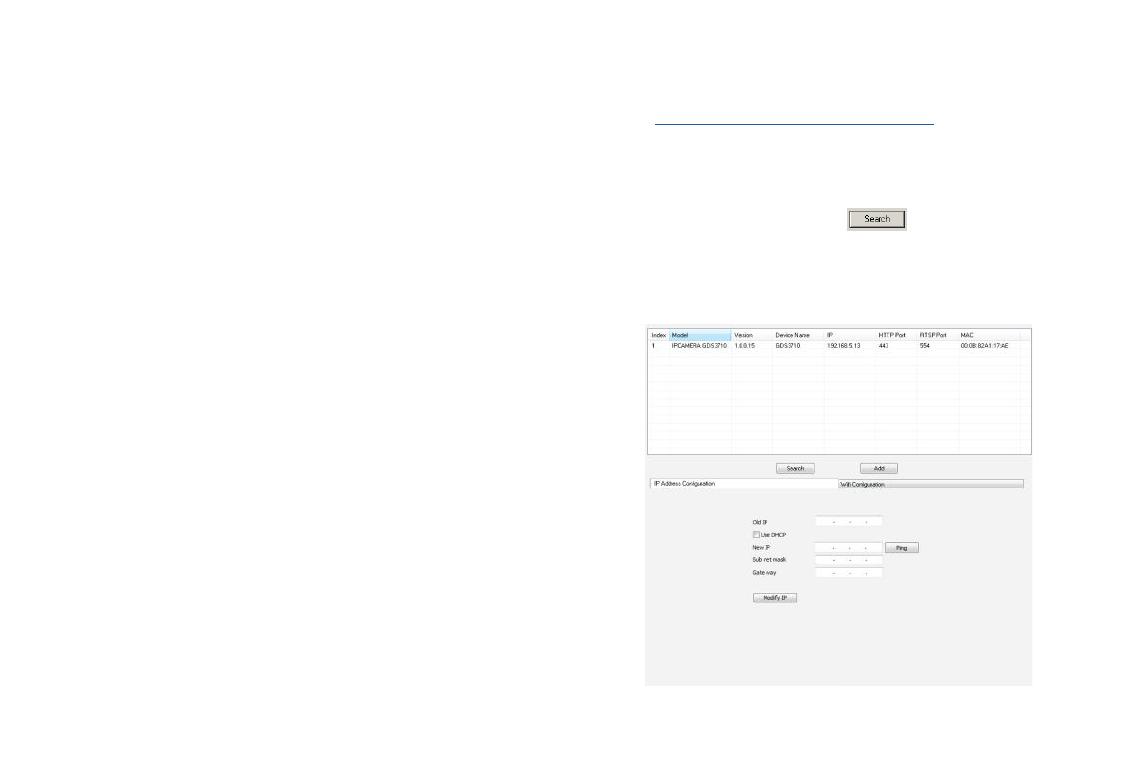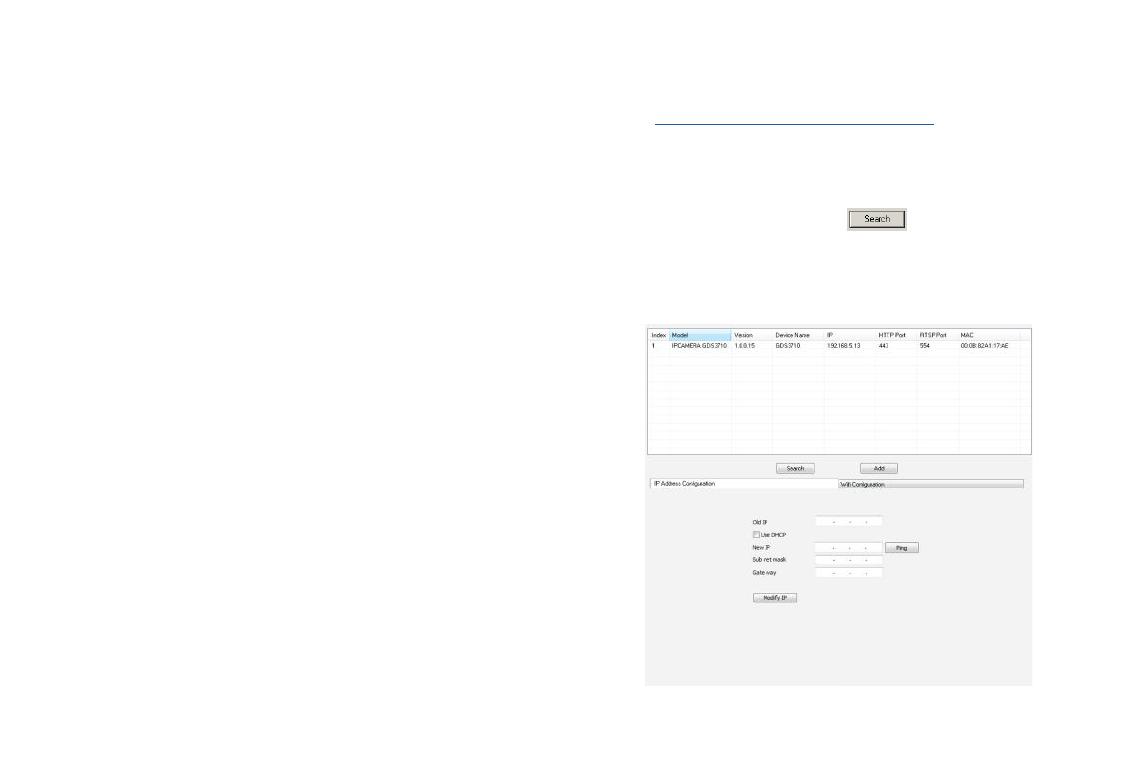
~25~ ~26~
Opción A
Enchufe un cable Ethernet RJ45 en la (Clase 3) Alimentación
Sobre Ethernet (PoE).
Opción B
Paso 1:
Seleccione un DC12V externo, una fuente de alimentación míni-
ma de 1A (no proporcionado). Conecte correctamente el cable
”+, -” de la alimentación en el conector “12V, GND” del conector
GDS3710 (consulte la página de montaje anterior para obtener
instrucciones). Conecte la fuente de alimentación.
Paso 2:
Conectar un cable Ethernet RJ45 en un switch ó router con salida
a internet.
Nota:
Consulte el “Paso 2” de “MONTAJE GDS3710” y “GDS3710 CUADRO
DE CABLEADO” al nal de QIG para ver todas las ilustraciones e in-
strucciones de cableado y conexión.
CONFIGURACIÓN DEL GDS3710
El GDS3710 se congura por defecto para obtener la direc-
ción IP del servidor DHCP donde se encuentra la unidad.
Con el n de saber qué dirección IP está asignada a su
GDS3710, utilice la herramienta GS_Search como se ilustra en los
siguientes pasos.
Nota:
Si no hay ningún servidor DHCP disponible, la dirección IP prede-
terminada del GDS3710 (después de 5 minutos de espera en no
responder el DHCP) es 192.168.1.168
Paso 1: Descargar e instalar la herramienta de
búsqueda GS_Search:
http://www.grandstream.com/support/tools
Paso 2: Ejecute la herramienta Grandstream GS_Search en
una computadora conectada a la misma red /Servidor DHCP.
Paso 3: Haga clic en el botón para iniciar la
detección de dispositivos.
Paso 4: Los dispositivos detectados aparecerán en el campo
de salida de la siguiente manera.