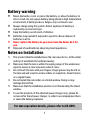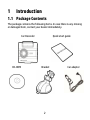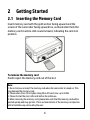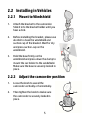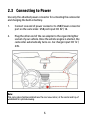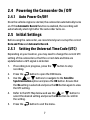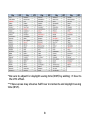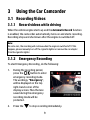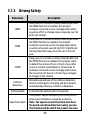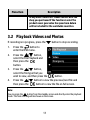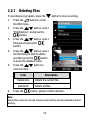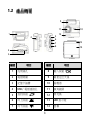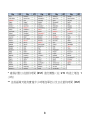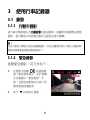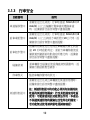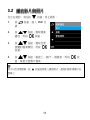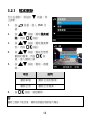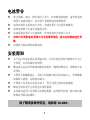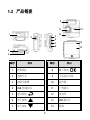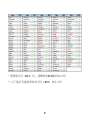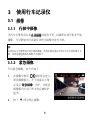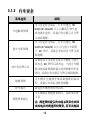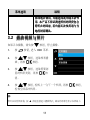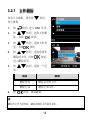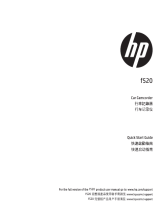f550g
f550g
f550g
完整版產品使用者手冊請至
f550g
完整版產品用戶手冊請至

1
Battery warning
Never dismantle, crush, or pierce the battery, or allow the battery to
short-circuit. Do not expose battery being placed in high temperature
environment, if battery leaks or bulges, stop continue to use.
Always charge using the system. Risk of explosion if battery is
replaced by an incorrect type.
Keep the battery out of reach of children.
Batteries may explode if exposed to open fire. Never dispose of
batteries in a fire.
Never replace the battery on your own; have the dealer do it for
you.
Disposed of used batteries observing local regulations.
Notes on Installation
1.
This product shall be installed near the rear view mirror, at the center
and top of windshield for optimal viewing.
2.
Make sure that the lens is within the wiping range of the windscreen
wiper to ensure a clear view even when it rains.
3.
Do not touch the lens with your fingers. Finger grease may be left on
the lens and will result in unclear videos or snapshots. Clean the lens
on a regular basis.
4.
Do not install the camcorder on a tinted window. Doing so may
damage the tint film.
5.
Make sure that the installation position is not hindered by the tinted
window.
6.
To use the products of the attached power charger only, please do
not use other brand power charger, in order to avoid equipment burn
or cause the battery explosion.
For more operation details, please refer to CD-ROM.

2
1 Introduction
1.1 Package Contents
The package contains the following items. In case there is any missing
or damaged item, contact your dealer immediately.
Car Recorder Quick start guide
CD-ROM Bracket Car adapter

3
1.2 Product Overview
No.
Item
No.
Item
1 Bracket Socket
8 Enter Button ( )
2 Power Switch
9 GPS Antenna
3 Memory Card Slot
10
Speaker
4 USB / Power Connector
11
Wide Angle Lens
5 Back Button ( )
12
Microphone
6 Up Button ( )
13
LED Indicator
7 Down Button ( )
14
LCD Panel
8
9
10
4
5
7
6
1
2
3
11
12
13
14

4
2 Getting Started
2.1 Inserting the Memory Card
Insert memory card with the gold section facing upward and the
screen of the camcorder facing upward too, as illustrated. Push the
memory card in until a click sound is heard, indicating the card is in
position.
To remove the memory card
Push to eject the memory card out of the slot.
Note:
1. Do not remove or insert the memory card when the camcorder is turned on. This
may damage the memory card.
2. Please use a Class 10 or higher rating Micro SD card, max. up to 32GB.
3. Please format the micro SD cards before the initial use.
4. When removing the memory card, please take note that the memory card will be
ejected quickly and may get lost. This is a characteristic of the memory card ejection
slot to facilitate easy removal by the user.

5
2.2 Installing in Vehicles
2.2.1 Mount to Windshield
1. Attach the bracket to the camcorder.
Slide it into the bracket holder until you
hear a click.
2. Before installing the bracket, please use
alcohol to clean the windshield and
suction cup of the bracket. Wait for dry
and press suction-cup on the
windshield.
3. Hold the base firmly on the
windshield and press down the clamp to
mount the car holder to the windshield.
Make sure the base is securely locked in
place.
2.2.2 Adjust the camcorder position
1. Loose the knob to swivel the
camcorder vertically or horizontally.
2. Then tighten the knob to make sure
the camcorder is securely locked in
place.
Knob

6
2.3 Connecting to Power
Use only the attached power connector for activating the camcorder
and charging the built-in battery.
1. Connect one end of power connector to USB/Power connector
port on the camcorder.
USB port input: DC 5V / 1A.
2. Plug the other end of the car adapter to the cigarette lighter
socket of your vehicle. Once the vehicle engine is started, the
camcorder automatically turns on. Car charger input: DC 12 /
24V.
Note:
This camcorder shall be installed near the rear view mirror, at the center and top of
windshield for optimal viewing.

7
2.4 Powering the Camcorder On / Off
2.4.1 Auto Power On/Off
Once the vehicle engine is started, the camcorder automatically turns
on. If the Automatic Record function is enabled, the recording will
automatically start right after the camcorder turns on.
2.5 Initial Settings
Before using the camcorder, we recommend you to set up the correct
Date and Time and Automatic Record.
2.5.1 Setting the Universal Time Code (UTC)
Depending on your location, you may need to change the current UTC
setting of the camcorder so that the correct date and time are
updated when a GPS signal is detected.
1. If recording is in progress, press the button to stop
recording.
2. Press the button to open the OSD menu.
3. Use the
or buttons to navigate to the Satellite
Synchronization option and press the OK button. Ensure that
the On setting is selected and press the OK button again to view
the UTC setting.
4. Refer to the UTC Map below and use the or button to
select the desired setting and press the OK button to confirm
the setting.
5. Press the button to exit the menu.

8
* Be sure to adjust for daylight saving time (DST) by adding +1 hour to
the UTC offset.
** These areas may observe half hour increments and daylight saving
time (DST).

9
3 Using the Car Camcorder
3.1 Recording Videos
3.1.1 Record videos while driving
When the vehicle engine starts up and the Automatic Record function
is enabled, the camcorder automatically turns on and starts recording.
Recording stops and shut down after the engine is switched off.
Note:
On some cars, the recording will continue when the engine is switched off. If this
happens, please manually turn off the cigarette lighter or remove the car adapter
from the cigarette lighter.
3.1.2 Emergency Recording
To start Emergency Recording, do the following:
1. During the recording period,
press the button to enter
emergency recording mode.
The wordings, “Emergency”,
will be displayed on the top
right-hand corner of the
display screen. Files that are
saved during the emergency
recording mode will be
protected.
2. Press the
to stop recording immediately.

10
3.1.3 Driving Safety
Menu Item Description
LDWS
Once your car’s location is determined by GPS and
the LDWS function is enabled, this product
produces voice and screen message alerts when
you drive off of or change lanes at speeds over 50
km/h (31 mile/h).
FCWS
Once your car’s location is determined by GPS and
the FCWS function is enabled, this product
produces voice and screen message alerts when
you drive at speeds over 60 km/h (37 mile/h) and
are less than 20m away from the car in front of
you.
FCMD
Once your car’s location is determined by GPS and
the FCMD function is enabled, this product starts
to detect the motion of cars in front of you after
your car remains motionless for 20 seconds. It
produces voice and screen message alerts when
the movement of the car in front of you changes
its images in the camera.
Collision
Detection
Activate/suspend use of the collision detection
function. Emergency recording will be activated
automatically when any collision is detected.
Parking Mode To monitor the vehicle when it is parked.
Speed Cam Alert
This product begins emergency recording once it
detects any vibrations caused by a collision.
Note:
The speed cam alert function must have
the speed cam datum from the country you use.
The function will be void if the product are used

11
Menu Item Description
in any others countries. Please consult with the
shop you purchased if the function is void. The
product never guarantee the speed cam datum
will be included for the worldwide countries.
3.2 Playback Videos and Photos
If recording is in progress, press the button to stop recording.
1. Press the button to
enter the OSD menu.
2. Press the / button,
select the File Playback and
then press the
button.
3. Press the / button,
select the file type that you
wish to view, and then press the
button.
4. Press the
/ button to view the previous/next file and
then press the
button to view the file on full screen.
Note:
You can press the button from the standby screen and directly enter the playback
mode. The final recoding will be shown on the screen.

12
3.2.1 Deleting Files
If recording is in progress, press the button to stop recording.
1. Press the button to enter
the OSD menu.
2. Press the / button, select
“File Deletion”, and press the
button.
3. Press the / button, select
file type and press the
button.
4. Press the / button, select
the file that you wish to delete
and then press the button
to enter the deletion menu.
5. Press the / button to
select an item.
Item Description
Delete One Delete the current file.
Delete All Delete all files.
6. Press the button, please confirm deletion.
Note:
Deleted files cannot be restored. Please ensure that files have been backed up before
deleting.

1
電池注意事項
電池注意事項電池注意事項
電池注意事項
嚴禁拆解、撞擊、穿刺、擠壓電池,或使電池短路。請勿將電池
放置於高溫環境中,若電池出現漏液或鼓脹,請勿繼續使用。
請務必使用本系統進行充電。未正確處理電池或更換不正確之電
池型式會有引發爆炸的風險。
請將電池放在孩童拿不到的地方。
電池接觸明火可能會引起爆炸,請勿將電池丟棄到火中。
嚴禁自行更換電池
嚴禁自行更換電池嚴禁自行更換電池
嚴禁自行更換電池,
,,
,欲更換電池請洽經銷商
欲更換電池請洽經銷商欲更換電池請洽經銷商
欲更換電池請洽經銷商。
。。
。
請根據當地法規妥善處理使用過的電池。
安裝須知
安裝須知安裝須知
安裝須知
1.
本產品應安裝在靠近後視鏡之處,並盡量趨近於前擋風玻璃中央
位置,以獲得最佳的視野。
2.
確定鏡頭是在檔風玻璃雨刷的範圍內,確保視野良好,即使雨天
亦然。
3.
不要用手指碰觸鏡頭。手指上的油垢可能會留在鏡頭上,導致錄
像或攝影不清楚。定期清潔鏡頭。
4.
不要將產品安裝在有色車窗上。因為這樣會損壞淺色薄膜。
5.
確定安裝位置不會受有色車窗的阻礙。
6.
本產品僅適用產品所附之電源連接器,請勿使用其他廠牌以免設
備燒毀或導致電池爆炸。
欲瞭解更多的操作訊息
欲瞭解更多的操作訊息欲瞭解更多的操作訊息
欲瞭解更多的操作訊息,
,,
,請參閱
請參閱請參閱
請參閱 CD-ROM。
。。
。

2
1 導論
導論導論
導論
1.1 包裝
包裝包裝
包裝內容
內容內容
內容
以下為包裝內容物。若有任何遺漏或損壞項目,請立即聯絡您的經
銷商,外觀請依內容物實際狀況為主。
行車記錄器 快速使用手冊
光碟 托架 電源連接器

3
1.2 產品概要
產品概要產品概要
產品概要
編號
編號編號
編號
項目
項目項目
項目
編號
編號編號
編號
項目
項目項目
項目
1
托架插孔
8
輸入按鈕 ( )
2
電源開關
9
衛星定位天線
3
記憶卡插槽
10
揚聲器
4
USB / 電源連接孔
11
廣角鏡頭
5
返回按鈕 (
)
12
麥克風
6
向上按鈕 (
)
13
LED 指示燈
7
向下按鈕 (
)
14
螢幕
8
9
10
4
5
7
6
1
2
3
11
12
13
14

4
2 開始
開始開始
開始
2.1 插入記憶卡
插入記憶卡插入記憶卡
插入記憶卡
將記憶卡之黃金接觸點面朝上,以及設備螢幕面朝上,如圖示插入
記憶卡。推入記憶卡直到咔嗒一聲,插入定位為止。
取出記憶卡
取出記憶卡取出記憶卡
取出記憶卡
推記憶卡,彈出插槽。
註
註註
註:
::
:
1. 設備在開機狀態時,不要取出或插入記憶卡,以免損壞記憶卡。
2. 請使用 Micro SD 卡等級 10 以上, 最高支援 32GB。
3. 使用前請先格式化 Micro SD 卡。
4. 取出記憶卡時,小心記憶卡快速彈出導致遺失記憶卡,此為記憶卡插槽
彈片特性,便於使用者易於取出。

5
2.2 安裝於車內
安裝於車內安裝於車內
安裝於車內
2.2.1 固定在
固定在固定在
固定在擋風玻璃上
擋風玻璃上擋風玻璃上
擋風玻璃上
1. 將托架卡榫推入設備上方的托架插孔中,
直到聽到咔嗒聲固定。
2. 用酒精擦拭托架的吸盤及擋風玻璃至乾
淨,並等待酒精干透,將托架的吸盤輕壓
於擋風玻璃上,再按下托架的夾子固定
托架。
3. 確認托架已牢牢固定。
2.2.2 調整設備位置
調整設備位置調整設備位置
調整設備位置
1. 鬆開旋鈕,將設備垂直或水平方向
調整。
2. 鎖緊旋鈕,並確認設備已牢牢固
定。
旋鈕

6
2.3 連接電源
連接電源連接電源
連接電源
限使用本設備所附之電源連接器,啟動設備以及充電。
1. 將電源連接器的一端連接到設備的 USB / 電源連接孔。電
源連接孔輸入直流電壓5V/1A。
2. 將電源連接器的另一端插接汽車內的點煙器的插孔。汽車引
擎一旦發動,設備即自動開機。車充輸入直流電壓
12/24V。
註
註註
註:
::
:
本設備應安裝在靠近後視鏡之處,並盡量趨近於前擋風玻璃正中央上方位
置,以獲得最佳的視野。

7
2.4 設備開
設備開設備開
設備開/
//
/關
關關
關
2.4.1 自動開
自動開自動開
自動開/關
關關
關
汽車引擎一旦發動,則設備即自動開機。若啟動自動錄影
自動錄影自動錄影
自動錄影功能,則
在設備開機後,即開始自動錄影。
2.5 首次設定
首次設定首次設定
首次設定
在使用設備之前,我們建議先設定正確的日期與時間
日期與時間日期與時間
日期與時間,並啟動自動
自動自動
自動
錄影
錄影錄影
錄影功能。
2.5.1 設定通用時間碼
設定通用時間碼設定通用時間碼
設定通用時間碼 (UTC)
您可能要依據目前的所在位置,變更行車記錄器的 UTC 設定,以
便在偵測到 GPS 訊號時更新正確的日期和時間。
1. 若正在錄影,按下 按鈕停止錄影。
2. 按 按鈕開啟 OSD 功能表。
3. 使用
或 按鈕前往「衛星同步」選項,然後按「確
定」按鈕。確保選擇「開啟」設定值,然後再按一次「確定」
按鈕,查看 UTC 設定。
4. 請參閱下列 UTC 地圖,然後使用
或 按鈕選擇所需
的設定值,然後按「確定」按鈕確認設定。
5. 按 按鈕離開功能表。
ページが読み込まれています...
ページが読み込まれています...
ページが読み込まれています...
ページが読み込まれています...
ページが読み込まれています...
ページが読み込まれています...
ページが読み込まれています...
ページが読み込まれています...
ページが読み込まれています...
ページが読み込まれています...
ページが読み込まれています...
ページが読み込まれています...
ページが読み込まれています...
ページが読み込まれています...
ページが読み込まれています...
ページが読み込まれています...
ページが読み込まれています...
-
 1
1
-
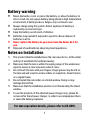 2
2
-
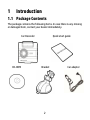 3
3
-
 4
4
-
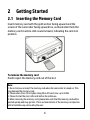 5
5
-
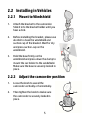 6
6
-
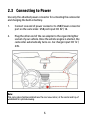 7
7
-
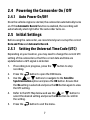 8
8
-
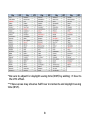 9
9
-
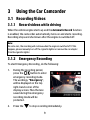 10
10
-
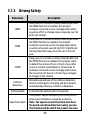 11
11
-
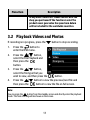 12
12
-
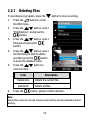 13
13
-
 14
14
-
 15
15
-
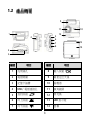 16
16
-
 17
17
-
 18
18
-
 19
19
-
 20
20
-
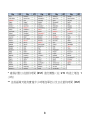 21
21
-
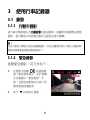 22
22
-
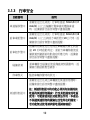 23
23
-
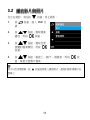 24
24
-
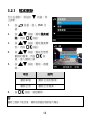 25
25
-
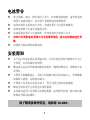 26
26
-
 27
27
-
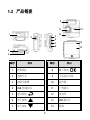 28
28
-
 29
29
-
 30
30
-
 31
31
-
 32
32
-
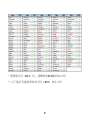 33
33
-
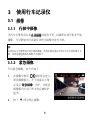 34
34
-
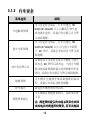 35
35
-
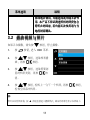 36
36
-
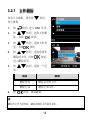 37
37
他の言語で
関連論文
-
HP f555g Car Camcorder クイックスタートガイド
-
HP F Series User f530g Car Camcorder クイックスタートガイド
-
HP F790 ユーザーマニュアル
-
HP F520g クイックスタートガイド
-
HP f710 Car Camcorder クイックスタートガイド
-
HP F Series User f800g Car Camcorder Getting Started
-
HP F Series User F300c クイックスタートガイド
-
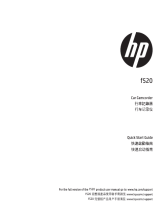 HP F Series User f520 Car Camcorder クイックスタートガイド
HP F Series User f520 Car Camcorder クイックスタートガイド
-
HP f558 Car Camcorder クイックスタートガイド
-
HP f558 Car Camcorder クイックスタートガイド