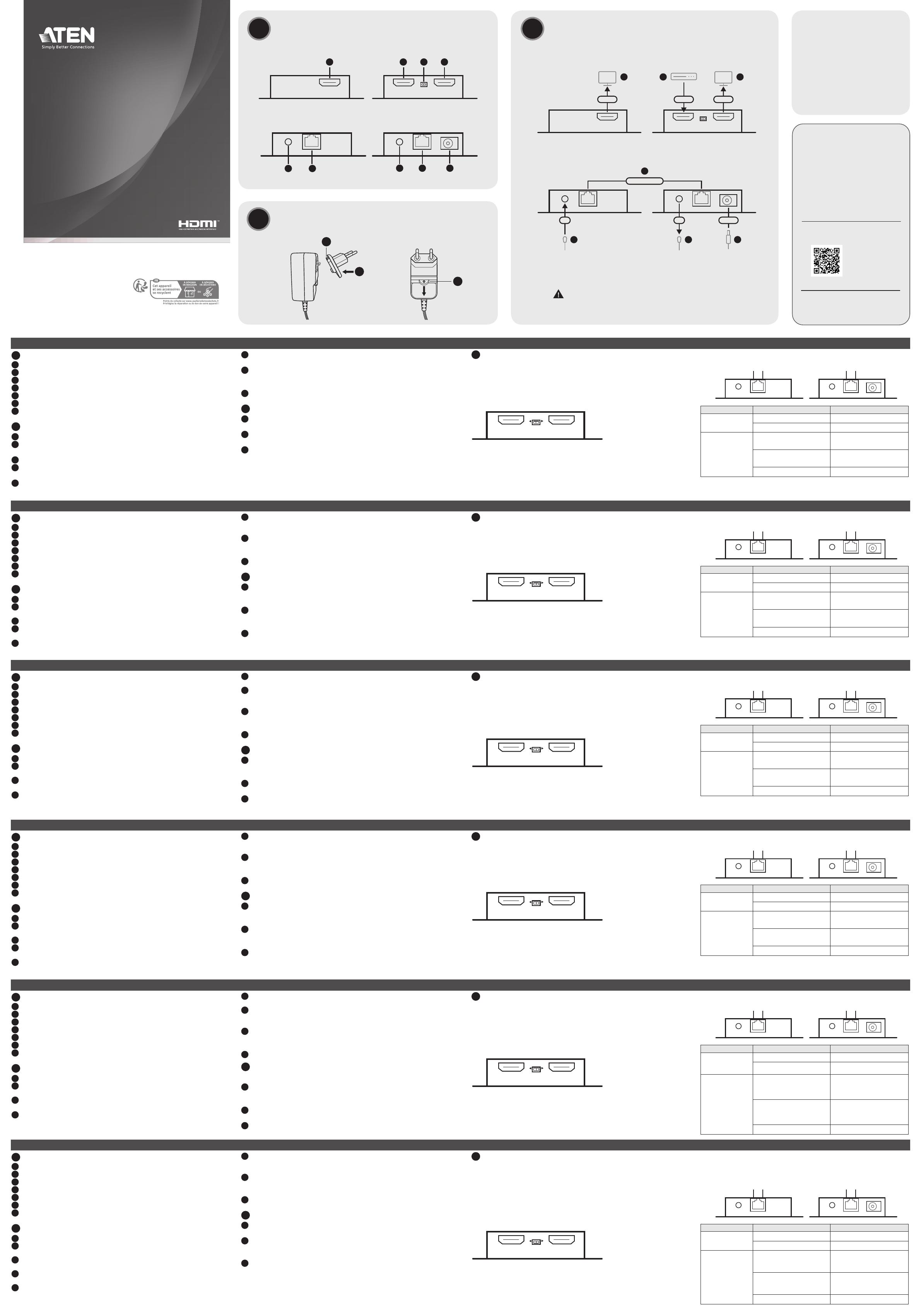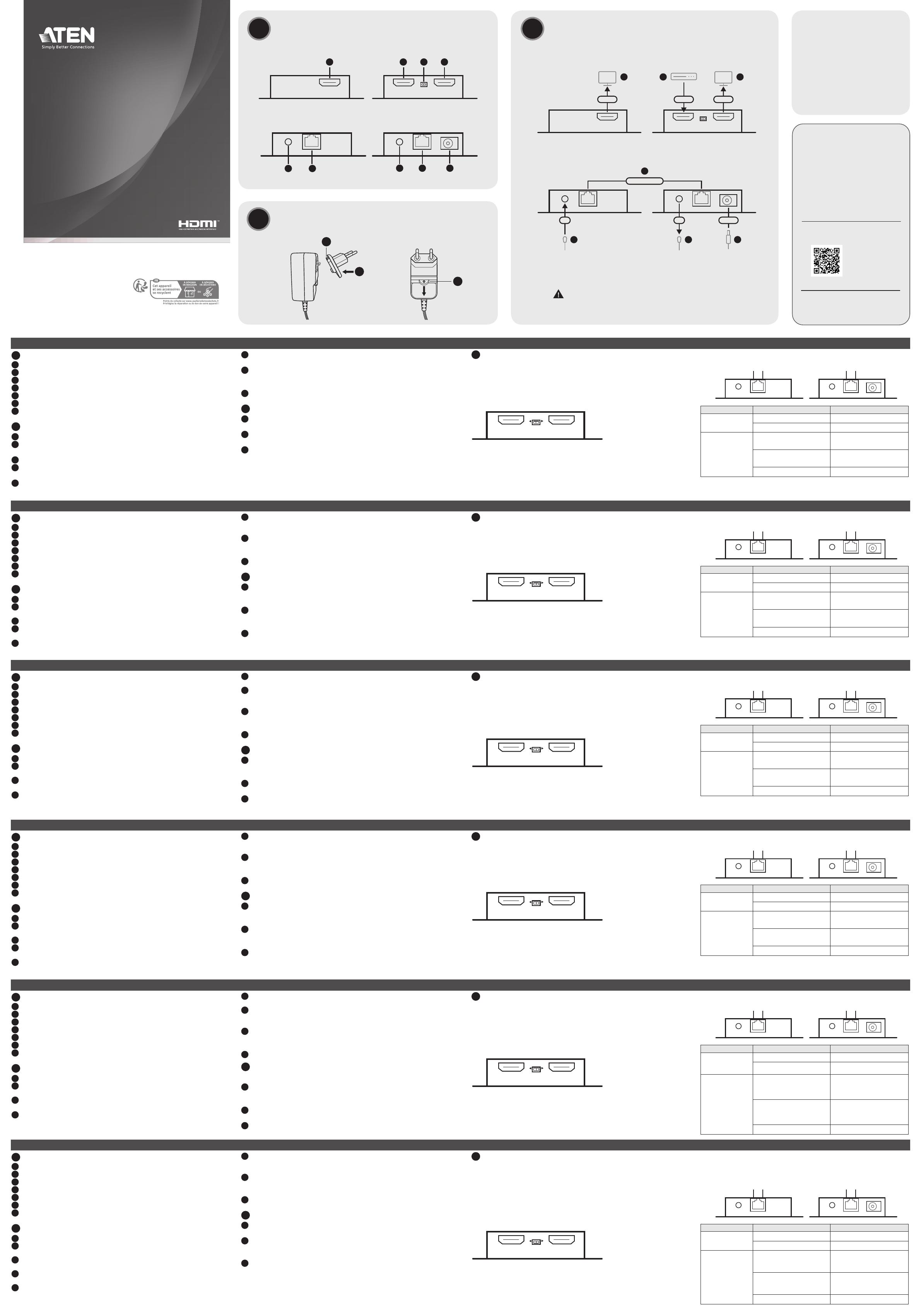
Ripetitore HDMI Cat 6 4K VE1821 www.aten.com
D
Funzionamento
Interruttore EDID
Impostare l’interruttore in modo che aggiri o che mandi una copia delle
informazioni EDID dello schermo dal dispositivo di destinazione al dispositivo di
origine.
• Impostare l’interruttore EDID su Tx: Il VE1821 aggira le informazioni EDID del
display dall’uscita HDMI locale del VE1821T al dispositivo sorgente.
• Impostare l’interruttore EDID su Rx: Il VE1821 aggira le informazioni EDID del
display dall’uscita HDMI locale del VE1821R al dispositivo sorgente.
EDID
R T VE1821T
(Parte anteriore)
Trasmissione IR
Dal lato del ricevitore per controllare da remoto il dispositivo sorgente HDMI
collegato al VE1821T tramite segnali IR, collegare il cavo ricevitore IR incluso
nella confezione alla porta di ingresso IR del VE1821R, e poi collegare il cavo
trasmettitore IR incluso nella confezione alla porta di uscita IR del VE1821T.
Nota: Il VE1821 non supporta bypass IR bidirezionali, solo un’unica direzione
da ricevitore a trasmettitore.
Indicazioni LED Alimentazione & Collegamento
VE1821T
(Rear)
VE1821R
(Rear)
Power LED HDMI LEDPower LED HDMI LED
LED alimentazione LED alimentazioneLED HDMI LED HDMI
VE1821R
(Parte
posteriore)
VE1821T
(Parte
posteriore)
Tasto Indicazioni Descrizione
LED di
alimentazione
(verde)
Verde acceso L'unità è accesa.
Spento L'unità è spenta.
LED HDMI
(Arancione)
Arancione acceso
Il video funziona
normalmente col tasto
HDCP.
Lampeggia arancione
Il video funziona
normalmente senza il tasto
HDCP.
Spento Non c’è segnale video.
A
Panoramica dell'hardware
1 Uscita HDMI
2 ingresso HDMI
3 Interruttore EDID
4 Ingresso IR
5 porta di collegamento
6 Uscita IR
7 connettore di alimentazione
B
Installazione
1 Collegare un dispositivo sorgente HDMI alla porta di ingresso HDMI del VE1821T.
2 Collegare fino a due schermi abilitati HDMI alle porte di uscita HDMI del
VE1821T e del VE1821R.
3 Collegare un cavo Cat 6 / 2L-2910 alle porte di collegamento del VE1821T e
del VE1821R.
4 (Facoltativo) Collegare il cavo ricevitore IR incluso nella confezione alla porta di
ingresso IR del VE1821R.
5 (Facoltativo) Collegare il cavo trasmettitore IR incluso nella confezione alla
porta di uscita IR del VE1821T.
6 Collegare l'adattatore di alimentazione alla presa di alimentazione del
VE1821T. Il VE1821R viene alimentato dal VE1821T tramite il cavo
Cat 6 / 2L-2910 collegato, che può alimentare tramite PoC.
7 Collegare l'adattatore di alimentazione al jack di alimentazione del
VE1821T. Il VE1821R riceve alimentazione dal VE1821T tramite il cavo
Cat 6/2L-2910 collegato grazie alla sua capacità PoC.
8 Attivare l'alimentazione di tutti i dispositivi collegati.
C
Collegamento/rimozione di una spina di
alimentazione
1 Utilizzando la spina di alimentazione in dotazione adatta alla propria
regione, inserire il fissaggio a scatto della spina di alimentazione nella
scanalatura dell'adattatore di alimentazione.
2 Premere la spina di alimentazione per agganciarla all'alimentatore. Una volta
collegata la spina di alimentazione all'alimentatore viene emesso un clic.
3 Per staccare la spina di alimentazione, abbassare il fermo sull'alimentatore
in modo da separare la spina e l'alimentatore.
Extensor VE1821 4K HDMI Cat 6 www.aten.com
D
Funcionamiento
Interruptor EDID
Configure el interruptor para derivar o enviar una copia de la información EDID
de la pantalla desde el dispositivo de destino al dispositivo fuente.
• Configure el interruptor EDID en Tx: El VE1821 deriva la información de
pantalla EDID de la salida HDMI local de VE1821T al dispositivo fuente.
• Configure el interruptor EDID en Rx: El VE1821 deriva la información de
pantalla EDID de la salida HDMI local de VE1821R al dispositivo fuente.
EDID
R T VE1821T
(Parte delantera)
Transmisión IR
Desde el lado del receptor para controlar de forma remota el dispositivo
fuente HDMI conectado al VE1821T a través de señales IR, conecte el cable del
receptor IR suministrado al puerto de entrada IR del VE1821R y luego conecte
el cable del emisor IR suministrado al puerto de salida IR del VE1821T.
Nota: VE1821 no admite derivación IR bidireccional, solo una forma de
receptor a transmisor.
Comportamiento LED de Alimentación/Enlace
VE1821T
(Rear)
VE1821R
(Rear)
Power LED HDMI LEDPower LED HDMI LED
LED de alimentación LED de alimentaciónLED HDMI LED HDMI
VE1821R
(Parte
trasera)
VE1821T
(Parte
trasera)
Tecla Indicación Descripción
LED de alimentación
(Verde)
Luz verde La unidad está encendida.
Desactivado La unidad está apagada.
LED HDMI (Naranja)
Luz naranja La pantalla de vídeo es
normal con la tecla HDCP.
Parpadea en naranja La pantalla de vídeo es
normal sin la tecla HDCP.
Desactivado No hay señal de vídeo.
A
Vista general del hardware
1 Salida HDMI
2 Entrada HDMI
3 Interruptor EDID
4 Entrada IR
5 puerto de enlace
6 Salida IR
7 conector de alimentación
B
Instalación
1 Conecte su dispositivo fuente HDMI al puerto de entrada HDMI del VE1821T.
2 Conecte hasta dos pantallas compatibles con HDMI a los puertos de salida
HDMI de VE1821T y VE1821R.
3 Conecte un cable Cat 6 / 2L-2910 a los puertos de enlace de VE1821T y VE1821R.
4 (Opcional) Conecte el cable receptor IR suministrado al puerto de entrada IR de
VE1821R.
5 (Opcional) Conecte el cable emisor IR suministrado al puerto de salida IR de
VE1821T.
6 Conecte el adaptador de corriente a la toma de alimentación de VE1821T.
El VE1821R recibe corriente del VE1821T a través del cable Cat 6 / 2L-2910
por su capacidad PoC.
7 Conecte el adaptador de corriente al conector de alimentación del
VE1821T. El VE1821R se alimenta del VE1821T a través del cable
Cat 6 / 2L-2910 conectado gracias a su capacidad PoC.
8 Encienda todos los dispositivos conectados.
C
Conexión/desconexión de un enchufe
1 Usando uno de los enchufes suministrados que sea adecuado para su
región, inserte el broche del enchufe en la ranura del adaptador de
corriente.
2 Presione el enchufe para que calce en el adaptador de corriente. Un sonido
de clic es indicativo de que el enchufe ha calzado debidamente en el
adaptador de corriente.
3 Para desconectar el enchufe, tire del pestillo del adaptador de corriente
hacia abajo, de manera de separar el enchufe del adaptador de corriente.
VE1821 4K HDMI Cat 6 Extender www.aten.com
D
Bedienung
EDID Switch
Stellen Sie den Switch so ein, dass er entweder eine Kopie der EDID Informationen
des Bildschirms vom Empfangsgerät an das Quellgerät sendet oder umgeht.
• Stellen Sie den EDID Switch auf Tx: Der VE1821 umgeht die EDID
Informationen des Bildschirms vom lokalen HDMI Ausgang des VE1821T zum
Quellgerät.
• Stellen Sie den EDID Switch auf Rx: Der VE1821 umgeht die Anzeige der
EDID Informationen vom HDMI Ausgang des VE1821R zum Quellgerät.
EDID
R T VE1821T
(Vorderseite)
IR Übertragung
Um das an den VE1821T angeschlossene HDMI Quellgerät über IR Signale
fernzusteuern, schließen Sie das mitgelieferte IR Empfängerkabel an den IR
Eingangsanschluss des VE1821R an und verbinden Sie dann das mitgelieferte
IR Senderkabel mit dem IR Ausgangsanschluss des VE1821T.
Hinweis: Der VE1821 unterstützt keinen bidirektionalen IR Bypass, nur eine
Richtung vom Empfänger zum Sender.
Verhalten der Betrieb- & Verbindung-LEDs
VE1821T
(Rear)
VE1821R
(Rear)
Power LED HDMI LEDPower LED HDMI LED
Betriebsanzeige-LED Betriebsanzeige-LEDHDMI LED HDMI LED
VE1821R
(Rückseite)
VE1821T
(Rückseite)
Taste Anzeige Beschreibung
Netz-LED (Grün) Leuchtet grün Das Gerät ist eingeschaltet.
Aus Das Gerät ist ausgeschaltet.
HDMI LED (Orange)
Leuchtet orange Die Videoanzeige ist normal
mit der HDCP Taste.
Blinkt orange Die Videoanzeige ist normal
ohne HDCP Taste.
Aus Es liegt kein Videosignal vor.
A
Hardware Übersicht
1 HDMI-Ausgang
2 HDMI Eingang
3 EDID Switch
4 IR Eingang
5 Link Port
6 IR Ausgang
7 Netzbuchse
B
Installation
1 Verbinden Sie ein HDMI Quellgerät mit dem HDMI Eingangsanschluss des VE1821T.
2 Schließen Sie zwei HDMI-fähige Bildschirme an die HDMI Ausgangsanschlüsse
des VE1821T und VE1821R an.
3 Schließen Sie ein Cat 6 / 2L-2910 Kabel an die LAN Anschlüsse des VE1821T
und VE1821R an.
4 (Optional) Schließen Sie das mitgelieferte IR Empfängerkabel an den IR
Eingangsanschluss des VE1821R an.
5 (Optional) Schließen Sie das mitgelieferte IR Senderkabel an den IR
Ausgangsanschluss des VE1821T an.
6 Schließen Sie das Netzteil an die Netzbuchse des VE1821T an. Der VE1821R
erhält durch seine PoC Fähigkeit über das angeschlossene Cat 6 / 2L-2910
Kabel Strom vom VE1821T.
7 Die Strombuchse des VE1821T sollte mit der Stromversorgung verbunden
werden. Durch seine PoC-Fähigkeit erhält der VE1821R Strom vom
VE1821T über die angeschlossene Cat 6 / 2L-2910 Verbindung.
8 Schalten Sie nun die verbundenen Geräte ein.
C
Anbringen / Entfernen eines Netzsteckers
1 Stecken Sie den Schnappverschluss des Netzsteckers in die Nut des Netzteils
und verwenden Sie einen mitgelieferten Netzstecker, der für Ihren Standort
geeignet ist.
2 Stecken Sie den Netzstecker durch Drücken in den Netzadapter. Wenn der
Netzstecker mit dem Netzteil verbunden ist, ist ein Klickgeräusch zu hören.
3 Um den Netzstecker zu entfernen, ziehen Sie die Verriegelung am
Netzadapter nach unten, um den Netzstecker und den Netzadapter zu
trennen.
Extenseur 4K HDMI Cat 6 VE1821 www.aten.com
D
Fonctionnement
Commutateur EDID
Réglez le commutateur pour contourner ou envoyer une copie des
informations EDID de l'écran de l’appareil récepteur à l’appareil source.
• Réglez le commutateur EDID sur Tx : Le VE1821 contourne les informations
EDID de l'écran de la sortie HDMI locale du VE1821T vers l’appareil source.
• Réglez le commutateur EDID sur Rx : Le VE1821 contourne les informations
EDID de l'écran de la sortie HDMI du VE1821R vers l’appareil source.
EDID
R T
VE1821T
(Face avant)
Transmission IR
Du côté du récepteur, pour contrôler à distance l’appareil source HDMI
connecté au VE1821T via des signaux IR, connectez le câble récepteur IR fourni
au port d'entrée IR du VE1821R, puis connectez le câble émetteur IR fourni au
port de sortie IR du VE1821T.
Remarque : Le VE1821 ne prend pas en charge la dérivation IR
bidirectionnelle, mais uniquement dans un sens, du récepteur à l'émetteur.
Comportement des LED Alimentation et Liaison
VE1821T
(Rear)
VE1821R
(Rear)
Power LED HDMI LEDPower LED HDMI LED
LED d'alimentation LED d'alimentationLED HDMI LED HDMI
VE1821R
(Arrière)
VE1821T
(Arrière)
Touche Indication Description
LED d'alimentation
(verte)
S'allume en vert L’unité est sous tension.
Éteint L’unité est hors tension.
LED HDMI (orange)
S'allume en orange L'affichage vidéo est normal
avec la clé HDCP.
Clignote en orange L'affichage vidéo est normal
sans la clé HDCP.
Éteint Il n'y a pas de signal vidéo.
A
Présentation du matériel
1 Sortie HDMI
2 Entrée HDMI
3 Commutateur EDID
4 Entrée IR
5 port de liaison
6 Sortie IR
7 prise de courant
B
Installation
1 Connectez un appareil source HDMI au port d’entrée HDMI du VE1821T.
2 Connectez jusqu'à deux écrans compatibles HDMI aux ports de sortie HDMI du
VE1821T et du VE1821R.
3 Connectez un câble Cat 6 / 2L-2910 aux ports de liaison du VE1821T et du VE1821R.
4 (Facultatif) Connectez le câble du récepteur IR fourni au port d'entrée IR du
VE1821R.
5 (Facultatif) Connectez le câble émetteur IR fourni au port de sortie IR du
VE1821T.
6 Connectez l'adaptateur d'alimentation à la prise d'alimentation du
VE1821T. Le VE1821R est alimenté par le VE1821T via le câble
Cat 6 / 2L-2910 connecté grâce à sa capacité PoC.
7 Branchez l’adaptateur d’alimentation à la prise d’alimentation du VE1821T.
Le VE1821R est alimenté par le VE1821T via le câble Cat 6/2L-2910
connecté grâce à sa capacité PoC.
8 Allumez tous les appareils connectés.
C
Fixation/retrait d’une fiche d’alimentation
1 À l’aide d’une fiche d’alimentation fournie et adaptée à votre
région, insérez la fiche d’alimentation dans la rainure de l’adaptateur
d’alimentation.
2 Appuyez sur la fiche d’alimentation pour la fixer à l’adaptateur
d’alimentation. Un déclic se fait entendre lorsque la fiche d’alimentation est
fixée à l’adaptateur d’alimentation.
3 Pour détacher la fiche d’alimentation, tirez sur le loquet de l’adaptateur
d’alimentation pour séparer la fiche d’alimentation et l’adaptateur
d’alimentation.
Удлинитель 4K HDMI по кабелю Cat 6 www.aten.com
D
Эксплуатация
Переключатель EDID
Установите переключатель EDID в режим обходной передачи либо
отправки копии информации EDID дисплея с приемного устройства к
источнику сигнала.
• Переключатель EDID в положении Tx: VE1821 выполняет обходную
передачу информации EDID дисплея с локального выхода HDMI
блока VE1821T к источнику сигнала.
• Переключатель EDID в положении Rx: VE1821 выполняет обходную
передачу информации EDID дисплея с выхода HDMI блока VE1821R к
источнику сигнала.
EDID
R T VE1821T
(Вид спереди)
ИК-передача
Со стороны приемника: для удаленного управления источником
сигнала HDMI, подключенным к VE1821T через ИК-сигнал, подключите
прилагаемый кабель ИК-приемника к входному ИК-порту на VE1821R, а
затем подключите прилагаемый кабель ИК-излучателя к выходному ИК-
порту на VE1821T.
Примечание: VE1821 не поддерживает двунаправленную обходную
ИК-передачу, поддерживается только однонаправленная передача – от
приемника к передатчику.
Индикаторы питания/связи
VE1821T
(Rear)
VE1821R
(Rear)
Power LED HDMI LEDPower LED HDMI LED
Индикатор питания Индикатор питанияИндикатор HDMI Индикатор HDMI
VE1821R
(Сзади)
VE1821T
(Сзади)
Элемент Индикация Описание
Индикатор
питания (зеленый)
Горит зеленым Устройство включено.
Не горит Устройство выключено.
Индикатор HDMI
(оранжевый)
Горит оранжевым Нормальное отображение
видео с HDCP-
шифрованием.
Мигает оранжевым Нормальное отображение
видео без HDCP-
шифрования.
Не горит Нет видеосигнала.
A
Основные элементы
1 Выход HDMI
2 Вход HDMI
3 Переключатель EDID
4 Вход ИК
5 Порт связи
6 Выход ИК
7 Разъём для подключения питания
B
Установка
1 Подключите источник сигнала HDMI к входу HDMI на VE1821T.
2 Подключите до двух дисплеев HDMI к выходам HDMI на VE1821T и
VE1821R.
3 Подключите рекомендованный Lan кабель 6 категории (2L-2910) к
портам связи на VE1821T и VE1821R.
4 (Дополнительно) Подключите прилагаемый кабель ИК-приемника к
входному ИК-порту на VE1821R.
5 (Дополнительно) Подключите прилагаемый кабель ИК-излучателя к
выходному ИК-порту на VE1821T.
6 Установите на адаптер питания подходящую вилку. О том, как
установить или снять вилку питания, смотрите в нижеследующем
разделе.
7 Подключите адаптер питания к разъёму питания на VE1821T.
VE1821R получает питание от VE1821T по подключенному кабелю
Cat 6 / 2L-2910, используя поддержку PoC.
8 Включите все подсоединенные устройства.
C
Установка / снятие вилки питания
1 Выберите из комплекта поставки вилку питания для вашего региона
и вставьте защелку на вилке в прорезь на адаптере питания.
2 Нажмите на вилку питания, чтобы зафиксировать ее на адаптере.
При фиксации вилки на адаптере питания должен быть слышен
щелчок.
3 Чтобы снять вилку питания, потяните за защелку на адаптере и
разъедините адаптер и вилку.
VE1821T
11 2 3
76 5
VE1821T
VE1821R
VE1821R
© Copyright 2023 ATEN® International Co. Ltd.
ATEN and the ATEN logo are registered trademarks of ATEN International Co., Ltd.
All rights reserved. All other trademarks are the property of their respective owners.
Released: 06/2023
4K HDMI Cat 6 Extender
Quick Start Guide
VE1821
VE1821 4K HDMI Cat 6 Extender www.aten.com
AHardware Overview Package Contents
1 VE1821T 4K HDMI Cat 6
Extender (Transmitter)
1 VE1821R 4K HDMI Cat 6
Extender (Receiver)
1 IR emitter cable
1 IR receiver cable
1 power adapter
4 power plugs
1 user instructions
Support and Documentation Notice
All information, documentation, firmware,
software utilities, and specifications
contained in this package are subject to
change without prior notification by the
manufacturer.
To reduce the environmental impact of
our products, ATEN documentation and
software can be found online at
http://www.aten.com/download/
Technical Support
www.aten.com/support
Scan for more information
Product Page
The terms HDMI, HDMI High-Definition
Multimedia Interface, and the HDMI Logo are
trademarks or registered trademarks of HDMI
Licensing Administrator, Inc.
D
Operation
EDID Switch
Set the switch to either bypass or send a copy of the display’s EDID information
from the sink device to the source device.
• Set the EDID switch to Tx: The VE1821 bypasses display EDID information
from VE1821T local HDMI output to source device.
• Set the EDID switch to Rx: The VE1821 bypasses display EDID information
from VE1821R HDMI output to source device.
IR Transmission
From the receiver side to remotely control the HDMI source device connected
to the VE1821T via IR signals, connect the supplied IR receiver cable to the
VE1821R’s IR input port, and then connect the supplied IR emitter cable to the
VE1821T’s IR output port.
Note: VE1821 does not support bi-directional IR bypass, only one way from
Receiver to Transmitter.
Power & Link LEDs Behavior
Key Indication Description
power LED (Green) Lights green The unit is powered on.
Off The unit is powered off.
HDMI LED (Orange)
Lights orange Video display is normal with
HDCP key.
Blinks orange Video display is normal
without HDCP key.
Off There is no video signal.
A
Hardware Overview
1 HDMI out
2 HDMI in
3 EDID switch
4 IR in
5 link port
6 IR out
7 power jack
B
Installation
1 Connect an HDMI source device to the VE1821T’s HDMI input port.
2 Connect up to two HDMI-enabled displays to the VE1821T and VE1821R’s
HDMI output ports.
3 Connect a Cat 6 / 2L-2910 cable to the VE1821T and VE1821R’s link ports.
4 (Optional) Connect the supplied IR receiver cable to the VE1821R’s IR input
port.
5 (Optional) Connect the supplied IR emitter cable to the VE1821T’s IR output
port.
6 Attach a suitable power plug to the power adapter. For how to attach or
remove a power plug, see the following section.
7 Connect the power adapter to the VE1821T's power jack. The VE1821R
receives power from the VE1821T via the connected Cat 6 / 2L-2910 cable
by its PoC capability.
8 Power on all the connected devices.
C
Attaching / Removing a Power Plug
1 Using a supplied power plug suitable for your region, insert the snap-fit of
the power plug into the groove of the power adapter.
2 Press the power plug to clip it to the power adapter. A click sound is made
once the power plug is attached to the power adapter.
3 To detach the power plug, pull down the latch on the power adapter to
make the power plug and the power adapter come apart.
Front View
Rear View
BInstallation
VE1821T
(Rear)
IR Receiver
VE1821R
(Rear)
IR Emitter
Cat 6 / 2L-2910
Power Adapter
IR Power
5
4
DVD / Media Player Monitor
HDMIHDMI
21
VE1821T
(Front)
VE1821R
(Front)
Monitor
HDMI
2
IR
3
6
Only connect VE1821T with VE1821R. Connecting VE1821T with other receiver
models or third-party receivers may cause physical damage to the receiver.
C
1
2
3
Snap-fit
Attaching / Removing a Power Plug
VE1821T
(Rear)
VE1821R
(Rear)
Power LED HDMI LEDPower LED HDMI LED