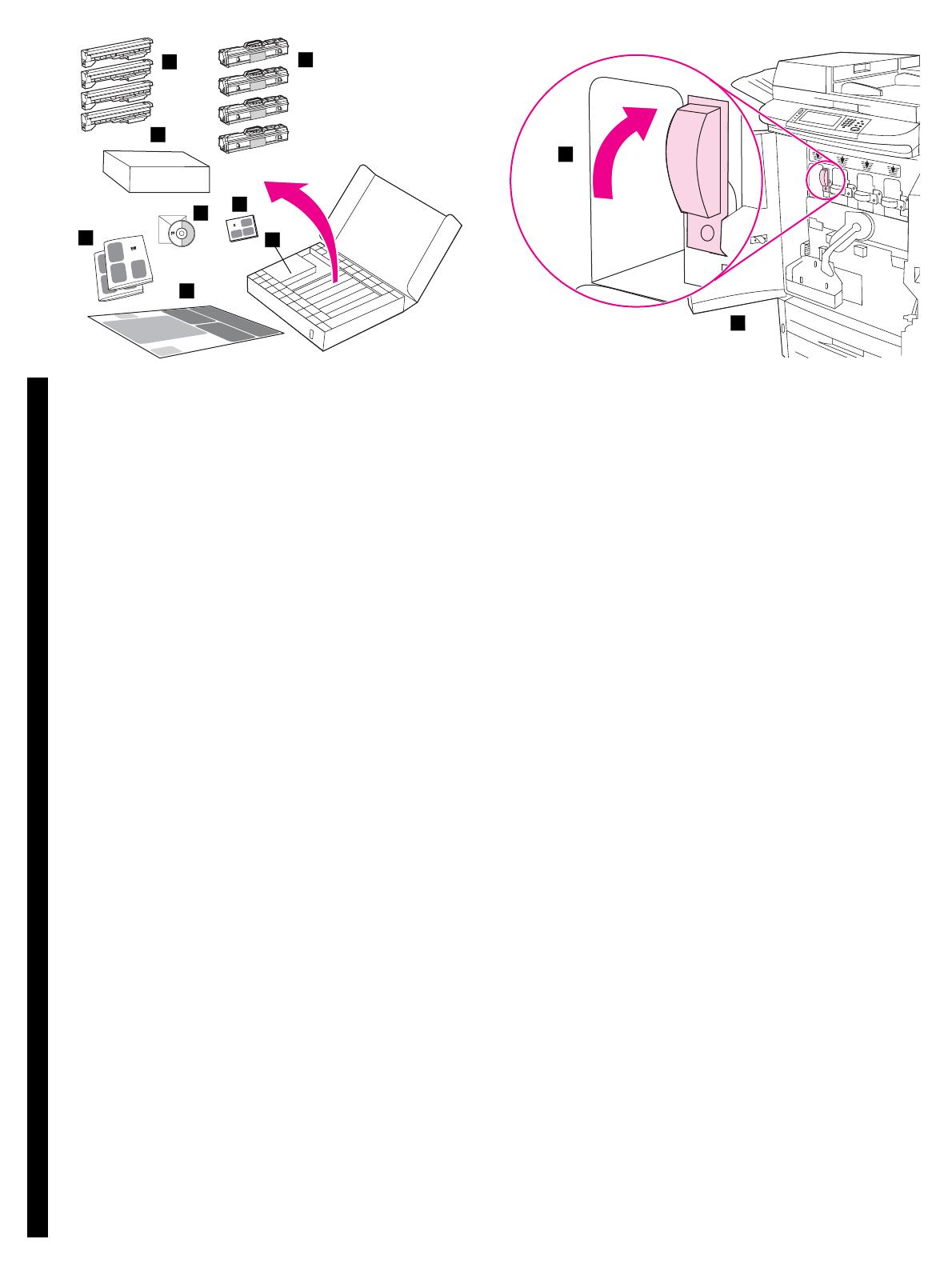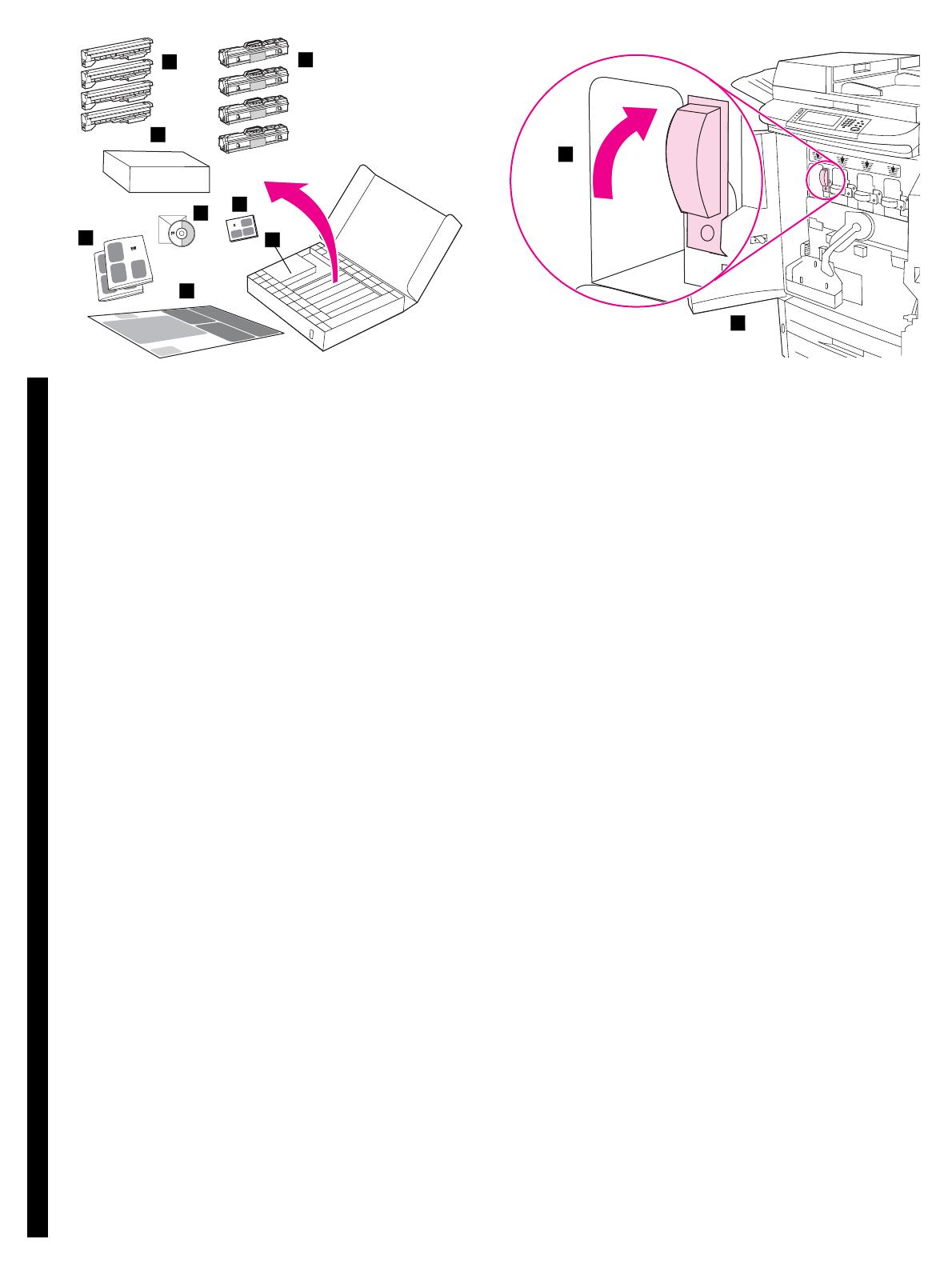
English简体中文
한국어
繁體中文
17
Bahasa Indonesia
2
1
3
8
4
5
6
7
2
1
Remove the contents of the consumables box. The consumables box,
which is located in the MFP box, contains: 1) four print cartridges (yellow
[Y], magenta [M], cyan [C], and black [K]) 2) four image drums (yellow [Y],
magenta [M], cyan [C], and black [K]) 3) a box that contains the transfer
cleaner 4) the Getting Started Guide and the warranty booklet 5) the User
Reference Guide on a CD-ROM 6) the User Guide 7) the wall poster 8) a
box that contains the toner collection bottle
Install the four print cartridges. Note: Before you begin, you might want
to remove your jewelry, which can snag on parts inside the MFP. 1) Open
the front doors of the MFP. 2) Look for the blue lever that corresponds to
the yellow print cartridge, and turn the lever to the right.
取出耗材箱中的物品。耗材箱位于
MFP
包装箱中,其中有:
1)
四个打印碳粉盒 (黄色
[Y]
、品红色
[M]
、青色
[C]
和黑色
[K]
)
2)
四个成像鼓 (黄色
[Y]
、品红色
[M]
、青色
[C]
和黑色
[K]
)
3)
包含转印清洁器的盒子
4)
入门指南和保修小册子
5) CD-ROM
上的用户参考指南
6)
用户指南
7)
贴在墙上的海报
8)
包含碳粉收集瓶的盒子
安装四个打印碳粉盒。注:开始操作前,您可能要取下首饰,
以免划伤
MFP
内部的部件。
1)
打开
MFP
的前挡盖。
2)
找到
与黄色打印碳粉盒相对应的蓝色手柄,然后将手柄转到右侧。
MFP
1) 4 (
[Y] [M] [C] [K])2) 4 ( [Y]
[M] [C] [K])3) 4)
5) CD-ROM
6) 7) 8)
4
MFP 1) MFP
2)
소모품 상자에서 내용물 꺼내기 . MFP 상자 안의 소모품 상자에는 다음 품
목이 들어 있습니다 . 1) 토너 카트리지 4 개 ( 노랑색 [Y], 마젠타색 [M], 시
안색 [C] 및 검정색 [K]) 2) 이미지 드럼 4 개 ( 노랑색 [Y], 마젠타색 [M], 시안
색 [C] 및 검정색 [K]) 3) 전송 클리너가 들어 있는 상자 1 개 4) 시작 설명서
및 보증서 5) 사용자 참조 설명서 (CD-ROM) 6) 사용 설명서 7) 포스터
8) 토너 수집병이 들어 있는 상자 1 개
토너 카트리지 설치 . 설치하기 전에 , 프린터 내부 부품에 부착되어 있는 세
공품을 떼어내십시오 . 1) MFP 의 전면 도어를 여십시오 . 2) 노랑색 토너
카트리지에 해당하는 파란색 레버를 찾아서 오른쪽으로 돌리십시오 .
MFP : 1) !"#$!# 4 ( [Y], % [M],
&'$
[C] %' [K]) 2) (# ( [Y], % [M], &'$ [C] %' [K])
3) ('!((# 4) %
5) %) CD-ROM 6) 7) %)*($)
8) +,)!"
4 !: $!+&& -
$.$&(
MFP 1) /0/
MFP 2) 1'%+*(23!"( %)*1+
取出耗材包裝箱內的物件。
耗材包裝箱
(
在
MFP
包裝箱中
)
:
包含
1)
四個
碳粉匣
(
黃色
[Y]
、洋紅色
[M]
、青藍色
[C]
及黑色
[K]) 2)
四個感光鼓
(
黃色
[Y]
、洋紅色
[M]
、青藍色
[C]
及黑色
[K]) 3)
包含傳送清潔器的包
裝盒
4)
入門指南及保固手冊
5) CD-ROM
上的使用參考指南
6)
使用指南
7)
牆上海報
8)
包含碳粉收集瓶的包裝盒
:
安裝四個碳粉匣。註
,,
開始之前 您可能要取下首飾 因為它們會卡住
MFP
內部的零件。
1)
打開
MFP
的前側擋門。
2)
找出與黃色碳粉匣對應的
,
藍色手柄 然後將該手柄轉向右側。
Keluarkan isi dari kotak suplai sekali pakai. Kotak suplai sekali pakai,
yang berada di dalam kotak MFP, berisi: 1) empat kartrid cetak (kuning
[Y], magenta [M], cyan [C], dan hitam [K]) 2) empat drum gambar (kuning
[Y], magenta [M], cyan [C], dan hitam [K]) 3) kotak yang berisi pembersih
transfer 4) Panduan Untuk Memulai dan buklet garansi 5) Panduan
Referensi Pengguna pada CD-ROM 6) Panduan Pengguna 7) poster
dinding 8) kotak yang berisi botol pengumpul toner
Menginstalasi keempat kartrid tinta. Catatan: Sebelum memulai, Anda
mungkin perlu melepaskan perhiasan Anda, supaya tidak tersangkut
komponen di dalam MFP. 1) Buka pintu depan MFP. 2) Carilah tuas biru
yang berkaitan dengan kartrid cetak kuning, dan putar tuas tersebut ke
kanan.