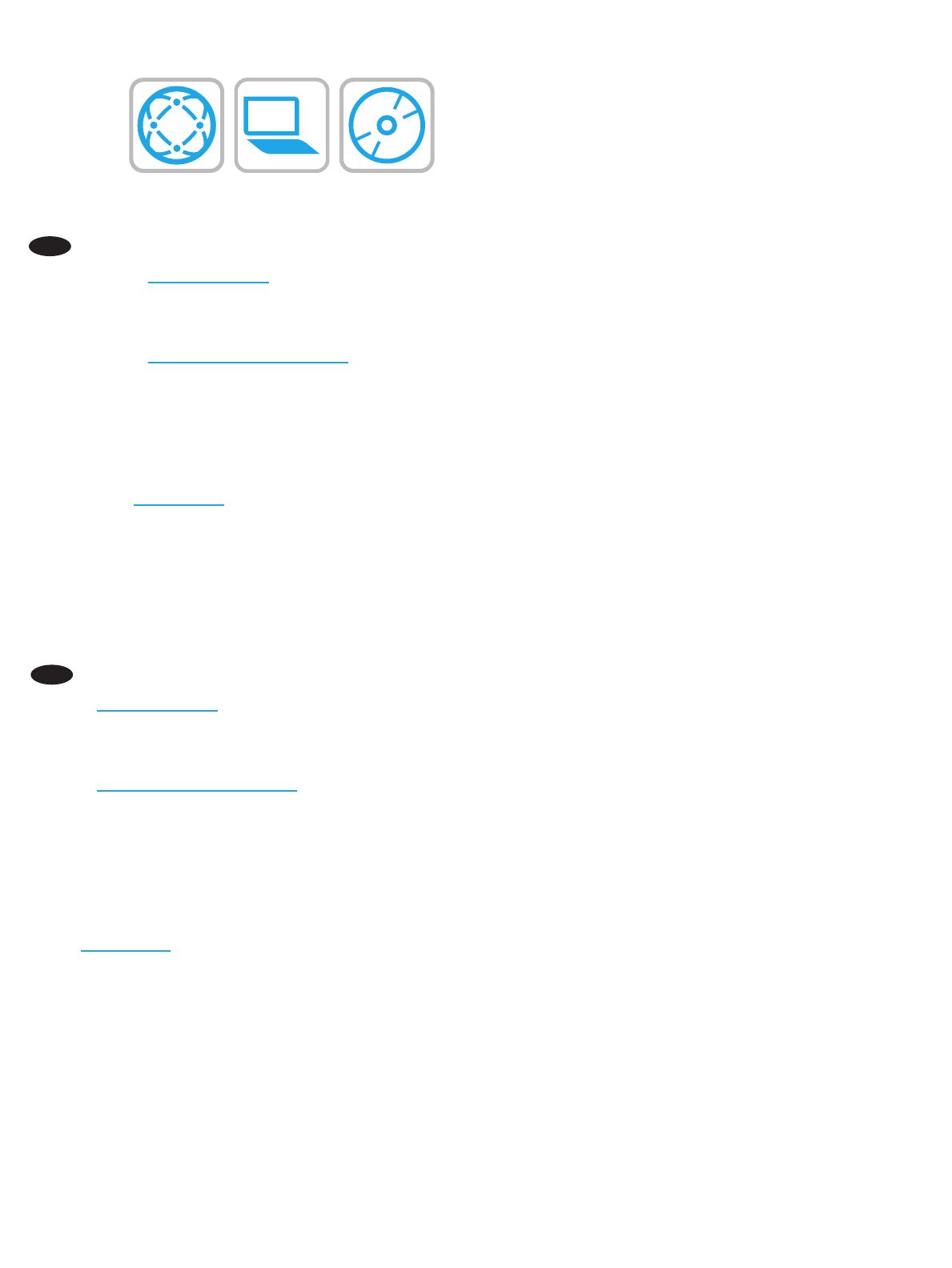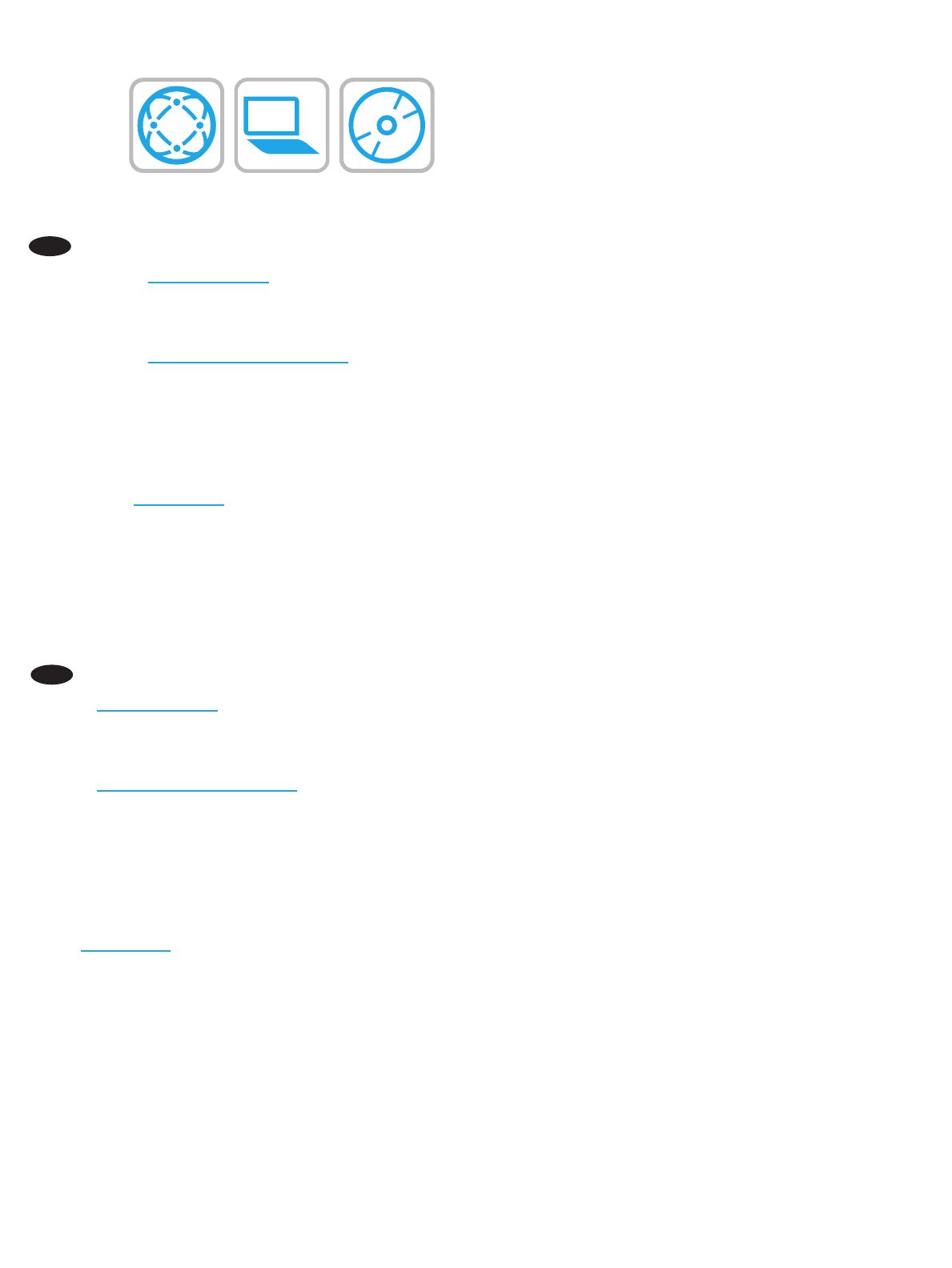
19
IN
Mengunduh atau menemukan le instalasi perangkat lunak driver
Metode 1: Mengunduh dari HP Easy Start (Windows dan OS X)
1. Kunjungi 123.hp.com/laserjet dan klik Unduh (Download).
2. Ikuti petunjuk di layar untuk mengunduh dan menjalankan le instalasi.
3. Ikuti petunjuk di layar untuk menjalankan instalasi perangkat lunak.
Metode 2: Mengunduh dari Situs Web Dukungan Produk (Windows dan OS X)
1. Kunjungi www.hp.com/support/ljMFPM630.
2. Pilih Software and Drivers (Perangkat lunak dan Driver).
3. Unduh perangkat lunak untuk model printer dan sistem operasi Anda.
4. Jalankan le instalasi dengan mengklik le .exe atau .zip bila perlu.
Metode 3: Menginstal dari CD printer (hanya Windows)
Ikuti petunjuk di layar. Lihat le Catatan Instalasi di CD produk untuk petunjuk instalasi perangkat lunak yang lebih spesik.
Metode 4: Pengaturan yang dikelola TI (hanya Windows)
Kunjungi hp.com/go/upd untuk mengunduh dan menginstal HP Universal Print Driver.
CATATAN: Driver default untuk OS X adalah driver Apple AirPrint. Untuk menginstal driver HP dengan tur lengkap untuk OS X, saat
menambahkan printer, dari daftar drop-down printer, pilih driver HP yang sesuai, tergantung pada model.
CATATAN: Untuk mengongurasi tingkat lanjut pada produk yang terhubung ke jaringan, akses Embedded Web Server pada produk dengan
memasukkan alamat IP produk ke bilah alamat di browser Web setelah instalasi perangkat lunak selesai. Untuk menemukan alamat IP, sentuh
tombol Network (Jaringan) pada panel kontrol produk.
JA
ドライバ ソフトウェアのインストール ファイルをダウンロードする、または見つける
方法1: HP Easy Start からのダウンロード (Windows および OS X)
1. 123.hp.com/laserjet にアクセスして、[ダウンロード] をクリックします。
2. 画面の指示に従って、インストール ファイルをダウンロードし、実行します。
3. 画面の指示に従って、ソフトウェアのインストールを実行します。
方法2: 製品サポート Web サイトからのダウンロード (Windows および OS X)
1. www.hp.com/support/ljMFPM630 にアクセスします。
2. ソフトウェアとドライバを選択します。
3. お使いのプリンタ モデルとオペレーティング システムに適したソフトウェアをダウンロードします。
4. 必要に応じて .exe ファイルまたは .zip ファイルをクリックし、インストール ファイルを実行します。
方法3: プリンタの CD からのインストール (Windows のみ)
画面の指示に従って実行してください。 特定のソフトウェアの詳細なインストール手順については、プリンタ CD のインストール
メモ ファイルを参照してください。
方法4: IT 管理の設定 (Windows のみ)
hp.com/go/upd にアクセスし、HP Universal Print Driver をダウンロードしてインストールします。
注記: OS X のデフォルト ドライバは、Apple AirPrint ドライバです。 フル機能の OS X 用 HP ドライバをインストールするには、
プリンタを追加するときに、プリンタのドロップダウン リストからお使いのモデルに応じた適切な HP ドライバを選択します。
注記: ネットワーク接続されたプリンタの詳細な設定を行うには、ソフトウェアのインストールが完了してから、Web ブラウザの
アドレス バーにプリンタの IP アドレスを入力して、内蔵 Web サーバにアクセスします。 IP アドレスは、プリンタのコントロー
ル パネル上のネットワーク ボタンにタッチして確認できます。