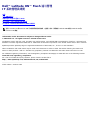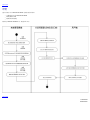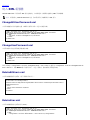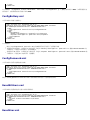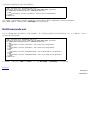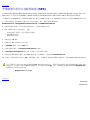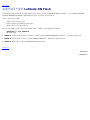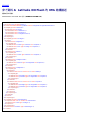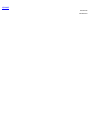Dell Precision M6500 は、プロフェッショナル向けのハイエンドノートパソコンです。CADやビデオ編集、グラフィックデザインなどのクリエイティブな作業に最適です。
パワフルなグラフィックカードと大容量のメモリを搭載し、重い作業も快適にこなせます。また、液晶ディスプレイは高解像度で、映像や画像も美しく表示されます。
また、セキュリティ機能も充実しており、指紋認証リーダーや TPM チップを搭載しています。そのため、重要なデータを安心して保存することができます。
Dell Precision M6500 は、プロフェッショナル向けのハイエンドノートパソコンとして、クリエイティブな作業やビジネスでの利用に最適です。
Dell Precision M6500 は、プロフェッショナル向けのハイエンドノートパソコンです。CADやビデオ編集、グラフィックデザインなどのクリエイティブな作業に最適です。
パワフルなグラフィックカードと大容量のメモリを搭載し、重い作業も快適にこなせます。また、液晶ディスプレイは高解像度で、映像や画像も美しく表示されます。
また、セキュリティ機能も充実しており、指紋認証リーダーや TPM チップを搭載しています。そのため、重要なデータを安心して保存することができます。
Dell Precision M6500 は、プロフェッショナル向けのハイエンドノートパソコンとして、クリエイティブな作業やビジネスでの利用に最適です。







-
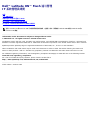 1
1
-
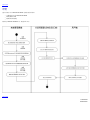 2
2
-
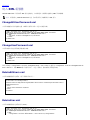 3
3
-
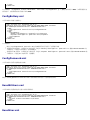 4
4
-
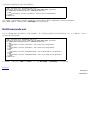 5
5
-
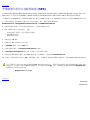 6
6
-
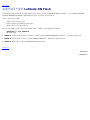 7
7
-
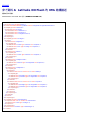 8
8
-
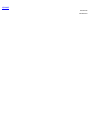 9
9
Dell Precision M6500 は、プロフェッショナル向けのハイエンドノートパソコンです。CADやビデオ編集、グラフィックデザインなどのクリエイティブな作業に最適です。
パワフルなグラフィックカードと大容量のメモリを搭載し、重い作業も快適にこなせます。また、液晶ディスプレイは高解像度で、映像や画像も美しく表示されます。
また、セキュリティ機能も充実しており、指紋認証リーダーや TPM チップを搭載しています。そのため、重要なデータを安心して保存することができます。
Dell Precision M6500 は、プロフェッショナル向けのハイエンドノートパソコンとして、クリエイティブな作業やビジネスでの利用に最適です。