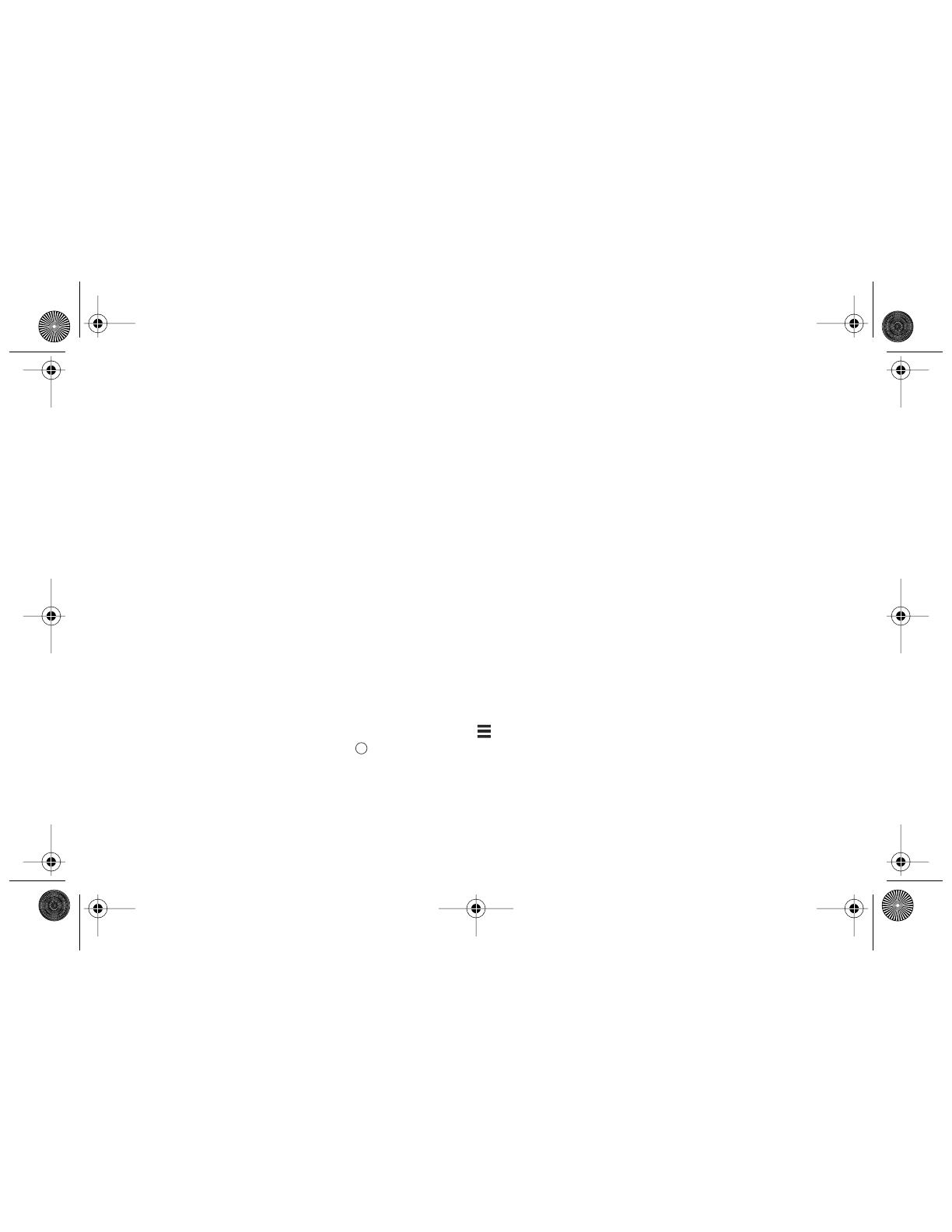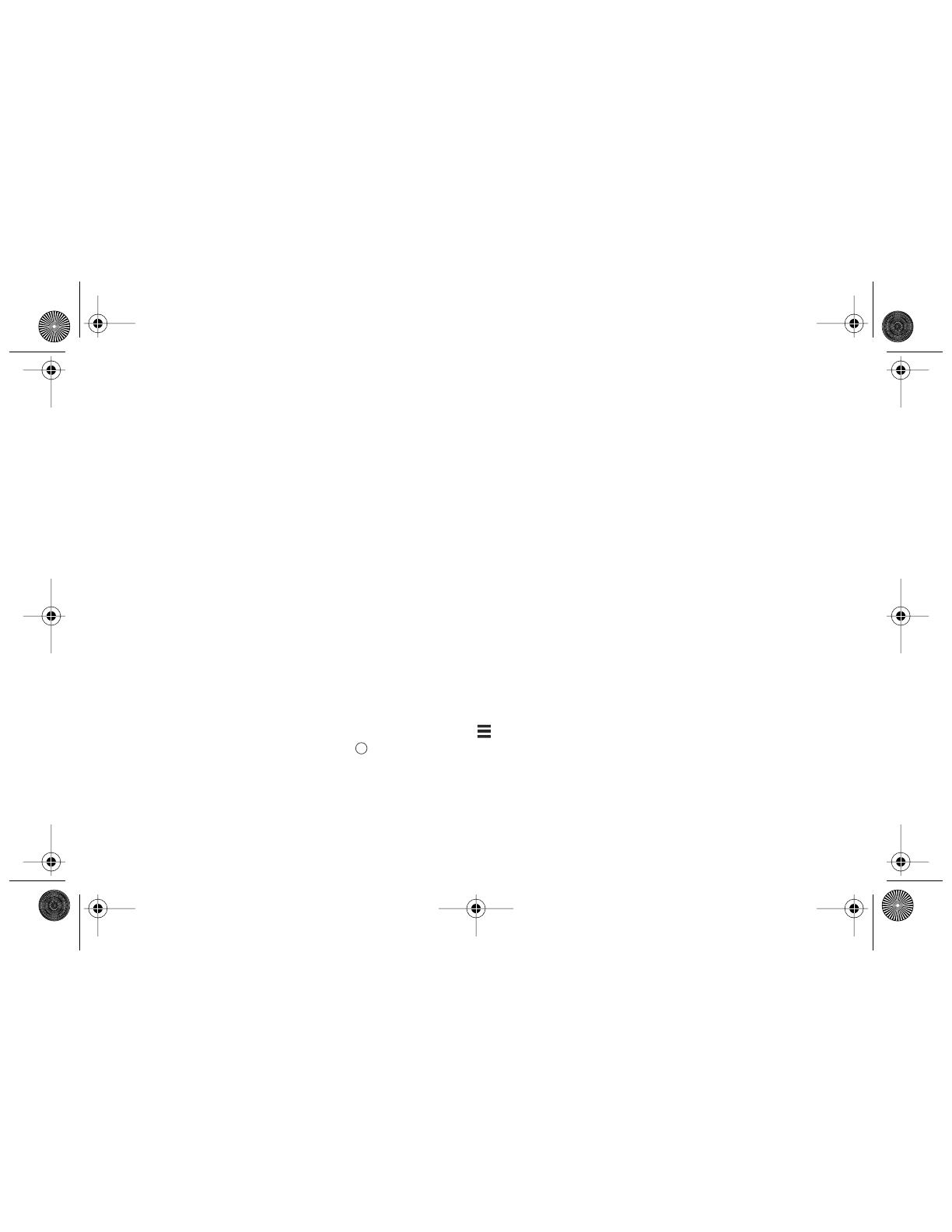
20 - Système audio numérique E-MU PCI
Consignes de sécurité
Lors de l’installation de composants matériels, respectez les précautions générales ci-dessous pour éviter de vous blesser ou
d’endommager le matériel.
• Pour éviter d’endommager de manière irréversible votre matériel, vérifiez que toutes les connexions sont effectuées sur la
carte E-MU 1010 et sur MicroDock lorsque l’ordinateur hôte est hors tension.
Débranchez le câble d’alimentation de
l’ordinateur pour vous assurer que l’ordinateur n’est pas en mode veille.
• Assurez-vous que les composants de votre système ne subissent pas de dégâts liés à l’électricité statique. Les surfaces
internes de l’ordinateur, la carte PCI E-MU 1010 et les interfaces sont susceptibles de subir des décharges électrostatiques,
fréquemment appelées « statiques ». Les décharges électrostatiques peuvent endommager ou détruire les appareils
électroniques. Vous trouverez ci-dessous des procédures à suivre lors de la manipulation d’appareils électroniques qui vous
permettront de réduire le risque de dégâts électrostatiques.
• Evitez tout mouvement inutile. Evitez par exemple de traîner les pieds lorsque vous manipulez des appareils électroniques,
car les mouvements génèrent de l’électricité statique supplémentaire.
• Réduisez la manipulation de la carte PCI à un minimum. Conservez-la dans son emballage antistatique jusqu’à ce que vous
en ayez besoin. Transportez ou conservez la carte dans son emballage protecteur.
• Lorsque vous manipulez la carte PCI, évitez de toucher les broches. Essayez de manipuler la carte en la tenant par les
bords.
•Avant d’installer une carte PCI dans votre ordinateur, vous devez être relié à la terre. Utilisez un conducteur de terre pour
décharger votre organisme de tout excès de charge électrostatique. Le conducteur de terre s’attache au poignet et à toute
surface métallique dépourvue de peinture de votre ordinateur.
Pour plus d’informations
Reportez-vous aux différents fichiers d’aide en ligne et au manuel de l’utilisateur (sur CD) pour obtenir des informations
détaillées sur le système audio E-MU et sur les différentes applications logicielles.
Après l'installation logicielle :
Cliquez sur l'icône E-MU du menu déroulant des applications Windows et ouvrez
PatchMix DSP. Cliquez ensuite sur l'icône dans le coin supérieur droit pour ouvrir le mode d'emploi complet.
Assistance technique
Dans la mesure où le système audio numérique E-MU ne cesse de se développer, vous voudrez sûrement suivre les évolu-
tions logicielles et les dernières options de votre système audio numérique E-MU. Vous trouverez toutes ces informations, et
bien d’autres encore, sur le site
www.emu.com
. Reportez-vous au manuel de l’utilisateur sur CD pour obtenir le numéro
de téléphone de l’assistance technique.
?
EMU GS(Fr).fm Page 20 Thursday, October 26, 2006 1:15 PM