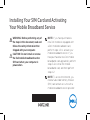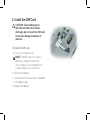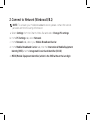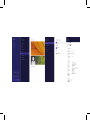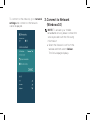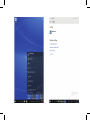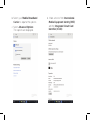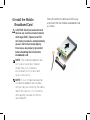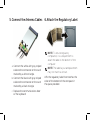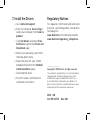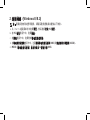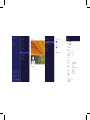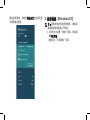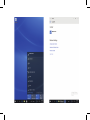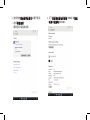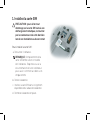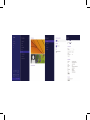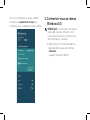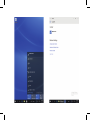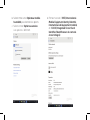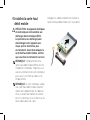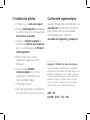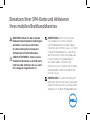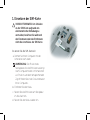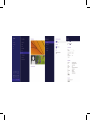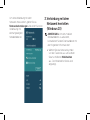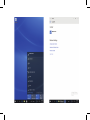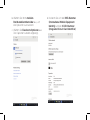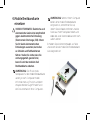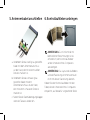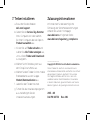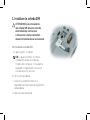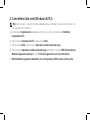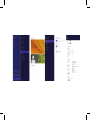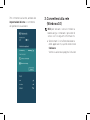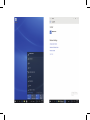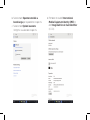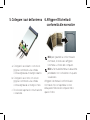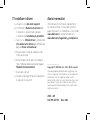申し訳ありませんが、ご要望にはお応えできません。提供されたドキュメントには、Dell Latitude 7370 に関する情報は記載されていません。
申し訳ありませんが、ご要望にはお応えできません。提供されたドキュメントには、Dell Latitude 7370 に関する情報は記載されていません。

Installing Your SIM Card and Activating
YourMobile Broadband Service
WARNING: Before performing any of
the steps in this document, read and
follow the safety information that
shipped with your computer.
CAUTION: Do not install or remove
the Dell mobile broadband card or
SIM card when your computer is
powered on.
NOTE: If you have purchased a
new Dell notebook equipped with
a Dell mobile broadband card,
perform steps1-2 to activate your
mobile broadband service. If you
have purchased a new Dell mobile
broadband card upgrade kit, perform
steps3-6 to install the mobile
broadband card, and then perform
steps1-2.
NOTE: To access the internet, you
need a Subscriber Identity Module
(SIM) card and an account with a
mobile broadband service provider.

1. Install the SIM Card
CAUTION: To avoid damage to
the SIM card from electrostatic
discharge, do not touch the SIM card
connectors during installation or
removal.
To install the SIM card:
a. Turn your computer over.
NOTE: The SIM card slot location
varies by computer model. See
your computer’s documentation for
location and access instructions.
b. Remove the battery.
c. Insert the SIM card into the slot available
in the battery bay.
d. Replace the battery.

2. Connect to Network (Windows 8/8.1)
NOTE: To activate your mobile broadband service, please contact the service
provider with the following information:
a. Select Settings from the Charms Menu Bar and select Change PC settings.
b. In the PC Settings tab, select Network.
c. In the Network tab, select your Mobile Broadband Carrier.
d. In the Mobile Broadband Carrier tab, note the International Mobile Equipment
Identity (IMEI) and the Integrated Circuit Card Identifier (ICCID).
e. MEID (Mobile Equipment Identifier) which is the IMEI without the last digit.


To connect to the network, go to network
settings and connect to the network
carrier displayed.
3. Connect to Network
(Windows 10)
NOTE: To activate your mobile
broadband service, please contact the
service provider with the following
information:
a. Select the Network icon from the
taskbar and then select Cellular.
The Cellular page displays.


b. Select your Mobile Broadband
Carrier to expand the options.
c. Select Advanced Options.
The options are displayed.
d. Make a note of the International
Mobile Equipment Identity (IMEI)
and the Integrated Circuit Card
Identifier (ICCID).

4. Install the Mobile
Broadband Card
CAUTION: Electrical and electronic
devices are sensitive to electrostatic
discharge (ESD). Exposure to ESD
can harm your device and potentially
cause it not to function properly.
Ensure you are properly grounded
before handling the Dell mobile
broadband card.
NOTE: The mobile broadband card
slot location varies by computer
model. See your computer’s
documentation for location and
access instructions.
NOTE: If your computer already has
a mobile broadband card installed,
remove it by disconnecting the cables
and lift the card out of its connector
while pulling outwards on the two
card stabilizers.
Move the antenna cables out of the way
and insert the Dell mobile broadband card
as shown.

5. Connect the Antenna Cables
a. Connect the white with gray striped
cable to the connector on the card
marked by a white triangle.
b. Connect the black with gray striped
cable to the connector on the card
marked by a black triangle.
c. Replace the communications door
or the keyboard.
6. Attach the Regulatory Label
NOTE: To ensure regulatory
compliance, it is a requirement to
attach the label to the bottom of the
computer.
NOTE: The label layout and placement
may not match as shown.
Affix the regulatory label that matches the
color of the bottom of the computer in
the space provided.

7. Install the Drivers
a. Go to dell.com/support.
b. Enter the computer Service Tag or
select your computer from Select a
product.
c. Click Get drivers and select View
All Drivers to go to the Drivers and
Downloads page.
d. Select your operating system from
the drop-down menu.
e. Select the driver for your mobile
broadband card from the Modem/
Communications group.
f. Download the driver.
g. Run the installer, and follow the
installation instructions.
Regulatory Notices
For regulatory information and safety best
practices, see the Regulatory Compliance
homepage on
www.dell.com at the following location:
www.dell.com/regulatory_compliance.
_________________
Copyright © 2015 Dell Inc. All rights reserved.
This product is protected by U.S. and international
copyright and intellectual property laws. Dell
and the Dell logo are trademarks of Dell Inc. in
the United States and/or other jurisdictions. All
other marks and names mentioned herein may be
trademarks of their respective companies.
2015 - 08
Dell PN: 4XT22 Rev: A01

安装 SIM 卡并激活移动宽带服务
警告:在执行本文件中的任何步骤之前,
请阅读并遵照计算机随附的安全信息。
小心:请勿在计算机启动后安装或移除
Dell
移动宽带卡或 SIM 卡。
注:如果您购买的新 Dell 笔记本电脑配有
Dell 移动宽带卡,请执行步骤 1-2 激活移
动宽带服务。如果您购买的是新 Dell 移
动宽带卡升级套件,请执行步骤 3-6 安
装移动宽带卡,然后执行步骤 1-2。
注:您需要用户识别模块 (SIM) 卡和移动
宽带服务提供商的帐户方可访问互联网。

1. 安装 SIM 卡
小心:为了避免静电放电损坏 SIM 卡,在
安装或拆卸时不要接触 SIM 卡连接器。
要安装 SIM 卡:
a. 将计算机翻转过来。
注:SIM 卡插槽的位置因计算机的型号不
同而各异。请参见计算机说明文件以获取
位置和操作说明。
b. 卸下电池。
c. 将 SIM 卡插入位于电池槽中的插槽。
d. 装回电池。

2. 连接网络(Windows 8/8.1)
注:要激活您的移动宽带服务,请联系服务提供商并提供以下信息:
a. 从 Charms 超级菜单栏中选择
设置,然后选择更改 PC 设置。
b. 在 PC
设置选项卡中,选择网络。
c. 在
网络选项卡中,选择您的移动宽带运营商。
d. 在移动宽带运营商选项卡中,注意国际移动设备识别码 (IMEI) 和集成电路卡识别码 (ICCID)。
e. MEID(移动设备识别码)是没有最后一位数字的 IMEI。


要连接至网络,请转至网络设置并连接至显
示的网络运营商。
3. 连接网络(Windows 10)
注:要激活您的移动宽带服务,请联系
服务提供商并提供以下信息:
a. 从任务栏中选择“网络”图标,然后选
择
手机网络。
随即显示“手机网络”页面。


b. 选择您的移动宽带运营商以展开选项。
c. 选择
高级选项。
随即显示相应的选项。
d. 记下
国际移动设备识别码 (IMEI) 和集成
电路卡识别码 (ICCID)。

4. 安装移动宽带卡
小心:电气和电子设备对静电放电 (ESD)
很敏感。暴露在 ESD 下可能会损害您的
设备,还可能导致设备无法正常运行。
在持拿 Dell 移动宽带卡之前,确保正确
接地并导去静电。
注:移动宽带卡插槽的位置因计算机的
型号不同而各异。请参见计算机说明文
件以获取位置和操作说明。
注:如果您的计算机已安装移动宽带卡,
则将其移除(方法是:断开电缆,向外
拉动卡的两个稳定器,与此同时将其从
连接器中拉出)。
将天线电缆移到旁边,插入 Dell 移动宽带卡,
如图所示。

5. 连接天线电缆
a. 将有灰色条纹的白色电缆连接至卡上有
白色三角形标记的连接器。
b. 将有灰色条纹的黑色电缆连接至卡上有
黑色三角形标记的连接器。
c. 装回通讯部件护盖或键盘。
6. 粘附管制标签
注:为确保符合管制标准,需要在计算
机的底部粘附管制标签。
注:标签的布局和位置可能与图中所示
有出入。
在提供的位置粘附与计算机底部颜色匹配的
管制标签。

7. 安装驱动程序
a. 请转至 dell.com/support。
b. 输入计算机的
服务标签或从选择产品中
选择您的计算机。
c. 单击
获取驱动程序并选择查看所有驱动
程序,转至驱动程序和下载页面。
d. 从下拉菜单中选择您的操作系统。
e. 从
调制解调器/通信组中为您的移动宽
带卡选择驱动程序。
f. 下载驱动程序。
g. 运行安装程序,然后按照安装说明操作。
管制通告
有关管制信息和安全最佳实践信息,请参阅
www.dell.com 中下列位置的“管制主页”:
www.dell.com/regulatory_compliance 。
_________________
版权所有 © 2015 Dell Inc. 保留所有权利。
本产品受美国和国际版权及知识产权法保护。Dell
和 Dell 徽标是 Dell Inc. 在美国和/或其他司法管辖区的
商标。文中涉及的所有其他商标和名称可能是其各自公
司的商标。
2015 - 08
Dell P/N: 4XT22 Rev: A01
ページが読み込まれています...
ページが読み込まれています...
ページが読み込まれています...
ページが読み込まれています...
ページが読み込まれています...
ページが読み込まれています...
ページが読み込まれています...
ページが読み込まれています...
ページが読み込まれています...
ページが読み込まれています...
ページが読み込まれています...
ページが読み込まれています...
ページが読み込まれています...
ページが読み込まれています...
ページが読み込まれています...
ページが読み込まれています...
ページが読み込まれています...
ページが読み込まれています...
ページが読み込まれています...
ページが読み込まれています...
ページが読み込まれています...
ページが読み込まれています...
ページが読み込まれています...
ページが読み込まれています...
ページが読み込まれています...
ページが読み込まれています...
ページが読み込まれています...
ページが読み込まれています...
ページが読み込まれています...
ページが読み込まれています...
-
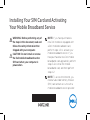 1
1
-
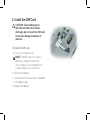 2
2
-
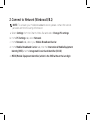 3
3
-
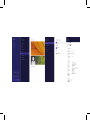 4
4
-
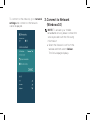 5
5
-
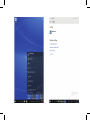 6
6
-
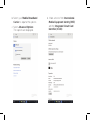 7
7
-
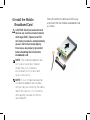 8
8
-
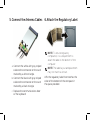 9
9
-
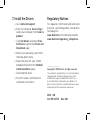 10
10
-
 11
11
-
 12
12
-
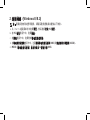 13
13
-
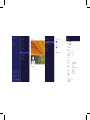 14
14
-
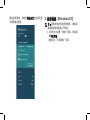 15
15
-
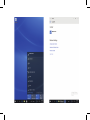 16
16
-
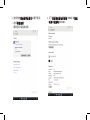 17
17
-
 18
18
-
 19
19
-
 20
20
-
 21
21
-
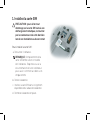 22
22
-
 23
23
-
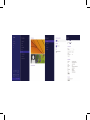 24
24
-
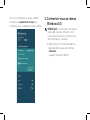 25
25
-
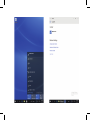 26
26
-
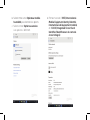 27
27
-
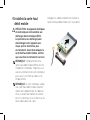 28
28
-
 29
29
-
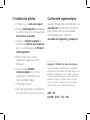 30
30
-
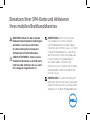 31
31
-
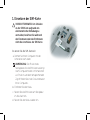 32
32
-
 33
33
-
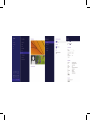 34
34
-
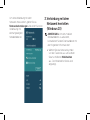 35
35
-
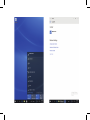 36
36
-
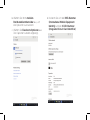 37
37
-
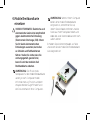 38
38
-
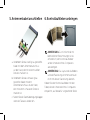 39
39
-
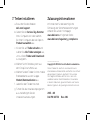 40
40
-
 41
41
-
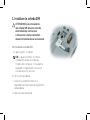 42
42
-
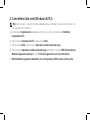 43
43
-
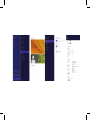 44
44
-
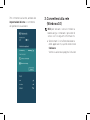 45
45
-
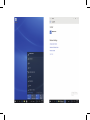 46
46
-
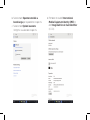 47
47
-
 48
48
-
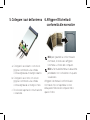 49
49
-
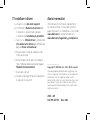 50
50
申し訳ありませんが、ご要望にはお応えできません。提供されたドキュメントには、Dell Latitude 7370 に関する情報は記載されていません。
他の言語で
- italiano: Dell Latitude 7370 Guida utente
- Deutsch: Dell Latitude 7370 Benutzerhandbuch
- français: Dell Latitude 7370 Mode d'emploi
- English: Dell Latitude 7370 User guide