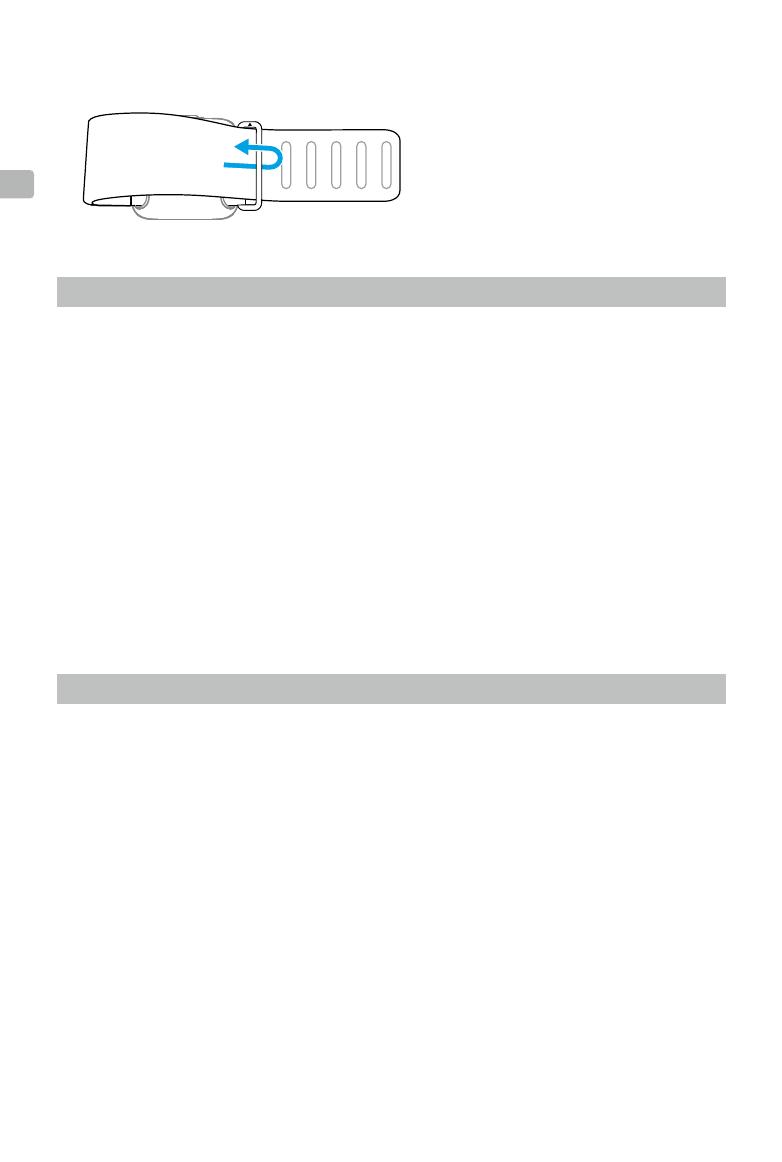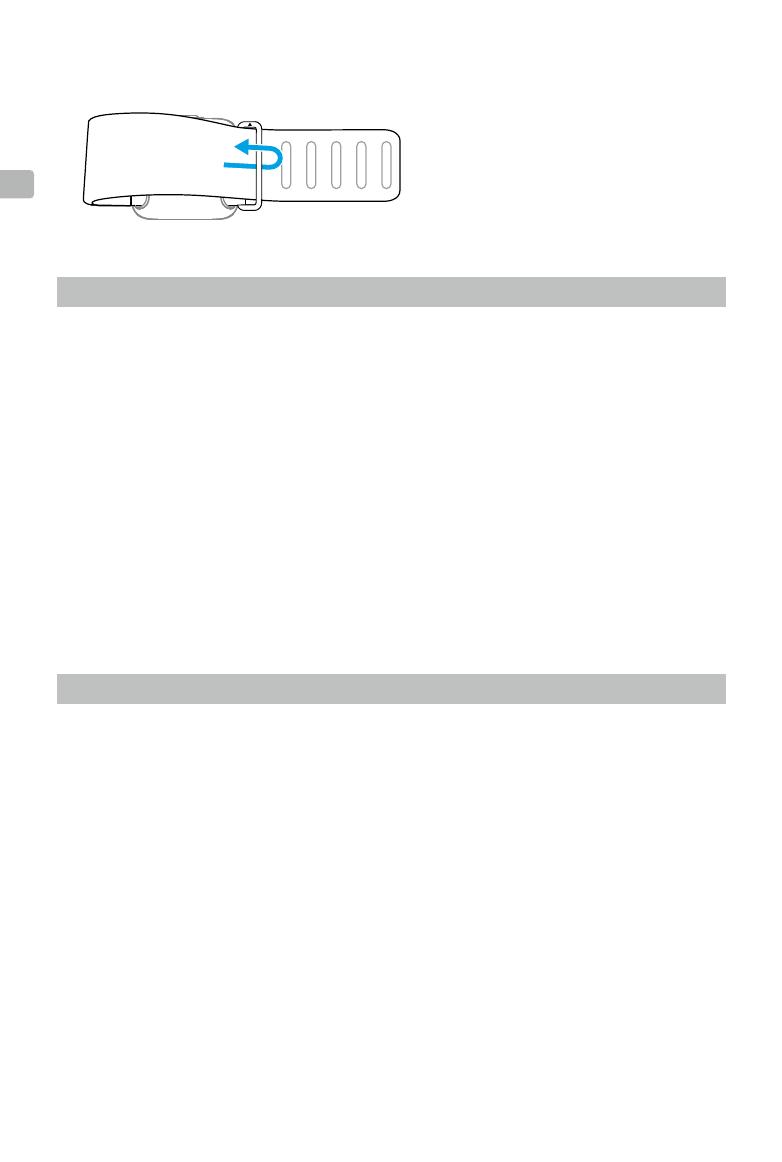
8 © 2023 DJI All Rights Reserved.
EN
Linking
Linking in Single-Camera Control Mode
When powered on, the remote controller automatically searches for and connects to any Osmo
Action 4 cameras. Follow the prompts on the camera screen to link the devices.
Linking in Multi-Camera Control Mode
When powered on, the remote controller will be in single-camera control mode by default.
Press and hold the shutter/record and link buttons for four seconds to switch into multi-camera
control mode. Then the remote controller searches for the cameras and starts the linking
process. Follow the prompts on the camera screen to link the devices. When controlling multiple
cameras, the screen displays the number of cameras connected.
During linking, the status LED of the remote controller will blink blue. After linking the remote
controller to the camera, users can control the camera remotely to capture footage using the
remote controller.
Controlling the Cameras
Single-Camera Control Mode
In single-camera control mode, press the quick switch button once to switch between shooting
modes. The shooting modes that can be switched are the same as the settings in the camera.
Press the shutter/record button once to take a photo or to start or stop recording.
Multi-Camera Control Mode
In multi-camera control mode, the remote controller can control each camera to use its set
shooting mode to capture videos or images. Press the quick switch button to set all cameras
to a unified shooting mode. Press the shutter/record button once to take a photo or start
recording and press twice to stop recording. The shooting parameters will be based on the
presets of each camera in this mode.
4. Thread the strap through the buckle and fasten the hook-and-loop fastener properly.