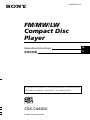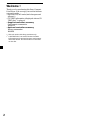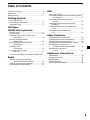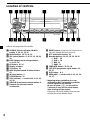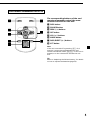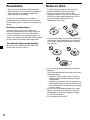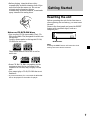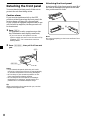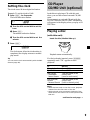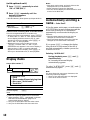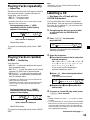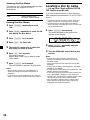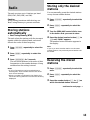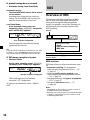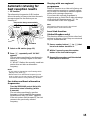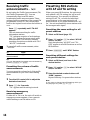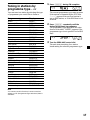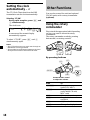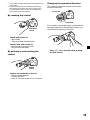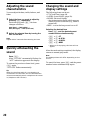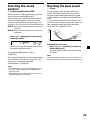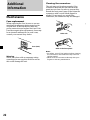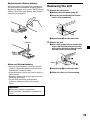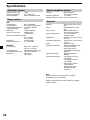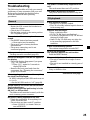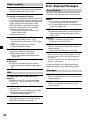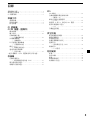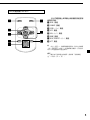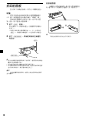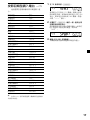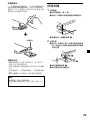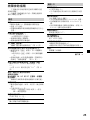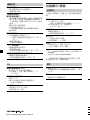© 2002 Sony Corporation
Operating Instructions
GB
CDX-CA600X
For installation and connections, see the supplied installation/connections manual.
3-238-730-41 (1)
CT
FM/MW/LW
Compact Disc
Player

2
Welcome !
Thank you for purchasing this Sony Compact
Disc Player. You can enjoy its various features
even more with:
•Optional CD/MD units (both changers and
players)*
1
.
•CD TEXT information (displayed when a CD
TEXT disc*
2
is played).
•Supplied controller accessory
Card remote commander
RM-X115
•Optional controller accessory
Rotary commander
RM-X4S
*
1
This unit works with Sony products only.
*
2
A CD TEXT disc is an audio CD that includes
information such as the disc name, artist name
and track names. This information is recorded
on the disc.

3
Table of Contents
Location of controls .................................................. 4
Precautions ................................................................ 6
Notes on discs ........................................................... 6
Getting Started
Resetting the unit ................................................. 7
Detaching the front panel ................................... 8
Setting the clock ................................................... 9
CD Player
CD/MD Unit (optional)
Playing a disc ........................................................ 9
Display items ...................................................... 10
Automatically scrolling a disc name
— Auto Scroll ................................................ 10
Playing tracks repeatedly
— Repeat Play ............................................... 11
Playing tracks in random order
— Shuffle Play ............................................... 11
Labelling a CD
— Disc Memo* .............................................. 11
Locating a disc by name
— List-up* ..................................................... 12
* Functions available with optional CD/MD unit
Radio
Storing stations automatically
— Best Tuning Memory (BTM)................... 13
Storing only the desired stations ..................... 13
Receiving the stored stations............................ 13
RDS
Overview of RDS ............................................... 14
Automatic retuning for best reception results
— AF function ............................................... 15
Receiving traffic announcements
— TA/TP........................................................ 16
Presetting RDS stations with AF and
TA setting ....................................................... 16
Tuning in stations by programme type
— PTY............................................................. 17
Setting the clock automatically
— CT ............................................................... 18
Other Functions
Using the rotary commander ........................... 18
Adjusting the sound characteristics ................ 20
Quickly attenuating the sound ........................ 20
Changing the sound and display settings ...... 20
Selecting the sound position
— My Best sound Position (MBP) .............. 21
Boosting the bass sound
— D-bass ........................................................ 21
Additional Information
Maintenance........................................................ 22
Removing the unit ............................................. 23
Specifications ...................................................... 24
Troubleshooting.................................................. 25
Error displays/Messages .................................. 26

4
Location of controls
Refer to the pages listed for details.
1 SOURCE (Power on/Radio/CD/MD)
button 9, 10, 12, 13, 16
2 MODE button 10, 12, 13, 16
3 SEL (select) button 9, 10, 11, 12, 18, 20,
21
4 DSPL (display mode change) button
9, 10, 12, 14
5 AF button 15, 16
6 Display window
7 TA button 16
8 MBP (My Best sound Position) button
21
9 Z (eject) button 9
q; D-BASS button 21
qa VOL (volume) –/+ control dial 9, 11, 12,
16, 20
qs RELEASE (front panel release) button 8
qd Receptor for the card remote
commander
qf RESET button (located on the front side of
the unit, behind the front panel) 7
qg ATT (attenuate) button 20
qh Number buttons 10, 13, 15, 16, 18, 20
(1) DISC – 10
(2) DISC + 10
(3) REP 11
(4) SHUF 11
qj SENS/BTM button 13, 14, 16
qk LIST/PTY (programme type) button 11,
12, 17
ql OFF button* 8, 9
w; SEEK/AMS –/+ control dial 9, 12, 13, 14,
15, 17
* Warning when installing in a car
without an ACC (accessory) position
on the ignition key switch
Be sure to press (OFF) on the unit for
2 seconds to turn off the clock display
after turning off the engine.
Otherwise, the clock display does not turn
off and this causes battery drain.
CDX-CA600X
SOURCE
SEL
D
S
P
L
MODE
L
IS
T
P
T
Y
MBP
OFF
1
2 3 4 5 6
SENS
ATT
AF TA
RELEASE
D-BASS
–+
REP
DISC
SHUF BTM

5
ATTOFF
DSPL MODE
SOURCE
VOL
+
–
PRESET
+
PRESET
–
SEEK
–
SEEK
+
The corresponding buttons of the card
remote commander control the same
functions as those on this unit.
1 DSPL button
2 SOURCE button
3 SEEK (–/+) buttons
4 OFF button
5 VOL (+/–) buttons
6 MODE button
7 DISC/PRESET (+/–) buttons
8 ATT button
Note
If the unit is turned off by pressing (OFF) for 2
seconds, it cannot be operated with the card
remote commander unless (SOURCE) on the unit is
pressed, or a disc is inserted to activate the unit
first.
Tip
Refer to “Replacing the lithium battery” for details
on how to replace the batteries (page 23).
Card remote commander RM-X115

6
Precautions
•If your car was parked in direct sunlight,
allow the unit to cool off before operating it.
•Power aerials will extend automatically
while the unit is operating.
If you have any questions or problems
concerning your unit that are not covered in
this manual, please consult your nearest Sony
dealer.
Moisture condensation
On a rainy day or in a very damp area,
moisture condensation may occur inside the
lenses and display of the unit. Should this
occur, the unit will not operate properly. In
such a case, remove the disc and wait for about
an hour until the moisture has evaporated.
To maintain high sound quality
Be careful not to splash juice or other soft
drinks onto the unit or discs.
Notes on discs
•To keep the disc clean, do not touch the
surface. Handle the disc by its edge.
•Keep your discs in their cases or disc
magazines when not in use. Do not subject
the discs to heat/high temperature. Avoid
leaving them in parked cars or on
dashboards/rear trays.
•Do not attach labels, or use discs with sticky
ink/residue. Such discs may stop spinning
when used, causing a malfunction, or may
ruin the disc.
•Do not use any discs with labels or stickers
attached.
The following malfunctions may result from
using such discs:
— Inability to eject a disc (due to a label or
sticker peeling off and jamming the eject
mechanism).
— Inability to read audio data correctly (e.g.,
playback skipping, or no playback) due to
heat shrinking of a sticker or label causing
a disc to warp.
•Discs with non-standard shapes (e.g., heart,
square, star) cannot be played on this unit.
Attempting to do so may damage the unit.
Do not use such discs.
•You cannot play 8cm CDs.

7
Getting Started
Resetting the unit
Before operating the unit for the first time or
after replacing the car battery, you must reset
the unit.
Remove the front panel and press the RESET
button with a pointed object, such as a
ballpoint pen.
Note
Pressing the RESET button will erase the clock
setting and some stored contents.
RESET button
•Before playing, clean the discs with a
commercially available cleaning cloth. Wipe
each disc from the centre out. Do not use
solvents such as benzine, thinner,
commercially available cleaners, or antistatic
spray intended for analog discs.
Notes on CD-R/CD-RW discs
•You can play CD-Rs (recordable CDs)/CD-
RWs (rewritable CDs) designed for audio use
on this unit.
Look for these marks to distinguish CD-Rs/
CD-RWs for audio use.
These marks denote that a disc is not for
audio use.
•Some CD-Rs/CD-RWs (depending on the
equipment used for its recording or the
condition of the disc) may not play on this
unit.
•You cannot play a CD-R/CD-RW that is not
finalized*.
* A process necessary for a recorded CD-R/CD-RW
disc to be played on the audio CD player.

8
Attaching the front panel
Attach part A of the front panel to part B of
the unit as illustrated and push the left side
into position until it clicks.
Note
Do not put anything on the inner surface of the
front panel.
Detaching the front panel
You can detach the front panel of this unit to
protect the unit from being stolen.
Caution alarm
If you turn the ignition switch to the OFF
position without removing the front panel, the
caution alarm will beep for a few seconds.
If you connect an optional amplifier and do not
use the built-in amplifier, the beep sound will
be deactivated.
1 Press (OFF)*.
CD playback or radio reception stops (the
key illumination and display remain on).
* If your car has no ACC position on the
ignition switch, be sure to turn the unit off by
pressing (OFF) for 2 seconds to avoid car
battery drain.
2 Press (RELEASE), then pull it off towards
you.
Notes
• If you detach the panel while the unit is still
turned on, the power will turn off automatically
to prevent the speakers from being damaged.
• Do not drop or put excessive pressure on the
front panel and its display window.
• Do not subject the front panel to heat/high
temperature or moisture. Avoid leaving it in
parked cars or on dashboards/rear trays.
Tip
When carrying the front panel with you, use the
supplied front panel case.
(OFF)
(RELEASE)
A
B

9
Setting the clock
The clock uses a 24-hour digital indication.
Example: To set the clock to 10:08
1 Press (DSPL) for 2 seconds.
The hour indication flashes.
1 Turn the VOL control dial to set the
hour.
2 Press (SEL).
The minute indication flashes.
3 Turn the VOL control dial to set the
minute.
2 Press (DSPL).
The clock starts. After the clock setting is
completed, the display returns to normal
play mode.
Tip
You can set the clock automatically with the RDS
feature (page 18).
CD Player
CD/MD Unit (optional)
In addition to playing a CD with this unit
alone, you can also control external CD/MD
units.
If you connect an optional CD unit with the
CD TEXT function, the CD TEXT information
will appear in the display when you play a CD
TEXT disc.
Playing a disc
(with this unit)
Insert the disc (labelled side up).
Playback starts automatically.
If a disc is already inserted, press (SOURCE)
repeatedly until “CD” appears to start
playback.
To Do this
Stop playback Press (OFF).
Eject the disc Press Z.
Skip tracks Turn the SEEK/AMS
– Automatic control dial.
Music Sensor [once for each track]
Fast-forward/ Turn the SEEK/AMS
reverse control dial.
– Manual Search [hold to desired point]
Notes
• When the last track on the disc is over, playback
restarts from the first track of the disc.
• With optional units connected, playback of the
same source will continue on to the optional CD/
MD unit.
continue to next page t

10
(with optional unit)
1 Press (SOURCE) repeatedly to select
“CD“ or “MD (MS*).“
2 Press (MODE) repeatedly until the
desired unit appears.
Playback starts.
* MS: MG Memory Stick System-up Player MGS-X1
To Press
Skip discs ( 1 ) (DISC –) or
– Disc selection ( 2 ) (DISC +)
Cautions when connecting MGS-X1 and MD unit(s)
This unit recognizes MGS-X1 as an MD unit.
• When you want to play MGS-X1, press (SOURCE)
to select “MS” or “MD.” If “MS” appears in the
source display, MGS-X1 starts to play. If “MD”
appears in the source display, press (MODE) to
select “MS,” to start playback.
• When you want to play an MD unit, press
(SOURCE) to select “MD” or “MS.” If your
desired MD unit appears in the source display, it
starts to play. If “MS” or another MD unit
appears in the source display, press (MODE) to
select your desired MD unit, to start playback.
Display items
Source (Disc number*
1
)
Displayable items
• Clock
• Track number/Elapsed playing time
• Disc name*
2
/Artist name*
3
• Track title*
4
To Press
Switch display (DSPL)
item
*
1
While an optional CD/MD unit is connected.
*
2
When pressing (DSPL), “NO NAME” indicates
that there is no Disc Memo (page 11) or
prerecorded name to display.
*
3
Only for CD TEXT discs with the artist name.
*
4
Only for CD TEXT discs with the track title.
Notes
• Disc name, artist name, and track title can be
displayed with up to 8 characters.
• Some characters cannot be displayed.
• This unit cannot display the artist name for each
track of a CD TEXT disc.
Automatically scrolling a
name — Auto Scroll
If the disc name, artist name, or track name on
a CD TEXT disc exceeds 8 characters and the
Auto Scroll function is on, information
automatically scrolls across the display as
follows:
• The disc name appears when the disc has
changed (if the disc name is selected).
• The track name appears when the track has
changed (if the track name is selected).
If you press (DSPL) to change the display
item, the disc or track name of the disc is
scrolled automatically whether you set the
function on or off.
Selecting “A.SCRL-ON”
During playback, press (SEL) and (3)
simultaneously.
In 2 seconds the normal display
automatically appears.
To select “A.SCRL-OFF”, press (SEL) and (3)
simultaneously again.
Note
For some discs with very many characters, the
following cases may happen:
— Some of the characters are not displayed.
— Auto Scroll does not work.

11
Note
“SHUF-ALL” will not shuffle tracks between CD
units and MD units.
Labelling a CD
— Disc Memo (For a CD unit with the
CUSTOM FILE function)
You can label each disc with a custom name
(Disc Memo). You can enter up to 8 characters
for a disc. If you label a CD, you can locate the
disc by name (page 12)
1 Start playing the disc you want to label
in a CD unit with the CUSTOM FILE
function.
2 Press (LIST/PTY) for 2 seconds.
Name edit mode
The unit will repeat the disc during the
labelling procedure.
3 Enter the characters.
1 Turn the VOL control dial to select the
desired characters.
(A y B y C y ··· Z y 0 y 1 y 2
y ··· 9 y + y – y * y/ y \ y
> y < y . y _ y A ···)
If you want to put a blank space
between characters, select “_.”
2 Press (SEL) after locating the desired
character.
The next character flashes.
3 Repeat steps 1 and 2 to enter the
entire name.
4 To return to normal CD play mode, press
(LIST/PTY) for 2 seconds.
Tips
• Simply overwrite or enter “_” to correct or erase
a name.
• You can label CDs on a unit without the CUSTOM
FILE function if that unit is connected along with
a CD unit that has the function. The Disc Memo
will be stored in the memory of the CD unit with
the CUSTOM FILE function.
Playing tracks repeatedly
— Repeat Play
The disc in the main unit will repeat a track or
the entire disc when it reaches the end. For
repeat play, you can select:
•REP-1 — to repeat a track.
•REP-2* — to repeat a disc.
* Available only when one or more optional CD/
MD units are connected.
During playback, press (3) (REP)
repeatedly until the desired setting
appears in the display.
“REP” indicator is displayed.
Repeat Play starts.
To return to normal play mode, select “REP-
OFF.”
Playing tracks in random
order
— Shuffle Play
You can select:
•SHUF-1 — to play the tracks on the current
disc in random order.
•SHUF-2*
1
— to play the tracks in the current
optional CD (MD) unit in random order.
•SHUF-ALL*
2
— to play all the tracks in all
the optional CD (MD) units (including this
unit) in random order.
*
1
Available only when one or more optional CD
(MD) units are connected.
*
2
Available only when one or more optional CD
units, or two or more optional MD units are
connected.
During playback, press (4) (SHUF)
repeatedly until the desired setting
appears in the display.
“SHUF” indicator is displayed.
Shuffle Play starts.
To return to normal play mode, select “SHUF-
OFF.”
continue to next page t

12
Locating a disc by name
— List-up (For a CD unit with the CUSTOM
FILE function or an MD unit)
You can use this function for discs that have
been assigned custom names*
1
or for CD TEXT
discs*
2
.
*
1
Locating a disc by its custom name: when you
assign a name for a CD (page 11) or an MD.
*
2
Locating discs by the CD TEXT information:
when you play a CD TEXT disc on a CD unit with
the CD TEXT function.
1 Press (LIST/PTY) momentarily.
The name assigned to the current disc
appears in the display.
2 Press (LIST/PTY) repeatedly until you
find the desired disc.
3 Turn the SEEK/AMS control dial to play
the disc.
Notes
• Once a disc name has been displayed for 5
seconds, the display goes back to its normal
playback mode.
• The track names are not displayed during MD
playback.
• If there are no discs in the magazine, “NO DISC”
appears in the display.
• If a disc has not been assigned a custom file, “NO
NAME” appears in the display.
• If the disc information has not been read by the
unit, “NOT READ” apppears in the display. To
load the disc, first press the number button, then
choose the disc that has not been loaded.
• The information appears only in upper cases.
There are also some letters which cannot be
displayed (during MD playback).
Viewing the Disc Memo
As a display item, the Disc Memo always takes
priority over any original CD TEXT
information.
To Press
View (DSPL) during CD/
CD TEXT disc playback
Erasing the Disc Memo
1 Press (SOURCE) repeatedly to select
“CD.”
2 Press (MODE) repeatedly to select the CD
unit storing the Disc Memo.
3 Press (LIST/PTY) for 2 seconds.
4 Press (DSPL) for 2 seconds.
5 Turn the VOL control dial to select the
disc name you want to erase.
6 Press (SEL) for 2 seconds.
The name is erased.
Repeat steps 5 and 6 if you want to erase
other names.
7 Press (LIST/PTY) for 2 seconds.
The unit returns to normal CD play mode.
Notes
• When the Disc Memo for a CD TEXT disc is
erased, the original CD TEXT information is
displayed.
• If you cannot find the Disc Memo you want to
erase, try selecting a different CD unit in step 2.

13
Radio
The unit can store up to 6 stations per band
(FM1, FM2, FM3, MW, and LW).
Caution
When tuning in stations while driving, use
Best Tuning Memory to prevent accidents.
Storing stations
automatically
— Best Tuning Memory (BTM)
The unit selects the stations with the strongest
signals within the selected band, and stores
them in the order of their frequency.
1 Press (SOURCE) repeatedly to select the
radio.
2 Press (MODE) repeatedly to select the
band.
3 Press (SENS/BTM) for 2 seconds.
The unit stores stations in the order of their
frequencies on the number buttons. A beep
sounds when the setting is stored.
Notes
• If only a few stations can be received due to
weak signals, some number buttons will retain
their former settings.
• When a number is indicated in the display, the
unit starts storing stations from the one currently
displayed.
Storing only the desired
stations
You can manually preset the desired stations
on any chosen number button.
1 Press (SOURCE) repeatedly to select the
radio.
2 Press (MODE) repeatedly to select the
band.
3 Turn the SEEK/AMS control dial to tune
in the station that you want to store.
4 Press the desired number button ((1) to
(6)) until “MEM” appears.
The number button indication appears in
the display.
Note
If you try to store another station on the same
number button, the previously stored station will
be erased.
Receiving the stored
stations
1 Press (SOURCE) repeatedly to select the
radio.
2 Press (MODE) repeatedly to select the
band.
3 Press the number button ((1) to (6)) on
which the desired station is stored.
continue to next page t

14
If preset tuning does not work
— Automatic tuning/ Local Seek Mode
Automatic tuning:
Turn the SEEK/AMS control dial to search
for the station.
Scanning stops when the unit receives a
station. Turn the SEEK/AMS control dial
until the desired station is received.
Local Seek Mode:
If the automatic tuning stops too
frequently, press (SENS/BTM) repeatedly
until “LOCAL-ON” appears.
“LCL” indicator is displayed.
Only the stations with relatively strong
signals will be tuned in.
Tip
If you know the frequency of the station you want
to listen to, turn the SEEK/AMS control dial until
the desired frequency appears (manual tuning).
If FM stereo reception is poor
— Monaural Mode
During radio reception, press (SENS/BTM)
repeatedly until “MONO-ON” appears.
“MONO” indicator is displayed.
The sound improves, but becomes
monaural (“ST” disappears).
To return to normal mode, select “MONO-
OFF.”
RDS
Overview of RDS
FM stations with Radio Data System (RDS)
service send inaudible digital information
along with the regular radio programme
signal. For example, one of the following will
be displayed upon receiving a station with
RDS capability.
Source
Displayable items
• Clock
• Station name (Frequency)
• RDS data
To Press
Switch Clock/ (DSPL)
Station name
RDS services
RDS data offers you other conveniences, such
as:
•Automatic retuning of a programme,
helpful during long-distance drives. — AF
t page 15
•Receiving traffic announcements, even
when enjoying another programme/source.
— TA t page 16
•
Selecting stations by the type of programme.
— PTY t page 17
•Automatic clock time setting. — CT
t page 18
Notes
• Depending on the country or region, not all of
the RDS functions are available.
• RDS may not work properly if the signal strength
is weak or if the station you are tuned to is not
transmitting RDS data.

15
Automatic retuning for
best reception results
— AF function
The alternative frequencies (AF) function
allows the radio to always tune into the area’s
strongest signal for the station you are
listening to.
1 Select an FM station (page 13).
2 Press (AF) repeatedly until “AF-ON”
appears.
The unit starts searching for an alternative
station with a stronger signal in the same
network.
If “NO AF” flashes, the currently tuned into
station does not have an alternative
frequency.
Notes
• If you want to change the on/off setting while
playing a CD, press (AF).
• When there is no alternative frequency in the
area or when you do not need to search for one,
turn the AF function off by selecting “AF-OFF.”
For stations without alternative
frequencies
Turn the SEEK/AMS control dial while
the station name is flashing (within
8 seconds).
The unit starts searching for another
frequency with the same PI (Programme
Identification) data (“PI SEEK” appears).
If the unit cannot find the same PI, the unit
returns to the previously selected
frequency.
Station
98.5MHz
102.5MHz
96.0MHz
Frequencies change automatically.
Staying with one regional
programme
When AF function is on: this unit’s factory-set
setting restricts reception to a specific region,
so you won’t be switched to another regional
station with a stronger frequency.
If you leave this regional programme’s
reception area or would like to take advantage
of the whole AF function, press (AF) for
2 seconds until "REG-OFF" appears.
Note
This function does not work in the United
Kingdom and in some other areas.
Local Link function
(United Kingdom only)
This function enables you to select other local
stations in the area, even if they are not stored
on your number buttons.
1 Press a number button ((1) to (6)) that
has a local station stored on it.
2 Within 5 seconds, press the number
button of the local station again.
3 Repeat this procedure until the desired
local station is received.

16
Presetting RDS stations
with AF and TA setting
When you preset RDS stations, the unit stores
each station’s AF/TA setting (on/off) as well
as its frequency. You can select a different
setting (for AF, TA, or both) for individual
preset stations, or the same setting for all
preset stations. If you preset stations with “AF
on,” the unit automatically stores stations with
the strongest radio signal.
Presetting the same setting for all
preset stations
1 Select an FM band (page 13).
2 Press (AF) and/or (TA) to select “AF-ON”
and/or “TA-ON.”
Note that selecting “AF-OFF” and “TA-
OFF” applies to non-RDS stations as well as
RDS stations.
3 Press (SENS/BTM) until “BTM” flashes.
Presetting different settings for
each preset station
1 Select an FM band, and tune in the
desired station.
2 Press (AF) and/or (TA) to select “AF-ON”
and/or “TA-ON.”
3 Press the desired number button until
“MEM” appears.
Repeat from step 1 to preset other stations.
Note
If you want to change the AF/TA setting while you
are playing a CD, press (AF) or (TA).
Receiving traffic
announcements — TA/TP
By activating the Traffic Announcement (TA)
and Traffic Programme (TP). You can
automatically tune in an FM station
broadcasting traffic announcements. These
settings function regardless of the current FM
programme/source, CD; the unit switches
back to the original source when the bulletin is
over.
Press (TA) repeatedly until “TA-ON”
appears.
The unit starts searching for traffic
information stations.
“TP” indicates reception of such stations,
and “TA” flashes during an actual traffic
announcement. The unit will continue
searching for stations available with TP if
“NO TP” is indicated.
To cancel all traffic announcements, select
“TA-OFF.”
To Press
Cancel current (TA)
announcement
Tip
You can also cancel the current announcement by
pressing (SOURCE) or (MODE).
Presetting the volume of traffic
announcements
You can preset the volume level of the traffic
announcements so you won’t miss hearing
them.
1 Turn the VOL control dial to adjust the
desired volume level.
2 Press (TA) for 2 seconds.
“TA” appears and the setting is stored.
Receiving emergency
announcements
If either AF or TA is on, the unit will switch to
emergency announcements, if one comes in
while listening to an FM station or CD.

17
Tuning in stations by
programme type — PTY
You can tune in a station by selecting the type
of programme you would like to listen to.
Programme types Display
News NEWS
Current Affairs AFFAIRS
Information INFO
Sports SPORT
Education EDUCATE
Drama DRAMA
Culture CULTURE
Science SCIENCE
Varied VARIED
Popular Music POP M
Rock Music ROCK M
Easy Listening EASY M
Light Classical LIGHT M
Classical CLASSICS
Other Music Type OTHER M
Weather WEATHER
Finance FINANCE
Children’s Programmes CHILDREN
Social Affairs SOCIAL A
Religion RELIGION
Phone In PHONE IN
Travel TRAVEL
Leisure LEISURE
Jazz Music JAZZ
Country Music COUNTRY
National Music NATION M
Oldies Music OLDIES
Folk Music FOLK M
Documentary DOCUMENT
Note
You cannot use this function in some countries
where no PTY (Programme Type selection) data is
available.
1 Press (LIST/PTY) during FM reception.
The current programme type name appears
if the station is transmitting the PTY data.
“--------” appears if the received station is
not an RDS station, or if the RDS data is not
received.
2 Press (LIST/PTY) repeatedly until the
desired programme type appears.
The programme types appear in the order
shown in the table. “NONE” appears if the
programme type is not specified in the RDS
data.
3 Turn the SEEK/AMS control dial.
The unit starts searching for a station
broadcasting the selected programme type.

18
Setting the clock
automatically — CT
The CT (Clock Time) data from the RDS
transmission sets the clock automatically.
Selecting “CT-ON”
During radio reception, press (SEL) and
(2) simultaneously.
The clock is set.
In one second the normal display
automatically appears.
To select “CT-OFF”, press (SEL) and (2)
simultaneously again.
Notes
• The CT function may not work even though an
RDS station is being received.
• There might be a difference between the time
set by the CT function and the actual time.
OFF
Other Functions
You can also control the unit (and optional
CD/MD units) with a rotary commander
(optional).
Using the rotary
commander
First, attach the appropriate label depending
on how you want to mount the rotary
commander.
The rotary commander works by pressing
buttons and/or rotating controls.
By pressing buttons
Press To
(SOURCE) Change source
(radio/CD/MD*
1
)
(MODE) Change operation
(radio band/CD unit/
MD*
1
unit)
(ATT) Attenuate sound
(OFF)*
2
Stop playback or radio
reception
(SEL) Adjust and select
(DSPL) Change the display item
Rotate the VOL control
to adjust the volume.
(OFF)
(MODE)
(ATT)
(DSPL)
(SOURCE)
(SEL)
SEL
DSPL
MODE
SEL
D
SPL
M
O
DE

19
Changing the operative direction
The operative direction of controls is factory-
set as shown below.
If you need to mount the rotary commander on
the right hand side of the steering column, you
can reverse the operative direction.
Press (SEL) for 2 seconds while pushing
the VOL control.
*
1
Only if the corresponding optional equipment is
connected.
*
2
If your car has no ACC (accessory) position on
the ignition key switch, be sure to press (OFF)
for 2 seconds to turn off the clock indication
after turning off the ignition.
By rotating the control
Rotate and release to:
– Skip tracks.
– Tune in stations automatically.
Rotate, hold, and release to:
– Fast-forward/reverse a track.
– find a station manually.
By pushing in and rotating the
control
Push in and rotate the control to:
– Receive preset stations.
– Change the disc*.
* When an optional CD/MD unit is connected.
To increase
To decrease
SEEK/AMS
control
PRESET
control

20
Adjusting the sound
characteristics
You can adjust the bass, treble, balance, and
fader.
1 Select the item you want to adjust by
pressing (SEL) repeatedly.
Each time you press (SEL), the item
changes as follows:
BAS (bass) t TRE (treble) t
BAL (left-right) t FAD (front-rear)
2 Adjust the selected item by turning the
VOL control dial.
Note
Adjust within 3 seconds after selecting the item.
Quickly attenuating the
sound
Press (ATT).
After “ATT-ON” momentarily flashes, the
“ATT” indication appears in the display.
To restore the previous volume level, press
(ATT) again.
“ATT-OFF” flashes momentarily.
Tip
When the interface cable of a car telephone is
connected to the ATT lead, the unit decreases the
volume automatically when a telephone call comes
in (Telephone ATT function).
Changing the sound and
display settings
The following items can be set:
•CT (Clock Time) (page 18).
•A.SCRL (Auto Scroll)* (page 10).
•M.DSPL (Motion Display)
– the demonstration mode which appears
when no source is selected (e.g., tuner is
turned off).
•BEEP – to turn the beep sound on or off.
Selecting the desired item
Press (SEL) and the desired preset
number button simultaneously.
(SEL) + (2): CT
(SEL) + (3): A.SCRL*
(SEL) + (4): M.DSPL
(SEL) + (6): BEEP
* When no CD is playing, this item will not
appear.
After the mode setting completed, the display
returns to normal play mode.
Note
The displayed item will differ depending on the
source.
To cancel the item, press (SEL) and the preset
number button simultaneously again.
ページが読み込まれています...
ページが読み込まれています...
ページが読み込まれています...
ページが読み込まれています...
ページが読み込まれています...
ページが読み込まれています...
ページが読み込まれています...
ページが読み込まれています...
ページが読み込まれています...
ページが読み込まれています...
ページが読み込まれています...
ページが読み込まれています...
ページが読み込まれています...
ページが読み込まれています...
ページが読み込まれています...
ページが読み込まれています...
ページが読み込まれています...
ページが読み込まれています...
ページが読み込まれています...
ページが読み込まれています...
ページが読み込まれています...
ページが読み込まれています...
ページが読み込まれています...
ページが読み込まれています...
ページが読み込まれています...
ページが読み込まれています...
ページが読み込まれています...
ページが読み込まれています...
ページが読み込まれています...
ページが読み込まれています...
ページが読み込まれています...
ページが読み込まれています...
-
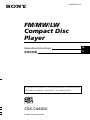 1
1
-
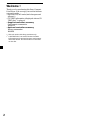 2
2
-
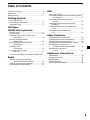 3
3
-
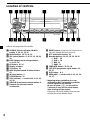 4
4
-
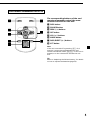 5
5
-
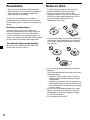 6
6
-
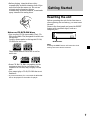 7
7
-
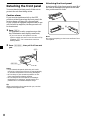 8
8
-
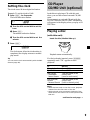 9
9
-
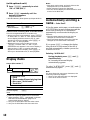 10
10
-
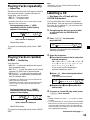 11
11
-
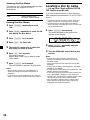 12
12
-
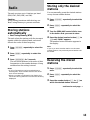 13
13
-
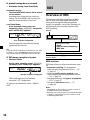 14
14
-
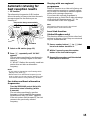 15
15
-
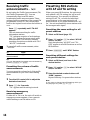 16
16
-
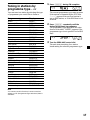 17
17
-
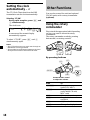 18
18
-
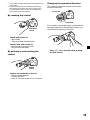 19
19
-
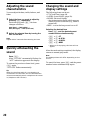 20
20
-
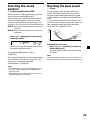 21
21
-
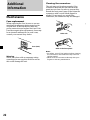 22
22
-
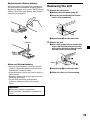 23
23
-
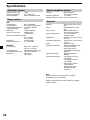 24
24
-
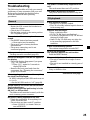 25
25
-
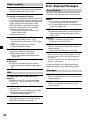 26
26
-
 27
27
-
 28
28
-
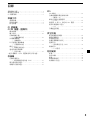 29
29
-
 30
30
-
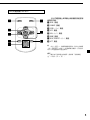 31
31
-
 32
32
-
 33
33
-
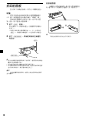 34
34
-
 35
35
-
 36
36
-
 37
37
-
 38
38
-
 39
39
-
 40
40
-
 41
41
-
 42
42
-
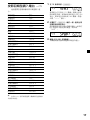 43
43
-
 44
44
-
 45
45
-
 46
46
-
 47
47
-
 48
48
-
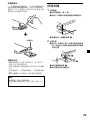 49
49
-
 50
50
-
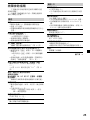 51
51
-
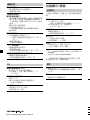 52
52