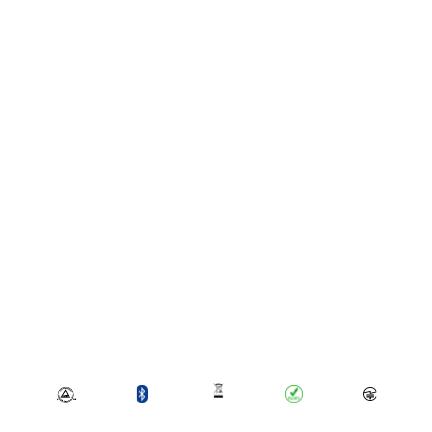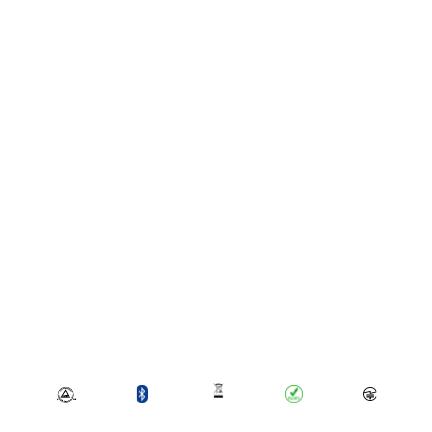
Battery and Power Supply:
The scanner contains Battery Friendly® technology-
rechargeable, replaceable batteries lasting over 8 hours.
Rechargeable batteries may present a risk of fire or chemical burn if
mistreated. Do not charge or use the unit in a car or similar place where
the inside temperature may be over 60 degrees C or 140 degrees F. For
the full battery and battery charging warning statement and disposal
information, go to User Guide or Regulatory Compliance:
www.socketmobile.com/regulatory-compliance
Limited Warranty Summary:
Socket Mobile Incorporated (Socket) warrants this product against
defects in material and workmanship, under normal use and service, for
one (1) year from the date of purchase. Product must be purchased new
from a Socket Authorized Distributor or Reseller. Used products and
products purchased through non-authorized channels are not eligible
for this warranty support. Warranty benefits are in addition to rights
provided under local consumer laws. You may be required to furnish
proof of purchase details when making a claim under this warranty.
Consumables such as batteries, removable cables, cases, straps, and
chargers: 90 day coverage only.
For more warranty information, visit:
https://www.socketmobile.com/warranty
WEEE
11/2020 6430-00406A