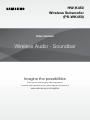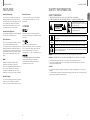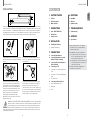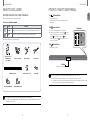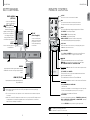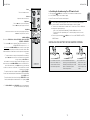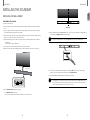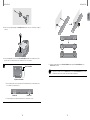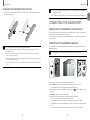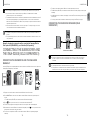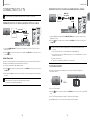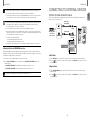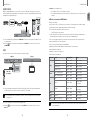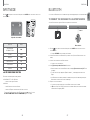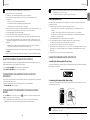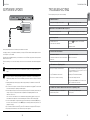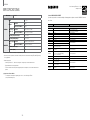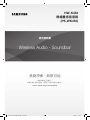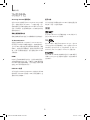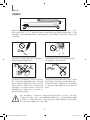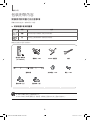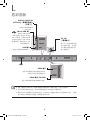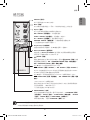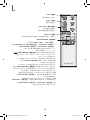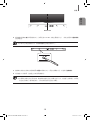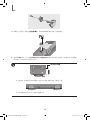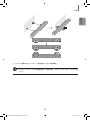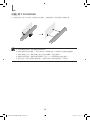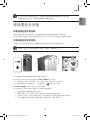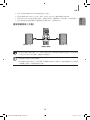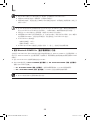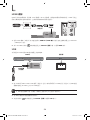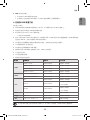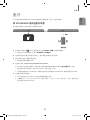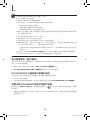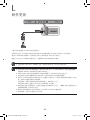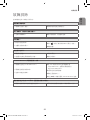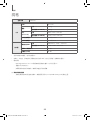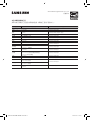Wireless Audio - Soundbar
Imagine the possibilities
Thank you for purchasing this Samsung product.
To receive more complete service, please register your product at
www.samsung.com/register
User manual
HW-K450
Wireless Subwoofer
(PS-WK450)

ENG
32
GETTING STARTEDGETTING STARTED
FEATURES
GETTING STARTED
Samsung Remote App
Hold the control of your Soundbar in the palm of your
hand with an Android smart device and the Samsung
Audio Remote app. This convenient app lets you control
all the Soundbar's basic functions such as power,
volume, and the media controls, and lets you control
customizable functions such as the equalizer.
Surround Sound Expansion
The Surround Sound Expansion feature adds depth and
spaciousness to your listening experience.
TV SoundConnect
Listen to TV audio through the Soundbar by connecting
your TV and the Soundbar via Bluetooth with
TV SoundConnect. Easy connectivity and the absence of
trailing wires between the Soundbar and TV allows you
to showcase the slim and sleek design of both systems,
while maintaining a clean look in your living environment.
Easily control the Soundbar and TV from a single TV
remote.
HDMI
HDMI transmits digital video and audio signals
simultaneously, and provides a clearer picture.
The unit is also equipped with the ARC function which
lets you listen to sound from your TV through the
Soundbar via an HDMI cable. This function is only
available if you connect the unit to an ARC compliant TV.
USB Host Support
You can connect and play music files from external USB
storage devices such as MP3 players, USB flash
memory, etc. using the Soundbar's USB HOST function.
Bluetooth Function
You can connect a Bluetooth device to the Soundbar
and enjoy music with high quality stereo sound, all
without wires!
LICENSES
Manufactured under license from Dolby Laboratories.
Dolby and the double-D symbol are trademarks of Dolby
Laboratories.
For DTS patents, see http://patents.dts.com.
Manufactured under license from DTS Licensing Limited.
DTS, the Symbol, & DTS and the Symbol together are
registered trademarks, and DTS 2.0 Channel is a
trademark of DTS, Inc. © DTS, Inc. All Rights Reserved.
The terms HDMI and HDMI High-Definition Multimedia
Interface, and the HDMI Logo are trademarks or
registered trademarks of HDMI Licensing LLC in the
United States and other countries.
SAFETY INFORMATION
SAFETY WARNINGS
TO REDUCE THE RISK OF ELECTRIC SHOCK, DO NOT REMOVE THE COVER (OR BACK).
NO USER-SERVICEABLE PARTS ARE INSIDE. REFER SERVICING TO QUALIFIED SERVICE PERSONNEL.
CAUTION
RISK OF ELECTRIC SHOCK.
DO NOT OPEN.
This symbol indicates “dangerous voltage”
inside the product that presents a risk of electric
shock or personal injury.
This symbol indicates important instructions
accompanying the product.
Class II product : This symbol indicates that it does not require a safety connection to electrical
earth (ground).
AC voltage : This symbol indicates that the rated voltage marked with the symbol is AC voltage.
DC voltage : This symbol indicates that the rated voltage marked with the symbol is DC voltage.
Caution, Consult Instructions for use : This symbol instructs the user to consult the user manual for
further safety related information.
WARNING : To reduce the risk of fire or electric shock, do not expose this appliance to rain or moisture.
CAUTION : TO PREVENT ELECTRIC SHOCK, MATCH WIDE BLADE OF PLUG TO WIDE SLOT, FULLY INSERT.
• This apparatus shall always be connected to a AC outlet with a protective grounding connection.
• To disconnect the apparatus from the mains, the plug must be pulled out from the mains socket, therefore the
mains plug shall be readily operable.
CAUTION
• Do not expose this apparatus to dripping or splashing. Do not put objects filled with liquids, such as vases on the
apparatus.
• To turn this apparatus off completely, you must pull the power plug out of the wall socket. Consequently, the power
plug must be easily and readily accessible at all times.

ENG
54
GETTING STARTEDGETTING STARTED
WARNING: DO NOT INGEST BATTERY. CHEMICAL BURN HAZARD. The remote control supplied with
this product contains a coin/button cell battery. If the coin/button cell battery is swallowed, it can cause
severe internal burns in just 2 hours and can lead to death. Keep new and used batteries away from
children. If the battery compartment does not close securely, stop using the remote and make sure to
keep it away from children. If you think the battery might have been swallowed or placed inside any part of the body,
seek immediate medical attention.
PRECAUTIONS
Ensure that the AC power supply in your house complies with the power requirements listed on the identification sticker
located on the bottom of your product. Install your product horizontally, on a suitable base (furniture), with enough space
around it for ventilation (7~10 cm). Make sure the ventilation slots are not covered. Do not place the unit on amplifiers or
other equipment which may become hot. This unit is designed for continuous use. To fully turn off the unit, disconnect
the AC plug from the wall outlet. Unplug the unit if you intend to leave it unused for a long period of time.
During thunderstorms, disconnect the AC plug from the
wall outlet. Voltage peaks due to lightning could damage
the unit.
Protect the product from moisture (i.e. vases), and
excess heat (e.g. a fireplace) or equipment creating
strong magnetic or electric fields. Unplug the power
cable from the AC wall socket if the unit malfunctions.
Your product is not intended for industrial use. It is for
personal use only. Condensation may occur if your
product has been stored in cold temperatures.
If transporting the unit during the winter, wait
approximately 2 hours until the unit has reached room
temperature before using.
Do not expose the unit to direct sunlight or other heat
sources. This could lead to overheating and cause the
unit to malfunction.
The battery used with this product contains chemicals
that are harmful to the environment. Do not dispose of
the battery in the general household trash. Do not
expose the battery to excess heat, direct sunlight, or fire.
Do not short circuit, disassemble, or overheat the battery.
Danger of explosion if the battery is replaced incorrectly.
Replace only with the same or equivalent type.
CONTENTS
2 GETTING STARTED
2 Features
3 Safety Information
6 What’s Included
7 DESCRIPTIONS
7 Front / RIGHT SIDE Panel
8 Bottom Panel
9 Remote Control
12 INSTALLATION
12 Installing the Soundbar
12 Installing the Wall Mount
17 CONNECTIONS
17 Connecting the Subwoofer
18 Connecting the Subwoofer and the
SWA-8000S (Sold Separately)
19 Connecting the Surround Speakers
(Sold Separately)
20 Connecting to a TV
20 Connecting to a TV Using a Digital Optical
Cable
21 Connecting to a TV Using an HDMI (Digital)
Cable
21 TV SoundConnect
23 Connecting to External Devices
23 Optical or Analog Audio Cable
24 HDMI Cable
24 USB
26 FUNCTIONS
26 Input Mode
27 Bluetooth
30 Software Update
31 TROUBLESHOOTING
31 Troubleshooting
32 APPENDIX
32 Specifications
● Figures and illustrations in this User Manual are
provided for reference only and may differ from
actual product appearance.
● An administration fee may be charged if either
(a) an engineer is called out at your request and
there is no defect with the product (i.e. where
the user manual has not been read).
(b) you bring the unit to a repair centre and there is
no defect with the product (i.e. where the user
manual has not been read).
● You will be informed of the administration fee
amount before a technician visits.
99.1mm 99.1mm
68.6
mm
99.1mm

ENG
76
DESCRIPTIONSGETTING STARTED
WHAT’S INCLUDED
BEFORE READING THE USER’S MANUAL
Note the following terms before reading the user manual.
+ Icons used in this manual
Icon Term Definition
Caution
Indicates a situation where a function does not operate or settings may be canceled.
Note
Indicates tips or instructions on the page that help you operate a function.
Check for the supplied accessories shown below.
● The appearance of the accessories may differ slightly from the illustrations above.
● The Micro USB and HDMI cables are sold separately. To purchase, contact a Samsung Service Center or
Samsung Customer Care.
Remote Control /
Lithium Battery
(3V : CR2032)
Power Cord : 2 EA AC/DC Adapter
Optical Cable
Wall Mount Guide
Holder-Screw : 2 EA Screw : 2 EA
Bracket-Wall Mount L Bracket-Wall Mount R
FRONT / RIGHT SIDE PANEL
1 /
(Volume) Button
Controls the volume level.
The numeric value of the volume level appears in the front
panel display.
2 (Source) Button
Selects the D.IN, AUX, HDMI, BT, TV, or USB input.
● While the unit is powered on, pressing the
(Source)
button for more than 3 seconds sets the button to act
as the
(Mute) button. To cancel the (Mute)
button setup, press the
(Source) button for more
than 3 seconds again.
3 (Power) Button
Turns the power on and off.
2
3
Right Side
Display
Displays the current mode.
1
● When you plug in the AC cord, the power button will begin working in 4 to 6 seconds.
● When you turn on this unit, there will be a 4 to 5 second delay before it produces sound.
● If you want to enjoy sound only from the Soundbar, you must turn off the TV's speakers in the Audio Setup
menu of your TV. Refer to the owner's manual supplied with your TV.
DESCRIPTIONS

ENG
98
DESCRIPTIONSDESCRIPTIONS
BOTTOM PANEL
● When disconnecting the power cable of the AC/DC power adaptor from a wall outlet, pull the plug.
Do not pull the cable.
● Do not connect this unit or other components to an AC outlet until all connections between components
are complete.
● Make sure to rest the AC/DC Adapter flat on a table or the floor. If you place the AC/DC Adapter so that it
is hanging with the AC cord input facing upwards, water or other foreign substances could enter the
Adapter and cause the Adapter to malfunction.
DIGITAL AUDIO IN
(OPTICAL)
USB (5V 0.5A)
AUX IN
HDMI IN
HDMI OUT
(TV-ARC)
DC 24V
DC 24V
HDMI IN
HDMI OUT
(TV-ARC)
DIGITAL AUDIO IN
(OPTICAL)
USB (5V 0.5A)
AUX IN
DC 24V
(Power Supply In)
Connect the AC/DC power
adaptor to the power supply
jack, and then connect the
AC/DC power adaptor plug
to a wall outlet.
DIGITAL AUDIO IN
(OPTICAL)
Connect to the digital (optical)
output of an external device.
HDMI OUT (TV-ARC)
Outputs digital video and audio signals simultaneously
using an HDMI cable.
HDMI IN
Inputs digital video and audio signals simultaneously using
an HDMI cable. Use when connecting a supported external
device.
AUX IN
Connect to the Analog output of
an external device.
(Micro USB Port)
Connect a Micro USB to
Standard USB adapter (not
supplied) to the Micro USB port,
and then connect a USB device
to the adapter to play music
from the USB device. Refer to
the USB Cable specification on
page 24.
LABEL
REMOTE CONTROL
Repeat
Press to set the Repeat function during music playback from a USB device.
OFF - REPEAT : Cancels Repeat Playback.
TRACK - REPEAT : Plays a track repeatedly.
ALL - REPEAT : Plays all tracks repeatedly.
RANDOM - REPEAT : Plays tracks in random order repeatedly.
(A track that has already been played may be played again.)
Mute
You can turn the volume down to 0 with the push of a button.
Press again to restore the sound to the previous volume level.
SOURCE
Press to select a source connected to the Soundbar.
Skip Forward
If there is more than one file on the device you are playing, and you press
the ] button, the next file is selected.
Bluetooth POWER
Press the Bluetooth POWER button on the remote to turn the Bluetooth
POWER On function on and off. See pages 22 and 28 for details.
SOUND
Surr.Sound adds depth and spaciousness to the sound. Pressing the
SOUND button repeatedly cycles through the Surr.Sound settings :
ON - SURROUND SOUND, OFF - SURROUND SOUND
SOUND EFFECT
You can select from 6 different sound modes - STANDARD (Original Sound),
MUSIC, CLEAR VOICE, SPORTS, MOVIE, and NIGHT MODE - depending
on the content you want to listen to.
Select the STANDARD mode if you want to enjoy the original sound.
Press and hold the
button for about 5 seconds to turn the Anynet+ function
on or off.
OFF - ANYNET+, ON - ANYNET+
The Anynet+ function lets you control the Soundbar with the remote from an
Anynet+ compatible Samsung TV.
The Soundbar must be connected to the TV via an HDMI cable.
● Soundbar is a Samsung proprietary name.
● Operate the TV using the TV's remote control.
Press and hold the
button for about 5 seconds to turn the Auto Power Link
function on or off.
OFF - POWER LINK, ON - POWER LINK
* Auto Power Link
Synchronizes the Soundbar to a connected Optical source via the Optical jack
so it turns on automatically when you turn on your TV. (See page 20)
• This function is only available in the D.IN mode.

ENG
1110
INSTALLATIONDESCRIPTIONS
Volume
Adjusts the volume level of the unit.
Power
Turns the Soundbar on and off.
SOUND CONTROL
Press to select TREBLE, BASS, SUB WOOFER LEVEL, AUDIO SYNC,
REAR
SPEAKER, or REAR LEVEL
.
Then, use the
,
buttons to adjust the Treble or Bass volume from -6 ~ +6,
SUB WOOFER LEVEL volume from -12, -6 ~ +6.
Press and hold the SOUND CONTROL button for about 5 seconds to adjust
the sound for each frequency band. 150Hz, 300Hz, 600Hz, 1.2KHz, 2.5KHz,
5KHz and 10KHz are selectable and each can be adjusted to a setting between
-6 and +6.
• To adjust the woofer level using the Samsung Audio Remote mobile app,
press the
[
, ] buttons to decrease or increase the woofer level within 3
seconds of pressing the WOOFER button.
If the Soundbar is connected to a digital TV and the video appears out of sync
with the audio, press the SOUND CONTROL button to select AUDIO SYNC to
sync the audio with the video. Use the
,
buttons to set the audio delay
between 0 ms and 300 ms. In USB mode, TV mode, and BT mode, the Audio
Sync function is not available.
To control the volume of the rear speaker sound, select REAR SPEAKER in
Sound Control
, and then adjust the volume between OFF-RS and ON-RS by
using the , buttons.
To control the volume of the rear level sound, select REAR LEVEL in
Sound
Control
, and then adjust the volume between RS -6~+6 by using the ,
buttons.
• The REAR SPEAKER and the REAR LEVEL mode are only available when
you connect the SWA-8000S (sold separately).
Play / Pause
Press the
p
button to pause a file temporarily.
Press the
p
button again to play the selected file.
Skip Back
If there is more than one file on the device you are playing, and you press
the
[
button, the previous file is selected.
+ Controlling the Soundbar using Your TV Remote Control
1. Press and hold the SOUND button for more than 5 seconds while the Soundbar is turned on.
2. "ON - TV REMOTE" appears on the Soundbar's display.
3. In the TV's menu, set the TV speaker to external speaker.
● TV menus differ by manufacturer and model. Refer to the TV's user manual for further information.
● Only the VOLUME +/- and the MUTE buttons will be available to control the Soundbar.
● This function is not available when the Soundbar is in the TV SoundConnect, TV ARC, or HDMI mode.
● Manufacturers supporting this function:
- VIZIO, LG, Sony, Sharp, PHILIPS, PANASONIC, TOSHIBA, GRUNDIG, Hisense, RCA
- This function may not be compatible with your TV's remote depending on the remote control's
manufacturer.
● Each time you press and hold the
SOUND button for 5 seconds, ON-TV REMOTE and OFF-TV
REMOTE alternate.
INSTALLING THE BATTERY IN THE REMOTE CONTROL
1. Use a suitable coin to turn the
remote control's battery cover
counterclockwise to remove it
as shown in the figure above.
2. Insert a 3V lithium battery. Keep the
positive (+) pole facing up when inserting
the battery. Put the battery cover on and
align the '●' marks side by side as
shown in the figure above.
3. Use a suitable coin to
turn the remote control
battery cover clockwise
as far as it will go to fix it
in place.

ENG
1312
INSTALLATIONINSTALLATION
INSTALLING THE SOUNDBAR
INSTALLING THE WALL MOUNT
+ Installation Precautions
● Install on a vertical wall only.
● For the installation, avoid a location with high temperature or humidity, or a wall that cannot sustain the weight of
the set.
● Check the strength of the wall. If the wall is not strong enough to support the unit, reinforce the wall or install the
unit on a different wall that can support the unit's weight.
● Purchase and use the fixing screws or anchors appropriate for the kind of wall you have (plaster board, iron board,
wood, etc.). If possible, fix the support screws into wall studs.
● Purchase wall mounting screws according to the type and thickness of the wall you will mount the Soundbar on.
- Diameter: M5
- Length: 35 mm or longer recommended.
● Connect cables from the unit to external devices before you install it on the wall.
● Make sure the unit is turned off and unplugged before you install it. Otherwise, it may cause an electric shock.
5 cm or more
1. Place the Wall Mount Guide against the wall surface.
• The Wall Mount Guide must be level.
• If your TV is mounted on the wall, install the Soundbar at least 5 cm below the TV.
INSTALLATION
Center Line
2. Align the Wall Mount Guide's Center Line with the center of your TV (if you are mounting the Soundbar below your
TV), and then fix the Wall Mount Guide to the wall using tape.
● If you are not mounting below a TV, place the Center Line in the center of the installation area.
3. Push a pen tip or sharpened pencil tip through the center of the B-TYPE images on each end of the Guide to
mark the holes for the supporting screws, and then remove the Wall Mount Guide.
4. Using an appropriately sized drill bit, drill a hole in the wall at each marking.
● If the markings do not correspond to the positions of studs, make sure you insert appropriate anchors or
mollies into the holes before you insert the support screws. If you use anchors or mollies, make sure the
holes you drill are large enough for the anchors or mollies you use.

ENG
1514
INSTALLATIONINSTALLATION
5. Push a screw (not supplied) through each Holder-Screw, and then screw each screw firmly into a support
screw hole.
6. Use the two Screws (M4 x L14) to attach both Bracket-Wall Mount L and R to the Soundbar's bottom. For a
proper fit, make sure to align the bumps on the Soundbar to the holes on the brackets.
Rear of Soundbar
Right end of Soundbar
● When assembling, make sure the hanger part of the Bracket-Wall Mounts are located behind the rear of
the Soundbar. See the illustration above.
Wall Mount LWall Mount R
● The left and right mounts are different shapes. Make sure to position them correctly.
7. Install the Soundbar with the attached Bracket-Wall Mounts by hanging the Bracket-Wall Mounts on the
Holder-Screws on the wall.
● Slightly tilt the Soundbar to insert both Holder-Screw heads into the Bracket-Wall Mount holes. Push the
Soundbar in the direction of the arrow to make sure both sides are firmly fixed.

ENG
1716
CONNECTIONSINSTALLATION
DETACHING THE SOUNDBAR FROM THE WALL
1. To separate the Soundbar from the wall mount, push it in the direction of arrow, tilt it up slightly, and then pull it
away from the wall as shown.
● Do not hang onto the installed unit and avoid striking or dropping the unit.
● Secure the unit firmly to the wall so that it does not fall off. If the unit falls off, it may cause an injury or
damage the product.
● When the unit is installed on a wall, please make sure that children do not pull any of the connecting
cables, as this may cause it to fall.
● For the optimal performance of a wall mount installation, install the speaker system at least 5 cm below the
TV, if the TV is mounted on the wall.
● For your safety, if you do not mount the unit on the wall, install it on a secure, flat surface where it is unlikely
to fall.
● Do not connect the power cord of this product or your TV to a wall outlet until all connections between
components are complete.
● Before moving or installing this product, be sure to turn off the power and disconnect the power cord.
CONNECTING THE SUBWOOFER
CONNECTING TO THE SUBWOOFER AUTOMATICALLY
The Subwoofer's linking ID is preset at the factory and the main unit and subwoofer should link (connect wirelessly)
automatically when the main unit and subwoofer are turned on.
• When the subwoofer is completely connected, the blue LED Link Indicator on the subwoofer stops blinking and
glows continuously.
CONNECTING TO THE SUBWOOFER MANUALLY
If the blue LED light does not stop blinking when the main unit and subwoofer are turned on, please set the ID by
following the steps below.
● Important: Before you begin, put the battery into the remote. See page 11 for instructions.
1. Plug the power cords of the main unit and subwoofer into an AC wall outlet.
2. Press the ID SET button on the rear of the subwoofer with a small, pointed object for 5 seconds.
• The STANDBY indicator turns off and the LINK indicator (Blue LED) blinks quickly.
3. While the main unit is powered off (in STANDBY mode), press and hold the
(Mute) on the remote control for
5 seconds.
4. The ID SET message appears on the Soundbar's display.
5. To finalize the link, turn the main unit’s power on while the subwoofer’s Blue LED blinks.
• The main unit and the subwoofer should now be linked (connected).
• The LINK indicator (Blue LED) on the subwoofer should be glowing continuously and not blinking.
• If the LINK indicator is not solid blue, the linking process has failed. Turn off the main unit and start again from
Step 2.
• You can enjoy better sound from the wireless subwoofer by selecting a Sound Effect. (See page 9)
CONNECTIONS

ENG
1918
CONNECTIONSCONNECTIONS
● Before moving or installing the product, be sure to turn off the power and disconnect the power cord.
● If you use a device that uses the same frequency (2.4GHz) as the Soundbar near the Soundbar,
interference may cause some sound interruption.
● The maximum transmission distance of the wireless signal between the main unit and subwoofer is about 5
meters, but may vary depending on your operating environment. If a steel-concrete or metallic wall is
between the main unit and the wireless subwoofer, the system may not operate at all because the wireless
signal cannot penetrate metal.
● If the main unit doesn't make a wireless connection, repeat steps 1-5 on the previous page to re-set the
connection between the main unit and wireless subwoofer.
● The wireless receiving antenna is built into the wireless subwoofer. Keep the unit away from water and
moisture.
● For optimal listening performance, make sure that the area around the wireless subwoofer location is clear
of any obstructions.
Expand to true wireless surround sound by connecting the Samsung Wireless
Rear Speaker Kit (SWA-8000S) to your Soundbar. (Sold separately)
CONNECTING THE SUBWOOFER AND
THE SWA-8000S (SOLD SEPARATELY)
CONNECTING THE SUBWOOFER AND THE SWA-8000S
MANUALLY
If the blue LED lights do not stop blinking when the main unit, subwoofer, and SWA-8000S are turned on, please reset
the linking ID by following the procedure below.
1. Plug the power cords of the main unit, subwoofer and the SWA-8000S into an AC wall outlet.
2. Press the ID SET button on the back of the subwoofer and the SWA-8000S with a small, pointed object for 5
seconds.
• The LINK indicators (Blue LEDs) of the subwoofer and the SWA-8000S blink quickly.
3. Press the button on your remote control for 5 seconds while the main unit is turned OFF.
4. The ID SET message appears on the display of the main unit for a short period of time, and then disappears.
5. While the subwoofer's and the SWA-8000S's indicators are flashing blue, press the
button on your remote control or
on the right side of the main unit to turn on the main unit.
6. The connection is complete if
the blue LEDs on the subwoofer and the SWA-8000S stop blinking and glow
continuously.
SURROUND SPEAKERS OUT
SPEAKER IMPED
ID SET
L
R
• The main unit, the subwoofer and the SWA-8000S should now be linked (connected).
• The LINK indicators (Blue LEDs) on the subwoofer and the SWA-8000S should be glowing continuously and
not blinking.
• If the LINK indicators are not solid blue, the linking process has failed.Turn off the main unit, go back to Step 2,
and start again.
• You can enjoy better sound from the wireless subwoofer by selecting a Sound Effect. (See page 9)
CONNECTING THE SURROUND SPEAKERS (SOLD
SEPARATELY)
SURROUND SPEAKERS OUT
SPEAKER IMPED
ID SET
L
R
Surround Speaker (L) Surround Speaker (R)
Wireless Receiver Module
● Place these speakers to the side of your listening position. If there isn't enough room, place these
speakers so they face each other. Position them about 60-90 cm above your ear, facing slightly
downward.
● Surround speakers must be connected to the wireless receiver module.
● Each speaker has a colored label on its back or underside. Each cable has a single colored band near its end.
Match the band on each cable to the speaker label by color, and then connect the cable to the speaker.

ENG
2120
CONNECTIONSCONNECTIONS
CONNECTING TO A TV
● Important: Before you begin, put the battery into the remote. See page 11 for instructions.
CONNECTING TO A TV USING A DIGITAL OPTICAL CABLE
Wi-Fi SETUP SPK ADD
DIGITAL AUDIO IN
(OPTICAL)
USB (5V 0.5A)
AUX IN
HDMI IN
HDMI OUT
(TV-ARC)
DC 24V
DIGITAL AUDIO IN
(OPTICAL)
DIGITAL AUDIO IN
(OPTICAL)
OPTICAL OUT
Optical Cable
1. Connect the DIGITAL AUDIO IN (OPTICAL) jack on the Soundbar to the OPTICAL OUT jack of the TV with a
digital optical cable.
2. Press the
(Source) button on the right side of the Soundbar or the SOURCE button on the remote control to
select the D.IN mode.
+ Auto Power Link
If you have connected the main unit to a TV with a digital optical cable, you can set Auto Power Link function to
ON and have the Soundbar turn on automatically when you turn the TV on.
1. Connect the Soundbar and
a TV
with a digital optical cable.
2. Press the
(Source) button on the main unit’s right side or the SOURCE button on the remote control to select
the
D.IN
mode.
3. Press and hold the
button on the remote control for about 5 seconds
to toggle the Auto Power Link function
on and off.
● Depending on the connected device, Auto Power Link may not function.
● This function is only available in the D.IN mode.
CONNECTING TO A TV USING AN HDMI (DIGITAL) CABLE
Wi-Fi SETUP SPK ADD
DIGITAL AUDIO IN
(OPTICAL)
USB (5V 0.5A)
AUX IN
HDMI IN
HDMI OUT
(TV-ARC)
DC 24V
DIGITAL AUDIO IN
(OPTICAL)
HDMI IN
HDMI OUT
(TV-ARC)
HDMI IN
HDMI OUT
(TV-ARC)
HDMI Cable
(not supplied)
1. Connect an HDMI cable (not supplied) from the HDMI OUT (TV-ARC) jack on the bottom of the product to the
HDMI IN jack on your TV.
2. Press the
button on the right side of the Soundbar or the SOURCE button on the remote control to select
the D.IN mode.
● HDMI is an interface that enables the digital transmission of video and audio data with just a single
connector.
● If the TV provides an ARC port, connect the HDMI cable to the HDMI IN (ARC) port.
● We recommend you use a coreless HDMI cable if possible. If you use a cored HDMI cable, use one whose
diameter is less than 14 mm.
● Anynet+ must be turned on.
● This function is not available if the HDMI cable does not support ARC.
TV SOUNDCONNECT
You can enjoy TV sound through your Soundbar when it is connected to a Samsung TV that supports the
TV SoundConnect function.
Connect
1. Turn on the TV and Soundbar.
2. Press the
button on the main unit’s right side or the SOURCE button on the remote control to select the TV
mode.
3. On the TV, a message asking whether to enable the TV SoundConnect function appears.
4. Select <Yes> using the TV's remote control to finish connecting the TV and Soundbar.

ENG
2322
CONNECTIONSCONNECTIONS
● Switching the Soundbar’s mode from TV to another mode automatically terminates TV SoundConnect.
● To connect the Soundbar to another TV, the existing connection must be terminated.
● To terminate the existing connection, press and hold the p button on the remote for 5 seconds or switch
to another mode. To connect to the other TV, follow Steps 1 through 4 on the previous page.
● The TV SoundConnect (SoundShare) function is supported by some Samsung TVs released from 2012 on.
Check whether your TV supports the TV SoundConnect (SoundShare) function before you begin.
(For further information, refer to the TV’s user manual.).
● If your Samsung TV was released before 2014, check the SoundShare setting menu.
● If the distance between the TV and Soundbar exceeds 5 meters, the connection may not be stable or the
audio may stutter. If this occurs, relocate the TV or Soundbar so that they are within operational range, and
then re-establish the TV SoundConnect connection.
● TV SoundConnect Operational Ranges:
- Recommended pairing range: within 2 meters.
- Recommended operational range: within 5 meters.
● The Play/Pause, Next, and Prev buttons on the Soundbar or Soundbar's remote do not control the TV.
+ Using the Bluetooth POWER On function
The Bluetooth POWER On function is available after you have successfully connected the Soundbar to a Bluetooth
compatible TV using TV SoundConnect. When the Bluetooth POWER On function is ON, turning the connected TV on
or off will turn the Soundbar's power on and off as well.
1. Connect the TV to your Soundbar using the TV SoundConnect function.
2. Press the Bluetooth POWER button on the Soundbar remote. ON - BLUETOOTH POWER appears on the
Soundbar's display.
• ON - BLUETOOTH POWER : The Soundbar turns on and off when you turn the TV on or off.
• OFF - BLUETOOTH POWER : The Soundbar only turns off when you turn the TV off.
● This function is supported by some Samsung TVs released from 2013 on.
CONNECTING TO EXTERNAL DEVICES
OPTICAL OR ANALOG AUDIO CABLE
This unit comes equipped with one digital optical in jack and one analog audio (AUX) in jack, giving you two
ways to connect it to external devices.
Wi-Fi SETUP SPK ADD
DIGITAL AUDIO IN
(OPTICAL)
USB (5V 0.5A)
AUX IN
HDMI IN
HDMI OUT
(TV-ARC)
DC 24V
DIGITAL AUDIO IN
(OPTICAL)
USB (5V 0.5A)
AUX IN
DIGITAL AUDIO IN
(OPTICAL)
USB (5V 0.5A)
AUX IN
DIGITAL AUDIO IN
(OPTICAL)
OPTICAL OUT
AUX IN
AUX OUT
BD / DVD player /
Set-top box /
Game console
Audio Cable
(not supplied)
Optical Cable
+ AUX Cable
1. Connect AUX IN (Audio) on the main unit to the AUDIO OUT jack of the Source Device using an audio cable.
2. Press the
(Source) button on the right side of the Soundbar or the SOURCE button on the remote control to
select the AUX mode.
+ Optical Cable
1. Connect DIGITAL AUDIO IN (Audio) on the main unit to the OPTICAL OUT jack of the Source Device using a
digital optical cable.
2. Press the
(Source) button on the right side of the Soundbar or the SOURCE button on the remote control to
select the D.IN mode.

ENG
2524
CONNECTIONSCONNECTIONS
HDMI CABLE
HDMI is the standard digital interface for connecting to TVs, projectors, DVD players, Blu-ray players, set top boxes,
and more.
HDMI prevents any degradation to the signal due to conversion to analog and maintains the video and
audio quality of the original digital source.
Digital Devices
Wi-Fi SETUP SPK ADD
DIGITAL AUDIO IN
(OPTICAL)
USB (5V 0.5A)
AUX IN
HDMI IN
HDMI OUT
(TV-ARC)
DC 24V
DIGITAL AUDIO IN
(OPTICAL)
HDMI IN
HDMI IN
HDMI OUT
HDMI Cable
(not supplied)
1. Connect an HDMI cable (not supplied) from the HDMI IN jack on the bottom of the product to the HDMI OUT jack
on your digital device.
2. Press the
button on the right side of the Soundbar or the SOURCE button on the remote control to select
the HDMI mode.
USB
You can play music files located on USB storage devices through the Soundbar.
DIGITAL AUDIO IN
(OPTICAL)
USB (5V 0.5A)
AUX IN
HDMI IN
HDMI OUT
(TV-ARC)
DC 24V
DIGITAL AUDIO IN
(OPTICAL)
USB (5V 0.5A)
AUX IN
Display
USB port
1. Connect a USB adapter cable with a male USB 2.0 Micro USB plug (Type B) on one end and a standard female
2.0 USB jack (Type A) on the other end to the micro USB jack on your Soundbar.
● The USB adapter cable is sold separately. To purchase, contact a Samsung Service Center or Samsung
Customer Care.
2. Connect your USB device to the female end of the adapter cable.
3. Press the
button on the main unit’s right side or the SOURCE button on the remote control to select the
USB mode.
USB Cable
(not supplied)
4. USB appears on the display screen.
• The Soundbar connection to the USB device is complete.
• The Soundbar automatically turns off (Auto Power Off) if no USB device has been connected for more than
5 minutes.
+ Before you connect a USB device
Be aware of the following:
● If the file name of a file on a USB device exceeds 10 characters, it is not displayed on the Soundbar's display.
● This product may not be compatible with certain types of USB storage media.
● The Soundbar supports the FAT16 and FAT32 file systems.
- The NTFS file system is not supported.
● Connect USB devices to the USB port of the product using a USB 2.0 Micro USB plug to standard female 2.0
USB jack adapter cable. Otherwise, you may encounter a USB compatibility problem.
● Do not connect multiple storage devices to the product via a multi-card reader. It may not operate properly.
● Digital camera PTP protocols are not supported.
● Do not remove the USB device while it is
transferring files.
● DRM-protected music files (MP3, WMA) from commercial web sites cannot be played.
● External HDDs are not supported.
● Mobile phone devices are not supported.
● File Format Type Compatibility list:
Extension Codec Sampling Rate Bitrate
*.mp3
MPEG 1 Layer2 16KHz ~ 48KHz 80kbps~320kbps
MPEG 1 Layer3 16KHz ~ 48KHz 80kbps~320kbps
MPEG 2 Layer3 16KHz ~ 48KHz 80kbps~320kbps
MPEG 2.5 Layer3 16KHz ~ 48KHz 80kbps~320kbps
*.wma
Wave_Format_MSAudio1 16KHz ~ 48KHz 56kbps~128kbps
Wave_Format_MSAudio2 16KHz ~ 48KHz 56kbps~128kbps
*.aac
AAC 16KHz ~ 96KHz 48kbps~320kbps
AAC-LC 16KHz ~ 96KHz
128kbps~192kbps
5.1ch 320kbps
HE-AAC 24KHz ~ 96KHz
48kbps~64kbps
5.1ch 160kbps
*.wav
- 16KHz ~ 48KHz up to 3000kbps
*.ogg
OGG 1.1.0 16KHz ~ 48KHz 50kbps~500kbps
*.flac
FLAC 1.1.0, FLAC 1.2.1 16KHz ~ 96KHz up to 3000kbps
● If there are too many folders and files stored on the USB device, it may take the Soundbar some time to
access and play files.

ENG
2726
FUNCTIONSFUNCTIONS
INPUT MODE
Press the (Source) button on the main unit’s
side
p
anel or the
SOURCE button on the remote control to select
the mode you want.
Input mode Display
Optical Digital input
ARC (HDMI OUT) input
D.IN
AUX input
AUX
HDMI input
HDMI
BLUETOOTH mode
BT
TV SoundConnect
TV
USB mode
USB
+ AUTO POWER DOWN FUNCTION
The unit turns off automatically in the following situations.
● D.IN / HDMI / BT / TV / USB / ARC Mode
- If there is no audio signal for 5 minutes.
● AUX Mode
- If the AUX cable is disconnected for 5 minutes.
- If there is no KEY input for 8 hours when the AUX cable is connected.
To turn the Auto Power Down function ON or OFF, press and hold the
p
button for 5 seconds.
ON - AUTO POWER DOWN / OFF - AUTO POWER DOWN appears on the display.
FUNCTIONS
Right Side of the Soundbar
BLUETOOTH
You can connect a Bluetooth device to the Soundbar and enjoy music with high quality stereo sound, all without wires!
TO CONNECT THE SOUNDBAR TO A BLUETOOTH DEVICE
Check if the Bluetooth device supports the Bluetooth compliant stereo headset function.
Bluetooth device
Connect
1. Press the
(Source) button on the main unit’s side panel or the
SOURCE button on the remote control to
select the BT mode.
• You will see BT READY on the front display of the Soundbar.
2. Select the Bluetooth menu on the Bluetooth device you want to connect. (Refer to the Bluetooth device's user
manual.)
3. Select the Stereo headset menu on the Bluetooth device.
• You will see a list of scanned devices.
4. Select "[AV] Samsung Soundbar Kxxx K-Series" from the list.
• When the Soundbar is connected to the Bluetooth device, it will display [Bluetooth device name] BT on the
front display.
• The device name can only be displayed in English. An underline " _ " will be displayed if the name is not in
English.
• If the Bluetooth device has failed to pair with the Soundbar, delete the previous Soundbar listing found by the
Bluetooth device and have it search for the Soundbar again.
5. Play music on the connected device.
• You can listen to the music playing on the connected Bluetooth device over the Soundbar.
• In BT mode, the Play / Pause / Next / Prev functions are not available. However, these functions are available
on Bluetooth devices supporting AVRCP.

ENG
2928
FUNCTIONSFUNCTIONS
● If asked for a PIN code when connecting a Bluetooth device, enter <0000>.
● Only one Bluetooth device can be paired at a time.
● The Bluetooth connection will be terminated when you turn the Soundbar off.
● The Soundbar may not perform Bluetooth search or connection correctly under the following
circumstances:
- If there is a strong electrical field around the Soundbar.
- If several Bluetooth devices are simultaneously paired with the Soundbar.
- If the Bluetooth device is turned off, not in place, or malfunctions.
● Note that such devices as microwave ovens, wireless LAN adaptors, fluorescent lights, and gas stoves use
the same frequency range as the Bluetooth device, which can cause electric interference.
● The Soundbar supports SBC data (44.1kHz, 48kHz).
● Connect only to a Bluetooth device that supports the A2DP (AV) function.
● You cannot connect the Soundbar to a Bluetooth device that supports only the HF (Hands Free) function.
● Once the set has been paired with a device, if the soundbar is in DIN, AUX, or USB mode and you select
“[AV]samsung soundbar Kxxx K-ser" from your Bluetooth device's list, the set will automatically change to
BT mode.
- Available only if the Soundbar is listed among the Bluetooth device’s paired devices. (The Bluetooth
device and the Soundbar must have been previously paired at least once.)
● Soundbar will appear in the Bluetooth device’s searched devices list only when the Soundbar is displaying
BT READY.
● In the TV SoundConnect mode, the Soundbar cannot be paired or connected to another Bluetooth device.
BLUETOOTH POWER ON (BLUETOOTH POWER)
If a previously paired Bluetooth device tries to pair with the Soundbar when the Bluetooth POWER On function is on
and the Soundbar is turned off, the Soundbar turns on automatically.
1. Press the Bluetooth POWER on the remote while the Soundbar is turned on.
2. ON - BLUETOOTH POWER appears on the Soundbar's display.
TO DISCONNECT A BLUETOOTH DEVICE FROM THE
SOUNDBAR
You can disconnect the Bluetooth device from the Soundbar. For instructions, see the Bluetooth device's user manual.
● The Soundbar will be disconnected.
● When the Soundbar is disconnected from the Bluetooth device, the Soundbar will display
BT DISCONNECTED on the front display.
TO DISCONNECT THE SOUNDBAR FROM A BLUETOOTH
DEVICE
Press the SOURCE button on the remote control or the (Source) button on the product's
side
panel to switch
from BT to another mode or turn off the Soundbar.
● The connected Bluetooth device will wait a certain amount of time for a response from the Soundbar before
terminating the connection. (Disconnection time may differ, depending on the Bluetooth device)
● In Bluetooth connection mode, the Bluetooth connection will be lost if the distance between the Soundbar
and the Bluetooth device exceeds 10 meters.
● The Soundbar automatically turns off after 5 minutes in the Ready state.
+ More About Bluetooth
Bluetooth is a technology that enables Bluetooth-compliant devices to interconnect easily with each other using a
short wireless connection.
● A Bluetooth device may cause noise or malfunction, depending on usage, if:
- A part of your body is in contact with the receiving/transmitting system of the Bluetooth device or the
Soundbar.
- It is subject to electrical variation from obstructions caused by a wall, corner, or office partition.
- It is exposed to electrical interference from same frequency-band devices including medical equipment,
microwave ovens, and wireless LANs.
● Pair the Soundbar with the Bluetooth device while they are close together.
● The further the distance between the Soundbar and Bluetooth device, the worse the quality is.
If the distance exceeds the Bluetooth operational range, the connection is lost.
● In poor reception areas, the Bluetooth connection may not work properly.
● The Bluetooth connection only works when it is close to the unit. The connection will be automatically cut off if the
Bluetooth device is out of range. Even within range, the sound quality may be degraded by obstacles such as
walls or doors.
● This wireless device may cause electric interference during its operation.
USING THE SAMSUNG AUDIO REMOTE APP
+ Installing the Samsung Audio Remote App
To control the Soundbar with your smart device and the Samsung Audio Remote app, download the Samsung Audio
Remote app from Google Play store.
Market search : Samsung Audio Remote
+ Launching the Samsung Audio Remote App
To launch and use the Samsung Audio Remote app, touch the Audio Remote icon on your smart device, and then
follow the directions on the screen.
● The Samsung Audio Remote app is only compatible with Android mobile phones and mobile devices
running Android OS 3.0 or later.

ENG
3130
TROUBLESHOOTINGFUNCTIONS
DIGITAL AUDIO IN
(OPTICAL)
USB (5V 0.5A)
AUX IN
HDMI IN
HDMI OUT
(TV-ARC)
DC 24V
DIGITAL AUDIO IN
(OPTICAL)
USB (5V 0.5A)
AUX IN
TROUBLESHOOTING
Before requesting service, please check the following.
The unit will not turn on.
• Is the power cord plugged into the outlet? ¼ Connect the power plug to the outlet.
A function does not work when the button is pressed.
• Is there static electricity in the air? ¼ Disconnect the power plug and connect it again.
Sound is not produced.
• Is the Mute function on?
• Is the volume set to minimum?
¼ Press the
(Mute) button to cancel the Mute
function.
¼ Adjust the volume.
The remote control does not work.
• Are the batteries drained?
• Is the distance between the remote control and main
unit too far?
¼ Replace with new batteries.
¼ Move closer to the unit.
The TV SoundConnect (TV pairing) failed.
• Does your TV support TV SoundConnect?
• Is your TV firmware the latest version?
• Does an error occur when connecting?
¼ TV SoundConnect is supported by some Samsung
TVs released from 2012 on. Check your TV to see if it
supports TV SoundConnect.
¼ Update your TV with the latest firmware.
¼ Contact the Samsung Call Center.
¼ Press and hold the
p
button for 5 seconds to reset
the TV SoundConnect connection.
The red LED on the subwoofer blinks and the subwoofer is not producing sound.
• Your subwoofer may not be connected to the
main unit of the product.
¼ Try to connect your subwoofer again.
(See Page17)
TROUBLESHOOTING
SOFTWARE UPDATE
Samsung may offer updates for the Soundbar's system firmware in the future.
If an update is offered, you can update the firmware by connecting a USB device with the firmware update stored on it
to the USB port on your Soundbar.
Note that if there are multiple update files, you must load them onto the USB device singly and use them to update the
firmware one file at a time.
Please visit samsung.com or contact the Samsung call center to receive more information about downloading update
files.
● This product has a DUAL BOOT function. If the firmware fails to update, you can update the firmware
again.
● Connect a USB device containing the firmware upgrade to the standard end of a USB standard jack to
USB Micro plug Adapter cable. Connect the USB Micro plug end of the cable to the USB jack on the main
unit.
● Updating firmware may not work properly if audio files supported by the Soundbar are stored in the USB
storage device.
● Do not disconnect the power or remove the USB device while updates are being applied. The main unit will
turn off automatically after completing the firmware update.
● After the update, all settings are reset to their factory default settings. We recommend you write down your
settings so that you can easily reset them after the update. Note that updating firmware resets the
subwoofer connection too.
If the connection to the subwoofer is not re-established automatically after the update, refer to page <?>.
If the firmware fails to update, we recommend formatting the USB device in FAT16 and trying again.
● Once the software update is completed, turn off the product and then press and hold the (
p
) button on
the remote control for more than 5 seconds. “INIT” appears on the display and the unit is powered off. The
updgrade is complete.
● Do not format the USB device in the NTFS format. The Soundbar does not support the NTFS file system.
● Depending on the manufacturer, some USB devices may not be supported.

32
APPENDIX
SPECIFICATIONS
Model name
HW-K450
GENERAL
USB
5V / 0.5A
Weight
Main Unit
2.0Kg
Subwoofer (PS-WK450)
4.6Kg
Dimensions
(W x H x D)
Main Unit
908.5 x 53.5 x 70.5 mm
Subwoofer (PS-WK450)
179.0 x 361.0 x 299.5 mm
Operating Temperature Range
+5°C to +35°C
Operating Humidity Range
10 % to 75 %
AMPLIFIER
Rated Output
Power
Main Unit
40W/CH x 4, 6ohm, THD=10%
Subwoofer (PS-WK450)
140W, 3ohm, THD=10%
S/N Ratio (Analog Input)
65 dB
Separation (1kHz)
65 dB
* Design and specifications are subject to change without prior notice.
* S/N ratio, distortion, separation, and usable sensitivity are based on measurements using AES (Audio Engineering
Society) guidelines.
* Nominal specification
- Samsung Electronics Co., Ltd reserves the right to change the specifications without notice.
- Weight and dimensions are approximate.
- For more information about the power supply and power consumption, refer to the label attached to the
product.
a Open Source Licence Notice
- To send inquiries and requests regarding open sources, contact Samsung via Email
APPENDIX
©2016 Samsung Electronics Co.,Ltd.
All rights reserved
Contact SAMSUNG WORLD WIDE
If you have any questions or comments relating to Samsung products, please contact the SAMSUNG customer
care Centre.
Area Contact Centre
Web Site
`
Asia Pacific
CHINA 400-810-5858 www.samsung.com/cn/support
HONG KONG 3698 4698
www.samsung.com/hk/support (Chinese)
www.samsung.com/hk_en/support (English)
MACAU 0800 333 www.samsung.com/support
SINGAPORE 1800-SAMSUNG(726-7864) www.samsung.com/sg/support
AUSTRALIA 1300 362 603 www.samsung.com/au/support
NEW ZEALAND 0800 726 786 www.samsung.com/nz/support
VIETNAM 1800 588 889 www.samsung.com/vn/support
THAILAND 0-2689-3232, 1800-29-3232
www.samsung.com/th/support
MYANMAR +95-1-2399-888
MALAYSIA
1800-88-9999
603-77137477 (Overseas contact)
www.samsung.com/my/support
INDONESIA
021-56997777
08001128888
www.samsung.com/id/support
PHILIPPINES
1-800-10-726-7864 [ PLDT Toll Free ]
1-800-8-726-7864 [ Globe Landline and Mobile ]
02-422-2111 [ Standard Landline ]
www.samsung.com/ph/support
TAIWAN 0800-329999 www.samsung.com/tw/support
JAPAN 0120-363-905 www.samsung.com/jp/support
INDIA
1800 3000 8282 - Toll Free
1800 266 8282 - Toll Free
www.samsung.com/in/support
BANGLADESH
0961-2300300
0800-0300300 (Toll free)
SRI LANKA
0117540540
0115900000
www.samsung.com/support

Wireless Audio - Soundbar
www.samsung.com/register
HW-K450
(PS-WK450)
HW-K450 ZK CHH WEB IB-0519.indd 1 2016/5/19 9:59:59

32
Samsung Remote
Android Samsung Audio Remote
Soundbar
Soundbar
TV SoundConnect
Soundbar TV SoundConnect
Soundbar
Soundbar
Soundbar
HDMI
HDMI
ARC HDMI
Soundbar
ARC
USB Host
Soundbar USB HOST USB
MP3 USB
Soundbar
Dolby Laboratories Dolby D
Dolby Laboratories
DTS http://patents.dts.com DTS
Licensing Limited DTS DTS
DTS, Inc. DTS 2.0
Channel DTS, Inc. © DTS, Inc.
HDMI HDMI HDMI
HDMI Licensing LLC
HW-K450 ZK CHH WEB IB-0519.indd 2 2016/5/19 9:59:59

32
繁体
II
•
•
•
•
HW-K450 ZK CHH WEB IB-0519.indd 3 2016/5/19 9:59:59
ページが読み込まれています...
ページが読み込まれています...
ページが読み込まれています...
ページが読み込まれています...
ページが読み込まれています...
ページが読み込まれています...
ページが読み込まれています...
ページが読み込まれています...
ページが読み込まれています...
ページが読み込まれています...
ページが読み込まれています...
ページが読み込まれています...
ページが読み込まれています...
ページが読み込まれています...
ページが読み込まれています...
ページが読み込まれています...
ページが読み込まれています...
ページが読み込まれています...
ページが読み込まれています...
ページが読み込まれています...
ページが読み込まれています...
ページが読み込まれています...
ページが読み込まれています...
ページが読み込まれています...
ページが読み込まれています...
ページが読み込まれています...
ページが読み込まれています...
ページが読み込まれています...
ページが読み込まれています...
ページが読み込まれています...
-
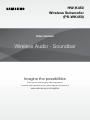 1
1
-
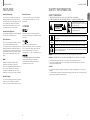 2
2
-
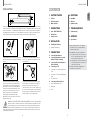 3
3
-
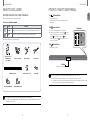 4
4
-
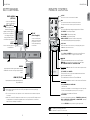 5
5
-
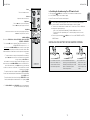 6
6
-
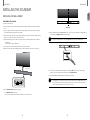 7
7
-
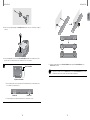 8
8
-
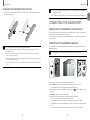 9
9
-
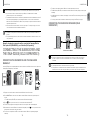 10
10
-
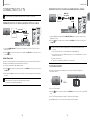 11
11
-
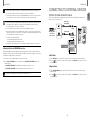 12
12
-
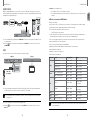 13
13
-
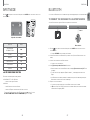 14
14
-
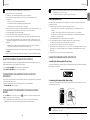 15
15
-
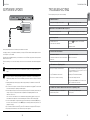 16
16
-
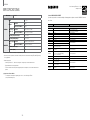 17
17
-
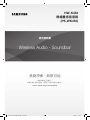 18
18
-
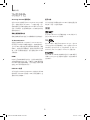 19
19
-
 20
20
-
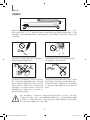 21
21
-
 22
22
-
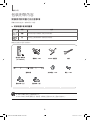 23
23
-
 24
24
-
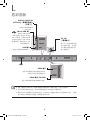 25
25
-
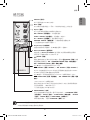 26
26
-
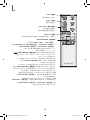 27
27
-
 28
28
-
 29
29
-
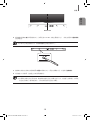 30
30
-
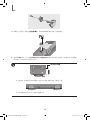 31
31
-
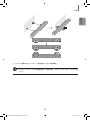 32
32
-
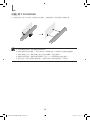 33
33
-
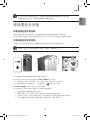 34
34
-
 35
35
-
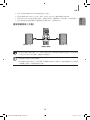 36
36
-
 37
37
-
 38
38
-
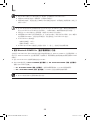 39
39
-
 40
40
-
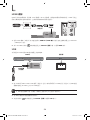 41
41
-
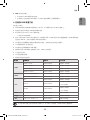 42
42
-
 43
43
-
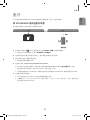 44
44
-
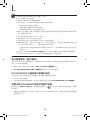 45
45
-
 46
46
-
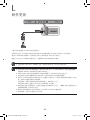 47
47
-
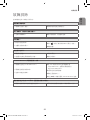 48
48
-
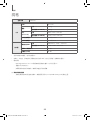 49
49
-
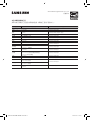 50
50