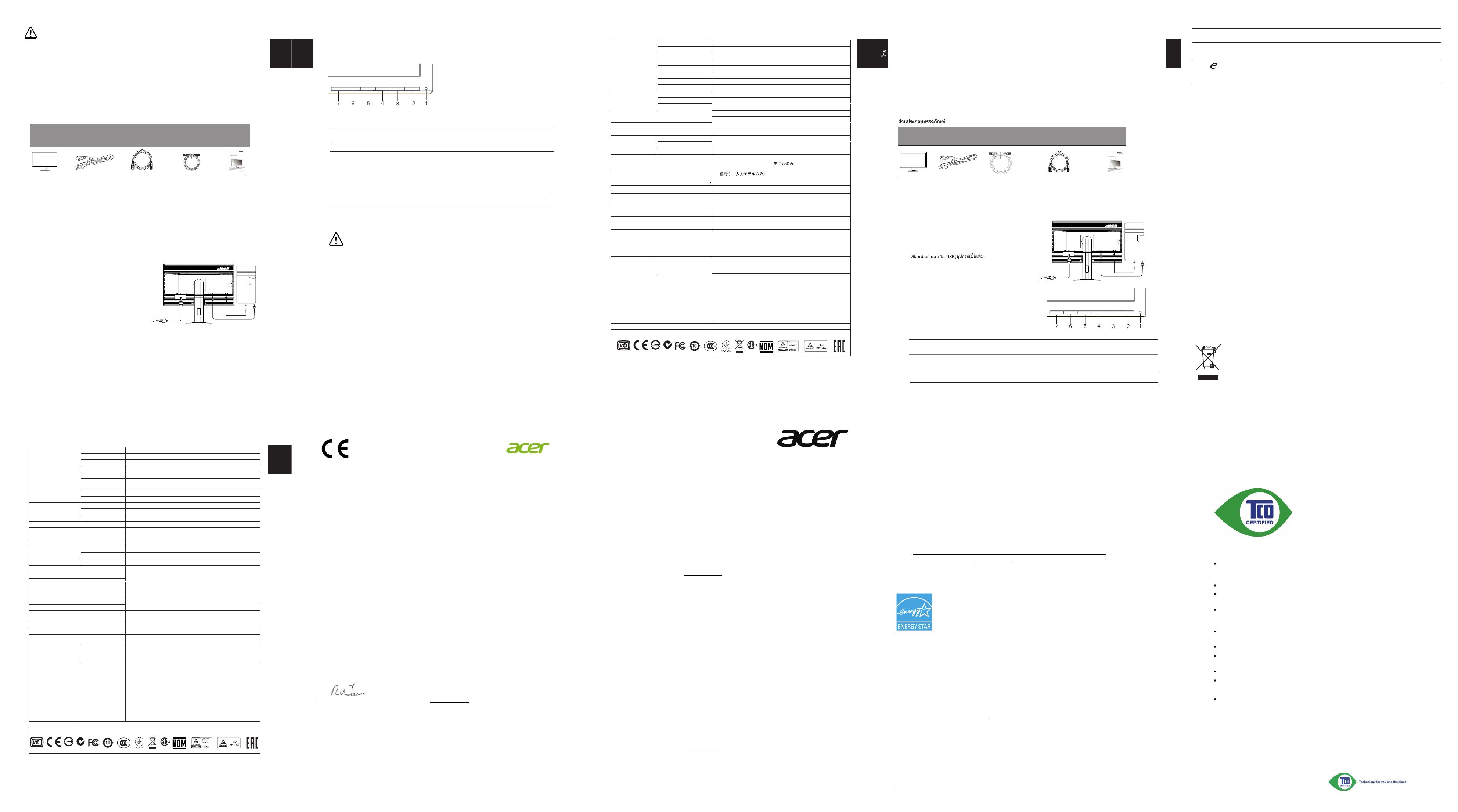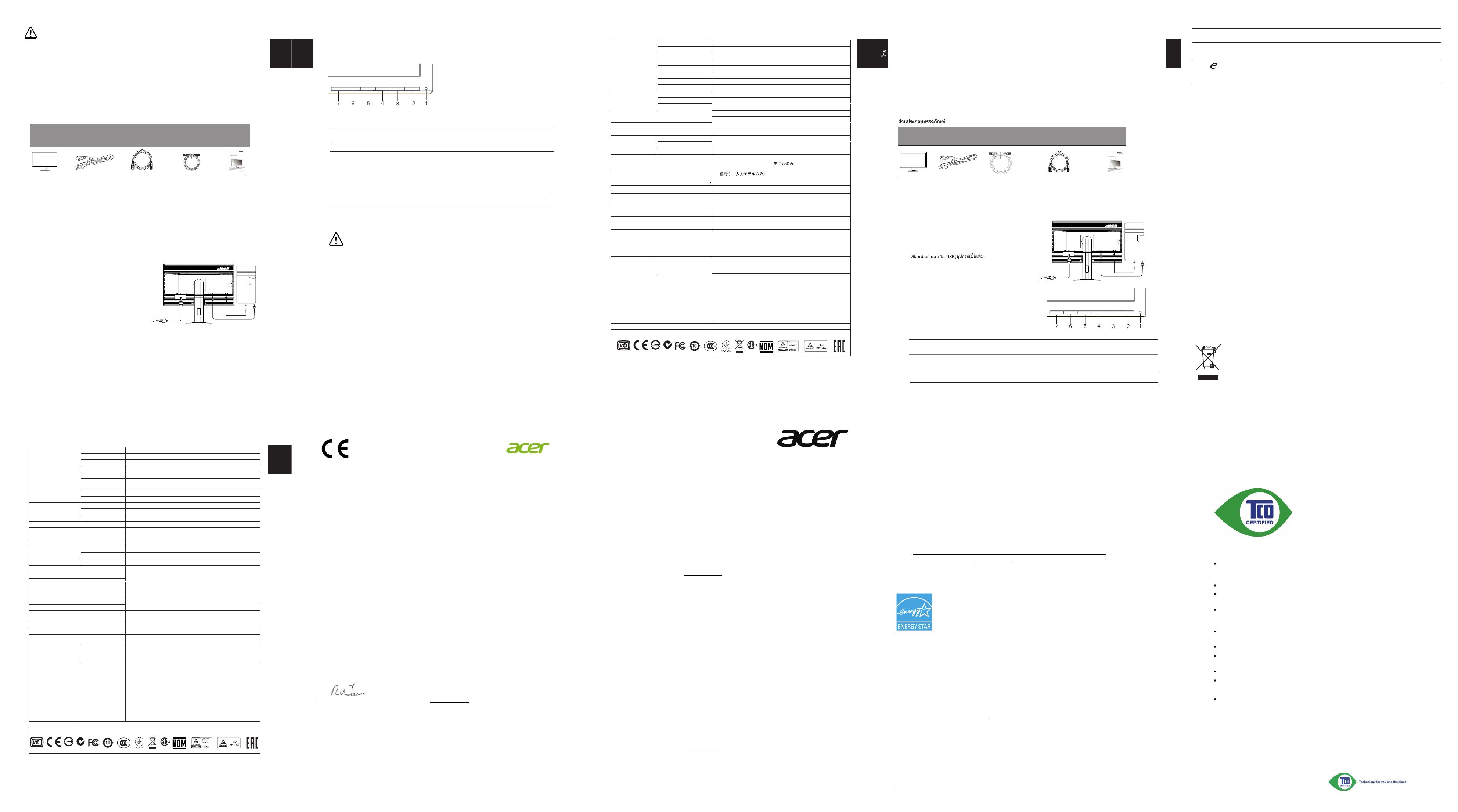
࠸ࡩ࡚ࡴᕎ࠾ࡳࡌࡤࡐ)&&
ࡒ࡚ࡧ࠸ࡩࡡࡩ࡙ࡳ࠻ࡳࡑࡴࡑࡑࡢᕎࡘࡀࡐ࡞ࡐ
ࡒ࡚ࡧ࠸ࡩࡤࡒ࠸࡚ࡊᕑࡌᕍࡤࡕᕍ࡞࠾
࠻ࢀࡩࡳࡌࡤࡐ
ࡡࡗࡩࡕ࠸ࡩ࡚ࡎࢀࡩ࠾ࡩࡐ
ࡒ࡚ࡧ࠸ࡩࡓࡰᕎࡶࡁᕎ࠾ࡩࡐࡁࡩ࡞ࡴ࠻ࡐࡩࡋࡩ
࠸ࡩ࡚࠸ࢀࡩࡨࡋࡤࡒ࠸࡚ࡊᕑࡎࡻࡶࡁᕎࡴᕎ࡞ࡵࡋ࡙ࡓࡰᕎࡶࡁᕎࡶࡐ࠻࡚ࡨ࡞ࡳ࡚ࡤࡐࡶࡐࡡࡢࡗࡩࡕ࡙ࡵ࡚ࡒ
付属品の確認
LCDモニターの特性に関する特記事項
以下の症状は、LCD
モニターの特性に起因するもので、故障・
不具合ではありません。
あらかじめご了承ください。
・ LCDモニターのパネルは、非常に精密度の高い技術で製造されておりますが、
画面の一部に点灯しない画素や、常時点灯する画素が存在する場合があります。
・
表示する画像パターンによって、画面の明るさに多少のムラが発生する場合が
あります。
・ LCDモニターのパネルは、長時間静止画を表示させた場合、残像が残ることが
あります。
その他、詳細事項は「ユーザーズマニュアル」を参照してください。
台座の取り付け
1 梱包箱からモニター本体と台座、脚部を取り出してください。
2 台座を水平で安定した場所に置いてください。
3 モニター本体に脚部を差し込み、脚部と台座の向きと溝が合うように差し込みます。
リリースボタンがはまるまで、しっかり差し込んでください。
モニターにパソコンを接続する
1 パソコン、モニター共に電源ケーブルを抜いて、
電源が切れている事を
確認してください。
2 接続するVGAケーブルを、モニターの入力端子、
パソコンの出力端子に接続してください。
3 パソコン、モニターの電源ケーブルを、それぞれ
接続してください。
4 パソコン、モニターの電源ケーブルを、それぞれ
コンセントに接続してください。
注意:
1台のパソコンから複数のVGA
ケーブルを、
本製品に同時に接続しないでください。
正常に表示できません。
モニター本体
台座、脚部
電源ケーブル
(日本国内用)
クイック
セット
アップ
ガイド
ケーブル
(オ
プション)
D
P
注意:付属品は、製品によって異なります。
詳細詳細はは、エエイサーイサー公式公式ホームペホームページを
ごージをご覧覧くださいください。
注意:電源ケーブルは、付属ケーブルをご利用ください。本機器以外の
製品への流用や、市販電源ケーブルでの代用は行わないでください。
ケーブル
(オ
プション)
USB
USB3.0 port
-supporting
fast charge
USB3.0 port
USB
U
SB
G
‐
SYNC
体験:
G‐
SYNC
は、
NVIDIA
GeForce
GTX650Ti
BOOST
GPU
、または、それ以上のモデルが必要です。詳
細情報は、
nVidia
®
のウェブサイト(
http://www.nvidia.com/page/home.html
)を参照してくださ
い。
ోߩߚߩᵈᗧ
ࡄ࠶ࠤࠫߩౝኈ
ࡕ࠾࠲ࠍบߦขࠅઃߌࠆ
ࡕ࠾࠲ࠍࠦࡦࡇࡘ࠲ߦធ⛯ߔࠆ
ᄖㇱࠦࡦ࠻ࡠ࡞
s
LCD
ࡕ࠾࠲
DVI
ࠤࡉ࡞
ࠢࠗ࠶ࠢࠬ
࠲࠻ࠟࠗ࠼
⥄േ
⥄േ
ࡑࠗ࠽ࠬ ࡊࠬ
ࡑࠗ࠽ࠬ ࡊࠬ
(
ࠝࡊ࡚ࠪࡦ
:)
㔚Ḯࠦ࠼
ࠝ࠺ࠖࠝ
ࠤࡉ࡞
(
ࠝࡊ࡚ࠪࡦ
)
VGA
ࠤࡉ࡞
࡙ࠩ࠭
ࠟࠗ࠼
(
ࠝࡊ࡚ࠪࡦ )
( ࠝࡊ࡚ࠪࡦ
)
ࠤࡉ࡞
( ࠝࡊ࡚ࠪࡦ
)
HDMI
࠸ࡩ࡚ࡴᕎ࠾ࡳࡌࡤࡐ)&&
ࡒ࡚ࡧ࠸ࡩࡡࡩ࡙ࡳ࠻ࡳࡑࡴࡑࡑࡢᕎࡘࡀࡐ࡞ࡐ
ࡒ࡚ࡧ࠸ࡩࡤࡒ࠸࡚ࡊᕑࡌᕍࡤࡕᕍ࡞࠾
࠻ࢀࡩࡳࡌࡤࡐ
ࡡࡗࡩࡕ࠸ࡩ࡚ࡎࢀࡩ࠾ࡩࡐ
ࡒ࡚ࡧ࠸ࡩࡓࡰᕎࡶࡁᕎ࠾ࡩࡐࡁࡩ࡞ࡴ࠻ࡐࡩࡋࡩ
࠸ࡩ࡚࠸ࢀࡩࡨࡋࡤࡒ࠸࡚ࡊᕑࡎࡻࡶࡁᕎࡴᕎ࡞ࡵࡋ࡙ࡓࡰᕎࡶࡁᕎࡶࡐ࠻࡚ࡨ࡞ࡳ࡚ࡤࡐࡶࡐࡡࡢࡗࡩࡕ࡙ࡵ࡚ࡒ
制御制御ボタンのボタンの説明説明
7
eボタン
ショートカットアイコンを表示した時、「
eDisplay Management
機能」を
起動しま
※1 スピーカー内蔵モデルのみ機能します。 ※ 各機能の詳細は、「ユーザーズマニュアル」をご覧く
ださい。
磁場
に関す
る
注
意
本製品の台座部分には、微弱なマグネットコーティングを施した箇所がございます。
この箇所や、その付近に、ハードディスクドライブ、U
SBメ
モ
リ
、
クレジットカード等の
磁タブレットパソコン、携帯電話、スマートフォン、時計、スピーカー、デジタルカメ
ラ、その他、磁気に弱い電子機器類などを近づけないでください。
完全に損傷したり、正常に使用できなくなる可能性があります。
◎ 本書の内容の一部、又は全てをコピー
・
転載することを固くお断りします。
◎ 本書の内容について、予告なく変更することがあります。
◎ 本書の内容について、万が一誤り等、お気づきの点がございましたら、弊社カスタマー
サポートセンターまでご連絡ください。
注意: 1台のパソコンから複数のVGA
ケーブルを、本製品に同時に接続しないでください。
正常に表示できません。
15
分後に製品は自動的にオフまたは休止モードに移行します。
1&2
3
4
5
6
ULMB
Overdrive
Br
ig
ht
ne
ss
NA
電源マーク
モニターの電源オン/オフを行います。
MENU
(メニュー)
OSD
機能
このキーを押して
OSD
メニューを有効化します
。
このキーを押してオーバードライブ機能を有効にし、ノーマルモードまたはエクスト
リームモードのどちらかに設定します。
このキーを押して輝度コントロールを開き、お好みのレベルに設定します。
ㅢ⍮ :
ࠞ࠽࠳ߩ࡙ࠩ
᰷Ꮊㅪวߦ߅ߌࠆ৻⥸ኅደߩ࡙ࠩߦࠃࠆᑄ᫈ᯏེߩಣಽ
/ ⚳ੌ
࠻ࡰᕍࡘࡤ࠸ࡩ࡚ࡶࡁᕎ࠾ࡩࡐࡤࡴࡤࡂࡋ$FHUࡀࡑࡨࡑ࡙ᕍࡤ46*
࠻ࢀࡩࡴࡐࡧࡐࢀࡩࡋᕎࡩࡐ࠻࡞ࡩࡘࡒࡤࡋࡗࡨ࡙ࡎࡻࡡࢀࡩ࠻ࡨࡄ
ࡡᕍ࡞ࡐࡒ࡚ࡧ࠸ࡤࡑࡑ࡚࡚ࡗࡨࡊࡈᕑ
࠸ࡩ࡚ࡒ࡚ࡧ࠸ࡤࡑࡘࡤࡐࡳࡌࡤ࡚ᕑࡳ࠹ᕎࡩ࠸ࡨࡑࡇࡩࡐ
࠸ࡩ࡚ࡳࡁࡻࡤࡘࡌᕍࡤࡘࡤࡐࡳࡌࡤ࡚ᕑࡳ࠹ᕎࡩ࠸ࡨࡑ࠻ࡤࡘࡕ࡞ࡳࡌࡤ࡚ᕑ
࠸ࡩ࡚࠻࡞ࡑ࠻ࡘࡗࡩ࡙ࡐࡤ࠸
สาย HDMI
(อุปกรณ์เสริม)
仕様
LCD
パネル
駆動システム
TFT カラー
LCD
サイズ
ピクセルピッチ
0.
mm(
水平
)
x
0.
mm(
垂直
)
輝度
2
2
標準
)
コントラスト
可視角度
17
(
水平 )1
°(
垂直 )(CR=10)
レスポンスタイム *WR*
パネルタイプ
ビデオ
アナログインターフェイス
H-
周波数
V-
周波数
表示カラー
1*
色
ドットクロック
最高解像度
プラグ
&
プレイ
VESA DDCCI/DDC2B
消費電力
@200cd/m
2
オンモード 標準
)
スリープモード
0.48W( 標準
)
オフ モード
0. 標準
)
入力コネクタ
入力ビデオ信号
最大画面サイズ
水平 :620.9mm
垂直 :341.2mm
電源 100-240V~, 50/60Hz
設置環境
操作温度
: 5°
C ~
35°
C
保存用温度
: -20°
C ~
60°
C
操作湿度
: 10% ~
85%
寸法
幅 ) x 411~561(
高さ ) x 245(
奥行き )mm
重量 (N. W.)
本体 (
正量 )
機械の仕様
傾き
: °
~
回転 :
高さ調整 :
旋回 :
取り外し可能フットスタンド。はい
( リリースボタンによる
)
外部
コントロール :
スイッチ /
ボタン
電源ボタン
左 (<) /
右 (>)
選択
強化
機能
コントラスト
輝度
暖色
寒色
RGB 色温度
言語
OSD
位置クイムアウト
自動調整
( アナログ入力モードのみ
)
入力信号選択
( デジタル入力モードのみ
)
ディスプレイ情報
リセット
* 仕様は、将来予告なしに変更されることがあります。
法規制の遵守
: -5
°
00°
300cd/m (
659 (
Acer 製品の説明書をはじ
め、その他のドキュメントは、
Acer
公式サポート サイト
からご覧いただけます。
( ࡕ࠺࡞ߩߺ
)
DP
DP
DP
DisplayPort
(
)
USB Hub
USB Hub /USB 3.0 x 4
7.8kg
35
150mm
はい
はい
30~1
0KHz
1ms
71
0MHz
N214
R33037
R
LR
6
0441
1,000:1 (native)
DP
30~
0Hz
OD
2 "W
FP
8
71
3840 x 2160@60Hz
42
5 W(
42W(
1
2
ัราตเบักาขเณาญญัสงสลิบเคเยาสอตมอ่ืชเ บ
DP และ
(อ ิรสเณรกปุ ม
)
ของมอน รอตเิ
และเต สา ง
DP
(
อ ิรสเณรกปุ ม)
ของการ
คอมพวิ เตอร
นแหใณาญญัสงสยาสอตมอ่ืชเวัตนบูรกสนัขน้ันกาจ น
3
เส รอตเินอมงอขงัลหนาด่ีทฟไยาสตรอพบักาขเรอตเินอมฟไยาสบยี
เสียบสายไฟของคอมพวิ เตอรและมอนิเตอรข องคณเขากับเตาเสียบ
ไฟฟาที
่
อยูใกล
ดีซลอแอจ
สายไฟ
ืมูค อ
ฉบ อยบั
สาย DP
(อ ณรกปุ เสร
ิ
ม
)
สาย
USB
(อ ณรกปุ เสร
ิ
ม
)
5
࠻ࡰᕍࡘࡤ࠸ࡩ࡚ࡶࡁᕎ࠾ࡩࡐࡤࡴࡤࡂࡋ$FHUࡀࡑࡨࡑ࡙ᕍࡤ46*
࠻ࢀࡩࡴࡐࡧࡐࢀࡩࡋᕎࡩࡐ࠻࡞ࡩࡘࡒࡤࡋࡗࡨ࡙ࡎࡻࡡࢀࡩ࠻ࡨࡄ
กรุณาอานคําแนะนําตอไปนี้อยางถี่ถวน
1 การทําความสะอาดจอแอลซีดี
:
• ป
ดจอแอลซีดีและถอดปลั๊กไฟออก
• ฉ
ีดน้ํายาทําความสะอาดที่ไมใชสารละลายลงบนผาและเช็ดทําความสะอาดหนาจอเบาๆ
2 อยาวางจอแอลซีดีไวใกลหนาต
าง การใหจอสัมผัสกับน้ําฝน ความชื้น
หรือแสงแดดสามารถสรางความเสียหายอยางรุนแรงกับหนาจอได
3 อย
าออกแรงกดบนจอแอลซีดี การถ
ูกแรงกดมากเกินไปอาจทําใหเกิดความเสียหายที่ไมอาจซอมแซมไดกับหนาจอ
4 อย
าถอดฝาครอบหรือพยายามแกไขจอแอลซีดีดวยตนเอง ให
ชางผูเชี่ยวชาญเปนผูดําเนินการแกไข
5 เก็บจอแอลซีดีในหองที่มีอุณหภูมิ
-20 ถึ
ง 60 องศาเซลเซี
ยส (-4 ถึ
ง 140 องศาฟาเรนไฮน
)
การเก็บรักษาจอแอลซีดีนอกเหนือจากชวงอุณหภูมิดังกลาวอาจสงผลเสียหายที่ไมอาจซอมแซมไดกับหนาจอ
6 ถอดปลั๊
กหน
าจอของคุณทันทีและใหชางผูเชี่ยวชาญทําการแกไขหากมีสถานการณใดๆ ตอไปนี้เกิดขึ้
น
• สายเคเบ
ิลสงสัญญาณระหวางจอแอลซีดีกับพีซีหลุดลุยหรือเสียหาย
• ของเหลวหกรดจอแอลซ
ีดีหรือจอสัมผัสกับน้ําฝน
• จอแอลซีดีหรือตัวเครื่องของจอเสียหาย
࠸ࡩ࡚ࡒ࡚ࡧ࠸ࡤࡑࡘࡤࡐࡳࡌࡤ࡚ᕑࡳ࠹ᕎࡩ࠸ࡨࡑࡇࡩࡐ
࠸ࡩ࡚ࡳࡁࡻࡤࡘࡌᕍࡤࡘࡤࡐࡳࡌࡤ࡚ᕑࡳ࠹ᕎࡩ࠸ࡨࡑ࠻ࡤࡘࡕ࡞ࡳࡌࡤ࡚ᕑ
ปดคอมพิวเตอรของคุณและถอดปลั๊กสายไฟของคอมพิวเตอรออก
เช
ื
อมต่อสายเคเบิล USB3.0 เข ้ากับพอร์ตเพือชาร์จอย่างเร็ว
เชอมตอสายเคเบล USB3.0 เขากับพอรต
4
ั้ ั ํ ั ื่
3.
หมุ
นตามเข็
มนาฬิ
กาเพื่
อล็
อค
ตรวจดู
ให
แน
ใจว
าฐานล็
อคอยูกั
บขาตั้
งแลว
1.
นาจอภาพออกจากกล
องบรรจ
2. ติ
ดขาตงเข
ากบฐาน
(ส
าหรบเคร
องบางรุน
)
(
สาหร
บเครองบางร
ุน)
ยึดฐานเข้ากับขาตั้งจอภาพให้แน่น
โดยการหมุนสกรูสีขาว โดยใช้ลิ้นในตัว
หรือเหรียญที่เหมาะสม
(
สาหร
บเครองบางร
ุน)
.
4
ดจอบน
G-
SY
NC
ปร
ะส
บก
าร
ณ
:
G-SY
NC ต
องกา
ร
NVIDIA GeForce GT
X650Ti BOOST GPU
หร
ือส
ูงก
ว
า
สํ
าหร
ับข
อม
ูลเพ
ิ่
มเติ
ม
โปรดเยี
่ยมชมเว
็บไซต
nVidia
®
ท
ี่
:
ht
tp
:/
/w
ww
.n
vidia.com/page
/h
ome.html
USB3.0 port
-supporting
fast charge
USB3.0 port
USB
U
SB
࠸ࡩ
࡚࠻࡞ࡑ࠻ࡘࡗࡩ࡙ࡐ
ࡤ࠸
ปุมเป
ด/ป
ด
เปด/
ปดมอนิเตอร ไฟสีฟาแสดงวาเครื
องเปดอยู ไฟสีเหลืองแสดงวาเครื
องอยูในโหมด
สแตนด
บาย/ประหย
ัดพลังงาน
1&2
3
4
ฟงกชัน
OSD MENU
กดปุมนี้เพื่อเปดใชงานเมนู
OSD
ULMB
NA
ోߩߚߩᵈᗧ
ࡄ࠶ࠤࠫߩౝኈ
ࡕ࠾࠲ࠍบߦขࠅઃߌࠆ
ࡕ࠾࠲ࠍࠦࡦࡇ
ࡘ࠲ߦ
ធ⛯
ߔࠆ
ᄖㇱࠦࡦ࠻
ࡠ
࡞
s
LCD
ࡕ࠾࠲
DVI
ࠤࡉ࡞
ࠢࠗ࠶ࠢࠬ
࠲࠻ࠟࠗ࠼
⥄
േ
⥄
േ
ࡑ
ࠗ࠽ࠬ ࡊ
ࠬ
ࡑࠗ࠽ࠬ ࡊ
ࠬ
( ࠝࡊࠪ
࡚ࡦ
:)
㔚Ḯࠦ࠼
ࠝ࠺ࠖࠝ
ࠤࡉ࡞
( ࠝࡊࠪ
࡚ࡦ
)
VGA
ࠤࡉ࡞
࡙ࠩ
࠭
ࠟࠗ࠼
( ࠝࡊࠪ
࡚ࡦ
) (
ࠝࡊ࡚ࠪ
ࡦ )
ࠤࡉ࡞
(
ࠝࡊ࡚ࠪ
ࡦ )
HDMI
ㅢ⍮ :
ࠞ࠽࠳ߩ࡙ࠩ
᰷Ꮊㅪวߦ߅ߌࠆ৻⥸ኅደߩ࡙ࠩߦࠃࠆᑄ᫈ᯏེߩಣಽ
/ ⚳ੌ
!"#$%#&!'%
࠸ࡩ࡚ࡴᕎ࠾ࡳࡌࡤࡐ)&&
อุปกรณนี้ผานการทดสอบและเปนไปตามขอจํากัดดานอุปกรณดิจิตอลระดับบีตามสวนที่
15 ของกฎ FCC
ขอจํากัดเหลานี้ไดรับการออกแบบมาเพื่อใหการคุมครองไมใหเกิดอันตรายรบกวนในการติดตั้งอุปกรณในที่พักอาศั
ย
อุปกรณนี้สราง
ใชและสามารถสงคลื่นความถี่วิทยุและหากไมไดรับการติดตั้งและใชงานตามคําแนะนําอาจทําใหเปนสัญญาณรบกวนที่อาจ
เปนอันตรายตอวิทยุเพื่อการสื่
อสาร อย
างไรก็ตาม
ไมสามารถใหการรับประกันไดวาจะไมเกิดสัญญาณรบกวนขึ้นในการติดตั้
ง
หากอุปกรณกอใหเกิดอันตรายรบกวนกับเครื่องรับวิทยุหรือโทรทัศนซึ่งสามารถทราบไดจากการทําใหเครื่องปดและเปดเอง
แนะนําใหผูใชงานพยายามแกไขสัญญาณรบกวนดวยวิธีใดวิธีหนึ่
งหร
ือมากกวาดังตอไปนี้
:
*
เปลี่ยนทิศทางหรือตําแหนงของเสาอากาศ
*
เพิ่มระยะหางระหวางอุปกรณและตัวรับสั
ญญาณ
*
เชื่อมตออุปกรณเขากับเตารับไฟฟาในวงจรไฟฟาคนละอันกับที่ตัวรับสัญญาณเชื่อมตออยู
*
ปรึกษาตัวแทนจําหนายหรือชางซอมวิทยุ
/โทรท
ัศนที่มีประสบการณเพื่อขอความชวยเหลื
อ
ࡒ࡚ࡧ࠸ࡩࡡࡩ࡙ࡳ࠻ࡳࡑࡴࡑࡑࡢᕎࡘࡀࡐ࡞ࡐ
ตัวเชื่อมตอไปยังอุปกรณอื่นๆ ทั้งหมดจะตองใชสายเคเบิลแบบหุมฉนวนเพื่อใหเปนไปตามระเบียบขอบังคั
บของ EMC
ࡒ࡚ࡧ࠸ࡩࡤࡒ࠸࡚ࡊᕑࡌᕍࡤࡕᕍ࡞࠾
เฉพาะอุปกรณตอพ
วง (อ
ุปกรณอินพุต/เอาตพุต อุปกรณรับสงสั
ญญาณ เคร
ื่องพิมพ
ฯลฯ)
ที่ไดรับการรับรองวาเปนไปตามขอกําหนดประเภทบีอาจมีมาใหพรอมกับอุปกรณนี้
การใชงานจอแอลซีดีรวมกับอุปกรณตอพวงที่ไมไดรับการรับรองมีโอกาสที่จะสงผลใหเกิดการรบกวนตอเครื่องรับวิทยุและ
โทรทัศน
CE
wr¡r¢£¤¥¦§¨©ª«¬®«¯±¨²£³¨´rµ¶·r«¯
r¸£¹º»
£¼§½¾¢£§¿¨À«¹¬®²¿¨Á¤
«r»¦º±¨ÃÄ
£¼§¨¥¬®Á§®Å±¢£¼£Æ®
«Çr¢£¼¢
£§¿
¨À«¹r
ÈɶrÊËËÌÍÎËjÍȶÏr¢£§¿¨À«¹Â¥¼¹½«ÐÑѨÄ
r¨rÊËËoÍÍȶr¢
£§¿¨À«¹rÒtÓÔrÊË11Í6ÍÈUr»¦¢£§¿¨À«¹rÊËËÍÎrÊÍȶr
Á§®Å±§½¾§¥£¾¥¦¾Õ¢£§¿¨À«¹ª«§¨¥££§Â¾¾ªÀ¸£¹º»£¼§½¾¸Ö®¼Â±¹»
£ÃrÁ´
Æ®£×»Öij½ØÙ¬®Á§®Å±¢£¼§½¾´»½¼¼¨«r
Å¥
5
6
7
ผล
ิ
ตภ
ั
ณฑ
จะป
ดเคร
ื
่
อง
หร
ื
อเข
าส
ู
โหมดไฮเบอร
เนตโดยอ
ั
ตโนม
ั
ต
ิ
หล
ั
งจาก
15
นาท
ี
กดปุมนี้เพื่อเปดใชงานฟงกชันโอเวอรไดรฟและตั้งคาเปนโหมดปกติหรือโหมดเต็มพิกัด
Overdrive
(
โอเวอรไดรฟ
)
B
r
i
g
h
t
n
e
s
s
(
ค
ว
า
ม
ส
ว
า
ง
)
กดปุมนี้เพื่อเปดตัวควบคุมความสวาง และตั้งคาเปนระดับที่คุณตองการ
การจัดการระบบตางๆ
กดปุมจัดการระบบตางๆ (
Empowering Key)
เพื่อเปด OSD
ระบบการจัดการ eColor
ของ Acer
(Acer eColor Management
)
และเขาถึงโหมดสถานการณตางๆ
࠸ࡩ࡚࠸ࢀࡩࡨࡋࡤࡒ࠸࡚ࡊᕑࡎࡻࡶࡁᕎࡴᕎ࡞ࡵࡋ࡙ࡓࡰᕎࡶࡁᕎࡶࡐ࠻࡚ࡨ࡞ࡳ࡚ࡤࡐࡶࡐࡡࡢࡗࡩࡕ࡙ࡵ࡚ࡒ
สัญลักษณนี้บนผลิตภัณฑหรือบนบรรจุภัณฑแสดงวาผลิตภัณฑนี้จะตองไมถูกกําจัดพรอมกับขยะครัวเรือนอ
แตเปนความรับผิดชอบของคุณที่ตองกําจัดอุปกรณที่ใชแลวโดยการนําไปทิ้งในจุดสําหรับทิ้งขยะที่กําหนด
นําอุปกรณไฟฟาและอิเล็กทรอนิกสที่ใชแลวกลับมาใชใหม
การแยก
การเก็บและการรีไซเคิลอุปกรณที่ใชในตอนที่ทิ้งขยะจะชวยอนุรักษทรัพยากรธรรมชาติและใหการรับรองถึง
คุมครองสุขภาพของมนุษยและสิ่งแวดลอม
สําหรับขอมูลเพิ่มเติมเกี
่ยวกับการกําจัดอุปกรณที่ใชแลวของคุณเพื่อการรีไซเคิลกรุณาติดตอเจาหนาที่ทอง
รือสํานักงานของบริการการกําจัดของเสียสําหรับครัวเรือนหรือรานคาที่คุณซื้อผลิตภัณฑ
ࡡࡗࡩࡕ࠸ࡩ࡚ࡎࢀࡩ࠾ࡩࡐ
อุปกรณนี้เปนไปตามสวนที่
15 ของกฏ FCC การด
ําเนินการอยูภายใตเงื่อนไขสองประการดังตอไปนี้
: (1)
อุปกรณนี้ตองไมกอใหเกิดสัญญาณรบกวนที่เปนอั
นตรายและ (2) อ
ุปกรณนี้ตองยอมรับสั
ญญาณรบกวนใดๆ ท
ี่ไดรั
บ
รวมถึงสัญญาณรบกวนที่อาจทํากอใหเกิดการทํางานที่ไมพึงปรารถนา
ࡒ࡚ࡧ࠸ࡩࡓࡰᕎࡶࡁᕎ࠾ࡩࡐࡁࡩ࡞ࡴ࠻ࡐࡩࡋࡩ
&$1
,&(6%10%%
࠻ࢀࡩࡳࡌࡤࡐ
การเปลี่ยนแปลงหรือปรับเปลี่ยนใดๆ
ที่ไมไดรับการอนุมัติอยางชัดเจนจากผูผลิตสามารถทําใหสิทธิของผูใชงานเพื่อดําเนินการใดๆ
กับผลิตภัณฑนี้ที่ไดรับจากคณะกรรมการการสื่อสารตกเป
นโมฆะ
ోߩߚߩᵈᗧ
ࡄ࠶ࠤࠫߩౝኈ
ࡕ࠾࠲ࠍบߦขࠅઃߌࠆ
ࡕ࠾࠲ࠍࠦࡦࡇࡘ࠲ߦធ⛯ߔࠆ
ᄖㇱࠦࡦ࠻ࡠ࡞ s
LCD ࡕ࠾࠲
DVI ࠤࡉ࡞
ࠢࠗ࠶ࠢࠬ
࠲࠻ࠟࠗ࠼
⥄േ
⥄േ
ࡑࠗ࠽ࠬ ࡊࠬ
ࡑࠗ࠽ࠬ ࡊࠬ
( ࠝࡊ࡚ࠪࡦ :)
㔚Ḯࠦ࠼
ࠝ࠺ࠖࠝ
ࠤࡉ࡞
( ࠝࡊ࡚ࠪࡦ )
VGA
ࠤࡉ࡞
࡙ࠩ࠭
ࠟࠗ࠼
( ࠝࡊ࡚ࠪࡦ ) ( ࠝࡊ࡚ࠪࡦ )
ࠤࡉ࡞
( ࠝࡊ࡚ࠪࡦ )
HDMI
ㅢ⍮ : ࠞ࠽࠳ߩ࡙ࠩ
᰷Ꮊㅪวߦ߅ߌࠆ৻⥸ኅደߩ࡙ࠩߦࠃࠆᑄ᫈ᯏེߩಣಽ
/ ⚳ੌ
࠸ࡩ࡚ࡴᕎ࠾ࡳࡌࡤࡐ)&&
ࡒ࡚ࡧ࠸ࡩࡡࡩ࡙ࡳ࠻ࡳࡑࡴࡑࡑࡢᕎࡘࡀࡐ࡞ࡐ
ࡒ࡚ࡧ࠸ࡩࡤࡒ࠸࡚ࡊᕑࡌᕍࡤࡕᕍ࡞࠾
࠻ࢀࡩࡳࡌࡤࡐ
ࡡࡗࡩࡕ࠸ࡩ࡚ࡎࢀࡩ࠾ࡩࡐ
ࡒ࡚ࡧ࠸ࡩࡓࡰᕎࡶࡁᕎ࠾ࡩࡐࡁࡩ࡞ࡴ࠻ࡐࡩࡋࡩ
࠸ࡩ࡚࠸ࢀࡩࡨࡋࡤࡒ࠸࡚ࡊᕑࡎࡻࡶࡁᕎࡴᕎ࡞ࡵࡋ࡙ࡓࡰᕎࡶࡁᕎࡶࡐ࠻࡚ࡨ࡞ࡳ࡚ࡤࡐࡶࡐࡡࡢࡗࡩࡕ࡙ࡵ࡚ࡒ
Å¥
ข้อมูลจำ�เพ�
จอ LCD
ระบบขับเคลื่อน LCD สี TFT
ขนาด
ขนาดพิกเซล 0.มม. (แนวนอน) x 0.มม. (แนวตั้ง)
ความสว่าง
2
คอนทราสต
มุมการรับชม
170° (แนวนอน) 160° (แนวตั้ง) (CR=10)
เวลาตอบสนอง (G to G)
ชนิดแผงหน้าจอ
วิดีโอ อินเตอร์เฟซอนาล็อก D
ความถี่แนวนอน
ความถี่แนวตั้ง
สีที่แสดงได 1
* ส
นาฬิกาจุด
ความละเอียดสูงสุด
พลัก & เพลย VES
A DDCCI/DDC2B
การใช้พลังงาน
@200cd/m
2
โหมดเปิด
โหมดสลีป 0.48W(ทั่วไป)
โหมดปิด 0.42W(ทั่วไป)
ขั้วต่ออินพุต
สัญญาณวิดีโออินพุต
แหล่งพลังงาน 100-240V~, 50/60Hz
ข้อพิจารณาด้านสภาพแวดล้อม
อุณหภูมิขณะทำางาน: 5° ถึง 35°C อุณหูภูมิขณะเก็บรักษา: -20° ถึง 60°C
ความชื้นขณะทำางาน: 10% ถึง 85%
ขนาด
น้ำาหนัก (น้ำาหนักสุทธิ) ตวั เคร ่ อง 7.8กก. ( สทุ ธ )
ข้อมูลจำาเพาะทางกล
การเอียง: -5°ถึง 35° การพลิกกลับ: การปรับความสูง, การหมุน:150MM
ไม่ได ้แท่นวางขาตั้งที่ถอดได้: ม ี(โดยป่มคลาย) ไม่ได ้ไม่ได ้
ตัวควบคุมภายนอก:
สวิตช์ / ปุ่ม
ปุ่มเพาเวอร
ซ้าย(<) /ขวา(>)
ENTER
ปุ่ม E (เอ็มเพาเวอร์ริ่ง)
ฟังก์ชั่น
คอนทราสต
ความสว่าง
(อุ่น) สี
(เย็น) สี
อุณหภูมิสี RGB
ภาษา
ตำาแหน่ง OSD ไทม์เอาต
การกำาหนดค่าอัตโนมัติ
(เฉพาะรุ่นอินพุตอนาล็อกเท่านั้น)
การเลือกสัญญาณอินพุต
(เฉพาะรุ่นที่มีอินพุตคู่เท่านั้น)
ข้อมูลจอแสดงผล
Reset (รีเซ็ต)
* ข้อมูลจำาเพาะทั้งหมดอาจเปลี่ยนแปลงได้โดยไม่ต้องแจ้งให้ทราบ
ความสอดคล้องกับระเบียบข้อบังคับ
300cd/m (ทวั่ ไป)
659 (ก) x 411~561(ส) x 245(ล)มม.
ขนาดหน้าจอสูงสุด
แนวนอน:620.9มม.
แนวตั้ง:341.2มม.
พบคูมือและเอกสารอื่นๆ
สําหรับผลิตภัณฑ Acer
ของคุณไดบนเว็บไซท
สําหรับการสนับสนุนอยาง
เปนทางการของ Acer
(เฉพาะรุ่นที่ม เ ทาน่ ัน)้
( )
Á¡µ³ ÄäÁ¨
สัญญาณ
DP
DP
DP
DisplayPort
้)นั่นาท เ ม่ีทนุ่ระาพฉเ(USB Hub /USB 3.0 x4 USB Hub
30~10KHz
1มิลลิวินาที
TN
0MHz
N214
R33037
R
LR60441
OD
1,000:1 (native)
30~0Hz
2 "W
FP
8
71
3840 x 2160@60Hz
42.
5W(ทว่ั ไป)
LR60441
ᑒኁጒ
૽ㆴḻݽમ⡶ᅠಎಚ
ㆴḻݽ
LR60441
LR60441
ᑒኁጒ
૽ㆴḻݽમ⡶ᅠಎಚ
ㆴḻݽ
LR60441
LR60441
ᑒኁጒ
૽ㆴḻݽમ⡶ᅠಎಚ
ㆴḻݽ
LR60441
8F, 88, Sec. 1, Xintai 5th Rd., Xizhi
New Taipei City 221, Taiwan
Declaration of Conformity
We,
Acer Incorporated
8F, 88, Sec. 1, Xintai 5th Rd., Xizhi, New Taipei City 221, Taiwan
And,
Acer Italy s.r.l
Via Lepetit, 40, 20020 Lainate (MI) Italy
Tel: +39-02-939-921 ,Fax: +39-02 9399-2913
www.acer.it
Declare under our own responsibility that the product:
Product:
LCD Monitor
Trade Name:
Model Number:
SKU Number:
(“x” = 0~9, a ~ z, A ~ Z, or blank)
To which this declaration refers conforms to the relevant standard or other standardizing documents:
EN55022:2010 Class B; EN55024:2010
EN 61000-3-2:2006+A1:2009+A2:2009, Class D
EN61000-3-3:2008
EN60950-1:2006/A11:2009/A1:2010+A12:2011
EN50581:2012
We hereby declare above product is in compliance with the essential requirements and other relevant
provisions of EMC Directive 2004/108/EC, Low Voltage Directive 2006/95/EC, and RoHS Directive
2011/65/EU and Directive 2009/125/EC with regard to establishing a framework for the setting of ecodesign
requirements for energy-related product.
Year to begin affixing CE marking 2014.
_______________________________
Jun.
RU Jan / Sr. Manager Date
Regulation, Acer Inc.
XB280HK
XB280HK xxxxxx;
26, 2014
Acer Incorporated
LR60441
ᑒኁጒ
૽ㆴḻݽમ⡶ᅠಎಚ
ㆴḻݽ
LR60441
LR60441
ᑒኁጒ
૽ㆴḻݽમ⡶ᅠಎಚ
ㆴḻݽ
LR60441
LR60441
ᑒኁጒ
૽ㆴḻݽમ⡶ᅠಎಚ
ㆴḻݽ
LR60441
English
For customers who own the EPEAT registered-products
1
, Acer offers the following
services at your costs
2
:
1. Additional 3 years warranty
2. For the product life extension
3
, through the use of compatible parts of
after-market, or refurbished with equal or higher specification, we offer spare
parts or replacement parts for 5 years after end of production
For those INSTITUTIONAL customers who own the EPEAT registered-products
1
, Acer
offers following additional servicesat your costs
2
:
1. Product take-back program of Notebooks, Desktops and Monitors
2. Battery take-back program of Battery Pack of Notebooks
3. Packaging take-back program
3
for packaging during installing EPEAT
registered
1
Notebooks, Desktop and Monitor products
For more details of above services, please visit local Acer website
1
EPEAT registered-products, please visit
1. Acer Advantage GarantienErweiterung auf bis zu 3 zusätzliche Jahre
http://www.epeat.net
2
Service availability and costs vary by country; for details, please refer to local Acer website or contact local Acer
representatives.
3
Service for product life extension andpackaging take-back program are available in limited countries, please refer to local
Acer website or contact local Acer representatives for details.
Deutsch
Für alle Kunden, die ein registriertes EPEAT Modell besitzen
1
, bietet Acer folgende
kostenpflichtigen Dienste an
2
:
2. Um Ihre Investitionen zu schützen bietet Acer für Geräte mit dieser Garantie
Erweiterung, durch die Verwendung von kompatiblen Teilen oder wieder
aufbereiteten Teilen mit gleicher oder besserer Spezifikation, Ersatzteile oder
Austauschteile bis zu 5 Jahren nach Produktionsende an
Für institutionelleKunden, die eines der registrierten EPEAT Modelle besitzen
1
, bietet
Acer folgende kostenpflichtigen Dienste an
2
:
1. Rücknahme und Recycling Programm für Notebooks, Desktops und
Bildschirme
2. Batterierecycling-Programm für Notebook-Batterien
3. Verpackungsrecycling-Programm
3
für Produktbezogene Verpackung nach
Installation der EPEAT registrierten1 Notebooks, Desktops und Bildschirme
Für weitere Details zu den o. g. Diensten, besuchen Sie bitte die Acer Website.
1
Für EPEAT Modelle, besuchen Sie bitte http://www.epeat.net
2
Kosten variieren von Land zu Land, für Details, Kontakte und Verfügbarkeit beziehen Sie sich bitte auf die lokalen Webseiten
des jeweiligenLandes.
3
Dienste für das Verpackungs Recycling Programm oder Garantieerweiterung sind nicht in allen Ländern erhältlich, bitte
besuchen Sie hierfür die lokale Acer Website oder kontaktieren Sie Ihren Acer-Ansprechpartner für weitere Details.
ోߩߚߩᵈᗧ
ࡄ࠶ࠤࠫߩౝኈ
ࡕ࠾࠲ࠍบߦขࠅઃߌࠆ
ࡕ࠾࠲ࠍࠦࡦࡇࡘ࠲ߦធ⛯ߔࠆ
ᄖㇱࠦࡦ࠻ࡠ࡞ s
LCD ࡕ࠾࠲
DVI ࠤࡉ࡞
ࠢࠗ࠶ࠢࠬ
࠲࠻ࠟࠗ࠼
⥄േ
⥄േ
ࡑࠗ࠽ࠬ ࡊࠬ
ࡑࠗ࠽ࠬ ࡊࠬ
( ࠝࡊ࡚ࠪࡦ :)
㔚Ḯࠦ࠼
ࠝ࠺ࠖࠝ
ࠤࡉ࡞
( ࠝࡊ࡚ࠪࡦ )
VGA
ࠤࡉ࡞
࡙ࠩ࠭
ࠟࠗ࠼
( ࠝࡊ࡚ࠪࡦ ) ( ࠝࡊ࡚ࠪࡦ )
ࠤࡉ࡞
( ࠝࡊ࡚ࠪࡦ )
HDMI
ㅢ⍮ : ࠞ࠽࠳ߩ࡙ࠩ
᰷Ꮊㅪวߦ߅ߌࠆ৻⥸ኅደߩ࡙ࠩߦࠃࠆᑄ᫈ᯏེߩಣಽ
/ ⚳ੌ
繁體中文 (台灣適用)
對於擁有 EPEAT 註冊登錄產品
1
的客戶,為了延長產品使用年限,宏碁提供以下服務
2
:
1. 除了基本保固外,另提供 3 年延長保固
2. 對於延長產品使用年限,經由使用相容的零件、市場取得或更高規格的翻
新零件,我們提供產品停產後 5 年零件替換服務
對於擁有 EPEAT 註冊登錄產品
1
的政府機關、學校客戶,宏碁提供以下的服務
3
:
1. 筆記型電腦、桌上型電腦及螢幕的產品回收
2. 筆記型電腦的電池回收
3. 筆記型電腦、桌上型電腦及螢幕產品的包材回收
對於上述服務之詳細資訊,請洽宏碁官方網
站http://www.acer.com.tw/ac/zh/TW/content/service-content#epeat
1
合格註冊登錄之EPE AT產品,請至http://www.epeat.net查詢
2
相關費用請洽上述網站
3
各機型提供之回收服務可能會有差異
ENERGY STAR
®
Acer’s ENERGY STAR qualified products save you money by reducing energy costs and helps
protect the environment without sacrificing features or performance. Acer is proud to offer our
customers products with the ENERGY STAR mark.
What is ENERGY STAR?
Products that are ENERGY STAR qualified use less energy and prevent greenhouse gas
emissions by meeting strict energy efficiency guidelines set by the U.S. Environmental Protection
Agency. Acer is committed to offer products and services worldwide that help customers save
money, conserve energy and improve the quality of our environment. The more energy we can
save through energy efficiency, the more we reduce greenhouse gases and the risks of climate
change. More information refers to http://www.energystar.gov
or
http://www.energystar.gov/powermangement
Acer ENERGY STAR qualified products:
•Produce less heat and reduce cooling loads, and warmer climates.
•Automatically go into “display sleep” and “computer sleep” mode after 15 and 30 minute of
inactivity respectively.
•Wake the monitor when it is in Active Off mode, move the mouse or press any keyboard key.
•Computers will save more than 80% energy at “sleep” mode.
ENERGY STAR and the ENERGY STAR mark are registered U.S. marks
TCO Certified Document for Displays version. 2.3
Congratulations!
This product is designed for both you and the planet!
TCO Development works for sustainable IT -
manufacture, use and recycling of IT products
reflecting environmental, social and economic
responsibility.
TCO Certified is a third party verified program,
where every product model is tested by an
accredited impartial test laboratory. TCO
Certified represents one of the toughest certifications for ICT products worldwide.
Some of the Usability features of TCO Certified Displays:
Visual Ergonomics for image quality is tested to ensure top performance and
reduce sight and strain problems. Important parameters are Resolution,
Luminance, Contrast, Reflection and Colour characteristics
Products are tested according to rigorous safety standards at impartial laboratories
Electric and magnetic fields emissions as low as normal household background
levels
Workload ergonomics to ensure a good physical environment
Some of the Environmental features of TCO Certified Displays:
Production facilities have an Environmental Management System (EMAS or ISO
14001)
Low energy consumption to minimize climate impact
Restrictions on Chlorinated and Brominated flame retardants, plasticizers, plastics
and heavy metals such as cadmium, mercury and lead (RoHS compliance)
Both product and product packaging is prepared for recycling
The brand owner offers take-back options
Corporate Social Responsibility
The brand owner demonstrates the product is manufactured under working
practices that promote good labour relations and working conditions.
The Criteria Document can be downloaded from our web site. The criteria included in
this label have been developed by TCO Development in co-operation with scientists,
experts, users as well as manufacturers all over the world. Since the end of the 1980s
TCO has been involved in influencing the development of IT equipment in a more
user and environmentally friendly direction. Our ICT product labeling system began in
1992 and is now requested by users and ICT-manufacturers all over the world.
For more information, please visit
www.tcodevelopment.com
Regulation (EC) No. 1275/ 2008; EN 50564:2011; IEC 62301:2011
;