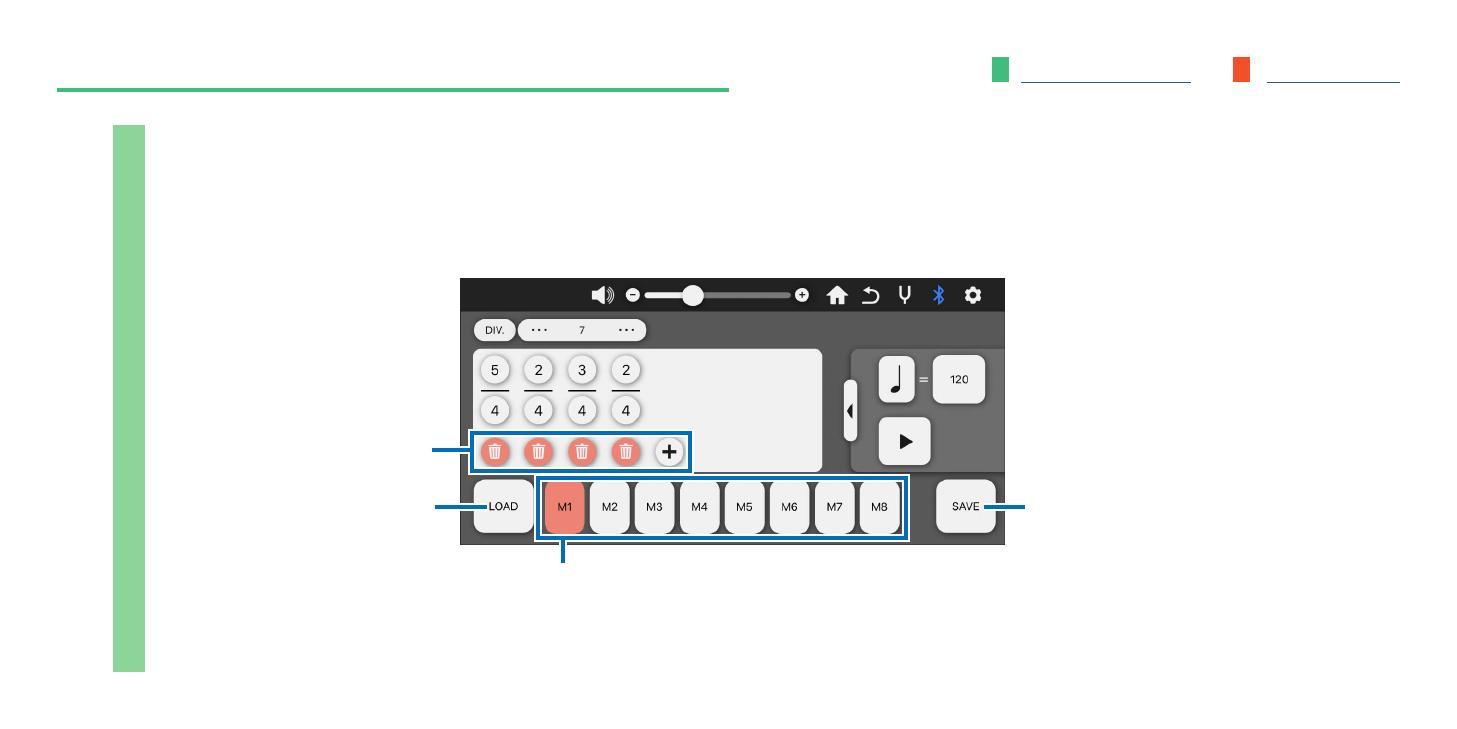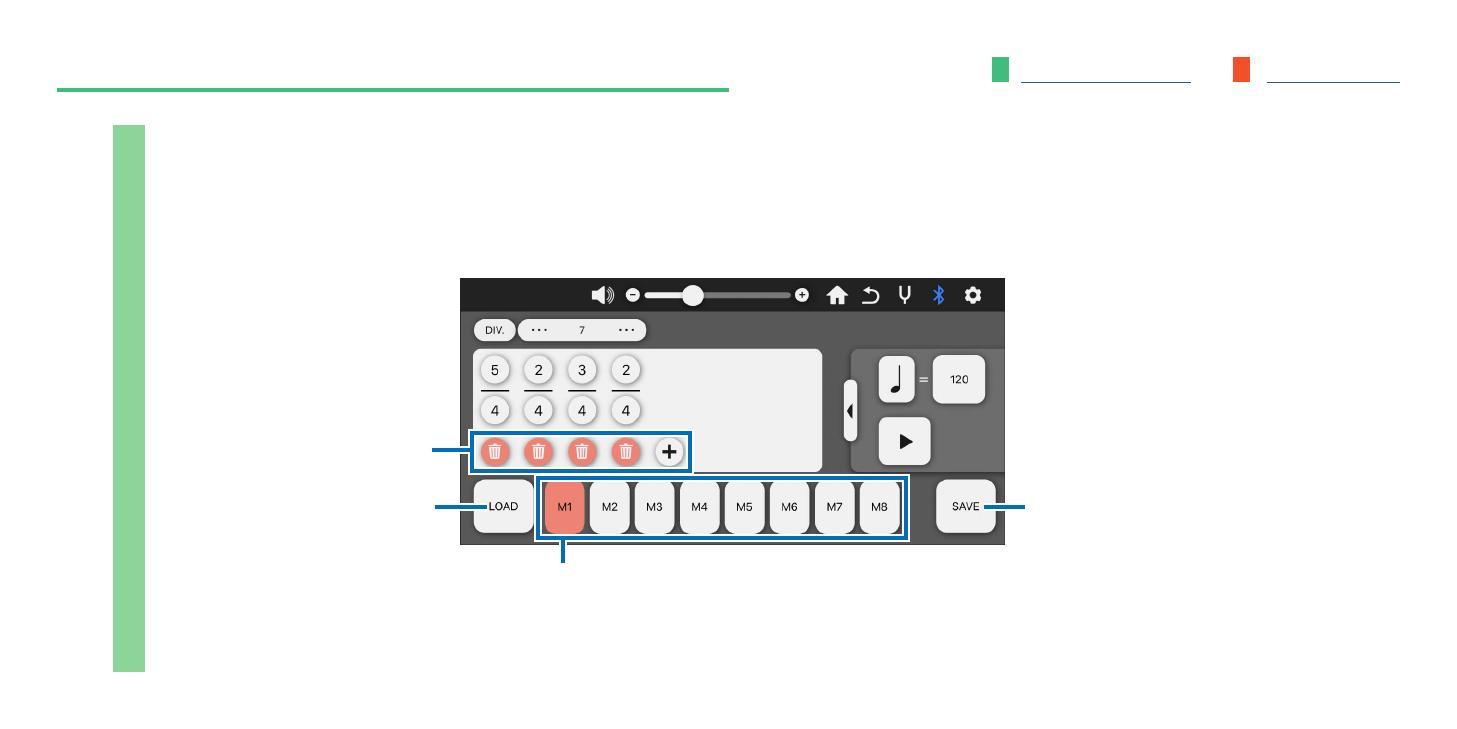
To function list To contentsIndividual functions: HD control > Beat • tempo setting
Control the Beat • tempo memory function.
You can save multiple sets of M1-M8 and recall them later.
Normal 2
Load memory bank
Loading the M1-M8
settings data saved to the
app as one bank.
Save memory bank
Naming the M1-M8 settings as one
bank, and saving them to the app.
Add/delete beat
Memory select
Selecting the desired M1-M8 setting to be edited.
The content is sent to the main unit in real time.
NOTICE
• The contents of M1 to M8 of the
main unit will be overwritten with
the data on the app side when
you use the load memory bank
function. If necessary, save them
before using this function.
• Save the beat / tempo you have
edited before connecting to the
main unit.