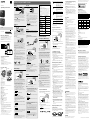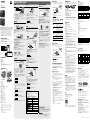IC Recorder
ICD-TX800
Operating Instructions
GB
CT
© 2017 Sony Corporation Printed in China
4-699-321-22(2)
ICD-TX800 4-699-321-22(2)
Refer to the Help Guide
This is the Operating Instructions, which provides you with
instructions on the basic operations of the IC recorder.
The Help Guide is an online manual.
Refer to the Help Guide when you would like to know
further details, operations and possible solutions when a
problem occurs.
http://rd1.sony.net/help/icd/t80/h_zz/
Check the supplied items
• IC Recorder (1)
• Remote control* (1)
• Stereo headphones (1)
• Dedicated headphone cable (1)
• USB cable (1)
• Carrying case (1)
• Operating Instructions (this sheet)
• Application Software, Sound Organizer 2 (Installer file
stored in the built-in memory so that you can install it to
your computer.)
* A button type lithium battery is already installed.
Parts and controls
IC recorder Remote control
Your IC recorder has a built-in
clip on its back.
You can hook it onto
something, such as the hem
of a pocket.
Built-in microphones
Operation indicator
Display window
Bluetooth indicator*¹
USB connector cover
USB/Headphone connector (inside the USB connector
cover)
STOP button
HOLD•POWER switch*²
REC button
/DPC (Digital Pitch Control) button
Built-in antenna*³
STOP button
Operation indicator
HOLD switch
(review/fast backward) button
BACK/ HOME button*⁴
(play/enter) button*⁵
REC button
(cue/fast forward) button
OPTION button
/
A-B (repeat A-B) button
VOL –/+ (volume –/+) button*⁵
T-MARK (track mark) button
RESET button*⁶
Strap hole (No strap is supplied with your IC recorder.)
Battery case*⁷
*¹ The indicator changes in color or flashes to indicate the status of the
Bluetooth function or the Bluetooth pairing (device registration).
*² Sliding the HOLD•POWER switch to “POWER” and holding it for 8
seconds or longer restarts your IC recorder. Before restarting the
IC recorder, make sure the operating indicator is unlit. For detailed
instructions, refer to the Help Guide.
*³ When using the remote control, do not cover the built-in antenna, for
example with your hand, so as not to disturb the wireless connection
with the IC recorder.
*⁴ Press this button once to display the previous screen. Press and hold it
to display the HOME menu screen.
*⁵ There is a tactile dot on the (play/enter) button and next to “+” on
the VOL –/+ (volume –/+) button.
*⁶ Press this button when the remote control seems not working.
*⁷ A button type lithium battery is already installed.
¼ Your IC recorder is not equipped with built-in speakers.
Let’s try out your new IC recorder
Charge
Charge the IC recorder.
Using the supplied USB cable, connect the USB/
Headphone connector inside the USB connector cover to
a USB port of a running computer. Charging starts.
When the battery is fully charged, the battery indicator
will indicate “
.”
Disconnect the IC recorder.
Make sure that the message “Accessing” is no longer
on the display window. Then refer to the Help Guide to
remove the IC recorder safely.
Power on
IC recorder
Slide and hold the HOLD•POWER switch on the IC recorder
in the direction toward “POWER” until the window display
appears.
To power off, slide the HOLD•POWER switch on the IC
recorder to “POWER” and hold it until “Power Off” appears on
the display window.
Remote control
Operation indicator
Slide the HOLD switch away from “HOLD.”
To power on the remote control, press any one of the buttons
on the remote control. When the operation indicator on the
remote control stops flashing, operations with the remote
control are available.
The remote control is not equipped with the power button.
It automatically powers off in the following cases:
• if the wireless connection is not established with the IC
recorder and you leave the remote control unused for about
5 minutes
• if the wireless connection is established with the IC recorder
and
– you power off the IC recorder
– you leave the remote control unused for about 2 hours
To use the remote control for operations after it powers off,
follow the above procedure to power on the remote control,
and then press your desired button on the remote control
once again.
To prevent unintentional operations (HOLD)
The IC recorder and the remote control are each equipped
with the switch to hold the operation.
Slide the HOLD•POWER switch on the IC recorder or the HOLD
switch on the remote control in the direction of “HOLD.”
IC recorder Remote control
¼ To release the IC recorder or the remote control from the Hold
status, slide the HOLD•POWER switch towards the center or the
HOLD switch away from “HOLD,” respectively.
Initial settings
Buttons to use (on the remote control)
Display window (on the IC recorder)
Select
(
//
/
)
Enter
When you power on your IC recorder for the first time, the
“Configure Initial Settings” screen appears on the display
window of the IC recorder. Use the remote control to make
initial settings, such as selecting the display language, setting
the clock, and turning on/off the beep sound.
Slide the HOLD switch away from “HOLD” to release
the remote control from the HOLD status.
Remove the yellow label from the back of the remote
control when you use it for the first time.
When “Configure Initial Settings” screen appears,
press any button on the remote control.
If the operation indicator on the remote control is
flashing, wait until it stops flashing before proceeding to
the next step.
Press to start the initial settings.
Select the display language.
You can select from the following languages:
Deutsch (German), English*, Español (Spanish), Français
(French), Italiano (Italian), Русский (Russian), Türkçe
(Turkish),
한국어 (Korean), 简体中文 (Simplified Chinese),
繁體中文 (Traditional Chinese)
* Default setting
Set the current year, month, day, hour, and minute.
¼ To go back to the previous clock setting item, press BACK/
HOME.
Select “Next.”
Select “Yes” or “No” to turn on or off the beep sound.
When the initial settings finish, the completion message
and then the HOME menu screen appears.
Notes
• You can hear the beep sound only through the headphones
connected to your IC recorder.
• You can change any of the initial settings at any time later. For
detailed instructions, refer to the Help Guide.
Using the HOME menu
You can use the HOME menu for a variety of operations,
including locating and playing a recorded file and changing
the settings of your IC recorder.
Buttons to use (on the remote control)
Display window (on the IC recorder)
Select (
/
)
Enter
BACK/HOME
¼ To use the HOME menu, you need to operate the remote
control.
Press and hold BACK/HOME.
The HOME menu screen appears on the display window
of the IC recorder.
The HOME menu items are aligned in the following
sequence.
Recorded
Files
Record SettingsREC
Remote
Back
to XX*
Music
Select your desired function from the following:
Music
You can select and play one of the files
you have imported from a computer.
To locate a music file, select “All Songs,”
“Albums,” “Artists,” or “Folders.”
When importing files, be sure to import
them into the MUSIC folder.
Recorded
Files
You can select and play one of the
files you have recorded with your IC
recorder. To locate a recorded file,
select “Latest Recording,” “Search by
REC Date,” “Search by REC Scene,” or
“Folders.”
Record
You can display the record standby
screen, and then start recording.
REC Remote
You can display the menu screen for
REC Remote that uses the Bluetooth
function.
Additionally, you can turn on/off the
Bluetooth function or make device
registration (pairing) for using REC
Remote.
Settings
You can display the Settings menu
screen and change various settings on
the IC recorder.
Back to XX*
You can go back to the screen that
was displayed before the HOME menu
screen.
* The function you are currently using is displayed in “XX.”
¼ Press STOP to return to the screen displayed before you
entered the HOME menu.
Using the OPTION menu
You can use the OPTION menu to perform a variety of
functions, including changing the settings of your IC
recorder.
The available items differ depending on the situation.
Buttons to use (on the remote control)
Display window (on the IC recorder)
Select (/)
Enter
OPTION
¼ To use the OPTION menu, you need to operate the remote
control.
Select your desired function from the HOME menu,
and then press OPTION.
Select the menu item for which you want to
change the setting.
Select your desired setting option.
Copying files from your
ICrecorder to a computer
You can copy the files and folders from your IC recorder to a
computer to store them.
Follow the instructions in “Charge” to connect your
IC recorder to a computer.
Drag and drop the files or folders you want to
copy from “IC RECORDER” to the local disk on the
computer.
Disconnect your IC recorder from the computer.
Installing Sound Organizer 2
Install Sound Organizer on your computer.
Sound Organizer allows you to exchange files between your
IC recorder and your computer.
Songs imported from music CDs and other media, MP3 and
other audio files imported to a computer can also be played
and transferred to the IC recorder.
Notes
• Sound Organizer is compatible with Windows computers only.
Itis not compatible with Mac.
• This IC recorder is compatible with Sound Organizer 2 only.
• If you format the built-in memory, all data stored there will be
deleted. (The Sound Organizer software installer will also be
deleted.)
¼
• When installing Sound Organizer, log in to an account with
administrator privileges.
• The installation procedure varies depending on the Windows
version. The following procedure uses Windows 7 as an
example.
Follow the instructions in “Charge” to connect your
IC recorder to a computer.
Make sure the IC recorder is successfully detected
by the computer.
“Connecting” appears and stays on the IC recorder's
display window while the IC recorder is connected to
the computer.
Go to the [Start] menu, click [Computer], and then
double-click [IC RECORDER] - [FOR WINDOWS].
Double-click [SoundOrganizer_V2001] (or
[SoundOrganizer_V2001.exe]).
Follow the computer's on-screen instructions.
Make sure that you accept the terms of the license
agreement, select [I accept the terms in the license
agreement], and then click [Next].
When the [Setup Type] window appears, select
[Standard] or [Custom], and then click [Next].
Follow the instructions on the screen and set the
installation settings when you select [Custom].
When the [Ready to Install the Program] window
appears, click [Install].
The installation starts.
When the [Sound Organizer has been installed
successfully.] window appears, check [Launch
Sound Organizer Now], and then click [Finish].
Note
You may need to restart your computer after installing
Sound Organizer.
Replacing the battery of the
remote control
When the indicator on the remote control lights in red,
the battery is running out of power. Follow these steps to
replace the battery. Be sure to use the button type lithium
battery, CR2032, for replacement.
Turn over the remote control to face it down.
Record
Buttons to use (on the IC recorder)
Built-in microphones
STOP
REC
Operation indicator
¼
• To start recording, you can operate either the IC recorder or the
remote control.
• Before you start recording, make sure that the HOLD status is
released.
• You can select a operation scene for each situation by selecting
“Scene Select” in the OPTION menu with the remote control.
Turn the IC recorder so that its built-in microphones
point in the direction of the recording source.
Press REC.
Make sure that the operation indicator on the IC recorder
lights in red, indicating that recording has started.
Press STOP to stop recording.
Recording stops and “Saving...” appears on the display
window.
Listen
Your IC recorder is not equipped with a built-in speaker. For
audio listening, you need to connect the stereo headphones
(supplied) to the IC recorder with the dedicated headphone
cable (supplied). For playback operations, use the remote
control.
Listening preparation
Connect the stereo headphones to the USB/Headphone
connector on the IC recorder with the dedicated headphone
cable.
To start playback
Buttons to use (on the remote control)
Display window (on the IC recorder)
Select
(
//
/
)
Enter
STOP
BACK/HOME
VOL –/+ button
While watching the display window on the IC
recorder, operate the remote control to select
“ Recorded Files” from the HOME menu.
Select “Latest Recording,” “Search by REC Date,”
“Search by REC Scene,” or “Folders.”
Select your desired file.
Playback starts.
Press VOL + or VOL - to adjust the volume.
Press STOP to stop playback.
¼ Right after you stopped recording, you can press to play the
file you have just recorded.
To add a track mark
You can add a track mark at a point at which you want to
divide a file later or locate during playback. You can add a
maximum of 98 track marks to each file.
You can also add track marks during recording.
Delete
Buttons to use (on the remote control)
Display window (on the IC recorder)
Enter
OPTION
Select
(
//
/
)
¼ To delete a file, you need to operate the remote control.
Note
Once a file is deleted, you cannot restore it.
While watching the display window on the IC
recorder, operate the remote control to select the file
you want to delete from the list of recorded files or
play back the file you want to delete.
Select “Delete a File” from the OPTION menu.
“Delete?” appears and the selected file starts playing for
your confirmation.
Select “Yes.”
“Please Wait” appears and stays until the selected file is
deleted.
Push and hold the tab () toward the groove (),
insert your fingernail into the groove (), and
then pull out the battery case.
Remove the battery.
Place the new battery with the + side facing up.
Insert the battery case back into the remote
control.
Press the RESET button on the back of the remote
control.
Press any button on the remote control (the
operation indicator on the remote control flashes
alternately in blue and red) to power it on, and
then power on the IC recorder.
When the operation indicator on the remote control
stops flashing, operations with the remote control are
available.
Precautions
On power
• IC Recorder
DC 3.7V : the built-in rechargeable lithium-ion battery
DC 5.0V : when charged using USB
Rated current consumption : 500mA
• Remote Control
DC 3V : CR2032 (Button type lithium battery)
On safety
Do not operate the unit while driving, cycling or operating
any motorized vehicle.
On handling
• Do not leave the unit in a location near heat sources, or
in a place subject to direct sunlight, excessive dust or
mechanical shock.
• Should any solid object or liquid fall into the unit, remove
the battery and have the unit checked by qualified
personnel before operating it any further.
• When using your IC recorder, remember to follow the
precautions below in order to avoid warping the cabinet
or causing the IC recorder to malfunction.
– Do not sit down with the IC recorder in your back pocket.
– Do not put your IC recorder into a bag with the
headphones/earphones cord wrapped around it and
subject the bag to strong impact.
• Be careful not to allow water to splash on the unit. The
unit is not waterproof. In particular, be careful in the
following situations.
– When you have the unit in your pocket and go to the
bathroom, etc.
When you bend down, the unit may drop into the water
and may get wet.
– When you use the unit in an environment where the unit
is exposed to rain, snow, or humidity.
– In circumstances where you get sweaty. If you touch the
unit with wet hands or if you put the unit in the pocket
of sweaty clothes, the unit may get wet.
• Listening with this unit at high volume may affect your
hearing.
• For traffic safety, do not use this unit while driving or
cycling.
• Do not use this unit at a place where the inability to hear
surrounding sounds may present a danger.
• You may feel pain in your ears if you use the headphones
when the ambient air is very dry.
This is not because of a malfunction of the headphones,
but because of static electricity accumulated in your body.
You can reduce static electricity by wearing non-synthetic
clothes that prevent the emergence of static electricity.
On noise
• Noise may be heard when the unit is placed near an AC
power source, a fluorescent lamp or a mobile phone
during recording or playback.
• Noise may be recorded when an object, such as your
finger, etc., rubs or scratches the unit during recording.
On maintenance
To clean the exterior, use a soft cloth slightly moistened in
water. Then use a soft dry cloth to wipe the exterior. Do not
use alcohol, benzine or thinner.
If you have any questions or problems concerning your unit,
please consult your nearest Sony dealer.
Notes on the Bluetooth function
• Bluetooth wireless technology allows connection at a
distance of up to about 10 m. However, the effective range
may vary depending on obstructions (people, metals,
walls, etc.) or signal status.
• Because Bluetooth and wireless LAN (IEEE802.11b/g)
devices use the same frequency (2.4 GHz), signal
interference may occur, resulting in communication
speed decrease, noise, or inability to connect, if Bluetooth
communications are used near a wireless LAN device. In
such cases, take the following measures.
– Perform Bluetooth communications at least 10 m away
from the wireless LAN device when connecting your IC
recorder and a Bluetooth device.
– Place your IC recorder and the Bluetooth device as close
together as possible.
– Turn off the wireless LAN device when performing
Bluetooth communications within about 10 m of a
wireless LAN device.
• Radio waves emitted from a Bluetooth device may affect
the operation of equipment such as electronic medical
devices. Turn off your IC recorder and other Bluetooth
devices in the following locations as failure to do so may
cause an accident.
– In hospitals, near priority seats on trains, in airplanes, in
places such as gasoline stations where flammable gases
are present, near automatic doors or fire alarms.
• If the operation indicator on the remote control keeps
flashing and the remote control seems not working, you
may be able to solve this by having your IC recorder and
the remote control registered with each other once again.
For detailed instructions on the device registration, refer to
the Help Guide.
WARNING
• Do not expose the batteries (battery pack or batteries
installed) to excessive heat such as sunshine, fire or the
like for a long time.
• Do not dismantle, open or shred secondary cells or
batteries.
• Do not expose cells or batteries to heat or fire. Avoid
storage in direct sunlight.
• In the event of a cell leaking, do not allow the liquid to
come in contact with the skin or eyes. If contact has been
made, wash the affected area with copious amounts of
water and seek medical advice.
• Secondary cells and batteries need to be charged before
use. Always refer to the manufacturer’s instructions or
equipment manual for proper charging instructions.
• After extended periods of storage, it may be necessary to
charge and discharge the cells or batteries several times
to obtain maximum performance.
• Dispose of properly.
• Do not ingest battery, Chemical Burn Hazard. The remote
control supplied with this product contains a coin/button
cell battery. If the coin/button cell battery is swallowed,
it can cause severe internal burns in just 2 hours and can
lead to death.
Keep new and used batteries away from children. If the
battery compartment does not close securely, stop using
the product and keep it away from children.
If you think batteries might have been swallowed or
placed inside any part of the body, seek immediate
medical attention.
CAUTION
Danger of explosion if battery is incorrectly replaced.
Replace only with the same or equivalent type.
Notes on the operations
• When the button operations of the remote control do not
work, check if:
– the IC recorder is powered.
By default, the IC recorder will automatically power off
if you leave it unused for 30 minutes.
– the remote control is released from the HOLD status.
– the wireless connection process with the IC recorder is
in progress.
The operation indicator on the remote control flashes
while the wireless connection is being established.
• You can check the indication of the operation indicator
on the remote control for the status of the remote
control.
Indication of the
operation indicator
Status of the remote
control
Flashes twice in blue*.
Powered on.
Lights in blue for 2
seconds.
Powered off.
Flashes four times in blue*.
Resetting of the remote
control is complete.
Stays lit in red.
Not operable due to
battery shortage.
Flashes alternately in blue
and red.
Device registration process
is in progress.
Flashes twice in blue*
repeatedly.
Wireless connection
process is in progress.
Flashes once in blue*.
Wireless connection is
established and button
operations are available.
* When the battery is running out of power, the operation indicator on
the remote control lights in red.
Operations with the
smartphone (REC Remote)
Buttons to use (on the remote control)
Display window (on the IC recorder)
Select
(
//
/
)
Enter
With the BLUETOOTH® function of your IC recorder, you can
operate your IC recorder (recording, changing the recording
settings, etc.) using a smartphone.
To operate your IC recorder using a smartphone
You need to install REC Remote on the smartphone and make
a pairing between the smartphone and your IC recorder.
Pairing means having Bluetooth devices registered with each
other to establish a wireless connection for the first time.
To make a pairing with the IC recorder using REC Remote, you
need the latest version of REC Remote. If your smartphone
has REC Remote already installed, be sure to upgrade it to the
latest version.
Search Google Play or App Store for REC Remote and
install it on the smartphone.
On the IC recorder, select “REC Remote”- “Add Device
(Pairing)” from the HOME menu with the remote
control and follow the on-screen instruction to turn
on the Bluetooth function.
On the smartphone, start REC Remote and select
“ICD-TX800” (your IC recorder) from the available
device list. For detailed instructions, refer to the help
of REC Remote and the manual supplied with the
smartphone.
Now you can use the smartphone for IC recorder
operations.
Note
The device registration (pairing) information is cleared in the
following cases. You need to pair the devices once again.
- The settings on the IC recorder, the smartphone, or both devices
are reset to the default settings, for example, due to initialization.
- The device registration (pairing) information is deleted, for
example, during the course of a repair service.
To turn on or off the Bluetooth function of your
IC recorder
Select “REC Remote” - “Bluetooth ON/OFF” from the
HOME menu.
To turn on the Bluetooth function, select “ON.” To
turn it off, select “OFF.”
¼ Turning off the Bluetooth function conserves battery power.
Risk of explosion if battery is replaced by an incorrect type.
Dispose of used batteries according to the instructions.
Information for customers in the UAE
Specifications
Capacity (User available capacity*¹*²)
16 GB (approx. 12.80 GB = 13,743,895,347 Byte)
Maximum recording time*³ (Built-in memory)
The maximum recording time of all the folders is as follows.
LPCM 44.1 kHz/16 bit (STEREO) 21 hours 35 minutes
MP3 192 kbps (STEREO) 159 hours
MP3 128 kbps (STEREO) 238 hours
MP3 48 kbps (MONO) 636 hours
Battery Life
• IC recorder (a built-in rechargeable lithium-ion battery)
REC Mode Recording
Playback with
the headphones
Recording with
REC Remote
LPCM
44.1kHz/16bit
Approx. 12
hours
Approx. 10
hours
Approx. 6
hours
MP3 192 kbps
Approx. 15
hours
Approx. 12
hours
Approx. 6
hours
MP3 128 kbps
Approx. 15
hours
Approx. 12
hours
Approx. 6
hours
MP3 48 kbps
Approx. 15
hours
Approx. 12
hours
Approx. 6
hours
• Remote control (an installed button type lithium battery)
Approx. 1 year*⁴
Dimensions (w/h/d) (not incl. projecting parts and
controls)
• IC recorder
Approx. 38.0 mm × 38.0 mm × 13.7 mm
• Remote control
Approx. 38.0 mm x 38.0 mm x 10.8 mm
Mass
• IC recorder
Approx. 22 g
• Remote control
Approx. 15 g (including a button type lithium battery)
Temperature/Humidity
Operating temperature 5°C - 35°C
Operating humidity 25% - 75%
Storage temperature -10°C - +45°C
Storage humidity 25% - 75%
*¹ A small amount of the built-in memory is used for file management and
therefore not available for user storage.
*² When the built-in memory is formatted with the IC recorder.
*³ Default settings for the recording scenes.
*⁴ The battery life is given only for reference purposes. It also varies
depending on factors such as usage conditions and ambient
temperatures.
Bluetooth specification
• Communication system: Bluetooth specification version 4.0
• Maximum communication range: Line of sight approx. 10m*
• Frequency band: 2.4 GHz band (2.4000 GHz - 2.4835 GHz)
* The range may vary depending on the communication environment.
Trademarks and licenses
• Microsoft, Windows and Windows Media are registered
trademarks or trademarks of Microsoft Corporation in the
United States and/or other countries.
• MPEG Layer-3 audio coding technology and patents
licensed from Fraunhofer IIS and Thomson.
• Google Play and Android are trademarks of Google LLC.
• Apple, the Apple logo, iPhone and Mac are trademarks of
Apple Inc., registered in the U.S. and other countries.
App Store is a service mark of Apple Inc., registered in the
U.S. and other countries.
• Use of the Made for Apple badge means that an accessory
has been designed to connect specifically to the Apple
product(s) identified in the badge, and has been certified
by the developer to meet Apple performance standards.
Apple is not responsible for the operation of this device or
its compliance with safety and regulatory standards.
• Compatible iPhone models
iPhone7, iPhone7Plus, iPhoneSE, iPhone6s,
iPhone6sPlus, iPhone6, iPhone6Plus, iPhone5s,
iPhone5c, iPhone5
• The BLUETOOTH® word mark and logos are registered
trademarks owned by Bluetooth SIG, Inc. and any use of
such marks by Sony Corporation is under license. Other
trademarks and trade names are those of their respective
owners.
All other trademarks and registered trademarks are
trademarks or registered trademarks of their respective
holders. Furthermore, “™” and “®” are not mentioned in
each in this manual.
This product is protected by certain intellectual property
rights of Microsoft Corporation. Use or distribution of such
technology outside of this product is prohibited without
a license from Microsoft or an authorized Microsoft
subsidiary.
The “Sound Organizer 2” uses software modules as shown
below:
Windows Media Format Runtime
Notes on the License
This IC recorder comes with software that are used based
on licensing agreements with the owners of that software.
Based on requests by the owners of copyright of these
software applications, we have an obligation to inform you
of the following. Please read the following sections.
Licenses (in English) are recorded in the built-in memory
of your IC recorder. Establish a Mass Storage connection
between the IC recorder and a computer to read licenses in
the “LICENSE” folder.
On GNU GPL/LGPL applied software
The software that is eligible for the following GNU General
Public License (hereinafter referred to as “GPL”) or GNU
Lesser General Public License (hereinafter referred to as
“LGPL”) are included in the IC recorder.
This informs you that you have a right to have access to,
modify, and redistribute source code for these software
programs under the conditions of the supplied GPL/LGPL.
Source code is provided on the web. Use the following URL
to download it.
http://www.sony.net/Products/Linux/
We would prefer you do not contact us about the contents
of source code.
Licenses (in English) are recorded in the built-in memory
of your IC recorder. Establish a Mass Storage connection
between the IC recorder and a computer to read licenses in
the “LICENSE” folder.
The display window turns off
automatically
The “Screen Off Timer” setting on your IC recorder is set
to “30sec” by default to save battery power. If you leave
both the IC recorder and the remote control unused for
30 seconds, the display window will turn off, but you
can still perform any button operations. To turn the
display window back on, press BACK/HOME or slide the
HOLD•POWER switch on the IC recorder to “HOLD” and
then slide it back to the original (center) position.
¼ You can keep the display window from turning off or
change the default setting to another timer interval. Press
and hold BACK/HOME and select “
Settings” -
“Common Settings” - “Screen Off Timer,” and then select
“No Auto Screen Off,” “15sec,” “30sec,” “1min,” “3min,” or
“5min.”

IC錄音機
ICD-TX800
使用說明書
GB
CT
© 2017 Sony Corporation Printed in China
ICD-TX800 4-699-321-22(2)
經型式認證合格之低功率射頻電機,非經許可,公司、商號或
使用者均不得擅自變更頻率、加大功率或變更原設計之特性及
功能。
低功率射頻電機之使用不得影響飛航安全及干擾合法通信;經
發現有干擾現象時,應立即停用,並改善至無干擾時方得繼續
使用。前項合法通信,指依電信法規定作業之無線電通信。低
功率射頻電機須忍受合法通信或工業、科學及醫療用電波輻射
性電機設備之干擾。
詳情請參閱說明指南
這是一份提供IC錄音機基礎操作說明的使用說明書。
說明指南是線上手冊。
如果您想要瞭解進一步的詳細資料、操作說明,以及問題發生
時可行的解決方案,請參閱說明指南。
http://rd1.sony.net/help/icd/t80/h_zz/
請檢查附件項目
• IC錄音機 (1)
• 遙控器* (1)
• 立體聲耳機 (1)
• 專用耳機纜線 (1)
• USB電纜 (1)
• 攜行包 (1)
• 使用說明書(本摺頁)
• Sound Organizer 2應用程式軟體(安裝程式檔案儲存於內建
記憶體,您可以將軟體安裝在電腦上。)
* 已安裝鈕扣型鋰電池。
零件與控制按鈕
IC錄音機 遙控器
IC錄音機背面具有固定夾。
可將其勾在口袋邊等處。
內建麥克風
操作指示燈
顯示視窗
Bluetooth指示燈*
1
USB接頭保護蓋
USB/耳機接頭(位於USB接頭保護蓋內)
STOP按鈕
HOLD·POWER開關*
2
REC(錄音)按鈕
/DPC(Digital Pitch Control)按鈕
內建天線*
3
STOP按鈕
操作指示燈
HOLD開關
(倒帶/快倒)按鈕
BACK/ HOME按鈕*
4
(播放/輸入)按鈕*
5
REC(錄音)按鈕
(提示/快進)按鈕
OPTION按鈕
/
A-B(重播A-B)按鈕
VOL –/+(音量–/+)按鈕*
5
T-MARK(曲目標記)按鈕
RESET按鈕*
6
腕帶孔(IC錄音機未隨附腕帶。)
電池盒*
7
*
1
指示燈會改變顏色或閃爍以表示Bluetooth功能或Bluetooth配對(裝置登
錄)狀態。
*
2
將HOLD·POWER開關滑向“POWER”並按住8秒以上,即可重新啟動IC錄音
機。重新啟動IC錄音機前,請確認操作指示燈未亮起。如需詳細說明,請參
閱說明指南。
*
3
使用遙控器時,請勿遮蔽內建天線(例如:用手擋住),以免干擾與IC錄音
機的無線連線。
*
4
按此按鈕可顯示上一個畫面。按住此按鈕可顯示HOME選單畫面。
*
5
(播放/輸入)按鈕上及VOL –/+(音量–/+)按鈕的“+”旁都有一個觸
點。
*
6
遙控器似乎沒有作用時,請按此按鈕。
*
7
已安裝鈕扣型鋰電池。
¼ 此IC錄音機沒有配備內建喇叭。
讓我們來試用的新IC錄音機
充電
對IC錄音機充電。
使用隨附的USB電纜,將USB接頭保護蓋中的USB/耳機接頭連
接至正在運行之電腦的USB連接埠。充電隨即開始。
電池完全充滿時,電池指示燈會顯示“
”。
中斷IC錄音機的連接。
確認顯示視窗沒有繼續顯示“Accessing”訊息。然後參閱說明
指南,安全地移除IC錄音機。
開啟電源
IC錄音機
將IC錄音機的HOLD·POWER開關滑向“POWER”並按住,直到出現
視窗顯示畫面。
若要關閉電源,請將IC錄音機的HOLD·POWER開關滑向“POWER”
並按住,直至顯示視窗顯示“Power Off”。
遙控器
操作指示燈
將HOLD開關滑離“HOLD”位置。
若要開啟遙控器的電源,請按遙控器的任意按鈕。遙控器的操作
指示燈停止閃爍時,即可操作遙控器。
遙控器沒有配備電源按鈕。
遙控器在以下情況下會自動關閉電源:
• 沒有和IC錄音機建立無線連線,而且保持閒置約5分鐘
• 有和IC錄音機建立無線連線,而且
– 您關閉IC錄音機的電源
– 遙控器保持閒置約2小時
遙控器的電源關閉後,若要使用遙控器進行操作,請依照上述程
序開啟遙控器的電源,然後再按一次所需的遙控器按鈕。
防止意外操作(HOLD)
IC錄音機和遙控器均配備鎖定操作的開關。
將IC錄音機的HOLD·POWER開關或遙控器的HOLD開關滑
向“HOLD”。
IC 錄音機 遙控器
¼ 若要解除IC錄音機或遙控器的HOLD狀態,請分別將HOLD·POWER
開關滑向中間位置,或將HOLD開關滑離“HOLD”位置。
初始設定
選取
(
//
/
)
輸入
顯示視窗(位於IC錄音機上)
操作按鈕(位於遙控器上)
首次開啟IC錄音機的電源時,“Configure Initial Settings”畫面會
出現在IC錄音機的顯示視窗上。請使用遙控器進行初始設定,例
如:選取顯示語言、設定時鐘,以及開啟/關閉嗶聲。
將HOLD開關滑離“HOLD”位置,解除遙控器的HOLD狀
態。
首次使用遙控器時,請從背面撕下黃色標籤。
“ConfigureInitialSettings”畫面出現時,請按遙控器的任
意按鈕。
若遙控器的操作指示燈閃爍,請先等候指示燈停止閃爍,然
後再繼續進行下一個步驟。
按開始初始設定。
選取顯示語言。
您可選取以下語言:
Deutsch(德文)、English*(英文)、Español(西班牙文)、
Français(法文)、Italiano(義大利文)、Русский(俄文)、
Türkçe(土耳其文)、한국어(韓文)、简体中文(簡體中文)、
繁體中文
* 預設設定
設定目前的年、月、日、時和分。
¼ 若要返回上一個時鐘設定項目,請按BACK/HOME。
選取“Next”。
選取“Yes”或“No”以開啟或關閉嗶聲。
初始設定完成時,完成訊息及HOME選單畫面會依序顯示。
附註
• 您僅能透過連接IC錄音機的耳機聽見嗶聲。
• 您之後隨時可以變更任何初始設定。如需詳細說明,請參閱說明指
南。
使用HOME選單
您可使用HOME選單執行各種操作,包括搜尋和播放錄製的檔
案,以及變更IC錄音機的設定。
選取 (
/
)
輸入
BACK/HOME
顯示視窗(位於IC錄音機上)
操作按鈕(位於遙控器上)
¼ 若要使用HOME選單,您必須操作遙控器。
按住BACK/HOME。
HOME選單畫面隨即顯示在IC錄音機的顯示視窗上。
HOME選單項目會依下列順序顯示。
Recorded
Files
Record SettingsREC
Remote
Back to
XX*
Music
從以下選擇所需功能:
Music
您可選擇並播放已從電腦匯入的其中一
個檔案。
若要搜尋音樂檔案,請選擇“All Songs”、
“Albums”、“Artists”或“Folders”。
匯入檔案時,請務必匯入MUSIC資料夾。
Recorded Files
您可選擇並播放透過IC錄音機錄製的其中
一個檔案。
若要搜尋錄製檔案,請選擇“Latest
Recording”、“Search by REC Date”、
“Search by REC Scene”或“Folders”。
Record
您可以顯示錄製待機畫面,並開始錄製。
REC Remote
您可以顯示使用Bluetooth功能的REC
Remote的選單畫面。
此外,您亦可開啟/關閉Bluetooth功能
或進行裝置註冊(配對),以使用REC
Remote。
Settings
您可以顯示Settings選單畫面,以及變更
IC錄音機的各種設定。
Back to XX*
您可以返回進入HOME選單畫面之前顯示
的畫面。
* “XX”代表您目前使用的功能
¼ 按 STOP可返回進入HOME選單之前顯示的畫面。
使用OPTION選單
您可使用OPTION選單執行各種操作,包括變更IC錄音機的設
定。
可用項目會隨著情況而有所差別。
輸入
OPTION
選取(/)
顯示視窗(位於IC錄音機上)
操作按鈕(位於遙控器上)
¼ 若要使用OPTION選單,您必須操作遙控器。
從HOME選單選擇所需功能,然後再按OPTION。
選擇您要變更設定的選單項目。
選擇您要的設定選項。
將IC錄音機上的檔案複製到電腦
可以將IC錄音機上的檔案和資料夾複製到電腦上進行儲存。
請依照“充電”中的指示將IC錄音機連接到電腦。
將想要複製的檔案或資料夾從“ICRECORDER”拖放到電
腦的本機磁碟上。
將IC錄音機自電腦中斷。
安裝SoundOrganizer2
在電腦上安裝Sound Organizer。
Sound Organizer可讓您在IC錄音機和電腦之間交換檔案。
從音樂CD和其他媒體匯入的歌曲、MP3、和其他匯入電腦的音
訊檔案亦可在IC錄音機上播放或傳輸到IC錄音機。
附註
• Sound Organizer僅與Windows電腦相容,與Mac並不相容。
• 本IC錄音機僅相容於Sound Organizer 2。
• 如果您將內建記憶體格式化,儲存的所有資料都會遭到刪除。
(Sound Organizer軟體也會遭到刪除。)
¼
• 安裝Sound Organizer時,請登入具有系統管理員權限的帳戶。
• 安裝程序視Windows版本而定。下列程序以Windows 7為例。
請依照“充電”中的指示將IC錄音機連接到電腦。
確定電腦成功偵測到IC錄音機。
當IC錄音機連接到電腦時,“Connecting”會出現並持續顯
示IC錄音機的顯示視窗。
前往[開始]功能表、按一下[電腦],然後按兩下[IC
RECORDER]-[FORWINDOWS]。
按兩下[SoundOrganizer_V2001]
(或[SoundOrganizer_V2001.exe])。
按照電腦的螢幕指示操作。
確定接受授權合約的條文之後,選擇[Iaccepttheterms
inthelicenseagreement],然後按一下[Next]。
當[SetupType]視窗出現時,請選擇[Standard]或
[Custom],然後按一下[Next]。
依照畫面上的指示進行,然後在選擇[Custom]時進行安裝
設定。
當[ReadytoInstalltheProgram]視窗出現時,按一下
[Install]。
安裝開始。
當[SoundOrganizerhasbeeninstalledsuccessfully.]視窗
出現時,按一下[LaunchSoundOrganizerNow],然後
按一下[Finish]。
附註
安裝Sound Organizer後,可能需要重新啟動電腦。
錄音
操作按鈕(位於IC錄音機上)
內建麥克風
STOP
REC
操作指示燈
¼
• 若要開始錄音,您可以操作IC錄音機或遙控器。
• 開始錄音前,請確認HOLD狀態已解除。
• 使用遙控器選取OPTION選單中的“Scene Select”,可針對各種情形
選取操作場景。
將IC錄音機的內建麥克風朝向錄音音源。
按REC。
確認IC錄音機的操作指示燈亮起紅色,這表示錄音已經開
始。
按STOP停止錄音。
錄音隨即停止,顯示視窗會顯示“Saving...”。
聆聽
此IC錄音機沒有配備內建喇叭。若要聆聽音訊,需要使用專用耳
機纜線(隨附)將立體聲耳機(隨附)連接至IC錄音機。若要進
行播放,請使用遙控器。
聆聽準備
使用專用耳機纜線將立體聲耳機連接至IC錄音機的USB/耳機接頭。
開始播放
選取
(
//
/
)
輸入
STOP
BACK/HOME
VOL –/+
(音量–/+)
顯示視窗(位於IC錄音機上)
操作按鈕(位於遙控器上)
看著IC錄音機的顯示視窗操作遙控器,從HOME選單選
取“ RecordedFiles”。
選擇“LatestRecording”、“SearchbyRECDate”、“Search
byRECScene”或“Folders”。
選擇您要的檔案。
開始播放。
按VOL+或VOL-來調整音量。
按STOP(停止)停止播放。
¼ 停止錄音後,您可按立即播放剛錄製的檔案。
新增曲目標記
您可在某個時間點新增曲目標記,以便之後分割檔案或在播放期
間進行搜尋。最多可為每個檔案新增98個曲目標記。
您也可以在錄音期間新增曲目標記。
刪除
輸入
OPTION
選取
(
//
/
)
顯示視窗(位於IC錄音機上)
操作按鈕(位於遙控器上)
¼ 若要刪除檔案,您必須操作遙控器。
附註
檔案一旦刪除,便無法復原。
看著IC錄音機的顯示視窗操作遙控器,從已錄製檔案的清
單中選取您要刪除的檔案,或播放想要刪除的檔案。
從OPTION選單選擇“DeleteaFile”。
“Delete?”會出現且選取的檔案會開始播放,以供確認。
選擇“Yes”。
“Please Wait”會出現,直到刪除所選檔案為止。
操作注意事項
• 遙控器的按鈕操作沒有作用時,請檢查:
– IC錄音機的電源是否開啟。
在預設的情況下,IC錄音機會在保持閒置30分鐘後自動關
閉電源。
– 遙控器是否已解除HOLD狀態。
– 與IC錄音機的無線連線程序是否進行中。
正在建立無線連線時,遙控器的操作指示燈會閃爍。
• 您可以查看遙控器的操作指示燈指示,瞭解遙控器的狀態。
操作指示燈的指示 遙控器狀態
閃爍藍色兩次*。
電源開啟。
亮起藍色2秒。
電源關閉。
閃爍藍色四次*。
遙控器重設完成。
恆亮紅色。
因電量不足而無法操作。
藍色和紅色交替閃爍。
裝置登錄程序進行中。
不斷地重複閃爍藍色兩次*。
無線連線程序進行中。
閃爍藍色一次*。
無線連線已建立,可進行按
鈕操作。
* 電池的電量即將耗盡時,遙控器的操作指示燈會亮起紅色。
更換遙控器電池
遙控器的指示燈亮起紅色時,表示電池電量即將耗盡。請依照
以下步驟更換電池。務必使用CR2032鈕扣型鋰電池進行更換。
將遙控器翻至背面。
將凸片()推向溝槽()並扣住,然後將指甲插
入溝槽(),拉出電池盒。
取出電池。
將新電池的+面朝上,裝入新電池。
將電池盒裝回遙控器。
按遙控器背面的RESET按鈕。
按遙控器的任意按鈕(遙控器的操作指示燈會快速交替
閃爍藍色和紅色)以開啟電源,然後開啟IC錄音機的電
源。
遙控器的操作指示燈停止閃爍時,即可操作遙控器。
事先注意事項
有關電源
• IC錄音機
DC 3.7V:內建充電鋰離子電池
DC 5.0V: 使用USB充電時
額定電流消耗:500mA
• 遙控器
DC 3V:CR2032(鈕扣型鋰電池)
有關安全
• 駕車、騎車或操作任何機動車時不要操作本機。
有關握拿
• 不要讓本機靠近熱源或放置於陽光直射、灰塵很多或有機械
振動的地方。
• 假如有任何固體或液體落入本機,在進一步操作之前,請先
取出電池並請合格的人員檢查。
• 使用IC錄音機時,務必遵守以下注意事項,以免造成機殼變形
或IC錄音機故障。
– 請勿在IC錄音機置於後口袋時坐下。
– 不要將耳機線纏繞的IC錄音機放進袋子裡,然後使袋子受到
強力碰撞。
• 請小心不要讓水潑濺到機身。本機並不防水。尤其請特別注
意下列情況。
– 當將本機放在口袋中並前往浴室等地時。
當彎下腰,本機可能會掉入水中而弄溼。
– 當在本機會曝露於雨水、雪或溼氣的環境中使用本機時。
– 在會弄溼的狀況下。如果以潮溼的雙手碰觸本機,或將本機
放在潮溼衣物的口袋內,本機將會弄溼。
• 使用本機時音量很大可能會影響您的聽力。
• 為確保交通安全,請勿在開車或騎腳踏車時使用本機。
• 在無法聽到周遭聲音就可能釀成危險的地方,請勿使用本機。
• 如果在四周空氣非常乾燥的時候使用耳機,可能會感到耳朵
疼痛。
這不是因為耳機故障所造成,而是因為的體內累積了太多靜
電。可以藉由穿戴能避免產生靜電的非合成材質衣物來減少
靜電。
有關噪音
• 當本機放置於交流電源、螢光燈或行動電話旁進行錄音或播
放時,可能會聽到噪音。
• 當手指等物體在錄音期間觸碰或刮到本機時,可能會錄下噪
音。
有關維護
要清潔本機外表,請使用稍微沾水的軟布。接著使用軟質乾布
擦拭本機外表。不要使用酒精、汽油或稀釋劑。
如果對本機有任何疑問或問題,請向最近的Sony經銷商諮詢。
Bluetooth功能注意事項
• Bluetooth無線技術可實現最遠約10公尺的連線。然而,有效
距離可能會因障礙物(人群、金屬、牆壁等)或訊號狀態而
有不同。
• 若在無線LAN裝置附近使用Bluetooth通訊,由於Bluetooth和
無線LAN(IEEE802.11b/g)裝置使用相同的頻率(2.4 GHz),
因此可能發生訊號干擾,而導致通訊速度降低、產生雜訊或
是無法連線。在這樣的情況下,請採取以下措施。
– 讓IC錄音機和Bluetooth裝置進行連線時,請在距離無線LAN
裝置至少10公尺遠的地方執行Bluetooth通訊。
– 盡可能縮短IC錄音機和Bluetooth裝置的相隔距離。
– 在距離無線LAN裝置不到10公尺遠的地方執行Bluetooth通訊
時,關閉無線LAN裝置。
• Bluetooth裝置發射的無線電波可能影響到電子醫療裝置等設
備的運作。在以下地點,請關閉IC錄音機和其他Bluetooth裝
置,否則可能會造成意外危險。
– 醫院內、列車博愛座附近、飛機上、存在易燃氣體的場所
(例如:加油站)、自動門或火警警報器附近。
• 若遙控器的操作指示燈持續閃爍,且遙控器似乎沒有作用,
重新讓IC錄音機和遙控器相互登錄可能可以解決此問題。
如需裝置註冊的詳細說明,請參閱說明指南。
警告
• 請勿將電池(安裝的電池組或電池)長時間暴露在過熱的熱
源下,如陽光或火源等。
• 請勿分解、拆開或切碎蓄電池或電池。
• 請勿讓蓄電池或電池暴露於高溫或火源。避免存放在陽光直
射處。
• 蓄電池漏液時,請勿讓液體接觸到皮膚或眼睛。若不慎接
觸,請使用大量清水清洗接觸部位,然後尋求醫療建議。
• 蓄電池和電池需要先充電才能使用。務必參閱製造商說明書
或設備手冊,瞭解正確充電指示。
• 長時間存放後,可能需要對蓄電池或電池充電和放電數次,
才能獲得最大效能。
• 以正確方式棄置。
• 請勿吞食電池,否則會有化學灼傷危害。本產品隨附的遙控
器含有硬幣/鈕扣型電池。若吞下硬幣/鈕扣型電池,會在短短
2小時內造成嚴重內部灼傷,並可能導致死亡。
請勿將全新和使用過的電池放在孩童伸手可及之處。若電池
室沒有確實關閉,請停止使用本產品,並且不要讓孩童使用
本產品。
若您認為電池可能已被孩童吞下或位在孩童體內的任何部
位,請立即帶孩童就醫。
注意
如更換不正確的電池,可能有爆炸的危險。
僅限更換相同或同等類型的電池。
若替換的電池類型不正確,則會有爆炸風險。
請根據說明來丟棄使用過的電池。
僅適用於台灣
廢電池請回收
防止聽覺損害
避免以高音量使用耳機。聽覺專家建議不要連續、高音量及長
時間使用耳機。如果發生耳鳴現象,請調低音量或暫停使用。
使用智慧型手機操作
(RECRemote)
選取
(
//
/
)
輸入
顯示視窗(位於IC錄音機上)
操作按鈕(位於遙控器上)
借助IC錄音機的BLUETOOTH®功能,即可使用智慧型手機操作IC
錄音機(錄音、變更錄音設定等)。
使用智慧型手機操作IC錄音機
您需要在智慧型手機上安裝REC Remote,並讓智慧型手機和IC錄
音機進行配對。
配對是指讓Bluetooth裝置相互登錄並初次建立無線連線的程序。
若要使用REC Remote與IC錄音機進行配對,您必須使用最新版的
REC Remote。若您的智慧型手機已安裝REC Remote,請務必升級
為最新版。
搜尋GooglePlay或AppStore中的RECRemote,然後將其
安裝至智慧型手機。
在IC錄音機上,使用遙控器從HOME選單選取“REC
Remote”-“AddDevice(Pairing)”,然後依照螢幕上的指
示開啟Bluetooth功能。
在智慧型手機上,啟動RECRemote並從可用裝置清單選
擇“ICD-TX800”(您的IC錄音機)。如需詳細說明,請參
閱RECRemote的說明與智慧型手機隨附的手冊。
現在便可透過智慧型手機操作IC錄音機。
附註
在以下情況下,裝置登錄(配對)資訊會被清除。您必須重新配對裝
置。
- 因執行某些作業(例如:初始化)而使IC錄音機、智慧型手機或兩部
的設定皆重設為預設設定。
- 因經歷某些過程(例如:裝置送修)而使裝置登錄(配對)資訊被
刪除。
開啟或關閉IC錄音機的Bluetooth功能
從HOME選單選擇“RECRemote”-“BluetoothON/OFF”。
若要開啟Bluetooth功能,請選擇“ON”。若要關閉
Bluetooth功能,請選擇“OFF”。
¼ 關閉Bluetooth功能可節省電池電量。
規格
容量(使用者可用容量*
1
*
2
)
16 GB(約12.80 GB=13743895347位元組)
最長錄製時間*
3
(內建記憶體)
所有資料夾的最長錄製時間如下。
LPCM 44.1 kHz/16 bit (STEREO) 21小時35分鐘
MP3 192 kbps (STEREO) 159小時
MP3 128 kbps (STEREO) 238小時
MP3 48 kbps (MONO) 636小時
電池續航力
• IC錄音機(使用一個內建充電鋰離子電池)
REC Mode 錄製 使用耳機播放
使用REC
Remote錄音
LPCM
44.1kHz/16bit
約12小時 約10小時 約6小時
MP3 192 kbps 約15小時 約12小時 約6小時
MP3 128 kbps 約15小時 約12小時 約6小時
MP3 48 kbps 約15小時 約12小時 約6小時
• 遙控器(安裝一個鈕扣型鋰電池) 約1年*
4
電源需求
<IC錄音機>
• 內建充電式鋰離子電池
• USB電源(經由隨附USB電纜從電腦供電)
<遙控器>
• 鈕扣型鋰電池
額定電壓
<IC錄音機>
• 鋰離子電池:3.7 V
• USB電源:5 V
<遙控器>
• 鈕扣型鋰電池:3V
尺寸(寬/高/深)(不包括突出部分和控制按鈕)
• IC錄音機
約 38.0 mm × 38.0 mm × 13.7 mm
• 遙控器
約 38.0 mm × 38.0 mm × 10.8 mm
重量
• IC錄音機
約22 g
• 遙控器
約15 g(包含一個鈕扣型鋰電池)
溫度/溼度
操作溫度 5℃ - 35℃
操作溼度 25% - 75%
儲存溫度 -10℃ - +45℃
儲存溼度 25% - 75%
*
1
檔案管理必須使用少量的內建記憶體,因此這些記憶體無法供使用者儲存之
用。
*
2
在以IC錄音機將內建記憶體格式化的情況下。
*
3
錄音場景的預設設定。
*
4
電池使用時間僅供參考。電池使用時間也會因為使用條件和環境溫度等因素
而有差異。
Bluetooth規格
• 通訊系統:Bluetooth規格版本 4.0
• 最大通訊範圍:視線範圍約10公尺*
• 頻段:2.4 GHz頻段(2.4000 GHz - 2.4835 GHz)
* 範圍可能會因通訊環境而有不同。
單元
限用物質及其化學符號
鉛
(Pb)
汞
(Hg)
鎘
(Cd)
六價鉻
(Cr
+6
)
多溴聯苯
(PBB)
多溴二苯醚
(PBDE)
電路板 - ○ ○ ○ ○ ○
外殼 - ○ ○ ○ ○ ○
顯示器 - ○ ○ ○ ○ ○
鋰離子
電池組
- ○ ○ ○ ○ ○
配件 - ○ ○ ○ ○ ○
備考1. “超出0.1 wt %”及“超出0.01 wt %”係指限用物質之百分比含量
超出百分比含量基準值。
備考2. “○”係指該項限用物質之百分比含量未超出百分比含量基準
值。
備考3.“-”係指該項限用物質為排除項目。
商標及授權
• Microsoft、Windows和Windows Media是Microsoft Corporation
在美國和/或其他國家的註冊商標或商標。
• MPEG Layer-3音頻編碼技術和專利由Fraunhofer IIS和
Thomson授權。
• Google Play和Android是Google LLC的商標。
• Apple、Apple標誌、iPhone和Mac是Apple Inc.(蘋果電腦公
司)在美國以及其它國家註冊的商標。
App Store是Apple Inc.的服務標章。
• “Made for Apple”徽章的使用,是指某配件可以與特定的標有
該徽章的Apple產品連接,並經開發者證明符合Apple性能標
準。Apple並不對該裝置的操作或其安全和規章標準的遵行提
供保證。
• 相容iPhone型號
iPhone 7、iPhone 7 Plus、iPhone SE、iPhone 6s、
iPhone 6s Plus、iPhone 6、iPhone 6 Plus、iPhone 5s、
iPhone 5c、iPhone 5
• BLUETOOTH®文字商標和標誌為Bluetooth SIG, Inc.所有的註冊
商標,且Sony Corporation擁有這類商標的使用授權。其他商
標和商標名稱均為其各自所有者所有。
所有其他商標和註冊商標是其各自所有者的商標或註冊商標。
此外,本說明指南不會每次皆提到“
TM
”和“®”。
This product is protected by certain intellectual property rights
of Microsoft Corporation. Use or distribution of such technology
outside of this product is prohibited without a license from
Microsoft or an authorized Microsoft subsidiary.
“Sound Organizer 2”使用的軟體模組如下所示:
Windows Media Format Runtime
關於使用授權的注意事項
本IC錄音機附有根據軟體所有者的授權協議使用的軟體。
根據這些軟體應用程式版權所有者的要求,我們有義務告知您
下列事項。請閱讀下列章節。
使用授權(英文版)記錄於IC錄音機的內建記憶體中。請在IC
錄音機與電腦之間建立Mass Storage連接,以便閱讀“LICENSE”
資料夾中的使用授權。
關於GNUGPL/LGPL應用軟體
IC錄音機中包含符合下列GNU General Public License(下文稱
之為“GPL”)或GNU Lesser General Public License(下文稱之
為“LGPL”)條件的軟體。
這是要讓您知道,您有權利在隨附GPL/LGPL的條款下存取、修
改和重新分配這些軟體程式的原始碼。
原始碼透過資訊網提供。請用下列URL下載。
http://www.sony.net/Products/Linux/
關於原始碼的內容,希望您不要向我們查詢。
使用授權(英文版)記錄於IC錄音機的內建記憶體中。請在IC
錄音機與電腦之間建立Mass Storage連接,以便閱讀“LICENSE”
資料夾中的使用授權。
顯示視窗自動關閉
為了節省電池電量,IC錄音機上的“Screen Off Timer”設定預
設為“30sec”。如果您讓IC錄音機和遙控器保持閒置30秒,顯
示視窗將會關閉,但您仍可執行任何按鈕操作。若要重新開
啟顯示視窗,請按BACK/HOME或將IC錄音機的HOLD·POWER
開關滑向“HOLD”,然後再推回原始(中間)位置。
¼ 您可避免顯示視窗關閉,或將預設設定變更為其他定時器
間隔。按住BACK/HOME並選擇“
Settings” - “Common
Settings” - “Screen Off Timer”,然後選擇“No Auto Screen
Off”、“15sec”、“30sec”、“1min”、“3min”或“5min”。
-
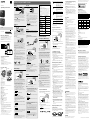 1
1
-
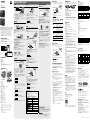 2
2