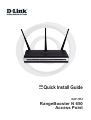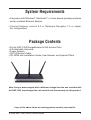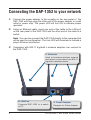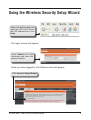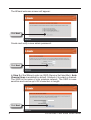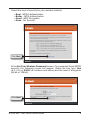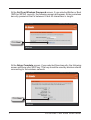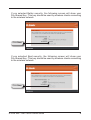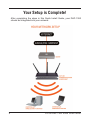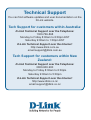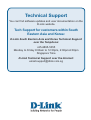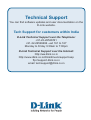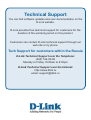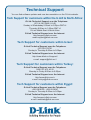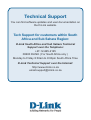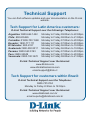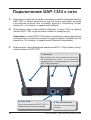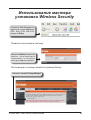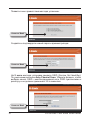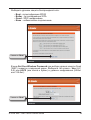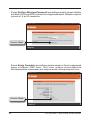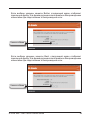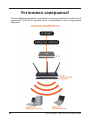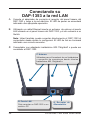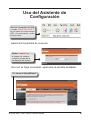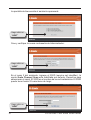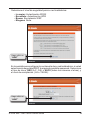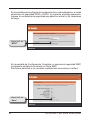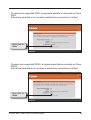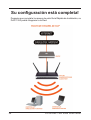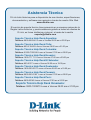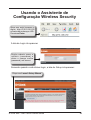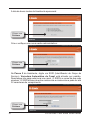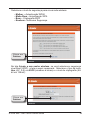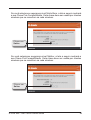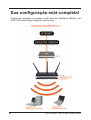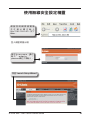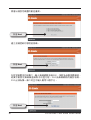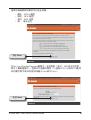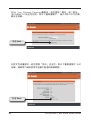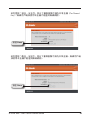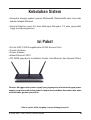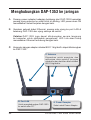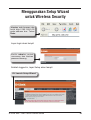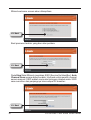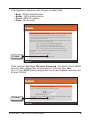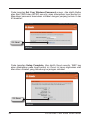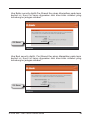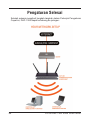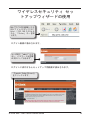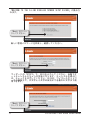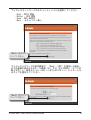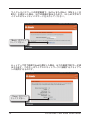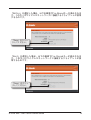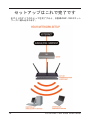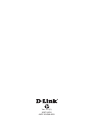RANGEBOOSTER N 650 ACCESS POINT
DAP-1353
Quick Installation Guide+
Руководство по быстрой установке+
Guía de Instalación Rápida+
Guia de Instalação Rápida+
快速安裝指南+
Petunjuk Pemasangan Cepat+
クイックインストールガイド
+

Quick Install Guide
DAP-1353
RangeBooster N 650
Access Point

2D-Link DAP-1353 Quick Install Guide
Package Contents
System Requirements
If any of the above items are missing, please contact your reseller.
• Computers with Windows
®
, Macintosh
®
, or Linux-based operating systems
and an installed Ethernet Adapter
• Internet Explorer version 6.0 or Netscape Navigator 7.0 or higher
(for conguration)
• D-Link DAP-1353 RangeBooster N 650 Access Point
• 3 Detatchable Antennas
• Power Adapter
• CAT5 Ethernet Cable
• CD-ROM with Installation Guide, User Manual, and Special Offers
Note: Using a power supply with a different voltage than the one included with
the DAP-1353 may damage the unit and will void the warranty for this product.

3 D-Link DAP-1353 Quick Install Guide
Connecting the DAP-1353 to your network
C. Antennas
Used to broadcast wireless network
and recieve connections from 802.11
b/g/draft n wireless clients.
B. LAN Port
Connects DAP-1353 to a switch
or PC.
A.
Connect the power adapter to the receptor on the rear panel of the
DAP-1353 and then plug the other end of the power adapter to a wall
outlet or power strip. The power LED will turn ON to indicate proper
operation.
B.
Using an Ethernet cable, insert one end of the cable to the LAN port
on the rear panel of the DAP-1353 and the other end of the cable to a
switch.
Note: You can also connect the DAP-1353 directly to the computer that
will be used for conguration. The Link LED will illuminate to indicate a
proper Ethernet connection.
A. Power Receptor
Receptor for Power Adapter.
C.
Computers with 802.11 b/g/draft n wireless adapters can connect to
the DAP-1353.

4D-Link DAP-1353 Quick Install Guide
Using the Wireless Security Setup Wizard
Open your web browser and
type http://192.168.0.50 into
the URL address box. Press
Enter.
Type admi n for the
username and leave the
password blank.
The login screen will appear:
Once you have logged in, the Setup screen will appear:
Click Launch Setup Wizard

5 D-Link DAP-1353 Quick Install Guide
Click Next
The Wizard welcome screen will appear:
Create and verify a new admin password:
Click Next
In Step 2 of the Wizard, enter an SSID (Service Set Identier). Auto
Channel Scan is enabled by default. Uncheck it to select a channel.
The SSID is the name of your wireless network. The SSID is case-
sensitive and can be up to 32 characters in length:
Click Next

6D-Link DAP-1353 Quick Install Guide
Select the level of security for your wireless network:
Click Next
• Best - WPA2 Authentication
• Better - WPA Authentication
• Good - WEP Encryption
• None - No Security
At the Set Your Wireless Password screen, if you selected Good (WEP)
security, the following screen will appear. Select the key type, Hex
(A-F, 0-9) or ASCII (all numbers and letters) and the level of encryption
(64-bit or 128-bit):
Click Next

7 D-Link DAP-1353 Quick Install Guide
At the Setup Complete screen, if you selected Good security, the following
screen will show your WEP key. This key should be used by wireless clients
connecting to the wireless network:
Click Save
At the Set Your Wireless Password screen, if you selected Better or Best
(WPA or WPA2) security, the following screen will appear. Enter a wireless
security password that is between 8 and 63 characters in length:
Click Next

8D-Link DAP-1353 Quick Install Guide
If you selected Best security, the following screen will show your
Pre-Shared Key. This key should be used by wireless clients connecting
to the wireless network:
Click Save
If you selected Better security, the following screen will show your
Pre-Shared Key. This key should be used by wireless clients connecting
to the wireless network:
Click Save

9 D-Link DAP-1353 Quick Install Guide
After completing the steps in this Quick Install Guide, your DAP-1353
should be integrated into your network:
Your Setup is Complete!

Technical Support
You can nd software updates and user documentation on the
D-Link website.
Tech Support for customers within Australia:
D-Link Technical Support over the Telephone:
1300-766-868
Monday to Friday 8:00am to 8:00pm EST
Saturday 9:00am to 1:00pm EST
D-Link Technical Support over the Internet:
http://www.dlink.com.au
email:[email protected]
Tech Support for customers within New
Zealand:
D-Link Technical Support over the Telephone:
0800-900-900
Monday to Friday 8:30am to 8:30pm
Saturday 9:00am to 5:00pm
D-Link Technical Support over the Internet:
http://www.dlink.co.nz
email:[email protected]

Technical Support
You can nd software updates and user documentation on the
D-Link website.
Tech Support for customers within South
Eastern Asia and Korea:
D-Link South Eastern Asia and Korea Technical Support
over the Telephone:
+65-6895-5355
Monday to Friday 9:00am to 12:30pm, 2:00pm-6:00pm
Singapore Time
D-Link Technical Support over the Internet:
email:[email protected]

Technical Support
You can nd software updates and user documentation on the
D-Link website.
Tech Support for customers within India
D-Link Technical Support over the Telephone:
+91-22-26526741
+91-22-26526696 –ext 161 to 167
Monday to Friday 9:30am to 7:00pm
D-Link Technical Support over the Internet:
http://ww.dlink.co.in
http://www.dlink.co.in/dlink/drivers/support.asp
ftp://support.dlink.co.in
email: [email protected]

Technical Support
You can nd software updates and user documentation on the
D-Link website.
D-Link provides free technical support for customers for the
duration of the warranty period on this product.
Customers can contact D-Link technical support through our
web site or by phone.
Tech Support for customers within the Russia
D-Link Technical Support over the Telephone:
(495) 744-00-99
Monday to Friday 10:00am to 6:30pm
D-Link Technical Support over the Internet:
http://www.dlink.ru
email: [email protected]

Technical Support
You can nd software updates and user documentation on the D-Link website.
Tech Support for customers within the U.A.E & North Africa:
D-Link Technical Support over the Telephone:
(971) 4-391-6480 (U.A.E)
Sunday to Wednesday 9:00am to 6:00pm GMT+4
Thursday 9:00am to 1:00pm GMT+4
D-Link Middle East & North Africa
D-Link Technical Support over the Internet:
http://support.dlink-me.com
email:[email protected]
Tech Support for customers within Israel:
D-Link Technical Support over the Telephone:
(972) 9-9715701
Sunday to Thursday 9:00am to 5:00pm
D-Link Technical Support over the Internet:
http://www.dlink.co.il/support/
e-mail: [email protected]
Tech Support for customers within Turkey:
D-Link Technical Support over the Telephone:
0090 312 473 40 55
Monday to Friday 9:00am to 6:00pm
D-Link Technical Support over the Internet:
http://www.dlink.com.tr
e-mail: [email protected]
Tech Support for customers within Egypt:
D-Link Technical Support over the Telephone:
+202-2919035, +202-2919047
Sunday to Thursday 9:00am to 5:00pm
D-Link Technical Support over the Internet:
http://support.dlink-me.com
e-mail: [email protected]

Technical Support
You can nd software updates and user documentation on
the D-Link website.
Tech Support for customers within South
Africa and Sub Sahara Region:
D-Link South Africa and Sub Sahara Technical
Support over the Telephone:
+27-12-665-2165
08600 DLINK ( For South Africa only )
Monday to Friday 8:30am to 9:00pm South Africa Time
D-Link Technical Support over the Internet:
http://www.d-link.co.za
email:[email protected]

Technical Support
You can nd software updates and user documentation on the D-Link
website.
Tech Support for Latin America customers:
D-Link Technical Support over the followings Telephones:
Argentina: 0800-666 1442 Monday to Friday 09:00am to 22:00pm
Chile: 800-835465 Monday to Friday 08:00am to 21:00pm
Colombia: 01800-700 1588 Monday to Friday 07:00am to 20:00pm
Ecuador: 1800-777 711 Monday to Friday 07:00am to 20:00pm
El Salvador: 800-6137 Monday to Friday 06:00am to 19:00pm
Guatemala:1800-300 0017 Monday to Friday 06:00am to 19:00pm
Panama: 0800-560 0193 Monday to Friday 07:00am to 20:00pm
Peru: 0800-52049 Monday to Friday 07:00am to 20:00pm
Venezuela: 0800-100 3470 Monday to Friday 08:00am to 21:00pm
D-Link Technical Support over the Internet:
www.dlinkla.com
www.dlinklatinamerica.com
email:[email protected]
Tech Support for customers within Brazil:
D-Link Technical Support over the Telephone:
0800-7014104
Monday to Friday 8:30am to 18:30pm
D-Link Technical Support over the Internet:
www.dlinkbrasil.com.br
email:[email protected]

Руководство по быстрой
установке
DAP-1353
Точка доступа
RangeBooster N 650

18D-Link DAP-1353 Quick Install Guide
Комплект поставки
Системные рекомендации
Если что-либо из перечисленного отсутствует, обратитесь к поставщику.
• Компьютеры под управлением ОС Windows
®
, Macintosh
®
или Linux с
установленным адаптером Ethernet.
• Internet Explorer версии 6.0 или Netscape Navigator™ версии 7.0 и выше
(для настройки)
• Точка доступа D-Link DAP-1353 RangeBooster N 650
• 3 съемные антенны
• Адаптер питания
• Кабель Ethernet 5 категории
• Компакт-диск с руководством по установке, руководством пользователя и
специальными дополнениями
Замечание: Использование источника питания с другими характеристиками
может повлечь выход из строя устройства и потерю гарантии.

19 D-Link DAP-1353 Quick Install Guide
Подключение DAP-1353 к сети
C. Антенны
Используются для широкополосной
бес п р о в од н о й с ет и и п ол у ч е н и я
соединения от беспроводных клиентов
802.11 b/g/n(проект).
B. Порт LAN
Для подключения DAP-1353 к
коммутатору или компьютеру.
A.
Подключите адаптер питания к разъему питания на задней панели
DAP-1353 и затем подключите другой конец адаптера питания
к настенной розетке или сетевому фильтру. Индикатор Power
загорится, что говорит о правильной работе.
B.
Подключите один конец кабеля Ethernet к порту LAN на задней
панели DAP-1353 и другой конец кабеля к коммутатору.
Замечание: а также DAP-1353 можно подключить непосредственно
к компьютеру, который используется для настройки. Индикатор Link
загорится, что говорит о правильном Ethernet-соединении.
A. Разъем питания
Разъем для адаптера
питания.
C.
Компьютеры с беспроводным адаптером 802.11 b/g/n(проект) могут
подключаться к DAP-1353.
ページが読み込まれています...
ページが読み込まれています...
ページが読み込まれています...
ページが読み込まれています...
ページが読み込まれています...
ページが読み込まれています...
ページが読み込まれています...
ページが読み込まれています...
ページが読み込まれています...
ページが読み込まれています...
ページが読み込まれています...
ページが読み込まれています...
ページが読み込まれています...
ページが読み込まれています...
ページが読み込まれています...
ページが読み込まれています...
ページが読み込まれています...
ページが読み込まれています...
ページが読み込まれています...
ページが読み込まれています...
ページが読み込まれています...
ページが読み込まれています...
ページが読み込まれています...
ページが読み込まれています...
ページが読み込まれています...
ページが読み込まれています...
ページが読み込まれています...
ページが読み込まれています...
ページが読み込まれています...
ページが読み込まれています...
ページが読み込まれています...
ページが読み込まれています...
ページが読み込まれています...
ページが読み込まれています...
ページが読み込まれています...
ページが読み込まれています...
ページが読み込まれています...
ページが読み込まれています...
ページが読み込まれています...
ページが読み込まれています...
ページが読み込まれています...
ページが読み込まれています...
ページが読み込まれています...
ページが読み込まれています...
ページが読み込まれています...
ページが読み込まれています...
ページが読み込まれています...
ページが読み込まれています...
ページが読み込まれています...
ページが読み込まれています...
ページが読み込まれています...
ページが読み込まれています...
ページが読み込まれています...
ページが読み込まれています...
ページが読み込まれています...
ページが読み込まれています...
ページが読み込まれています...
ページが読み込まれています...
-
 1
1
-
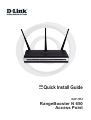 2
2
-
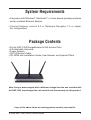 3
3
-
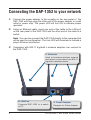 4
4
-
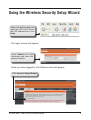 5
5
-
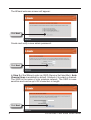 6
6
-
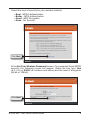 7
7
-
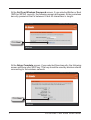 8
8
-
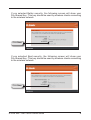 9
9
-
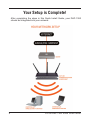 10
10
-
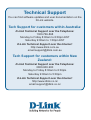 11
11
-
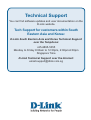 12
12
-
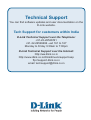 13
13
-
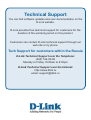 14
14
-
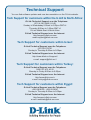 15
15
-
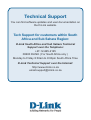 16
16
-
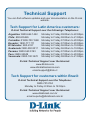 17
17
-
 18
18
-
 19
19
-
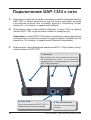 20
20
-
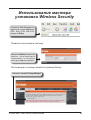 21
21
-
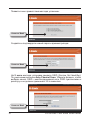 22
22
-
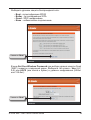 23
23
-
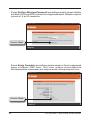 24
24
-
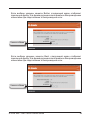 25
25
-
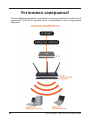 26
26
-
 27
27
-
 28
28
-
 29
29
-
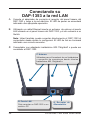 30
30
-
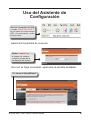 31
31
-
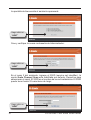 32
32
-
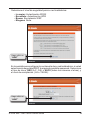 33
33
-
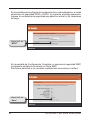 34
34
-
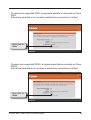 35
35
-
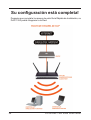 36
36
-
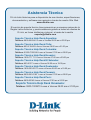 37
37
-
 38
38
-
 39
39
-
 40
40
-
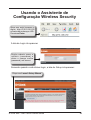 41
41
-
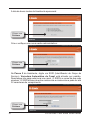 42
42
-
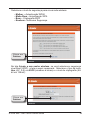 43
43
-
 44
44
-
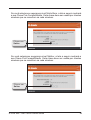 45
45
-
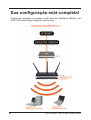 46
46
-
 47
47
-
 48
48
-
 49
49
-
 50
50
-
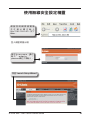 51
51
-
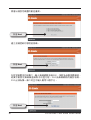 52
52
-
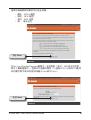 53
53
-
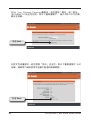 54
54
-
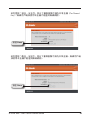 55
55
-
 56
56
-
 57
57
-
 58
58
-
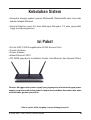 59
59
-
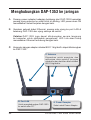 60
60
-
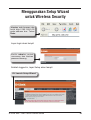 61
61
-
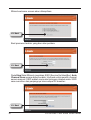 62
62
-
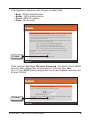 63
63
-
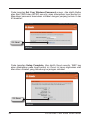 64
64
-
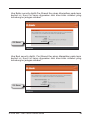 65
65
-
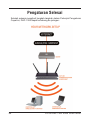 66
66
-
 67
67
-
 68
68
-
 69
69
-
 70
70
-
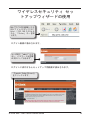 71
71
-
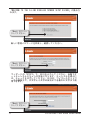 72
72
-
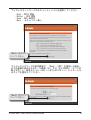 73
73
-
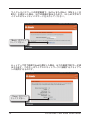 74
74
-
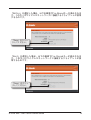 75
75
-
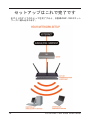 76
76
-
 77
77
-
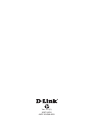 78
78