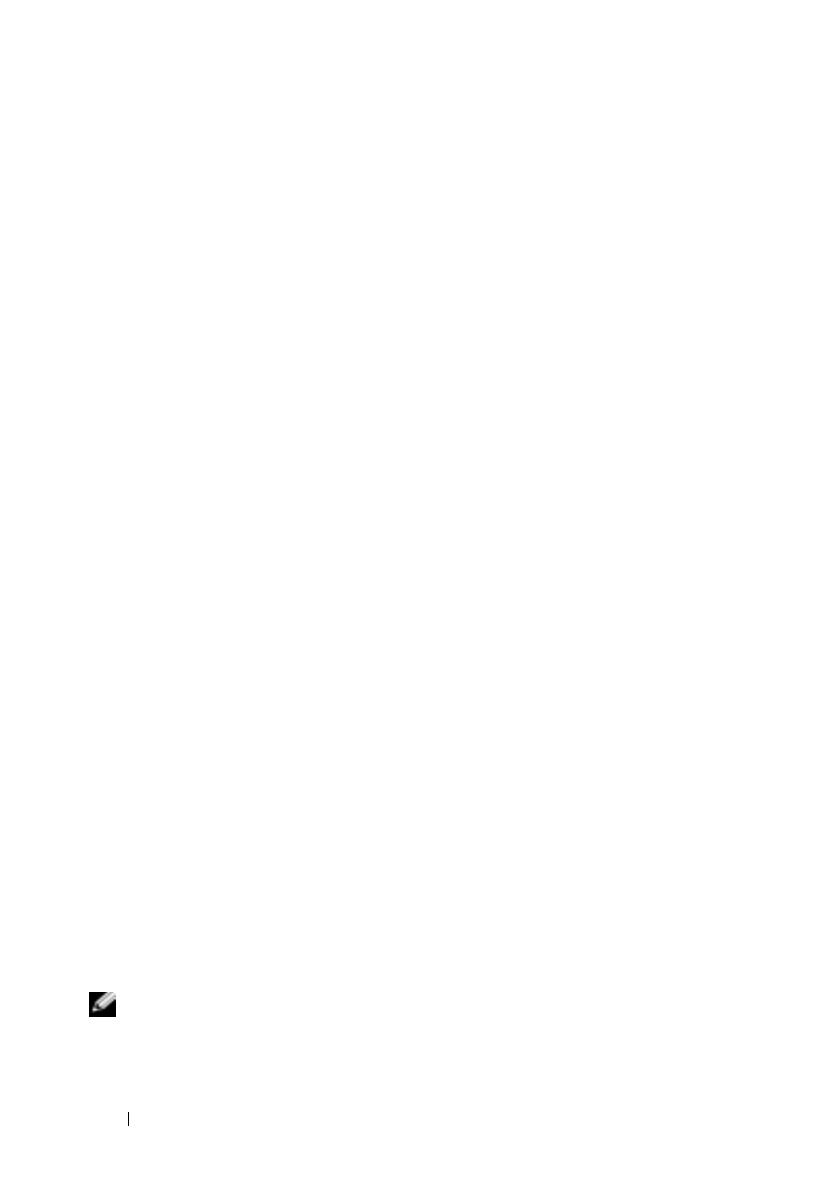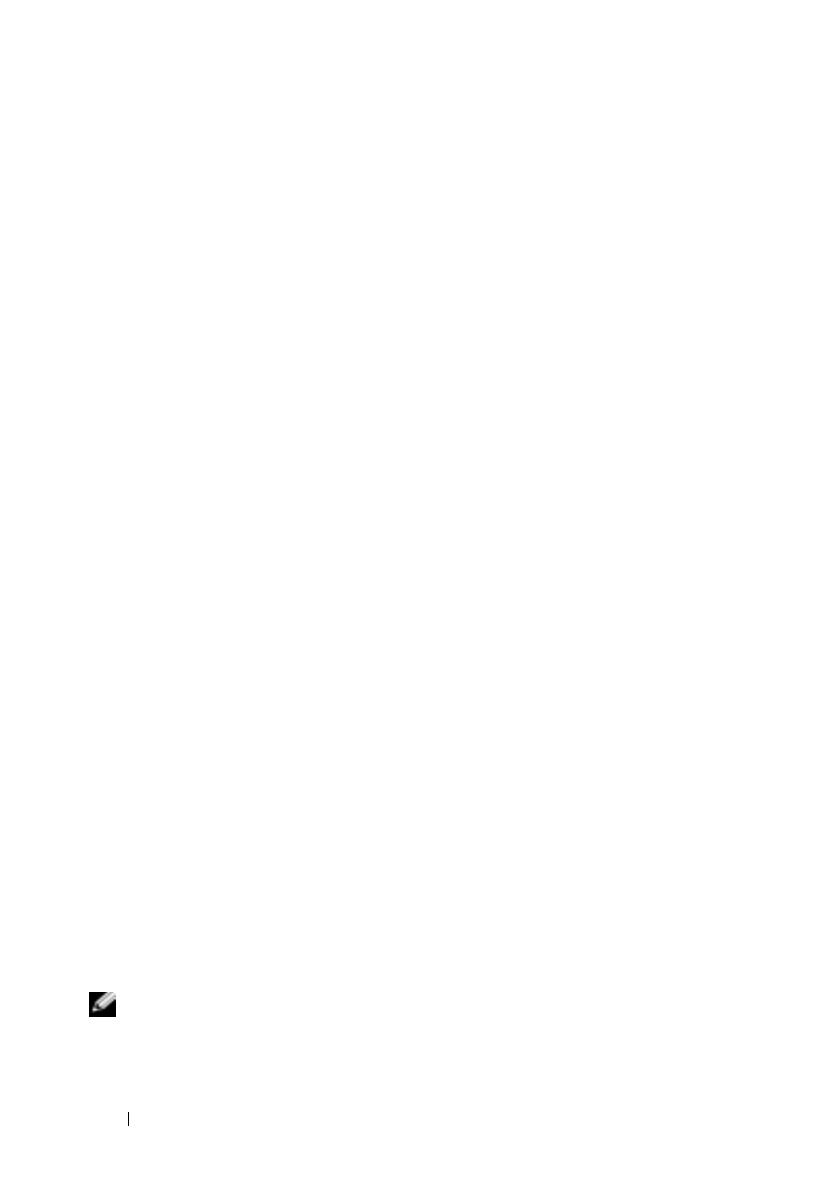
6 Updating to Support SATA II Disks
3
Update the version of MD Storage Manager installed on your management
station using the Resource CD (or
support.dell.com
). Refer to your
Dell
™
PowerVault Modular Disk 3000 Systems Installation Guide
for detailed
information.
4
Stop all I/O to your RAID storage enclosure.
5
Using MD Storage Manager, update the MD3000 RAID controller
firmware and NVSRAM by selecting
Support
→
Download Firmware
→
Download RAID Controller Module Firmware
. Select appropriate file
locations for both the Firmware as well as NVSRAM update packages and
click
Transfer
. When a successful download confirmation message is
displayed, the firmware and NVSRAM have been updated.
6
Update the MD Storage Manager for each management stationconnected
to the MD3000.
7
Follow steps 1 through 5 of the next section (Updating your MD3000
RAID Controller Module Firmware from an Attached Host) to update the
software on all the hosts connected to the MD3000.
Updating your MD3000 RAID Controller Module Firmware from an
Attached Host
1
Stop all I/O to your RAID storage enclosure.
2
In MD Storage Manager, click the
Support
tab and choose
Gather
Support Information
to create a support information.zip file.
3
Using the latest version of the MD3000 Resource CD, run a pre-requisite
check of your host server for your supported operating systems.
4
Install recommended updates per the Resource CD checks. You will need
to update your SAS 5/E drivers and update to the latest Microsoft
®
Windows
®
Hotfix. To update the SAS 5/E firmware, download the latest
version from
support.dell.com.
For Windows system users, use the.exe
update package. For Linux systems, use the DKMS (Dynamic Kernel
Module Support) package.
5
The Following Steps (Linux OS Only) are only for an MD3000 connected
to a host running Linux Operating systems:
NOTE: You must uninstall your current RDAC Multi-path driver support before using
the Multi-Pathing driver rpm install method (MD3000 Resource CD Menu Option 4:
Install Multi-Pathing Driver).
book.book Page 6 Monday, November 19, 2007 4:22 PM