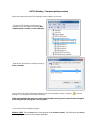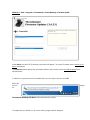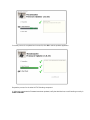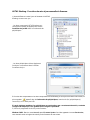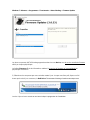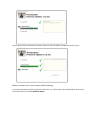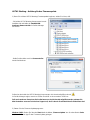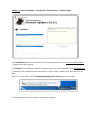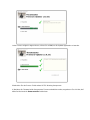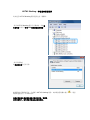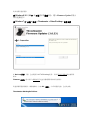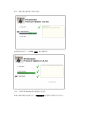Thrustmaster 2960738 は、PlayStation 4 と PC の両方に対応したレーシングゲーム用のハンドルコントローラーです。人間工学に基づいたデザインで、快適なグリップと操作性を追求しています。ハンドル部分にはラバーコーティングが施され、滑りにくくなっています。また、ハンドル中央には十字キーとボタンが配置されており、ゲーム中の操作をスムーズに行えます。ペダルはアクセル、ブレーキ、クラッチの3本が付属しており、実際の車のペダルに近い感覚で操作することができます。さらに、ハンドル部分には、ゲーム中にリアルな振動を体感できるバイブレーション機能が搭載されています。Thrustmaster 2960738 は、レーシングゲームをよりリアルに楽しむことができる、高性能なハンドルコントローラーです。
Thrustmaster 2960738 は、PlayStation 4 と PC の両方に対応したレーシングゲーム用のハンドルコントローラーです。人間工学に基づいたデザインで、快適なグリップと操作性を追求しています。ハンドル部分にはラバーコーティングが施され、滑りにくくなっています。また、ハンドル中央には十字キーとボタンが配置されており、ゲーム中の操作をスムーズに行えます。ペダルはアクセル、ブレーキ、クラッチの3本が付属しており、実際の車のペダルに近い感覚で操作することができます。さらに、ハンドル部分には、ゲーム中にリアルな振動を体感できるバイブレーション機能が搭載されています。Thrustmaster 2960738 は、レーシングゲームをよりリアルに楽しむことができる、高性能なハンドルコントローラーです。












-
 1
1
-
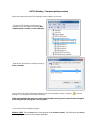 2
2
-
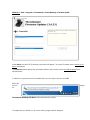 3
3
-
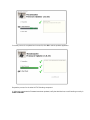 4
4
-
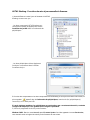 5
5
-
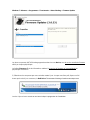 6
6
-
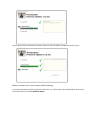 7
7
-
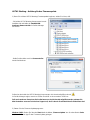 8
8
-
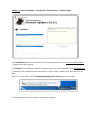 9
9
-
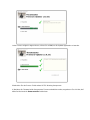 10
10
-
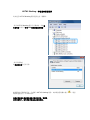 11
11
-
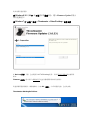 12
12
-
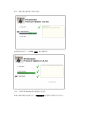 13
13
Thrustmaster 2960738 は、PlayStation 4 と PC の両方に対応したレーシングゲーム用のハンドルコントローラーです。人間工学に基づいたデザインで、快適なグリップと操作性を追求しています。ハンドル部分にはラバーコーティングが施され、滑りにくくなっています。また、ハンドル中央には十字キーとボタンが配置されており、ゲーム中の操作をスムーズに行えます。ペダルはアクセル、ブレーキ、クラッチの3本が付属しており、実際の車のペダルに近い感覚で操作することができます。さらに、ハンドル部分には、ゲーム中にリアルな振動を体感できるバイブレーション機能が搭載されています。Thrustmaster 2960738 は、レーシングゲームをよりリアルに楽しむことができる、高性能なハンドルコントローラーです。
他の言語で
関連論文
-
Thrustmaster USB JOYSTICK ユーザーマニュアル
-
Thrustmaster 2960739 ユーザーマニュアル
-
Thrustmaster VG 2960782 2961068 ユーザーマニュアル
-
Thrustmaster 4160664 4169085 4161083 4160665 4160666 4160667 4169086 取扱説明書
-
Thrustmaster T.Flight Hotas One ユーザーマニュアル
-
Thrustmaster 4160664 4169085 4161083 4160665 4160666 4160667 4169086 ユーザーマニュアル
-
Thrustmaster 4160664 4169085 4161083 4160665 4160666 4160667 4169086 ユーザーマニュアル
-
Thrustmaster 4169086 重要情報
-
Thrustmaster 2960815 ユーザーマニュアル
-
Thrustmaster T500 RS 取扱説明書