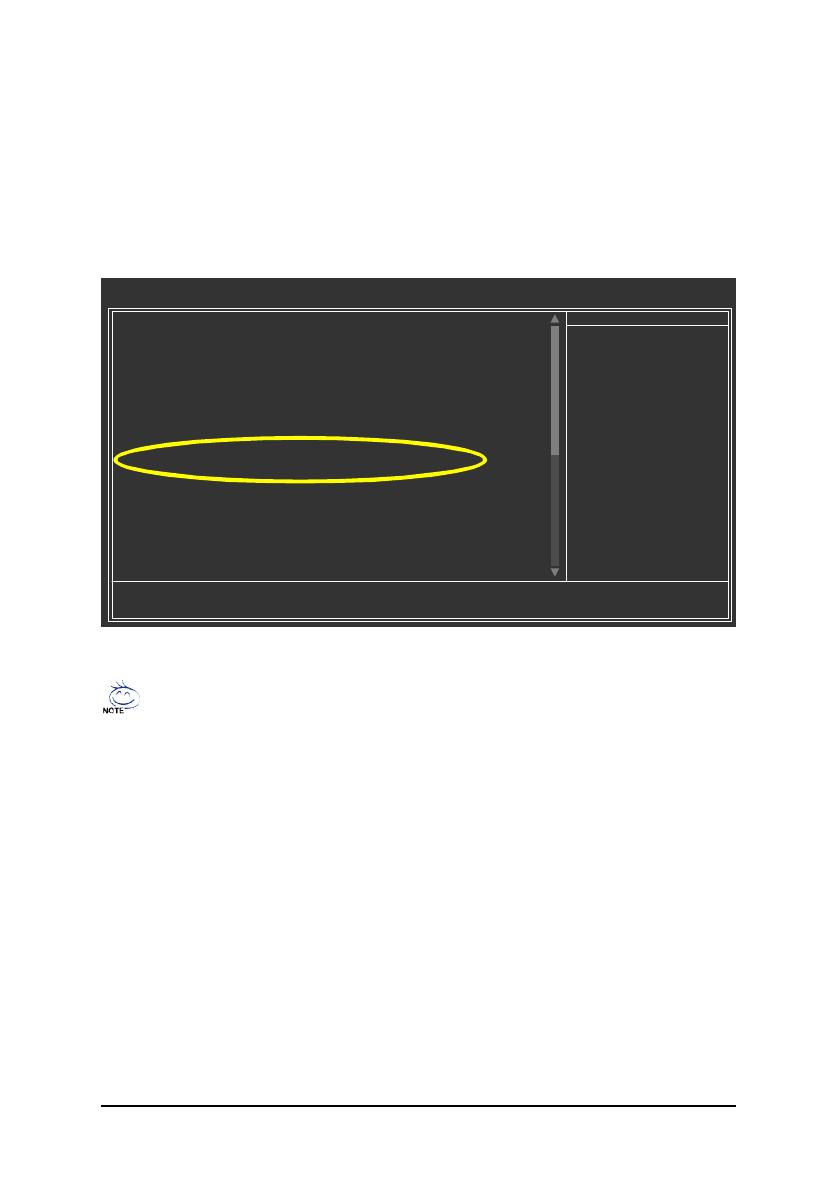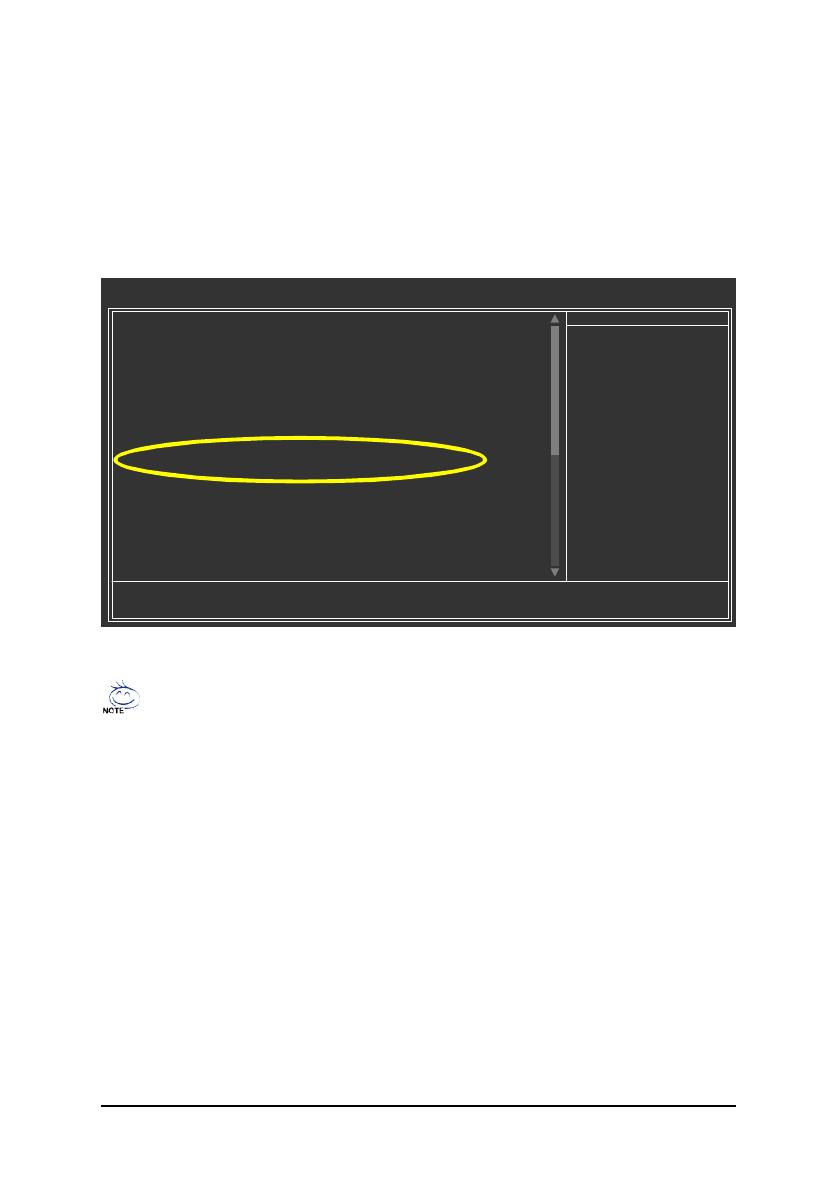
Silicon Image SiI3512- 3 -
(2)BIOS SATA
BIOS SATA
1BIOS POST (Power-On Self Test)<Del>
BIOSCMOS SETUPRAIDIntegrated Peripherals
Serial ATA Function RAID (RAID)RAID
BASE (1)
1
CMOS Setup Utility-Copyright (C) 1984-2004 Award Software
Integrated Peripherals
IDE Function Setup [Press Enter]
On-Chip Primary PCI IDE[Enabled]
On-Chip Secondary PCI IDE[Enabled]
USB Host Controller [V1.1+V2.0]
USB Keyboard Support[Disabled]
USB Mouse Support[Disabled]
Serial-ATA 2(Internal PHY) [Enabled]
AC97 Audio[Auto]
On-Chip LAN(nVIDIA) [Auto]
Onboard Serial ATA[Enabled]
Serial ATA Function [RAID]
Onboard 1394 [Enabled]
Onboard LAN Control[Enabled]
Onboard LAN Boot ROM[Disabled]
Onboard Serial Port 1[3F8/IRQ4]
Onboard Serial Port 2[2F8/IRQ3]
Onboard Parallel Port[378/IRQ7]
Parallel Port Mode[SPP]
xECP Mode Use DMA3
higf: MoveEnter: Select+/-/PU/PD: ValueF10: SaveESC: Exit F1: General Help
F5: Previous ValuesF6: Fail-Safe DefaultsF7: Optimized Defaults
Item Help
Menu Level}
BIOS
BIOS