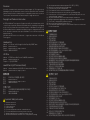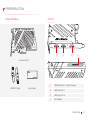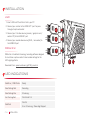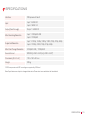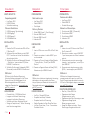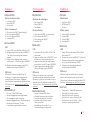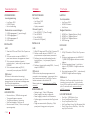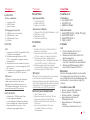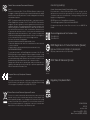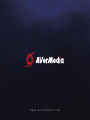Avermedia GC570D は、ゲーム実況やライブ配信をしたいゲーマーに最適なキャプチャーボードです。HDMI入出力を備え、最大1080p60の解像度で録画や配信が可能です。また、RECentralという専用ソフトウェアが付属しており、簡単に録画や配信の設定を行うことができます。
Avermedia GC570Dを使えば、ゲームのプレイ動画を録画したり、ライブ配信したりすることが可能です。また、録画した動画を編集したり、SNSに投稿したりすることもできます。RECentralを使えば、録画や配信の設定を簡単にカスタマイズできるので、初心者でも簡単に使いこなすことができます。
Avermedia GC570Dは、ゲーム実況やライブ配信をしたいゲーマーに最適なキャプチャーボードです。高画質で録画や配信ができ、専用のソフトウェアを使えば簡単に設定を行うことができます。
Avermedia GC570D は、ゲーム実況やライブ配信をしたいゲーマーに最適なキャプチャーボードです。HDMI入出力を備え、最大1080p60の解像度で録画や配信が可能です。また、RECentralという専用ソフトウェアが付属しており、簡単に録画や配信の設定を行うことができます。
Avermedia GC570Dを使えば、ゲームのプレイ動画を録画したり、ライブ配信したりすることが可能です。また、録画した動画を編集したり、SNSに投稿したりすることもできます。RECentralを使えば、録画や配信の設定を簡単にカスタマイズできるので、初心者でも簡単に使いこなすことができます。
Avermedia GC570Dは、ゲーム実況やライブ配信をしたいゲーマーに最適なキャプチャーボードです。高画質で録画や配信ができ、専用のソフトウェアを使えば簡単に設定を行うことができます。












-
 1
1
-
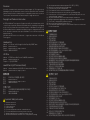 2
2
-
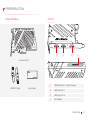 3
3
-
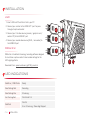 4
4
-
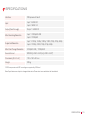 5
5
-
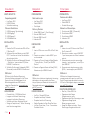 6
6
-
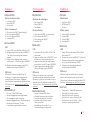 7
7
-
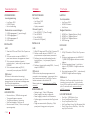 8
8
-
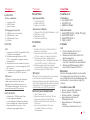 9
9
-
 10
10
-
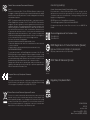 11
11
-
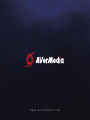 12
12
Avermedia GC570D は、ゲーム実況やライブ配信をしたいゲーマーに最適なキャプチャーボードです。HDMI入出力を備え、最大1080p60の解像度で録画や配信が可能です。また、RECentralという専用ソフトウェアが付属しており、簡単に録画や配信の設定を行うことができます。
Avermedia GC570Dを使えば、ゲームのプレイ動画を録画したり、ライブ配信したりすることが可能です。また、録画した動画を編集したり、SNSに投稿したりすることもできます。RECentralを使えば、録画や配信の設定を簡単にカスタマイズできるので、初心者でも簡単に使いこなすことができます。
Avermedia GC570Dは、ゲーム実況やライブ配信をしたいゲーマーに最適なキャプチャーボードです。高画質で録画や配信ができ、専用のソフトウェアを使えば簡単に設定を行うことができます。
他の言語で
関連論文
-
Avermedia BO311 ユーザーマニュアル
-
Avermedia GC571 クイックスタートガイド
-
Avermedia ET113 ユーザーマニュアル
-
Avermedia ET11X クイックスタートガイド
-
Avermedia GC553G2 クイックスタートガイド
-
Avermedia GC553G2 ユーザーガイド
-
Avermedia Live Gamer Extreme 2 (GC551) ユーザーマニュアル
-
Avermedia CD110 ユーザーマニュアル
-
Avermedia PA511D Mingle Bar Conference Video Bar ユーザーガイド
-
Avermedia CD110 ユーザーマニュアル