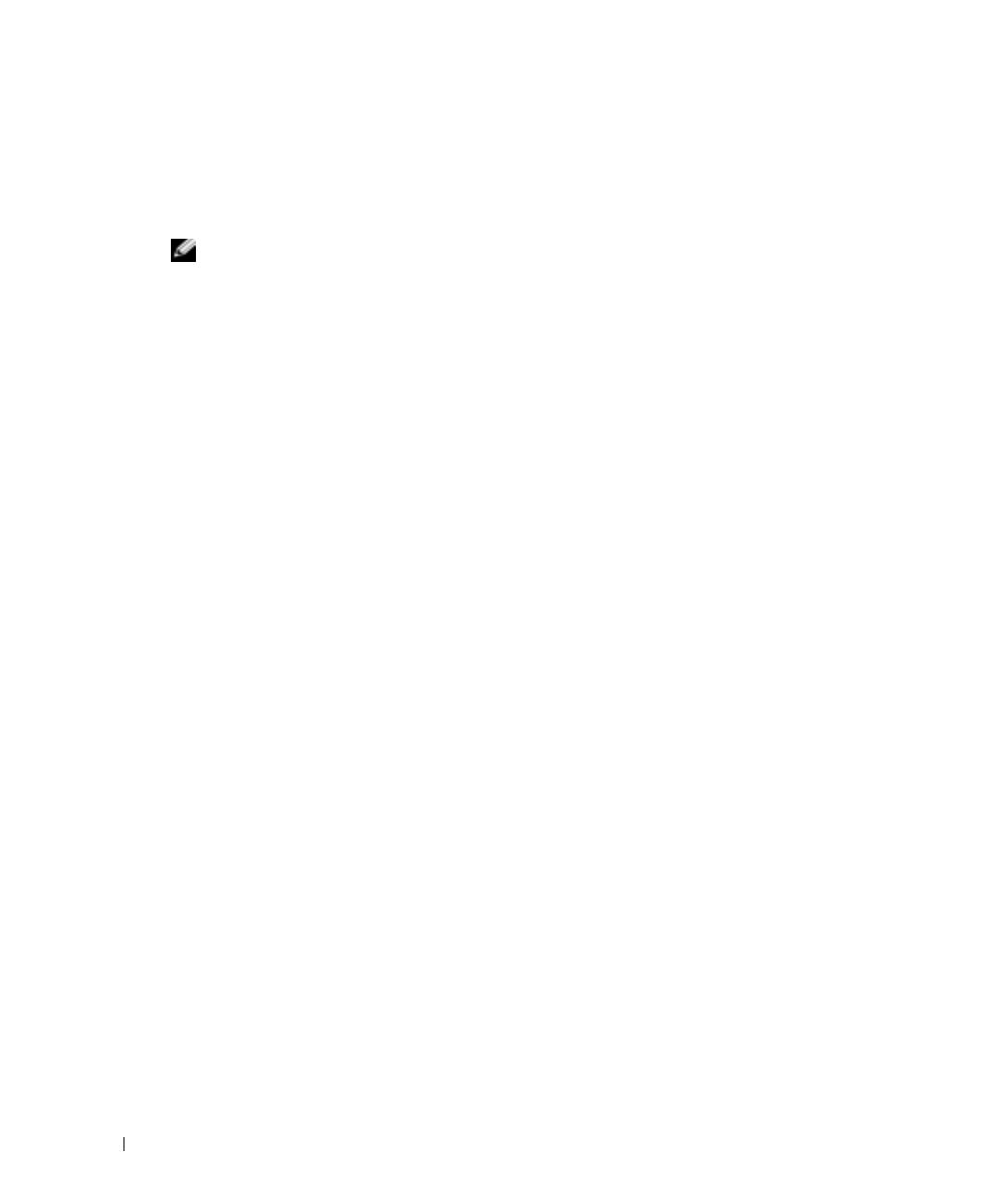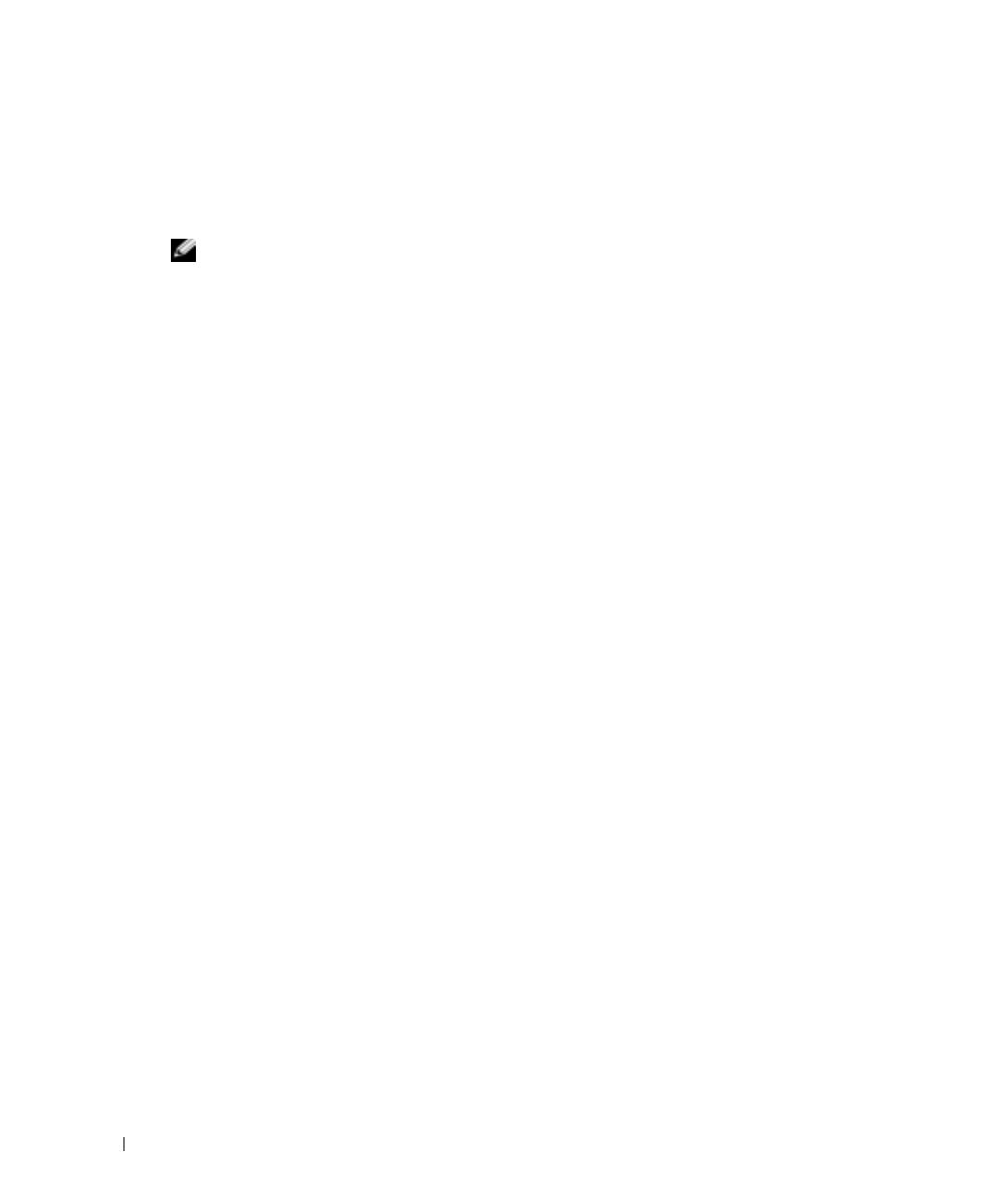
6 Information Update
www.dell.com | support.dell.com
Correcting Flat-Panel Display Video Problems During
Microsoft Windows Server 2003 Operating System
Installations
NOTE: The following information applies only to Microsoft Windows Server 2003 operating system
installations on systems that have certain flat-panel displays attached, and console redirection is
enabled in the System Setup program (console redirection is disabled by default). Systems that have a
CRT monitor attached, or systems that are having any other operating system installed, are not affected.
Under certain conditions, the image on some flat-panel displays may roll during the installation of
the Microsoft Windows Server 2003 operating system. This is caused by console redirection being
enabled in the System Setup program (console redirection is disabled by default).
Console redirection is intended for system management from a terminal attached to the system’s
serial port. When Windows Server 2003 detects that console redirection is enabled, it optimizes its
installation screens to a low-resolution text mode for a VT100-compatible terminal. Some flat-
panel displays cannot synchronize to that mode.
To correct the problem, restart the system, enter the System Setup program, and disable console
redirection. After installing the Windows Server 2003 operating system, enter the System Setup
program, and enable console redirection, if desired.
Power-Supply Fan Performance in System Standby Mode
Each power supply contains an internal cooling fan. When the system enters system standby mode,
the power-supply fan remains on. This is normal operation and allows the fan to continue to cool
the power-supply. The fan’s performance may cause the system to appear to be on while the system
is actually turned off in system standby mode.
Installing Dell OpenManage Array Manager 3.6
Dell OpenManage Array Manager 3.6 is provided with your system. Array Manager is designed
for system administrators who implement hardware and software RAID solutions and understand
corporate and small business storage environments. To install Array Manager, perform the
following steps:
1
Insert the Dell OpenManage CD into the CD drive.
The Dell OpenManage installation application automatically starts.
2
Exit the Dell OpenManage installation application if you want to install only Array
Manager 3.6.
3
Navigate to the
am\setup
directory on the CD.
4
Click
setup.exe
.
5
Follow the instructions on the screen.
Array Manager can also be downloaded and installed from
support.dell.com
.