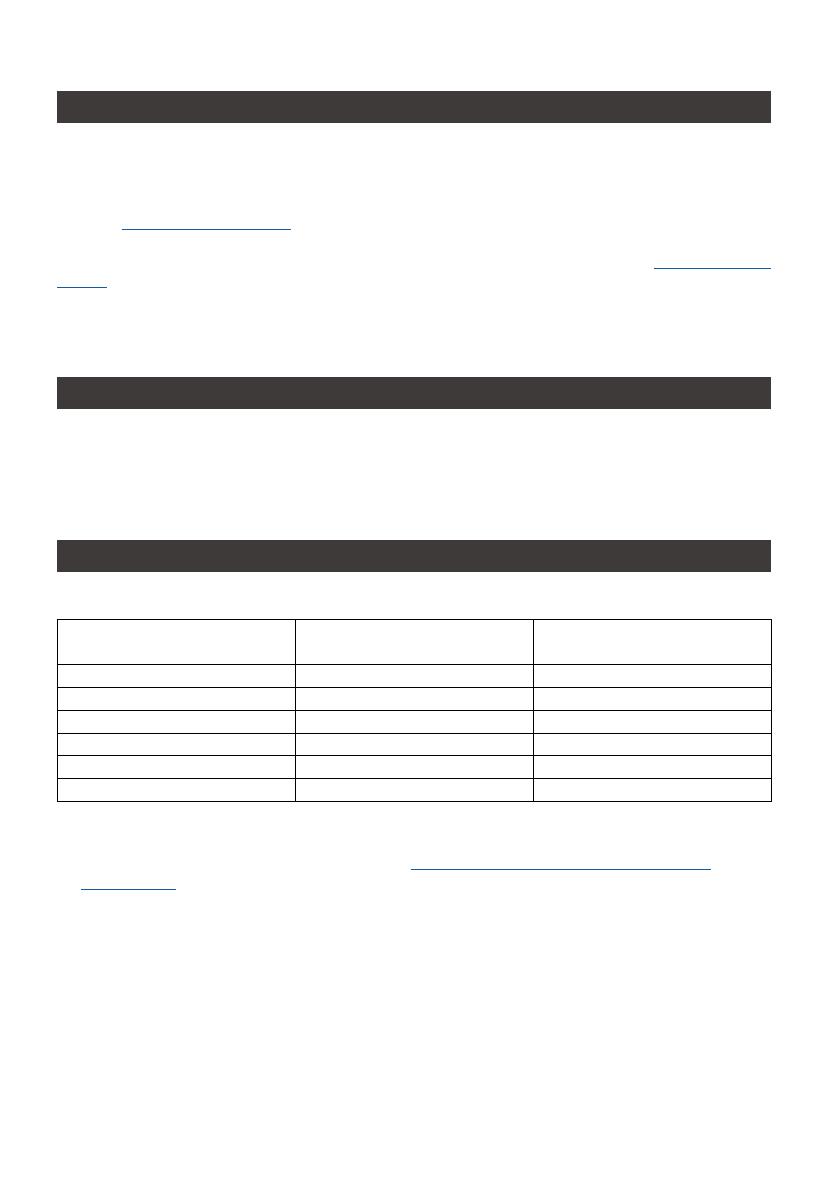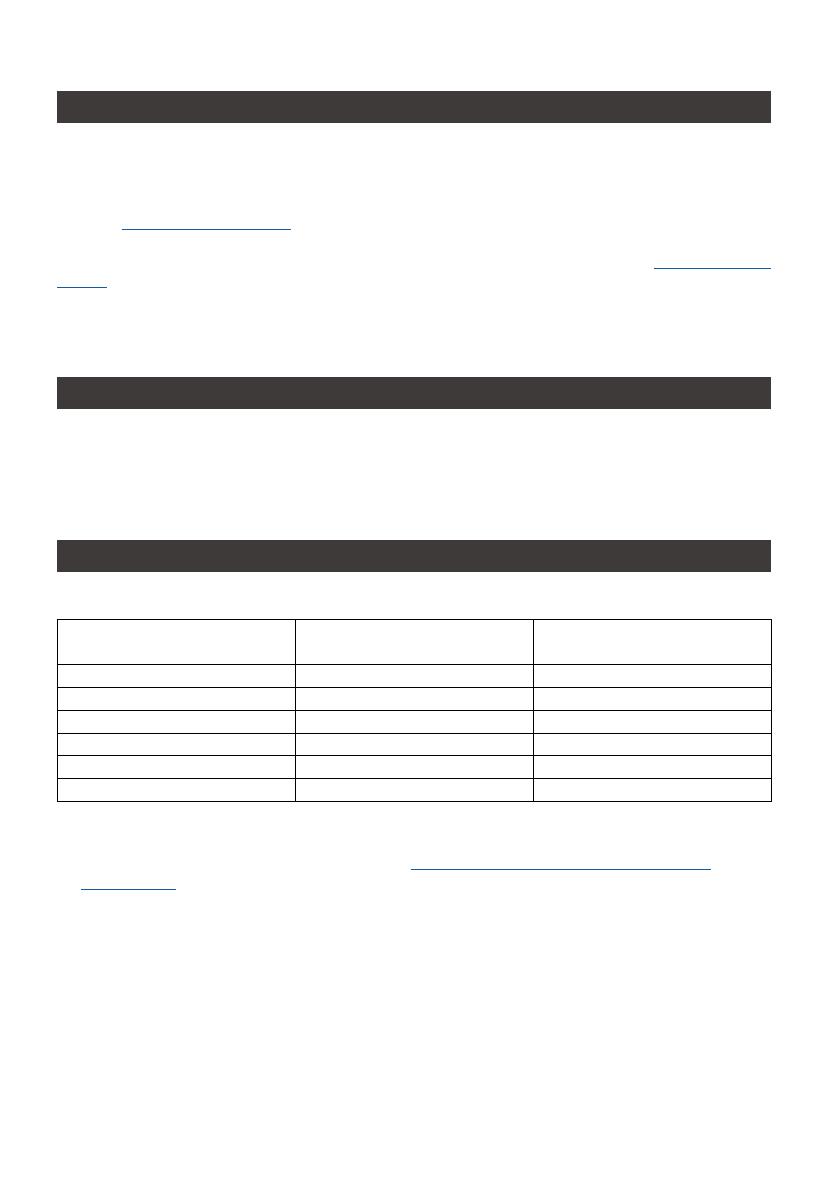
iTANK i310 Series User Manual
1
1. Environmental Requirements
About this Manual
Thank you for choosing the STARDOM product. This manual will familiarize you with the STARDOM
i310 product. We recommend reading through this manual before using the STARDOM i310 product.
The information provided in this manual was checked before publication, but the actual product
specifications may have changed before shipping; Latest product specifications and updates can be
found at www.STARDOM.com.tw. No separate notifications will be provided by our company. If you
would like to receive the latest STARDOM product information, manuals, and firmware, or have any
questions regarding STARDOM products, please contact your local supplier or visit www.STARDOM.
com.tw for more information.
All product-related content in this manual are copyrighted by RAIDON TECHNOLOGY, INC.
Operating temperature: 0 ~ 40 ℃ (32 ~ 104 ℉ )
Storage temperature : -20 ~ 47℃ (-4 ~ 116 ℉ )
Operating voltage: 100 ~ 240V AC
» i310 User Manual
2. Product Appearance and Packaging Content
The following items should be inside the package upon opening:
i310-BA31 product x1
(with removable drive tray enclosed x1)
i310-B31 product x1
(with removable drive tray enclosed x1)
i310-B31A product x1
(with removable drive tray enclosed x1)
USB 3.2 C to C cable x1 USB 3.2 C to C cable x1 ― ―
USB 3.2 C to A cable x1 ― ― USB 3.2 C to A cable x1
Power cable x1 Power cable x1 Power cable x1
AC/DC Adapter x1 AC/DC Adapter x1 AC/DC Adapter x1
Quick setup guide x1 Quick setup guide x1 Quick setup guide x1
Screws and Ejector pin Screws and Ejector pin Screws and Ejector pin
• Please check the product and accessories for any defect or missing parts. If you have any questions,
please contact your product supplier.
• Please visit the official website - Download page (http://www.stardom.com.tw/STARDOM2016/
download.php) to download other related resources.