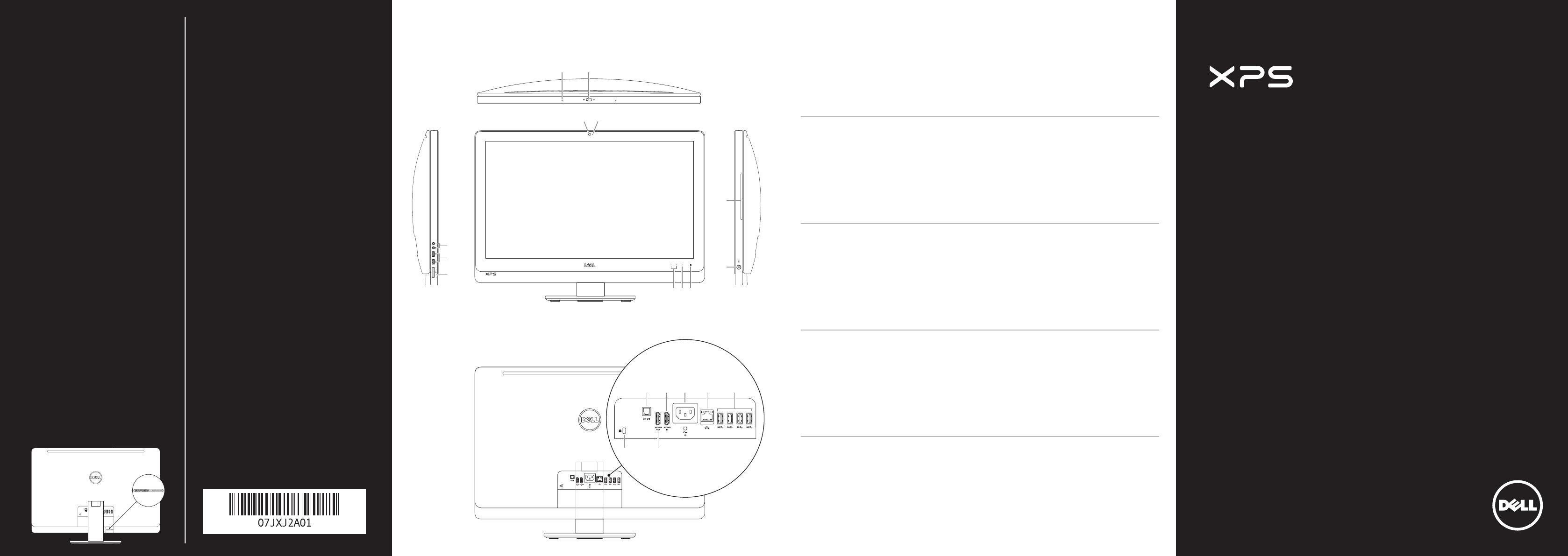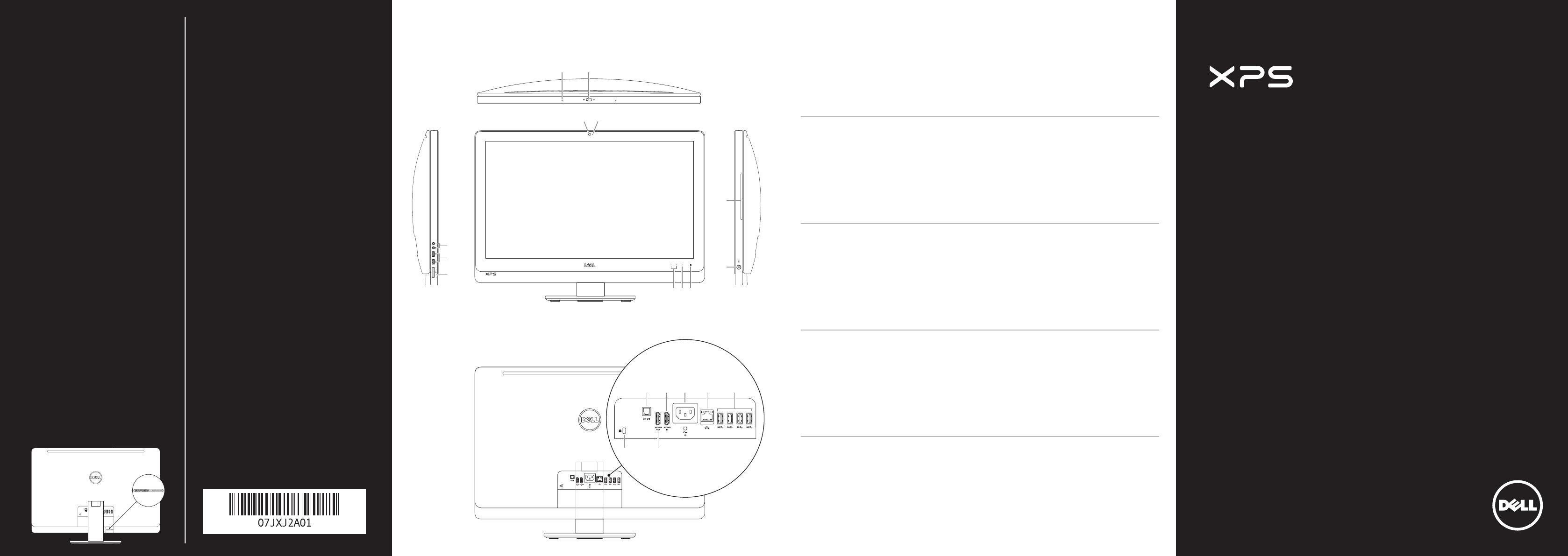
Printed in China 2013 - 04
Quick Start Guide
快速入门指南 | 快速入門指南
Panduan Ringkas | クイックスタートガイド
One 27
Información para NOM, o Norma Oficial
Mexicana
La información que se proporciona a continuación se
mostrará en los dispositivos que se describen en este
documento, en conformidad con los requisitos de la Norma
Oficial Mexicana (NOM):
Importador:
Dell México S.A. de C.V.
Paseo de la Reforma 2620 - Piso 11.°
Col. Lomas Altas
11950 México, D.F.
Número de modelo reglamentario: W06C
Voltaje de entrada: 100 a 240 VCA
Frecuencia de entrada: 50 Hz a 60 Hz
Corriente nominal de salida: 3,6 A
Contacting Dell
To contact Dell for sales, technical support, or
customerservice issues, go to dell.com/ContactDell
与 Dell 联络
若因为销售、技术支持或客户服务问题要与 Dell 联络,
请访问 dell.com/ContactDell
與 Dell 公司聯絡
若因銷售、技術支援或客戶服務問題要與 Dell 公司聯
絡,請訪問 dell.com/ContactDell
Menghubungi Dell
Untuk menghubungi Dell tentang masalah penjualan,
dukungan teknis, atau layanan pelanggan, kunjungi
dell.com/ContactDell
デルへのお問い合わせ
デルのセールス、テクニカルサポート、またはカスタ
マーサービスへのお問い合わせは、以下のリンクにア
クセスしてください:dell.com/ContactDell
More Information
For regulatory and safety best practices, see
dell.com/regulatory_compliance
详细信息
有关管制和安全最佳实践,请参阅
dell.com/regulatory_compliance
更多資訊
若要獲得其他安全性方面的最佳實踐資訊,請參閱
dell.com/regulatory_compliance
Informasi Lengkap
Untuk informasi peraturan dan praktik keselamatan
terbaik, lihat dell.com/regulatory_compliance
その他の情報
法令順守上および安全上のベストプラクティスについ
ては、以下のリンクにアクセスしてください:
dell.com/regulatory_compliance
© 2012–2013 Dell Inc.
Dell
™
, the DELL logo, and XPS™ are trademarks of Dell Inc. Windows
®
is either a trademark or registered trademark of Microsoft Corporation
in the United States and/or other countries.
Regulatory model: W06C | Type: W06C001
Computer model: XPS One 2710
© 2012–2013 Dell Inc.
Dell
™
、DELL 徽标和 XPS™ 是 Dell Inc. 的商标。Windows
®
是 Microsoft
Corporation 在美国和/或其他国家和地区的商标或注册商标。
管制型号:W06C | 类型:W06C001
计算机型号:XPS One 2710 系列
© 2012–2013 Dell Inc.
Dell
™
、DELL 徽標和 XPS™ 是 Dell Inc. 的商標;Windows
®
是 Microsoft
Corporation 在美國和/或其他國家/地區的商標或註冊商標。
法規型號:W06C | 類型:W06C001
電腦型號:XPS One 2710
© 2012–2013 Dell Inc.
Dell
™
, logo DELL, dan XPS™ adalah merek dagang dari Dell Inc.
Windows
®
adalah merek dagang atau merek dagang terdaftar dari
Microsoft Corporation di Amerika Serikat dan/atau negara lain.
Model resmi: W06C | Tipe: W06C001
Model komputer: XPS One 2710
© 2012–2
013 Dell Inc.
Dell
™
、Dell ロゴ、および XPS™ は、Dell Inc. の商標です。Windows
®
は米国またはその他の国における Microsoft Corporation の商標または
登録商標です。
認可モデル:W06C | タイプ:W06C001
コンピュータモデル:XPS One 2710
Service Tag/Regulatory Labels
服务标签/管制标签
服務標籤/法規標籤
Tag Servis/Label Peraturan
サービスタグ/規制ラベル
Computer Features
计算机部件
|
電腦配件
|
Fitur Komputer
|
コンピュータの機能
1. Microphone
2. Camera-cover latch
3. Camera
4. Camera-status light
5. Optical drive slot
6. Power button
7. Optical-drive eject control
8. Input source select control
9. Brightness controls
10. 8-in-1 media-card reader
11. USB 3.0 ports (2)
12. Audio ports (2)
13. S/P DIF port
14. HDMI-in port
15. Power port
16. Network port
17. USB 3.0 ports (4)
18. HDMI-out port
19. Security-cable slot
1. 麦克风
2. 摄像头护盖闩锁
3. 摄像头
4. 摄像头状态指示灯
5. 光盘驱动器插槽
6. 电源按钮
7. 光盘驱动器弹出控件
8. 输入源选择控件
9. 亮度控件
10. 八合一介质卡读取器
11. USB 3.0 端口(2 个)
12. 音频端口(2 个)
13. S/P DIF 端口
14. HDMI 输入端口
15. 电源端口
16. 网络端口
17. USB 3.0 端口(4 个)
18. HDMI 输出端口
19. 安全缆线孔
1. 麥克風
2. 相機護蓋閂鎖
3. 相機
4. 相機狀態指示燈
5. 光碟機插槽
6. 電源按鈕
7. 光碟機退出控制鈕
8. 輸入來源選取控制鈕
9. 亮度控制鈕
10. 八合一媒體卡讀取器
11. USB 3.0 連接埠 (2 個)
12. 音效連接埠 (2 個)
13. S/P DIF 連接埠
14. HDMI 輸入連接埠
15. 電源連接埠
16. 網路連接埠
17. USB 3.0
連接埠 (4 個)
18. HDMI 輸出連接埠
19. 安全纜線插槽
1. Mikrofon
2. Pengait penutup kamera
3. Kamera
4. Lampu status kamera
5. Slot drive optik
6. Tombol daya
7. Kontrol pelepas drive optik
8. Kontrol pilihan sumber input
9. Kontrol kecerahan
10. Pembaca kartu media 8-in-1
11. Port USB 3.0 (2)
12. Port audio (2)
13. Port S/P DIF
14. Port HDMI-in
15. Port daya
16. Port jaringan
17. Port USB 3.0 (4)
18. Port HDMI-out
19. Slot kabel keamanan
1. マイク
2. カメラカバーラッチ
3. カメラ
4. カメラステータスライト
5. オプティカルドライブスロット
6. 電源ボタン
7. オプティカルドライブ取り出し
コントロール
8. 入力ソース選択コントロール
9. 輝度コントロール
10. 8-in-1 メディアカードリーダー
11. USB 3.0 ポート(2)
12. オーディオポート(2)
13. S/P DIF ポート
14. HDMI 入力ポート
15. 電源ポート
16. ネットワークポート
17. USB 3.0 ポート(4)
18. HDMI 出力ポート
19. セキュリティケーブルスロット
6
5
12
11
10
9 78
1
2
3
4
19
13 14 15
18
17
16