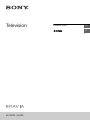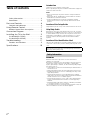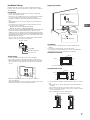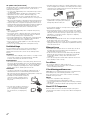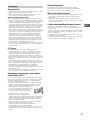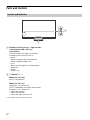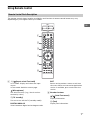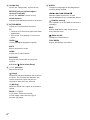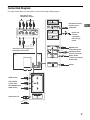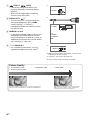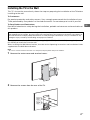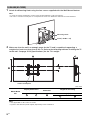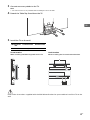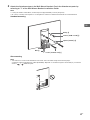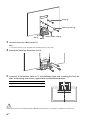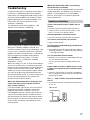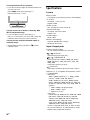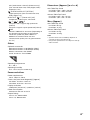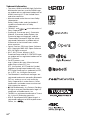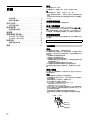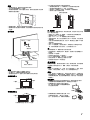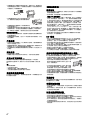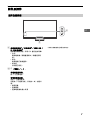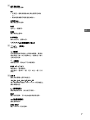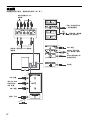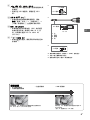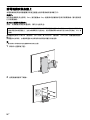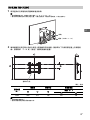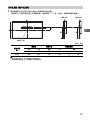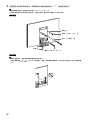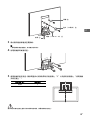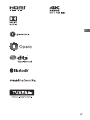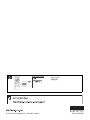Television
Reference Guide
GB
CT
KD-75Z9D / 65Z9D

2
GB
Table of Contents
Safety Information . . . . . . . . . . . . . . . . . . . . . 2
Precautions . . . . . . . . . . . . . . . . . . . . . . . . . . . 5
Parts and Controls . . . . . . . . . . . . . . . . . . . 6
Controls and Indicators . . . . . . . . . . . . . . . . . 6
Using Remote Control . . . . . . . . . . . . . . . . 7
Remote Control Parts Description . . . . . . . . . 7
Connection Diagram . . . . . . . . . . . . . . . . . 9
Installing the TV to the Wall . . . . . . . . . . .11
SU-WL500 (KD-75Z9D) . . . . . . . . . . . . . . . . . 12
SU-WL450 (KD-65Z9D) . . . . . . . . . . . . . . . . . 14
Troubleshooting . . . . . . . . . . . . . . . . . . . . 17
Troubles and Solutions. . . . . . . . . . . . . . . . . 17
Specifications . . . . . . . . . . . . . . . . . . . . . . 18
Introduction
Thank you for choosing this Sony product.
Before operating the TV, please read this manual thoroughly and
retain it for future reference.
Note
• Before operating the TV, please read the “Safety Information”
(page 2).
• Instructions about “Installing the TV to the Wall” are included
within this TV’s instruction manual.
• Images and illustrations used in the Setup Guide and this
manual are for reference only and may differ from the actual
product.
Location of the Setup Guide
Setup Guide is placed on top of the cushion inside the TV carton.
Help/Help Guide
Help feature offers a lot of information about your TV. To use the
Help feature, press HELP on the remote control. You can find how
to and troubleshooting's from the list or keyword search. Select
[Help Guide] on Help Menu to view the manual. If you connect
your TV to internet, the Help feature and information will be
updated.
Location of the identification label
Labels for the TV Model No. and Power Supply rating are located
on the rear of the TV. They can be found by removing the center
cover.
WARNING
Batteries must not be exposed to excessive heat such as
sunshine, fire or the like.
Never place a television set in an unstable location. A television
set may fall, causing serious personal injury or death. Many
injuries, particularly to children, can be avoided by taking simple
precautions such as:
Using cabinets or stands recommended by the manufacturer of
the television set.
Only using furniture that can safely support the television set.
Ensuring the television set is not overhanging the edge of the
supporting furniture.
Not placing the television set on tall furniture (for example,
cupboards or bookcases) without anchoring both the furniture
and the television set to a suitable support.
Not placing the television set on cloth or other materials that
may be located between the television set and supporting
furniture.
Educating children about the dangers of climbing on furniture
to reach the television set or its controls.
If your existing television set is being retained and relocated, the
same considerations as above should be applied.
This television is designed for use in Hong Kong and ensured
the usage in Hong Kong only.
Safety Information

3
GB
GB
Installation/Set-up
Install and use the TV set in accordance with the instructions
below in order to avoid any risk of fire, electric shock or damage
and/or injuries.
Installation
• The TV set should be installed near an easily accessible AC
power outlet (mains socket).
• Place the TV on a stable, level surface to prevent it from falling
over and causing personal injury or property damage.
• Install the TV where it cannot be pulled, pushed, or knocked
over.
• Only qualified service personnel should carry out wall-mount
installations.
• For safety reasons, it is strongly recommended that you use
Sony accessories, including:
Wall-Mount Bracket SU-WL500 (KD-75Z9D)
Wall-Mount Bracket SU-WL450 (KD-65Z9D)
• Be sure to use the screws supplied with the Wall-Mount Bracket
when attaching the Wall-Mount Bracket to the TV set. The
supplied screws are designed as indicated by illustration when
measured from the attaching surface of the Wall-Mount Bracket.
The diameter and length of the screws differ depending on the
Wall-Mount Bracket model.
Use of screws other than those supplied may result in internal
damage to the TV set or cause it to fall, etc.
Transporting
• Before transporting the TV set, disconnect all cables.
• Two or three people are needed to transport a large TV set.
• When transporting the TV set by hand, hold it as shown below.
Do not put stress on the LCD panel and the frame around the
screen.
• When transporting the TV set, do not subject it to jolts or
excessive vibration.
• When transporting the TV set for repairs or when moving, pack
it using the original carton and packing material.
Topple prevention
Ventilation
• Never cover the ventilation holes or insert anything in the
cabinet.
• Leave space around the TV set as shown below.
• It is strongly recommended that you use a Sony Wall-Mount
Bracket in order to provide adequate air circulation.
Installed on the wall
Installed with stand
• To ensure proper ventilation and prevent the collection of dirt or
dust:
Do not lay the TV set flat, install upside down, backwards, or
sideways.
Do not place the TV set on a shelf, rug, bed or in a closet.
Do not cover the TV set with a cloth, such as curtains, or items
such as newspapers, etc.
Do not install the TV set as shown below.
Screw (M6)
Wall-Mount Bracket
10 mm - 12 mm
TV’s rear cover
8 mm - 12 mm
M4 screw
(not supplied)
Screw (not supplied)
Cord (not
supplied)
30 cm
10 cm
10 cm
10 cm
Leave at least this space around the set.
30 cm
10 cm
10 cm
Leave at least this space around the set.
6 cm
Air circulation is blocked.
Wall Wall

4
GB
AC power cord (mains lead)
Handle the AC power cord (mains lead) and outlet (mains socket)
as follows in order to avoid any risk of fire, electric shock or
damage and/or injuries:
Use only Sony supplied AC power cords (mains lead), not those
of other brands.
Insert the plug fully into the AC power outlet (mains socket).
Operate the TV set on a 220 V - 240 V AC supply only.
When wiring cables, be sure to unplug the AC power cord
(mains lead) for your safety and take care not to catch your feet
on the cables.
Disconnect the AC power cord (mains lead) from the AC power
outlet (mains socket) before working on or moving the TV set.
Keep the AC power cord (mains lead) away from heat sources.
Unplug the AC power plug (mains plug) and clean it regularly. If
the plug is covered with dust and it picks up moisture, its
insulation may deteriorate, which could result in a fire.
Note
• Do not use the supplied AC power cord (mains lead) on any
other equipment.
• Do not pinch, bend, or twist the AC power cord (mains lead)
excessively. The core conductors may be exposed or broken.
• Do not modify the AC power cord (mains lead).
• Do not put anything heavy on the AC power cord (mains lead).
• Do not pull on the AC power cord (mains lead) itself when
disconnecting the AC power cord (mains lead).
• Do not connect too many appliances to the same AC power
outlet (mains socket).
• Do not use a poor fitting AC power outlet (mains socket).
Prohibited Usage
Do not install/use the TV set in locations, environments or
situations such as those listed below, or the TV set may
malfunction and cause a fire, electric shock, damage and/or
injuries.
Locations:
• Outdoors (in direct sunlight), at the seashore, on a ship or other
vessel, inside a vehicle, in medical institutions, unstable
locations, near water, rain, moisture or smoke.
Environments:
• Places that are hot, humid, or excessively dusty; where insects
may enter; where it might be exposed to mechanical vibration,
near flammable objects (candles, etc.). The TV set shall not be
exposed to dripping or splashing and no objects filled with
liquids, such as vases, shall be placed on the TV.
Situations:
• Use when your hands are wet, with the cabinet removed, or
with attachments not recommended by the manufacturer.
Disconnect the TV set from AC power outlet (mains socket) and
antenna (aerial) during lightning storms.
• Install the TV so that it sticks out into an
open space. Injury or damage from a
person or object bumping into the TV
may result.
• Place the TV in a humid or dusty space,
or in a room with oily smoke or steam
(near cooking tables or humidifiers).
Fire, electric shock, or warping may
result.
• Install the TV in places subject to extreme temperature, such as
in direct sunlight, near a radiator or a heating vent. The TV may
overheat in such conditions which can cause deformation of the
enclosure and/or TV malfunction.
• If the TV is placed in the changing room of
a public bath or hot spring, the TV may be
damaged by airborne sulfur, etc.
• For best picture quality, do not expose the screen to direct
illumination or sunlight.
• Avoid moving the TV from a cold area to a warm area. Sudden
room temperature changes may cause moisture condensation.
This may cause the TV to show poor picture and/or poor colour.
Should this occur, allow moisture to evaporate completely
before powering the TV on.
Broken pieces:
• Do not throw anything at the TV set. The screen glass may break
by the impact and cause serious injury.
• If the surface of the TV set cracks, do not touch it until you have
unplugged the AC power cord (mains lead). Otherwise this may
cause an electric shock.
When not in use
• If you will not be using the TV set for several days, the TV set
should be disconnected from the AC power (mains) for
environmental and safety reasons.
• As the TV set is not disconnected from the AC power (mains)
when the TV set is just turned off, pull the plug from the AC
power outlet (mains socket) to disconnect the TV set
completely.
• Some TV sets may have features that require the TV set to be
left in standby to work correctly.
For children
• Do not allow children to climb on the TV set.
• Keep small accessories out of the reach of children, so that they
are not mistakenly swallowed.
If the following problems occur...
Turn off the TV set and unplug the AC power cord (mains lead)
immediately if any of the following problems occur.
Ask your dealer or Sony service centre to have it checked by
qualified service personnel.
When:
AC power cord (mains lead) is damaged.
Poor fitting of AC power outlet (mains socket).
TV set is damaged by being dropped, hit or having something
thrown at it.
Any liquid or solid object falls through openings in the cabinet.
About LCD TV Temperature
When the LCD TV is used for an extended period, the panel
surrounds become warm. You may feel hot when touching there
by the hand.

5
GB
GB
Viewing the TV
• View the TV in moderate light, as viewing the TV in poor light or
during long period of time, strains your eyes.
• When using headphones, adjust the volume so as to avoid
excessive levels, as hearing damage may result.
(3D compatible models only)
• Some people may experience discomfort (such as eye strain,
fatigue, or nausea) while watching 3D video images or playing
stereoscopic 3D games. Sony recommends that all viewers take
regular breaks while watching 3D video images or playing
stereoscopic 3D games. The length and frequency of necessary
breaks will vary from person to person. You must decide what
works best. If you experience any discomfort, you should stop
watching the 3D video images or playing stereoscopic 3D
games until the discomfort ends; consult a doctor if you believe
necessary. You should also review (i) the instruction manual of
any other device or media used with this television and (ii) our
website (http://www.sony-asia.com/support) for the latest
information. The vision of young children (especially those
under six years old) is still under development. Consult your
doctor (such as a pediatrician or eye doctor) before allowing
young children to watch 3D video images or play stereoscopic
3D games. Adults should supervise young children to ensure
they follow the recommendations listed above.
• Do not use, store, or leave the 3D Glasses or battery near a fire,
or in places with a high temperature, e.g., in direct sunlight, or
in sun-heated cars.
LCD Screen
• Although the LCD screen is made with high-precision
technology and 99.99 % or more of the pixels are effective,
black dots may appear or bright points of light (red, blue, or
green) may appear constantly on the LCD screen. This is a
structural property of the LCD screen and is not a malfunction.
• Do not push or scratch the front filter, or place objects on top of
this TV set. The image may be uneven or the LCD screen may be
damaged.
• If this TV set is used in a cold place, a smear may occur in the
picture or the picture may become dark. This does not indicate a
failure. These phenomena disappear as the temperature rises.
• Ghosting may occur when still pictures are displayed
continuously. It may disappear after a few moments.
• The screen and cabinet get warm when this TV set is in use. This
is not a malfunction.
• The LCD screen contains a small amount of liquid crystal. Follow
your local ordinances and regulations for disposal.
Handling and cleaning the screen surface/
cabinet of the TV set
Be sure to unplug the AC power cord (mains lead) connected to
the TV set from AC power outlet (mains socket) before cleaning.
To avoid material degradation or screen coating degradation,
observe the following precautions.
• To remove dust from the screen surface/cabinet, wipe gently
with a soft cloth. If dust is persistent, wipe with a soft cloth
slightly moistened with a diluted mild detergent solution.
• Never spray water or detergent directly on
the TV set. It may drip to the bottom of the
screen or exterior parts and enter the TV
set, and may cause damage to the TV set.
• Never use any type of abrasive pad,
alkaline/acid cleaner, scouring powder, or
volatile solvent, such as alcohol, benzene, thinner or insecticide.
Using such materials or maintaining prolonged contact with
rubber or vinyl materials may result in damage to the screen
surface and cabinet material.
• Do not touch the TV if your hand is covered in any chemical
substance such as hand cream or sunblock.
• Periodic vacuuming of the ventilation openings is
recommended to ensure proper ventilation.
• When adjusting the angle of the TV set, move it slowly so as to
prevent the TV set from moving or slipping off from its table
stand.
Optional Equipment
Keep optional components or any equipment emitting
electromagnetic radiation away from the TV set. Otherwise
picture distortion and/or noisy sound may occur.
Wireless Function of the unit
• Do not operate this unit near medical equipment (pacemaker,
etc.), as this may result in the malfunction of the medical
equipment.
• Although this unit transmits/receives scrambled signals, be
careful of unauthorised interception. We cannot be responsible
for any trouble as a result.
Caution about handling the remote control
• Observe the correct polarity when inserting batteries.
• Do not use different types of batteries together or mix old and
new batteries.
• Dispose of batteries in an environmentally friendly way. Certain
region may regulate the disposal of batteries. Please consult
your local authority.
• Handle the remote control with care. Do not drop or step on it,
or spill liquid of any kind onto it.
• Do not place the remote control in a location near a heat source,
a place subject to direct sunlight, or a damp room.
Precautions

6
GB
Parts and Controls
Remote Control sensor* / Light sensor*
/ Illumination LED / 3D Sync
Transmitter*
The illumination LED lights up or blinks
according to the status of the TV.
•White
When turning on the TV/picture off
mode/software update, etc.
•Cyan
When connecting with a mobile device
wirelessly.
•Amber
Timer is set.
(Power) / + / –
When the TV is off,
Press to power on.
When the TV is on,
Long press to power off.
Press repeatedly to change the function,
then press + or - button to:
• Adjust the volume
• Select the channel
• Select the input source of TV
* Do not place anything near the sensor.
Controls and Indicators
1
2

7
GB
GB
Using Remote Control
The remote control shape, location, availability and function of remote control button may vary
depending on your region/country/TV model.
/ (Input select/Text hold)
In TV mode: Display and select the input
source.
In Text mode: Hold the current page.
(Microphone)
Use Voice Function. (e.g., Search various
content by voice.)
(TV standby)
Turn on or turn off the TV (standby mode).
DIGITAL/ANALOG
Switch between digital and analogue mode.
EXIT
Return to the previous screen or exit from
the menu. When an Interactive Application
service is available, press to exit from the
service.
Number buttons
/ (Info/Text reveal)
Display information.
(Text)
Display text information.
Remote Control Parts Description
Ȫ
ȩ
ȫ
Ȭ
ȭ
Ȯ
MIC

8
GB
Google Play
Access the “Google Play” online service.
NETFLIX (Only on limited region/
country/TV model)
Access the “NETFLIX” online service.
Colour buttons
Execute corresponding function at that time.
ACTION MENU
Display a list of contextual functions.
TV
• Switch to a TV channel or input from other
applications.
• Turn on the TV to display TV channel or
input.
GUIDE/
Display the digital programme guide.
BACK
Return to previous screen.
HOME
Display the TV Home Menu.
DISCOVER
Bring up the Content Bar to search for
content.
//// (Item select/Enter)
+/– (Volume)
Adjust the volume.
(Jump)
Jump back and forth between two channels
or inputs. The TV alternates between the
current channel or input and the last
channel or input that was selected.
(Muting)
Mute the sound. Press again to restore the
sound.
PROG +/–//
In TV mode: Select the channel.
In Text mode: Select the next () or
previous () page.
AUDIO
Change the language for the programme
currently being viewed.
//////
Operate media contents on TV and
connected BRAVIA Sync-compatible device.
(Subtitle setting)
Turn subtitles on or off (when the feature is
available).
HELP
Display Help Menu. Help Guide can be
accessed from here.
(Wide mode)
Change the screen format.
SYNC MENU
Display the BRAVIA Sync Menu.

9
GB
GB
Connection Diagram
For more information on connections, refer to the Help Guide (page 2).
*4
*1
*1
*1
*1
*3
*2
DVD player with
component output
VCR/Video game equipment/
DVD player/Camcorder
Home Audio
System with
ARC/HDMI Device
HDMI Device
HDMI Device
Cable/Antenna
Headphone/Home
Audio System/
Subwoofer
Digital still
camera/
Camcorder/
USB storage
media
HDMI Device
VCR/Video game
equipment/DVD
player/Camcorder
Home Audio
System with Optical
Audio Input
Router

10
GB
USB 1/2, USB 3
• Connecting a large USB device may
interfere with other connected devices
beside it.
• When connecting a large USB device,
connect to the USB 1 port.
AUDIO OUT*
5
/
• To listen to the TV's sound through the
connected equipment, press HOME.
Select [Settings] [Sound]
[Headphone/Audio out] and then select
the desired item.
HDMI IN 1/2/3/4
• If connecting a digital audio system that is
compatible with Audio Return Channel
(ARC) technology, use HDMI IN 3. If not, an
additional connection with DIGITAL AUDIO
OUT (OPTICAL) is necessary.
/ VIDEO IN 1
• For a composite connection, use the
supplied Analogue Extension Cable*
6
.
*1
*2
*3
*4 When connecting mono equipment, connect to the
L (MONO) audio jack (socket).
*5 Supports 3-pole stereo mini jack only.
*6 Only on limited region/country/TV model.
< 12 mm
< 21 mm
3.5 mm
1234
1: L
2: Video
3: Ground
4: R
< 14 mm
Standard definition (SD) videos have picture signals with a
vertical resolution of 480 (NTSC) or 576 (PAL/SECAM) lines.
High definition (HD) videos have picture signals
with a vertical resolution of 720 or 1,080 lines.
(For 4K vertical resolution: 2,160 lines)
Picture Quality
• AV composite cable
• Antenna (aerial) cable
• Component cable
•HDMI cable

11
GB
GB
Installing the TV to the Wall
This TV’s instruction manual only shows the steps on preparing the installation of the TV before
installing to the wall.
To Customers:
For product protection and safety reasons, Sony strongly recommends that installation of your
TV be performed by Sony dealers or licensed contractors. Do not attempt to install it yourself.
To Sony Dealers and Contractors:
Provide full attention to safety during the installation, periodic maintenance and examination of
this product.
Use the Wall-Mount Bracket SU-WL500 (not supplied) (KD-75Z9D) or SU-WL450 (not supplied)
(KD-65Z9D) to install the TV to the wall.
When installing the Wall-Mount Bracket, also refer to the Operating Instructions and Installation Guide
supplied with the Wall-Mount Bracket.
Note
• Be sure to store the removed screws in a safe place, keeping them away from children.
1 Remove the center cover and terminal covers.
2 Remove the screws from the rear of the TV.
Sufficient expertise is required for installing this product, especially to determine the strength of the wall for
withstanding the TV’s weight. Be sure to entrust the attachment of this product to the wall to Sony dealers or
licensed contractors and pay adequate attention to safety during the installation. Sony is not liable for any
damage or injury caused by mishandling or improper installation.
1
2
3
2
1
2
2

12
GB
1 Attach the Mounting Hook using the four screws supplied with the Wall-Mount Bracket.
Note
• If using an electric screwdriver, set the torque at approximately 1.5 N·m {15 kgf·cm}.
• Be sure to store the unused parts in a safe place for future use. Retain this manual for future reference.
2 Make sure that the wall has enough space for the TV and is capable of supporting a
weight of at least four times that of the TV. Refer to the following table on installing the TV
to the wall. See page 18-19 (Specifications) for the TV’s weight.
Unit: mm
Note
• Only applicable for 0° for this TV model.
• Figures in the table may differ slightly depending on the installation.
SU-WL500 (KD-75Z9D)
Mounting Hook
Screw (+PSW 6 × 16)
Screen centre point
Model Name
KD-
Display dimensions
Screen centre
dimension
Length for mounting
Angle (0°)
75Z9D 1,684 973 198 691 138

13
GB
GB
3 Connect necessary cables to the TV.
Note
• You cannot access to any terminal after installing the TV to the wall.
4 Detach the Table-Top Stand from the TV.
5 Install the TV on the wall.
Refer to the instructions supplied with the Wall-Mount Bracket for your model to install the TV on the
wall.
Model Name
KD-
Screw location Hook location
75Z9D e, j a
a
Screw location
When installing the Mounting Hook on the TV.
Hook location
When installing the TV onto the Base Bracket.

14
GB
1 Make sure that the wall has enough space for the TV and is capable of supporting a
weight of at least four times that of the TV.
Refer to the following table on installing the TV to the wall. See page 18-20 (Specifications)
for the TV’s weight.
Unit: mm
Note
• Figures in the table may differ slightly depending on the installation.
• When your TV is installed on the wall, the upper side of the TV slightly leans forward.
SU-WL450 (KD-65Z9D)
Screen centre point
Standard
mounting
Slim
mounting
Model Name
KD-
Display dimensions
Screen
centre
dimension
Length for mounting
Standard
mounting
Slim
mounting
65Z9D 1,462 847 181 610 141 99

15
GB
GB
2 Attach the Attachment parts for Wall-Mount Bracket. Check the Attachment parts by
referring to “1” of the Wall-Mount Bracket Installation Guide.
Note
• If using an electric screwdriver, set the torque at approximately 1.5 N·m {15 kgf·cm}.
• Be sure to store the unused parts in a safe place for future use. Retain this manual for future reference.
Standard mounting
Slim mounting
Note
• You cannot use some of the terminals on the rear of the TV when using this mounting style.
Connect the Analogue Extension Cable (Availability depends on countries/regions/TV models) if you need to
use the / VIDEO IN 1 jack.
Screw (+PSW 6 x 20)
Pulley
Spacer (60 mm)
Screw (+PSW 6 x 50)
Belt

16
GB
3 Connect necessary cables to the TV.
Note
• You cannot access to any terminal after installing the TV to the wall.
4 Detach the Table-Top Stand from the TV.
5 Install the TV to the Base. Refer to “5” of Installation Guide and “Installing the TV to the
Wall” of Operating Instructions supplied with the Wall-Mount Bracket.
Refer to the instructions supplied with the Wall-Mount Bracket for your model to install the TV on the wall.
Pulley
Spacer (20 mm)
Screw (+PSW 6 x 20)
Belt
Model Name KD- Hook location
65Z9D a
a
b
c
d

17
GB
GB
Troubleshooting
In order to keep your TV software up-to-date, it
is necessary to download the latest software
information via the digital broadcasting system
or internet and to update the software. Select
[Update Now] to start a software update. The
illumination LED flashes white while the
software is updating.
The following screen with [Updating…] will
appear while software is updating.
Do not unplug the AC power cord (mains lead)
during the software update. If you do, the
software update may not finish completely, and
it may cause a software malfunction. Software
updates can take up to 30 minutes. If you do not
wish to update the software automatically,
press HOME and select [Help] [System
software update] [Automatic software
download] [Off].
When you plug in TV, the TV may not be able to
turn on for a while even if you press the power
button on the remote control or the TV, because
it takes time to initialize the system. Wait for
about one minute, then operate it again. When
you turn on by pressing the power button on
the remote control or the TV, it takes some time
to turn on the illumination LED and for the
remote control to be functional.
When the illumination LED is flashing in red,
count how many times it flashes (interval
time is three seconds).
If the illumination LED flashes red, reset the TV
by disconnecting the AC power cord (mains
lead) for two minutes, then turn on the TV.
If the problem persists, contact your dealer or
Sony service centre with the number of times
the illumination LED flashes red (interval time is
three seconds). Disconnect the AC power cord
(mains lead), and inform your dealer or Sony
service centre.
When the illumination LED is not flashing,
check the items as follows.
You can also refer to troubleshooting in the Help
Guide or perform self-diagnosis by selecting
[Help] [Self diagnostics]. If the problem
persists, have your TV serviced by qualified
service personnel.
Troubles and Solutions
There is no picture (screen is dark) and no
sound.
Check the antenna (aerial)/cable connection.
Connect the TV to the AC power (mains), and
press on the TV or remote control.
Some programmes cannot be tuned.
Check the antenna (aerial)/cable connection.
The remote control does not function.
Replace the batteries.
The [Parental lock (Broadcast)] password has
been forgotten.
Enter 9999 for the PIN code. Update PIN code by
selecting [Settings] [Parental lock (Broadcast)]
[Change PIN code].
The TV surrounds become warm.
When the TV is used for an extended period, the
TV surrounds become warm.
You may feel hot when touching there by the
hand.
Frozen audio or video, a blank screen, or the
TV does not respond to TV or remote control
buttons.
Perform a simple reset of the TV by unplugging
the AC power cord (mains lead) for two minutes,
then plug it in again.
The , +, and – buttons cannot be located on
the TV.
See below illustration for location of the buttons
on the TV.
Updating...
Rear of TV

18
GB
The illumination LED is turned on.
If you do not wish to light up the illumination LED,
you can turn it off.
Press HOME, then select [Settings]
[Illumination LED] [Off].
Cannot connect to a wireless router by WPS
(Wi-Fi Protected Setup).
If you use WEP security, select [Easy]
[Wi-Fi] [Connect by scan list]. Then, select the
network name (SSID) you want to connect.
Cannot find the required network name in
network setup.
Select [[Manual entry]] and press to enter
network name.
Specifications
System
Panel system
LCD (Liquid Crystal Display) Panel, LED Backlight
TV system
Analogue: I, D/K, B/G, M
Digital: DTMB
Colour system
PAL, SECAM, NTSC3.58, NTSC4.43
Channel coverage
Analogue: UHF/VHF/Cable
Digital: UHF
Sound output
10 W + 10 W
Wireless technology
Protocol IEEE802.11ac/a/b/g/n
Bluetooth Version 4.1
Input/Output jacks
Antenna (aerial)/cable
75 ohm external terminal for VHF/UHF
/ VIDEO IN 1
Video/Audio input (mini jack)
/ COMPONENT IN
YPBPR (Component Video): 1080p (50, 60 Hz),
1080i (50, 60 Hz), 720p (50, 60 Hz), 576p, 576i,
480p, 480i
Audio input (phono pin jack)
VIDEO IN 2
Video input (common phono pin with Y input)
HDMI IN 1, 2, 3, 4 (support 4K resolution, HDCP
2.2-compatible)
Video (2D):
4096 × 2160p (50, 60 Hz)*
1,
*
2
, 4096 × 2160p
(24 Hz)*
1
, 3840 × 2160p (50, 60 Hz)*
2
,
3840 × 2160p (24, 25, 30 Hz), 1080p (30, 50,
60 Hz), 1080/24p, 1080i (50, 60 Hz), 720p (30,
50, 60 Hz), 720/24p, 576p, 576i, 480p, 480i, PC
Formats
*
1
3840 × 2160p is displayed when
4096 × 2160p is input
*
2
HDMI IN 2 / 3 only.
Video (3D):
Frame Packing: 1080p (30 Hz), 1080/24p, 1080i
(50, 60 Hz), 720p (30, 50, 60 Hz), 720/24p
Side-by-Side: 1080p (50, 60 Hz), 1080/24p,
1080i (50, 60 Hz), 720p (50, 60 Hz)
Over-Under: 1080p (30, 50, 60 Hz), 1080/24p,
1080i (50, 60 Hz), 720p (50, 60 Hz)
Audio: 5.1 channel linear PCM: 32, 44.1, 48, 88.2,
96, 176.4 and 192 kHz, 16, 20 and 24 bits, Dolby
Digital, Dolby Digital Plus and DTS

19
GB
GB
ARC (Audio Return Channel) (HDMI IN 3 only)
(Two channel linear PCM, Dolby Digital, Dolby
Digital Plus, DTS)
DIGITAL AUDIO OUT (OPTICAL)
Digital optical jack (Two channel linear PCM,
Dolby Digital, DTS)
AUDIO OUT / (Stereo mini jack)
Headphone, Audio output, Subwoofer
1, 2, 3
USB port 1 and 2 support High Speed USB
(USB2.0).
USB port 3 supports Super Speed USB (USB3.0).
LAN
10BASE-T/100BASE-TX connector (Depending on
the operating environment of the network,
connection speed may differ. 10BASE-T/
100BASE-TX communication rate and
communication quality are not guaranteed for
this TV.)
Others
Optional accessories
Wall-Mount Bracket: SU-WL500 (KD-75Z9D)
Wall-Mount Bracket: SU-WL450 (KD-65Z9D)
Wireless Subwoofer: SWF-BR100
Active 3D Glasses: TDG-BT500A
Operating temperature
0 ºC – 40 ºC
Operating humidity
10 % – 80 % RH (non-condensing)
Power and others
Power requirements
220 V - 240 V AC, 50 Hz
Screen size (measured diagonally) (Approx.)
KD-75Z9D: 75 inches / 189.3 cm
KD-65Z9D: 65 inches / 163.9 cm
Display resolution
3,840 pixels (horizontal) × 2,160 lines (vertical)
Power consumption
Indicated on the rear of the TV
Output Rating
USB 1/2: 5 V, 500 mA MAX
USB 3: 5 V, 900 mA MAX
Dimensions (Approx.) (w × h × d)
with Table-Top Stand
KD-75Z9D: 1,684 × 1,047 × 278 mm
KD-65Z9D: 1,462 × 920 × 268 mm
without Table-Top Stand
KD-75Z9D: 1,684 × 973 × 78 mm
KD-65Z9D: 1,462 × 847 × 78 mm
Mass (Approx.)
with Table-Top Stand
KD-75Z9D: 45.1 kg
KD-65Z9D: 35.7 kg
without Table-Top Stand
KD-75Z9D: 41.3 kg
KD-65Z9D: 32.0 kg
Note
• Optional accessories availability depends on
countries/region/TV model/stock.
• Design and specifications are subject to change
without notice.

20
GB
Trademark Information
• The terms HDMI and HDMI High-Definition
Multimedia Interface, and the HDMI Logo
are trademarks or registered trademarks of
HDMI Licensing LLC in the United States
and other countries.
• Manufactured under license from Dolby
Laboratories.
Dolby, Dolby Audio, and the double-D
symbol are trademarks of Dolby
Laboratories.
• “BRAVIA” and are trademarks of
Sony Corporation.
• Gracenote, Gracenote eyeQ, Gracenote
VideoID, Gracenote Video Explore, the
Gracenote logo and logotype, and the
“Powered by Gracenote” logo are either
registered trademarks or trademarks of
Gracenote in the United States and/or
other countries.
• Opera® Devices SDK from Opera Software
ASA. Copyright 1995-2015 Opera Software
ASA. All rights reserved.
• Wi-Fi, Wi-Fi Direct, Miracast, Wi-Fi
Protected Setup and Wi-Fi CERTIFIED Logo
are trademarks or registered trademarks of
Wi-Fi Alliance.
• For DTS patents, see
http://patents.dts.com. Manufactured
under license from DTS, Inc.
DTS, the Symbol, & DTS and the Symbol
together are registered trademarks, and
DTS Digital Surround is a trademark of DTS,
Inc. © DTS, Inc. All Rights Reserved.
• The Bluetooth® word mark and logos are
registered trademarks owned by Bluetooth
SIG, Inc. and any use of such marks by
Sony Corporation is under license. Other
trademarks and trade names are those of
their respective owners.
• 2016 RealNetworks, Inc. Patents Pending.
All rights reserved. RealNetworks logo is a
trademark of RealNetworks, Inc.
• TUXERA is a registered trademark of Tuxera
Inc. in the US and other countries.
• USB-IF SuperSpeed USB Trident logo is a
registered trademark of USB Implementers
Forum, Inc.
ページが読み込まれています...
ページが読み込まれています...
ページが読み込まれています...
ページが読み込まれています...
ページが読み込まれています...
ページが読み込まれています...
ページが読み込まれています...
ページが読み込まれています...
ページが読み込まれています...
ページが読み込まれています...
ページが読み込まれています...
ページが読み込まれています...
ページが読み込まれています...
ページが読み込まれています...
ページが読み込まれています...
ページが読み込まれています...
ページが読み込まれています...
ページが読み込まれています...
ページが読み込まれています...
ページが読み込まれています...
-
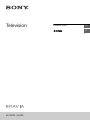 1
1
-
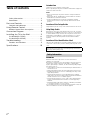 2
2
-
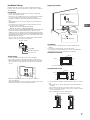 3
3
-
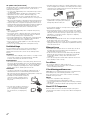 4
4
-
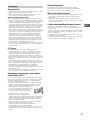 5
5
-
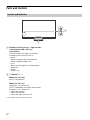 6
6
-
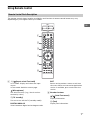 7
7
-
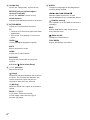 8
8
-
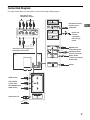 9
9
-
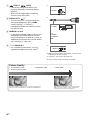 10
10
-
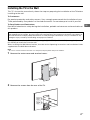 11
11
-
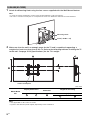 12
12
-
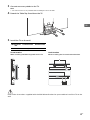 13
13
-
 14
14
-
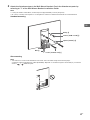 15
15
-
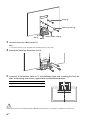 16
16
-
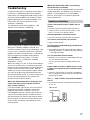 17
17
-
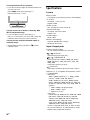 18
18
-
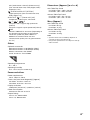 19
19
-
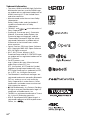 20
20
-
 21
21
-
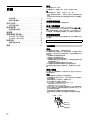 22
22
-
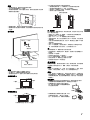 23
23
-
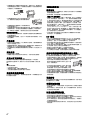 24
24
-
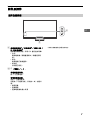 25
25
-
 26
26
-
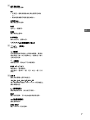 27
27
-
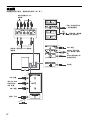 28
28
-
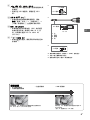 29
29
-
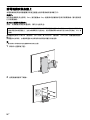 30
30
-
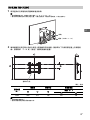 31
31
-
 32
32
-
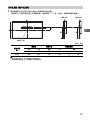 33
33
-
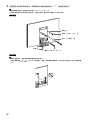 34
34
-
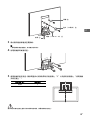 35
35
-
 36
36
-
 37
37
-
 38
38
-
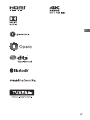 39
39
-
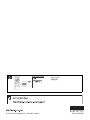 40
40