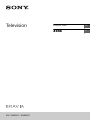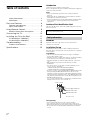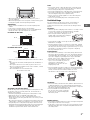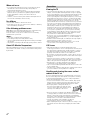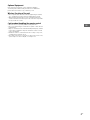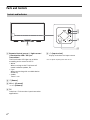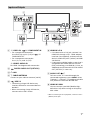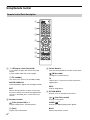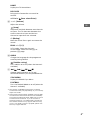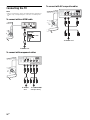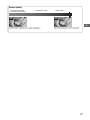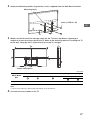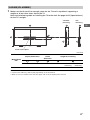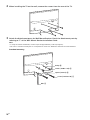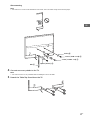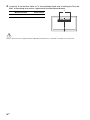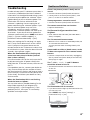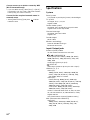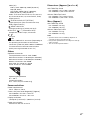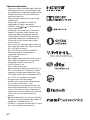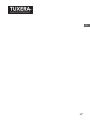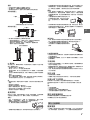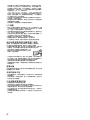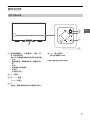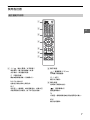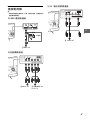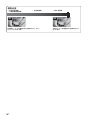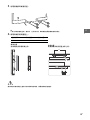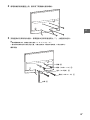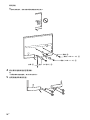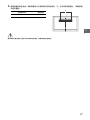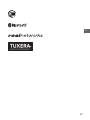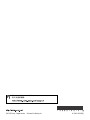KDL-75W850C / 65W850C
Television
Reference Guide
GB
CT

2
GB
Table of Contents
Safety Information . . . . . . . . . . . . . . . . . . . . . 2
Precautions . . . . . . . . . . . . . . . . . . . . . . . . . . .4
Parts and Controls . . . . . . . . . . . . . . . . . . . 6
Controls and Indicators . . . . . . . . . . . . . . . . .6
Inputs and Outputs . . . . . . . . . . . . . . . . . . . . 7
Using Remote Control . . . . . . . . . . . . . . . . 8
Remote Control Parts Description . . . . . . . . .8
Connecting the TV . . . . . . . . . . . . . . . . . . 10
Installing the TV to the Wall . . . . . . . . . . 12
SU-WL500 (KDL-75W850C). . . . . . . . . . . . . . 12
SU-WL450 (KDL-65W850C) . . . . . . . . . . . . . 15
Troubleshooting . . . . . . . . . . . . . . . . . . . . 19
Troubles and Solutions . . . . . . . . . . . . . . . . 19
Specifications . . . . . . . . . . . . . . . . . . . . . . 20
Introduction
Thank you for choosing this Sony product.
Before operating the TV, please read this manual thoroughly and
retain it for future reference.
Note
• Before operating the TV, please read “Safety Information”
(page 2).
• Instructions about “Installing the TV to the Wall” are included
within this TV’s instructions manual.
• Images and illustrations used in Startup Guide and this manual
are for reference only and may differ from actual product
appearance.
Location of the identification label
Labels for the Model No. and Power Supply rating are located on
the rear of the TV.
WARNING
Batteries must not be exposed to excessive heat such as
sunshine, fire or the like.
Installation/Set-up
Install and use the TV set in accordance with the instructions
below in order to avoid any risk of fire, electrical shock or damage
and/or injuries.
Installation
• The TV set should be installed near an easily accessible AC
power outlet (mains socket).
• Place the TV set on a stable, level surface to avoid it from falling
down and cause personal injury or damage to the TV.
• Install the TV where it cannot be pulled, pushed, or knocked
over.
• Only qualified service personnel should carry out wall
installations.
• For safety reasons, it is strongly recommended that you use
Sony accessories, including:
Wall-Mount Bracket SU-WL500 (KDL-75W850C)
Wall-Mount Bracket SU-WL450 (KDL-65W850C)
• Be sure to use the screws supplied with the Wall-Mount Bracket
when attaching the Wall-Mount Bracket to the TV set. The
supplied screws are designed as indicated by illustration when
measured from the attaching surface of the Wall-Mount Bracket.
The diameter and length of the screws differ depending on the
Wall-Mount Bracket model.
Use of screws other than those supplied may result in internal
damage to the TV set or cause it to fall, etc.
Transporting
• Before transporting the TV set, disconnect all cables.
• Two or three people are needed to transport a large TV set.
• When transporting the TV set by hand, hold it as shown below.
Do not put stress on the LCD panel and the frame around the
screen.
This television is designed for use in Hong Kong and ensured
the usage in Hong Kong only.
Safety Information
Screw (supplied with the
Wall-Mount Bracket)
Wall-Mount Bracket
8 mm - 12 mm
TV's rear cover

3
GB
GB
• When transporting the TV set, do not subject it to jolts or
excessive vibration.
• When transporting the TV set for repairs or when moving, pack
it using the original carton and packing material.
Ventilation
• Never cover the ventilation holes or insert anything in the
cabinet.
• Leave space around the TV set as shown below.
• It is strongly recommended that you use a Sony Wall-Mount
Bracket in order to provide adequate air circulation.
Installed on the wall
Installed with stand
• To ensure proper ventilation and prevent the collection of dirt or
dust:
Do not lay the TV set flat, install upside down, backwards, or
sideways.
Do not place the TV set on a shelf, rug, bed or in a closet.
Do not cover the TV set with a cloth, such as curtains, or items
such as newspapers, etc.
Do not install the TV set as shown below.
AC power cord (mains lead)
Handle the AC power cord (mains lead) and outlet (mains socket)
as follows in order to avoid any risk of fire, electrical shock or
damage and/or injuries:
Insert the plug fully into the AC power outlet (mains socket).
Operate the TV set on a 220–240 V AC supply only.
When wiring cables, be sure to unplug the AC power cord
(mains lead) for your safety and take care not to catch your feet
on the cables.
Disconnect the AC power cord (mains lead) from the AC power
outlet (mains socket) before working on or moving the TV set.
Keep the AC power cord (mains lead) away from heat sources.
Unplug the AC power plug (mains plug) and clean it regularly. If
the plug is covered with dust and it picks up moisture, its
insulation may deteriorate, which could result in a fire.
Note
• Do not pinch, bend, or twist the AC power cord (mains lead)
excessively. The core conductors may be exposed or broken.
• Do not modify the AC power cord (mains lead).
• Do not put anything heavy on the AC power cord (mains lead).
• Do not pull on the AC power cord (mains lead) itself when
disconnecting the AC power cord (mains lead).
• Do not connect too many appliances to the same AC power
outlet (mains socket).
• Do not use a poor fitting AC power outlet (mains socket).
Prohibited Usage
Do not install/use the TV set in locations, environments or
situations such as those listed below, or the TV set may
malfunction and cause a fire, electrical shock, damage and/or
injuries.
Location:
• Outdoors (in direct sunlight), at the seashore, on a ship or other
vessel, inside a vehicle, in medical institutions, unstable
locations, near water, rain, moisture or smoke.
• If the TV is placed in the changing room of
a public bath or hot spring, the TV may be
damaged by airborne sulfur, etc.
• For best picture quality, do not expose the screen to direct
illumination or sunlight.
• Avoid moving the TV from a cold area to a warm area. Sudden
room temperature changes may cause moisture condensation.
This may cause the TV to show poor picture and/or poor colour.
Should this occur, allow moisture to evaporate completely
before powering the TV on.
Environment:
• Places that are hot, humid, or excessively dusty; where insects
may enter; where it might be exposed to mechanical vibration,
near flammable objects (candles, etc). The TV set shall not be
exposed to dripping or splashing and no objects filled with
liquids, such as vases, shall be placed on the TV.
• Do not place the TV in a humid or dusty
space, or in a room with oily smoke or
steam (near cooking tables or
humidifiers). Fire, electric shock, or
warping may result.
• Do not install the TV in places subject to extreme temperature,
such as in direct sunlight, near a radiator or a heating vent. The
TV may overheat in such conditions which can cause
deformation of the enclosure and/or TV malfunction.
Situation:
• Do not use when your hands are wet, with the cabinet removed,
or with attachments not recommended by the manufacturer.
Disconnect the TV set from AC power outlet (mains socket) and
antenna (aerial) during lightning storms.
• Do not install the TV so that it sticks out
into an open space. Injury or damage
from a person or object bumping into
the TV may result.
Broken pieces:
• Do not throw anything at the TV set. The screen glass may break
by the impact and cause serious injury.
• If the surface of the TV set cracks, do not touch it until you have
unplugged the AC power cord (mains lead). Otherwise electric
shock may result.
30 cm
10 cm
10 cm
10 cm
Leave at least this space around the set.
30 cm
10 cm
10 cm
Leave at least this space around the set.
6 cm
Air circulation is blocked.
Wall Wall

4
GB
When not in use
• If you will not be using the TV set for several days, the TV set
should be disconnected from the AC power (mains) for
environmental and safety reasons.
• As the TV set is not disconnected from the AC power (mains)
when the TV set is just turned off, pull the plug from the AC
power outlet (mains socket) to disconnect the TV set
completely.
• However, some TV sets may have features that require the TV
set to be left in standby to work correctly.
For children
• Do not allow children to climb on the TV set.
• Keep small accessories out of the reach of children, so that they
are not mistakenly swallowed.
If the following problems occur...
Turn off the TV set and unplug the AC power cord (mains lead)
immediately if any of the following problems occur.
Ask your dealer or Sony service centre to have it checked by
qualified service personnel.
When:
AC power cord (mains lead) is damaged.
Poor fitting of AC power outlet (mains socket).
TV set is damaged by being dropped, hit or having something
thrown at it.
Any liquid or solid object falls through openings in the cabinet.
About LCD Monitor Temperature
When the LCD Monitor is used for an extended period, the panel
surrounds become warm. You may feel hot when touching there
by the hand.
Viewing the TV
• Some people may experience discomfort (such as eye strain,
fatigue, or nausea) while watching 3D video images or playing
stereoscopic 3D games. Sony recommends that all viewers take
regular breaks while watching 3D video images or playing
stereoscopic 3D games. The length and frequency of necessary
breaks will vary from person to person. You must decide what
works best. If you experience any discomfort, you should stop
watching the 3D video images or playing stereoscopic 3D
games until the discomfort ends; consult a doctor if you believe
necessary. You should also review (i) the instruction manual of
any other device or media used with this television and (ii) our
website (http://www.sony-asia.com/support) for the latest
information. The vision of young children (especially those
under six years old) is still under development. Consult your
doctor (such as a pediatrician or eye doctor) before allowing
young children to watch 3D video images or play stereoscopic
3D games. Adults should supervise young children to ensure
they follow the recommendations listed above.
• Do not use, store, or leave the 3D Glasses or battery near a fire,
or in places with a high temperature, e.g., in direct sunlight, or
in sun-heated cars.
• View the TV in moderate light, as viewing the TV in poor light or
during long period of time, strains your eyes.
• When using headphones, adjust the volume so as to avoid
excessive levels, as hearing damage may result.
LCD Screen
• Although the LCD screen is made with high-precision
technology and 99.99% or more of the pixels are effective, black
dots may appear or bright points of light (red, blue, or green)
may appear constantly on the LCD screen. This is a structural
property of the LCD screen and is not a malfunction.
• Do not push or scratch the front filter, or place objects on top of
this TV set. The image may be uneven or the LCD screen may be
damaged.
• If this TV set is used in a cold place, a smear may occur in the
picture or the picture may become dark. This does not indicate a
failure. These phenomena disappear as the temperature rises.
• Ghosting may occur when still pictures are displayed
continuously. It may disappear after a few moments.
• The screen and cabinet get warm when this TV set is in use. This
is not a malfunction.
• The LCD screen contains a small amount of liquid crystal. Follow
your local ordinances and regulations for disposal.
Handling and cleaning the screen surface/
cabinet of the TV set
Be sure to unplug the AC power cord (mains lead) connected to
the TV set from AC power outlet (mains socket) before cleaning.
To avoid material degradation or screen coating degradation,
observe the following precautions.
• To remove dust from the screen surface/cabinet, wipe gently
with a soft cloth. If dust is persistent, wipe with a soft cloth
slightly moistened with a diluted mild detergent solution.
• Never spray water or detergent directly on
the TV set. It may drip to the bottom of the
screen or exterior parts and enter the TV set,
and may cause damage to the TV set.
• Never use any type of abrasive pad, alkaline/acid cleaner,
scouring powder, or volatile solvent, such as alcohol, benzene,
thinner or insecticide. Using such materials or maintaining
prolonged contact with rubber or vinyl materials may result in
damage to the screen surface and cabinet material.
• Periodic vacuuming of the ventilation openings is
recommended to ensure to proper ventilation.
• When adjusting the angle of the TV set, move it slowly so as to
prevent the TV set from moving or slipping off from its table
stand.
Precautions

5
GB
GB
Optional Equipment
Keep optional components or any equipment emitting
electromagnetic radiation away from the TV set. Otherwise
picture distortion and/or noisy sound may occur.
Wireless Function of the unit
• Do not operate this unit near medical equipment (pacemaker,
etc.), as malfunction of the medical equipment may result.
• Although this unit transmits/receives scrambled signals, be
careful of unauthorised interception. We cannot be responsible
for any trouble as a result.
Caution about handling the remote control
• Observe the correct polarity when inserting batteries.
• Do not use different types of batteries together or mix old and
new batteries.
• Dispose of batteries in an environmentally friendly way. Certain
regions may regulate the disposal of batteries. Please consult
your local authority.
• Handle the remote control with care. Do not drop or step on it,
or spill liquid of any kind onto it.
• Do not place the remote control in a location near a heat source,
a place subject to direct sunlight, or a damp room.

6
GB
Parts and Controls
Remote Control sensor* / Light sensor*
/ Illumination LED / 3D Sync
Transmitter*
The Illumination LED lights up or blinks
according to the status of the TV.
•White
When turning on the TV/picture off
mode/software update, etc.
•Cyan
When connecting with a mobile device
wirelessly.
•Amber
Timer is set.
(Power)
CH +/- (Channel)
+/- (Volume)
TV
Switch to a TV channel or input from other
applications.
(Input select)
Display and select the input source.
* Do not place anything near the sensor.
Controls and Indicators
TV
̔
Ȫ
ȫ
Ȭ
ȭ

7
GB
GB
VIDEO IN, / COMPONENT IN
• For a composite connection:
Use VIDEO IN, and (L/R) of
/
COMPONENT IN
*
.
• For a component connection:
Use Y, P
B, PR, and (L/R).
HDMI 3 AUDIO IN
For HDMI 3 analogue audio connection.
DIGITAL AUDIO OUT (OPTICAL)
LAN
CABLE/ANTENNA
Connect to your cable or antenna (aerial).
USB 1/2
•Connecting a large USB device may
interfere with other connected devices
beside it.
• When connecting a large USB device,
connect to the USB 1 socket.
HDMI IN 2/3/4
• If the device has a DVI jack, connect it to
HDMI IN 3 through a DVI - HDMI adaptor
interface (not supplied), and connect the
device's audio out jacks (sockets) to HDMI
3 AUDIO IN.
• If connecting a digital audio system that is
compatible with Audio Return Channel
(ARC) technology, use HDMI IN 4. If not, an
additional connection with DIGITAL AUDIO
OUT (OPTICAL) is necessary.
AUDIO OUT /
To listen to the TV's sound through the
connected equipment, press HOME. Select
[Settings] [Sound] [Headphone/Audio
Out] and then select the desired item.
HDMI IN 1/MHL
You can connect your MHL (Mobile High-
definition Link) device using an HD quality
MHL cable.
* When connecting mono equipment, connect to the L
(MONO) audio jack.
Inputs and Outputs
ȭ
ȯ
Ȱ
Ȭȭ
Ȯ
Ȫ ȫ
ȩ

8
GB
Using Remote Control
/ (Input select/Text hold)
In TV mode: Display and select the input
source.
In Text mode: Hold the current page.
(TV standby)
Turn on or turn off the TV (standby mode).
DIGITAL/ANALOG
Switch between digital and analogue mode.
EXIT
Return to the previous screen or exit from
the menu. When an Interactive Application
service is available, press to exit from the
service.
Number buttons
(Twin picture/PIP)
*1 *2
Display two pictures simultaneously.
(Text)
Display text information.
Colour buttons
Execute correspondent function at that time.
(Wide mode)
Change the screen format.
TV
Switch to a TV channel or input from other
applications.
HELP
Display Help Menu.
ACTION MENU
Display a list of contextual functions.
/ (Info/Text reveal)
Display information.
GUIDE/
*1
Display the digital programme guide.
BACK
Return to previous screen.
Remote Control Parts Description
Ȫ
ȩ
ȫ
Ȭ
ȭ
Ȯ
ȯ

9
GB
GB
HOME
Display the TV Home Menu.
DISCOVER
Bring up the Content Bar to search for
content.
//// (Item select/Enter)
+/– (Volume)
Adjust the volume.
(Jump)
Jump back and forth between two channels
or inputs. The TV alternates between the
current channel or input and the last
channel or input that was selected.
(Muting)
Mute the sound. Press again to restore the
sound.
PROG +/–//
In TV mode: Select the channel.
In Text mode: Select the next (
) or
previous (
) page.
AUDIO
Change the language for the programme
currently being viewed.
(Subtitle setting)
Turn subtitles on or off (when the feature is
available).
//////
Operate media contents on TV and
connected BRAVIA Sync-compatible device.
SYNC MENU
Display the BRAVIA Sync Menu.
FOOTBALL
Turn Live Football Mode on or off (when the
feature is available).
*1 The location, availability and function of remote
control button may vary depending on your country/
region/TV model.
*2 Twin Picture function will be available from July 2015.
You will receive Twin Picture function automatically
as a network software upgrade. Make sure your TV is
connected to the Internet. If you do not have a
network connection, you will be able to download
the software from the Sony support website using
your PC. For details on how to upgrade, please visit
the Sony support website.

10
GB
Connecting the TV
Note
• When connecting the cable to the Cable/Antenna, input finger
tighten only, over-tightening the connection can damage the
TV.
To connect with an HDMI cable
To connect with component cables
To connect with AV composite cables
To HDMI OUT
< 12 mm
< 21 mm
To AUDIO
OUT
To COMPONENT
OUT (P
R/PB/Y)
To VIDEO OUT

11
GB
GB
SD HD
Picture Quality
• AV composite cable
• Antenna (aerial) cable
Standard definition (SD) videos have picture signals with a
vertical resolution of 480 (NTSC) or 576 (PAL/SECAM) lines.
• Component cable • HDMI cable
High definition (HD) videos have picture signals
with a vertical resolution of 720 or 1,080 lines.

12
GB
Installing the TV to the Wall
This TV’s instruction manual only shows the steps on preparing the installation of the TV before
installing to the wall.
To Customers:
For product protection and safety reasons, Sony strongly recommends that installation of your
TV be performed by Sony dealers or licensed contractors. Do not attempt to install it yourself.
To Sony Dealers and Contractors:
Provide full attention to safety during the installation, periodic maintenance and examination of
this product.
Use the Wall-Mount Bracket SU-WL500 (not supplied) (KDL-75W850C), SU-WL450 (not supplied)
(KDL-65W850C), to install the TV to the wall.
When installing the Wall-Mount Bracket, also refer to the Operating Instructions and Installation Guide
supplied with the Wall-Mount Bracket.
Note
• Be sure to store the removed screws in a safe place, keeping them away from children.
1 When installing the TV on the wall, remove the screws from the rear of the TV.
Sufficient expertise is required for installing this product, especially to determine the strength of the wall for
withstanding the TV’s weight. Be sure to entrust the attachment of this product to the wall to Sony dealers
or licensed contractors and pay adequate attention to safety during the installation. Sony is not liable for
any damage or injury caused by mishandling or improper installation.
SU-WL500 (KDL-75W850C)

13
GB
GB
2 Attach the Mounting Hook using the four screws supplied with the Wall-Mount Bracket.
3 Make sure that the wall has enough space for the TV and is capable of supporting a
weight of at least four times that of the TV. Refer to the following table on installing the TV
to the wall. See page 20-22 (Specifications) for the TV’s weight.
Unit: mm
* Only applicable for 0° for this TV model.
Note
• Figures in the table may differ slightly depending on the installation.
4 Connect necessary cables to the TV.
Model Name
KDL-
Display dimensions Screen centre dimension Length for mounting
Angle (0°)*
75W850C 1,677 969 21 471 131
Mounting Hook
Screw (+PSW 6 × 16)
Screen centre point

14
GB
5 Detach the Table-Top Stand from the TV.
Note
• When attaching the Table-Top Stand again, be sure to fasten the screws (previously removed) to the original
holes on the rear of the TV.
6 Install the TV on the wall.
Refer to the instructions supplied with the Wall-Mount Bracket for your model to install the TV on the wall.
Model Name
KDL-
Screw location Hook location
75W850C e, j a
Hook location
When installing the TV onto the Base Bracket.
Screw location
When installing the Mounting Hook on the TV.
a

15
GB
GB
1 Make sure that the wall has enough space for the TV and is capable of supporting a
weight of at least four times that of the TV.
Refer to the following table on installing the TV to the wall. See page 20-22 (Specifications)
for the TV’s weight.
Unit: mm
Note
• Figures in the table may differ slightly depending on the installation.
• When your TV is installed on the wall, the upper side of the TV slightly leans forward.
SU-WL450 (KDL-65W850C)
Model Name
KDL-
Display dimensions
Screen
centre
dimension
Length for mounting
Standard
mounting
Slim
mounting
65W850C 1,455 843 21 450 133 91
80
Screen centre point
Standard
mounting
Slim
mounting

16
GB
2 When installing the TV on the wall, remove the screws from the rear of the TV.
3 Attach the Attachment parts for Wall-Mount Bracket. Check the Attachment parts by
referring to “1” of the Wall-Mount Bracket Installation Guide.
Note
• If using an electric screwdriver, set the torque at approximately 1.5 N·m {15 kgf·cm}.
• Be sure to store the unused parts in a safe place for future use. Retain this manual for future reference.
Standard mounting
Screw (+PSW 6 x 20)
Pulley
Screw (+PSW 6 x 50)
Belt
Spacer (60 mm)

17
GB
GB
Slim mounting
Note
• You cannot use some of the terminals on the rear of the TV when using this mounting style.
4 Connect necessary cables to the TV.
Note
• You cannot access to any terminal after installing the TV to the wall.
5 Detach the Table-Top Stand from the TV.
Screw (+PSW 6 x 20)
Pulley
Screw (+PSW 6 x 20)
Belt
Spacer (20 mm)

18
GB
6 Install the TV to the Base. Refer to “5” of Installation Guide and “Installing the TV to the
Wall” of Operating Instructions supplied with the Wall-Mount Bracket.
Refer to the instructions supplied with the Wall-Mount Bracket for your model to install the TV on the wall.
Model Name KDL- Hook location
65W850C a
a

19
GB
GB
Troubleshooting
In order to keep your TV software up-to-date, it
is necessary to download the latest software
information via the digital broadcasting system
or internet and to update the software. Select
[Update Now] to start a software update. The
illumination LED flashes white while the
software is updating. Do not unplug the AC
power cord during the software update. If you
do, the software update may not finish
completely, and it may cause a software
malfunction. Software updates can take up to
30 minutes. If you do not wish to update the
software automatically, press HOME and select
[Help] [System software update]
[Automatic software download] [Off].
When you unplug the TV and plug it in again,
the TV may not be able to turn on for a while
even if you press the power button on the
remote control or the TV because it takes time
to initialize the system. Wait for about 10 to 20
seconds, then operate it again.
When the illumination LED is flashing red,
count how many times it flashes (interval
time is three seconds).
If the illumination LED flashes red, reset the TV
by disconnecting the AC power cord (mains
lead) from the TV for two minutes, then turn on
the TV.
If the problem persists, contact your dealer or
Sony service centre with the number of times
the illumination LED flashes red (interval time is
three seconds). Disconnect the AC power cord
(mains lead), and inform your dealer or Sony
service centre.
When the illumination LED is not flashing,
check the items as follows.
You can also refer to [Troubleshooting] in the
Help Guide or perform self-diagnosis by
selecting
[Help] [Self Diagnostics]. If the
problem persists, have your TV serviced by
qualified service personnel.
Troubles and Solutions
There is no picture (screen is dark) and no
sound.
Check the antenna (aerial)/cable connection.
Connect the TV to the AC power (mains), and
press on the TV or remote control.
Some programmes cannot be tuned.
Check the antenna (aerial)/cable connection.
The remote control does not function.
Replace the batteries.
The [Parental lock] password has been
forgotten.
Enter 9999 for the PIN code. (PIN code 9999 is
always accepted.)
The TV surrounds become warm.
When the TV is used for an extended period, the
TV surrounds become warm.
You may feel hot when touching there by the
hand.
Frozen audio or video, a blank screen, or the
TV does not respond to TV or remote control
buttons.
Perform a simple reset of the TV by unplugging
the AC power cord (mains lead) for two minutes,
then plug it in again.
The , CH+/–, +/–, and TV buttons
cannot be located on the TV.
See below illustration for location of the buttons
on the TV.
The illumination LED is turned on.
If you do not wish to light up the illumination LED,
you can turn it off.
Press
HOME, then select [Settings] t
[Illumination LED] t [Off].
TV
Rear of TV

20
GB
Cannot connect to a wireless router by WPS
(Wi-Fi Protected Setup).
• If you use WEP security, select [Easy] t [Wi-Fi] t
[Connect by scan list]. Then, select the network
name (SSID) you want to connect.
Cannot find the required network name in
network setup.
• Select [[Manual Entry]] and press to enter
network name.
Specifications
System
Panel system
LCD (Liquid Crystal Display) Panel, LED Backlight
TV system
Analogue: B/G, I, D/K, M
Digital: DTMB
Colour/video system
Analogue: PAL, SECAM, NTSC3.58, NTSC4.43
Digital: Refer to the Help Guide
Channel coverage
Analogue: UHF/VHF/Cable
Digital: UHF
Sound output
10 W + 10 W
Wireless technology
Protocol IEEE802.11a/b/g/n
Bluetooth Version 4.1
Input/Output jacks
Antenna (aerial)/cable
75 ohm external terminal for VHF/UHF
/ COMPONENT IN
YPBPR (Component Video): 1080p (50, 60 Hz),
1080i (50, 60 Hz), 720p (50, 60 Hz), 576p, 576i,
480p, 480i
Audio input (phono pin jack)
VIDEO IN
Video input (common phono pin with Y input)
HDMI IN 1, 2, 3, 4
Video (2D):
1080p (30, 50, 60 Hz), 1080/24p, 1080i (50,
60 Hz), 720p (30, 50, 60 Hz), 720/24p, 576p,
576i, 480p, 480i, PC Formats
Video (3D):
Frame Packing: 1080p (30 Hz), 1080/24p,
1080i (50, 60 Hz), 720p (30, 50, 60 Hz), 720/24p
Side-by-Side: 1080p (50, 60 Hz), 1080/24p,
1080i (50, 60 Hz), 720p (50, 60 Hz)
Over-Under: 1080p (30, 50, 60 Hz), 1080/24p,
1080i (50, 60 Hz), 720p (50, 60 Hz)
Audio: 5.1 channel linear PCM: 32, 44.1, 48, 88.2,
96, 176.4 and 192 kHz, 16, 20 and 24 bits, Dolby
Digital and DTS
ARC (Audio Return Channel) (HDMI IN 4 only)
MHL (common with HDMI IN 1)
Video (2D):
1080p (30 Hz), 1080/24p, 1080i (50, 60 Hz),
720p (30, 50, 60 Hz), 720/24p, 576p, 576i,
480p, 480i
ページが読み込まれています...
ページが読み込まれています...
ページが読み込まれています...
ページが読み込まれています...
ページが読み込まれています...
ページが読み込まれています...
ページが読み込まれています...
ページが読み込まれています...
ページが読み込まれています...
ページが読み込まれています...
ページが読み込まれています...
ページが読み込まれています...
ページが読み込まれています...
ページが読み込まれています...
ページが読み込まれています...
ページが読み込まれています...
ページが読み込まれています...
ページが読み込まれています...
ページが読み込まれています...
ページが読み込まれています...
ページが読み込まれています...
ページが読み込まれています...
ページが読み込まれています...
ページが読み込まれています...
-
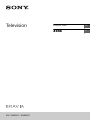 1
1
-
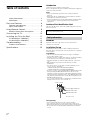 2
2
-
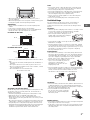 3
3
-
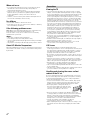 4
4
-
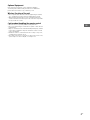 5
5
-
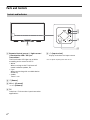 6
6
-
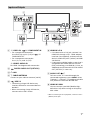 7
7
-
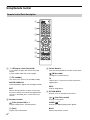 8
8
-
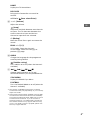 9
9
-
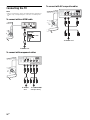 10
10
-
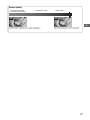 11
11
-
 12
12
-
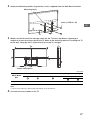 13
13
-
 14
14
-
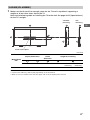 15
15
-
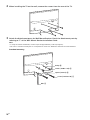 16
16
-
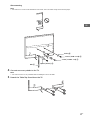 17
17
-
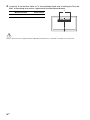 18
18
-
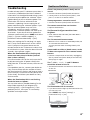 19
19
-
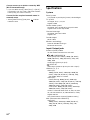 20
20
-
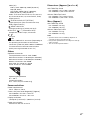 21
21
-
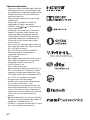 22
22
-
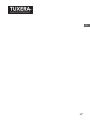 23
23
-
 24
24
-
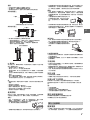 25
25
-
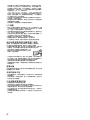 26
26
-
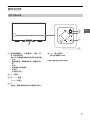 27
27
-
 28
28
-
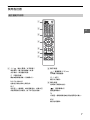 29
29
-
 30
30
-
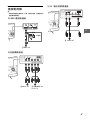 31
31
-
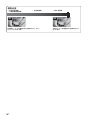 32
32
-
 33
33
-
 34
34
-
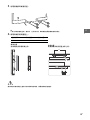 35
35
-
 36
36
-
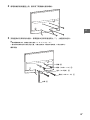 37
37
-
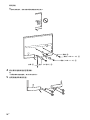 38
38
-
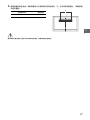 39
39
-
 40
40
-
 41
41
-
 42
42
-
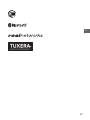 43
43
-
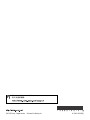 44
44
他の言語で
- English: Sony KDL-65W850C Reference guide