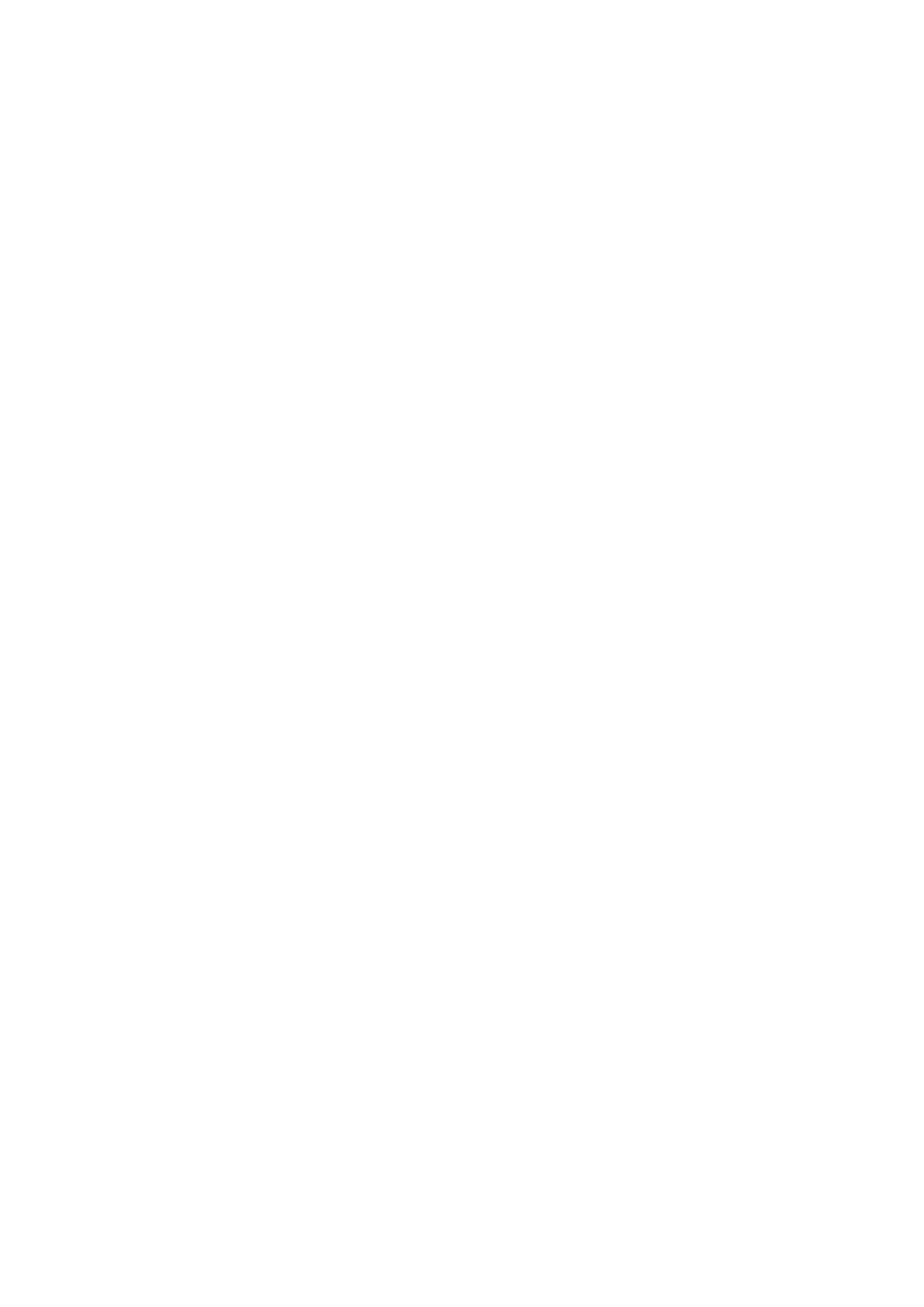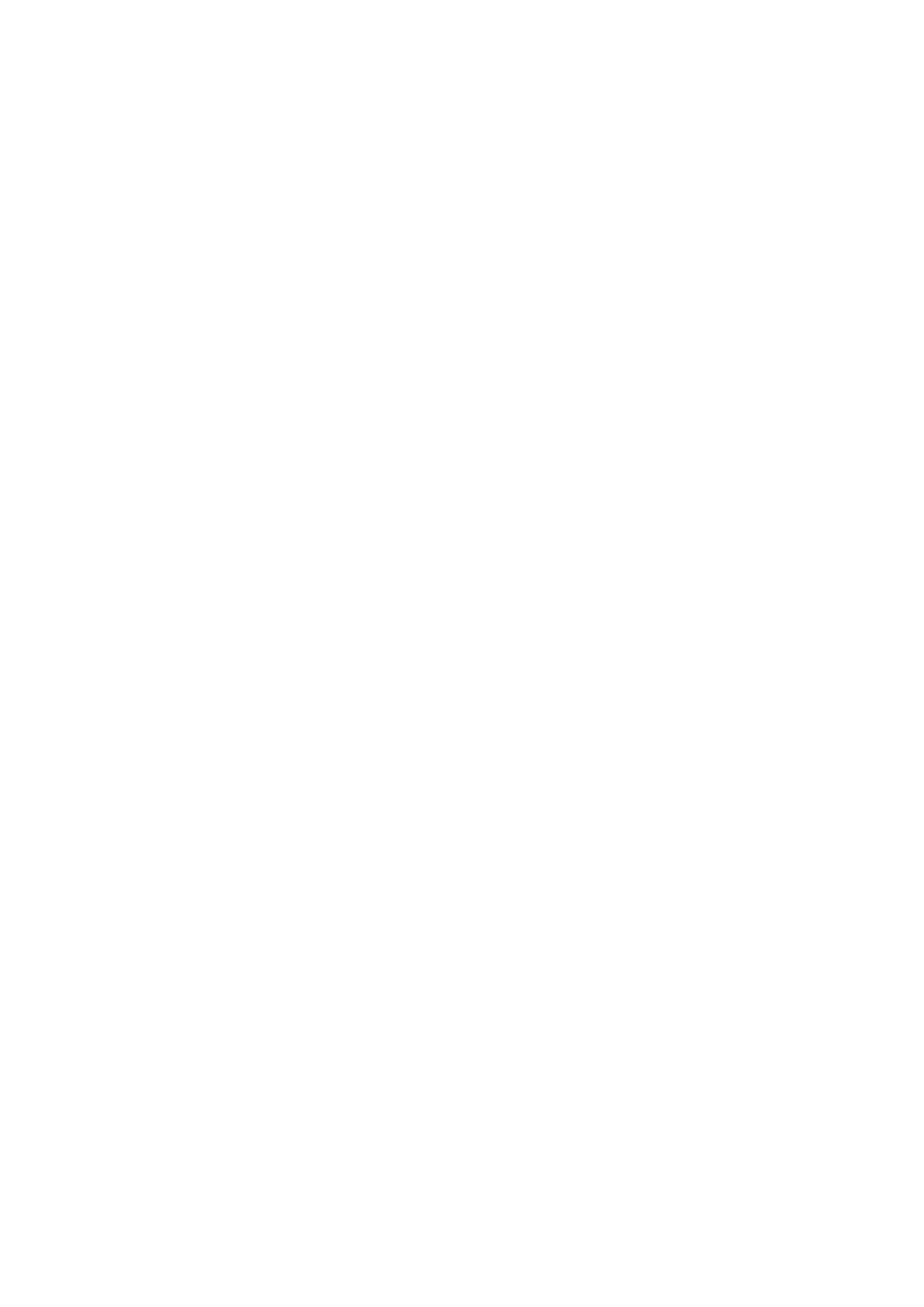
i
1 1
2 Agent System requirements 3
2.1 . . . . . . . . . . . . . . . . . . . . . . . . . . . . . . . . . . 3
2.2 . . . . . . . . . . . . . . . . . . . . . . . . . . . . . . . . . . . . . 3
2.3 . . . . . . . . . . . . . . . . . . . . . . . . . . . . . . 4
2.4 . . . . . . . . . . . . . . . . . . . . . . . . . . . . . . . 5
2.5 . . . . . . . . . . . . . . . . . . . . . . . . . . . . . . . . . . 5
3 Installing the QAWeb agent 7
3.1 Installation overview . . . . . . . . . . . . . . . . . . . . . . . . . . . . . . . . . . . . . . . . . 7
3.2 Downloading the agent installation software . . . . . . . . . . . . . . . . . . . . . . . . . . . . 7
3.3 Installing the agent using the graphical installation wizard . . . . . . . . . . . . . . . . . . . . . 8
3.4 . . . . . . . . . . . . . . . . . . . . . . 9
3.5 Post installation steps . . . . . . . . . . . . . . . . . . . . . . . . . . . . . . . . . . . . . . . . 10
3.6 . . . . . . . . . . . . . . . . . . . . . . . . . . . . . . . . . . . . . . . . 10
3.7 barcoconfig.exe . . . . . . . . . . . . . . . 10
4 13
4.1 Windows . . . . . . . . . . . . . . . . . . . . . . . . . . . . . . . . . 13
4.2 . . . . . . . . . . . . . . . . . . . . . . . . 13
5 15
5.1 QA . . . . . . . . . . . . . . . . . . . . . . . . . . . . . . . . . . . . . . . . 16
5.2 . . . . . . . . . . . . . . . . . . . . . . . . . . . . . . . . . . . . 16
5.3 . . . . . . . . . . . . . . . . . . . . . . . . . . . . . . . . . . . . . . . . . 17
5.4 . . . . . . . . . . . . . . . . . . . . . . . . . . . . . . . . 17
5.5 . . . . . . . . . . . . . . . . . . . . . . . . . . . . . . . . . . . . . . 17
5.6 . . . . . . . . . . . . . . . . . . . . . . . . . . . . . . . . . . . . . . . . 18
6 19
6.1 . . . . . . . . . . . . . . . . . . . . . . . . . . . . . . . . . . . . . . . . . . . 19
6.2 . . . . . . . . . . . . . . . . . . . . . . . . . . . . . . . . . . . . . . . . . . . . . . . . 19
6.3 . . . . . . . . . . . . . . . . . . . . . . . . . . . . . . . . . . . . . . . . . . . 20
7 21
7.1 . . . . . . . . . . . . . . . . . . . . . . . . . . . . . . . . . . . . . . . . . . . 21