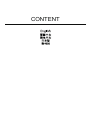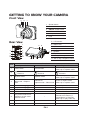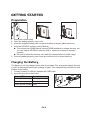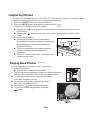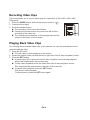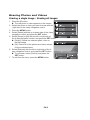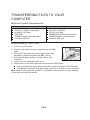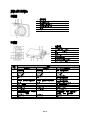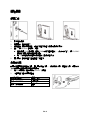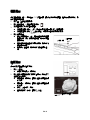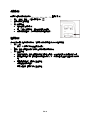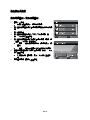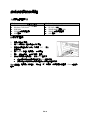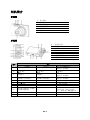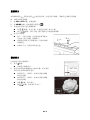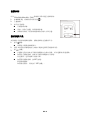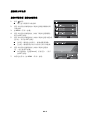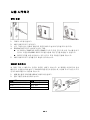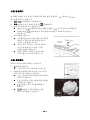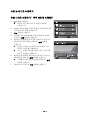HP s520 Digital Camera クイックスタートガイド
- カテゴリー
- アクションスポーツカメラ
- タイプ
- クイックスタートガイド

s520
Digital Camera
數
数码
디지털 카메라
Quick Start Guide
빠른 사용 가이드
For the full vewrsion of the s520 product user manual go to: www.hp.com/support
欲索取完整之s520產品使用說明請至:www.hp.com/support
欲知s520產品用户手冊的完整版本,請登錄www.hp.com/support
ユーザー向け取扱説明書のフルバージョンは以下のサイトでご覧頂けます:www.hp.com/support
s520 제품에 관련된 상세 설명서는 다음 사이트에서 확인해 주십시오
:www.hp.com/support

CONTENT

EN-1
GETTING TO KNOW YOUR CAMERA
Front View
Rear View
Item
Function
Capture Mode Video Mode Playback Mode
1. Shutter button Record button
: to capture mode
Video clip: to capture mode
2.
: Zooms out
: Zooms in
: Zooms out
: Zooms in
: Zooms out
: Zooms in
3. Playback mode Playback mode
: to capture mode
Video clip: to capture mode
4.
Switches to:
Video mode > Capture
mode
Switches to:
Capture mode > Video mode
: to capture mode
Video clip: to capture mode
5. Focus Focus Next 10th
6. Compensation s>P -- Previous
7. Flash -- Next
8. Self-timer Self-timer Previous 10th
9.
If any scene mode is set:
switches to scene mode
selection screen
--
: to display
Records voice memo ( if
“Voice Memo” is “Record”).
Video clip: to play video clip
10. Capture menu Video menu Playback menu
11. -- -- Delete
1. Shutter button
2. Flash
3. ON/OFF Power button
4. Self-timer LED
5. Microphone
6. Lens
5
6
21 43
1
BA
C
D
G
2
4
5
7
9
11
3
6
8
10
FE
A. LCD monitor
B. Status LED
C. USB and AV OUT terminal
D. Strap holder
E. Speaker
F. Tripod socket
G. Battery / Memory card cover
H
H. Set / 4-way navigation control

EN-2
GETTING STARTED
Preparation
1. Attach the camera strap.
2. Open the battery/memory card cover.
3. Insert the supplied battery with correct orientation as shown (label side front).
4. Insert an SD/SDHC memory card (Optional).
The camera has 32MB internal memory(23MB available for image storage), but
you can load an SD/SDHC memory card to expand the camera’s memory
capacity.
Be sure to format the memory card with this camera before its initial usage.
5. Close the battery/memory card cover and make sure it is locked securely.
Charging the Battery
The battery is not fully charged at the time of purchase. Fully charge the battery and use
it until it is discharged before you recharge it again. This maximize the performance and
lifetime of the battery.
1. Connect camera to USB-AC adapter with USB cable.
2. Insert the plug into a wall outlet.
Status LED Description
Green (blinks slowly) Charging normally
Green Charging finished
Green (blinks quickly) Error
1
2

EN-3
Capturing3Images
Your camera is equipped with a 3.0” full color TFT LCD monitor to help you compose
, playback recorded /video clips or adjust menu settings.
1. Press the ON/OFF button to turn the power on.
2. Press the MODE button, and set the camera mode to [ ].
3. Compose your image in the LCD monitor.
Pressing the button zooms in on the subject, and enlarges the subject on the
LCD monitor.
Pressing the button zooms out on the subject, and provides a wider angle
image.
4. Press the shutter button.
Pressing the shutter button down halfway
automatically focuses and adjusts the exposure,
and pressing the shutter button down fully
captures the .
The focus area frame turns green when the
camera is in focus and the exposure is
calculated.
When the focus is not suitable, the frame of the
focus area turns red.
Playing Back Still Images
You can play back the on the LCD monitor.
1. Press the 7 button.
The last appears on the screen.
2. The can be displayed in forward or reverse sequence
with the.
To view the previous, press the
To view the next , press the
Pressing the button enlarges the .
To return to normal magnification, press the
button.
Capturing photos
Playing Back photos
Capturing Photos
Playing Back Photos

EN-4
Recording Video Clips
This mode allows you to record video clips at a resolution of 320 x 240 / 640 x 480 /
720p pixels.
1. Press the MODE button, and set the camera mode to [ ].
2. Compose the .
3. Press the shutter button.
The recording of the video clip will start.
Pressing the shutter button one more time will end the
recording of the video clip.
The recording time depends on the storage size and the
subject of the to be recorded.
Playing Back Video Clips
You can play back recorded video clips on the camera.You can also play back sound if
recorded with the video.
1. Press the 7 button.
The last appears on the screen.
2. Select the desired video clip with the
3. Press the SET button.
A press of the during playback
allows fast forward play / fast reverse play.
To stop video playback, press the .
This stops playback and returns to the start of the video clip.
To pause video playback, press the SET button.
This pauses video playback.
To cancel pause, press the SET button again.

EN-5
Erasing Images
Erasing a single image / Erasing all images
1. Press the 7 button.
The last appears on the screen.
2. Select the you want to erase with the e /
.
3. Press the MENU button.
4. Select [Delete] with the
, and press the SET button.
5. Select [Single] or [All] with the
,and press the SET button.
[Single]: Erases the selected or
the last image.
[All]: Erases all of the except
for the pro.
6. Select [Execute] with the
, and press the SET button.
To not erase, select [Cancel], and press the
SET button.
7. To exit from the menu, press the MENU button.
MENU SET
;;
Erasing photos and Videos
Erasing Photos and Videos
MENU SET
;;

EN-6
TRANSFERRING FILES TO YOUR
COMPUTER
System Requirement
Downloading Your Files
1. on your camera.
2. Connect the camera to your computer with the USB
cable.
3. Select [PC] using the
and press the SET!button.
4. From the Windows desktop, double click on “My
Computer”.
5. Look for a new “removable disk” icon.
6. Double click on the removable disk and locate the DCIM folder.
Your recorded s and video clips will be inside the folders of DCIM folder.
Copy&Paste or Drag-N-Drop and video files to a folder on your computer.
Mac users: Double-click the “untitled” or “unlabeled” disk drive icon on your desktop.
iPhoto may automatically launch.
Windows Macintosh
Pentium III 1GHz or equivalent
Windows 7/XP/Vista
2GB RAM
150MB available hard disk space
Available USB port
PowerPC G3/G4/G5
OS 10.3.9 or later
256MB RAM (2GB recommended)
128MB available hard disk space
Available USB port

TC-1
認識你的照相機
正面圖
1. 快門按鈕
2. 閃光燈
3. 開/關電源按鈕
4. 定時自拍器指示燈
5. 麥克風
6. 鏡頭
背面圖
A. 液晶螢幕
B. 狀態指示燈
C. USB 與 AV 輸出端子
D. 帶釦
E. 喇叭
F. 三腳架插孔
G. 電池/記憶卡蓋
H. 設定/ 四向瀏覽控制鍵
功能
項目
擷取模式 視頻模式 播放模式
1.
快門按鈕
錄製按鈕
照片:轉為擷取模式
視頻:轉為擷取模式
2.
:縮小
:放大
:縮小
:放大
:縮小
:放大
3.
播放模式 播放模式
照片: 擷取模式
影片: 轉為擷取模式
4.
切換為: 視頻模式>擷取模式 切換為: 擷取模式>視頻模式
照片: 轉為擷取模式
影片: 轉為擷取模式
5.
對焦 對焦
下頁第 10 幀照片或視頻
6.
補償
--
前一幀照片或視頻
7.
閃光燈
--
下一幀照片或視頻
8.
定時自拍器 定時自拍器
前頁第 10 幀照片
9.
如已設定場景模式:切換至
場景模式選擇畫面
--
照片:顯示照片
錄製語音備忘(如果“語音備忘"
已錄製)。影片:播放影片
10.
擷取選單 視頻選單 播放選單
11. -- --
刪除

TC-2
開始使用
準備工作
1. 繫好相機繩帶。
2. 打開電池/記憶卡蓋子。
3. 依照圖示(標籤這邊正面)所指的正確方向插入廠商所提供的電池。
4. 插入一張 SD/SDHC 記憶卡 ( 選配)
相機內建 32MB 記憶體(其中 23MB 可用來儲存圖片),您也可以加入一張 SD/SDHC
記憶卡來擴充相機的記憶體容量。
第一次使用記憶卡前請先用此相機將記憶卡格式化。
5. 關上電池/記憶卡蓋子並確認蓋子有蓋好。
為電池充電
此電池在購買時並未完全充電。請將電池完全充電,一直使用到沒電,再重新充電。這樣可以
充分利用電池並且使電池達到最長壽命。
1. 用 USB 連接線將相機連接至 USB-AC 充電器。
2. 將插頭插入牆上的電源插座。
狀態指示燈 描述
綠色(緩慢閃爍) 正常充電中
綠色 充電完畢
綠色(快速閃爍) 錯誤

TC-3
攝取照片
您的相機配有一個
3.0
英吋全彩
TFT
液晶螢幕,讓您能夠為照片構圖、播放所錄製的照片/影
片或調整選單設定。
1.
按下開/關按鈕打開電源。
2.
按下模式按鈕,將相機模式設定為[
]。
3.
在液晶螢幕上為您的圖片構圖。
在拍攝主題上按下
放大按鈕以便在液晶螢幕上放大拍攝主題。
在拍攝主題上按下
縮小按鈕,這樣可以看到較廣角的影像。
4.
按下快門按鈕。
按下快門按鈕至一半,相機會自動對焦並調
整曝光度,按下快門按鈕到底,就可以完整
擷取照片。
相機已對焦並且計算好曝光度時,對焦區外
框會轉為綠色。
當對焦不恰當時,對焦區的外框會轉為紅
色。
播放照片
您可以在液晶營幕上播放照片。
1.
按下
按鈕。
螢幕上顯示最後一張照片
2.
按下四向瀏覽控制鍵的左邊或右邊可將照片依次
往前或往後顯示。
要檢視前一張照片,請按下四向瀏覽控制鍵
的左邊。
要檢視下一張照片,請按下四向瀏覽控制鍵
的右邊。
按下
鈕可放大照片。
回到正常放大狀態,請按
鈕。
按至一半
全按到底
全部影像
目前放大的位置

TC-4
錄製影片
此模式可讓您錄製解析度為
320 x 240 / 640 x 480 / 720
畫素的影片。
1.
按下「模式」按鈕,將相機模式設為[
]。
2.
替要錄製的主題構圖。
3.
按下快門按鈕。
相機會開始錄製影片。
再一次按下快門按鈕,相機會結束影片錄製。
錄製時間視儲存大小與要錄製的視頻主題而定。
播放影片
您可以在螢幕上播放錄製的影片。如果影片有錄製聲音您也可以播放聲音。
1.
按下
鈕。
最後一支視頻或照片會出現在螢幕上。
2.
請按下四向瀏覽控制鍵的左邊或右邊來選擇您要的影片。
3.
按下設定按鈕。
在播放當中按下四向瀏覽控制鍵的左邊或右邊時,可以使播放影片快速前進或後退。
要停止視頻播放時,請按四向瀏覽控制鍵的下方。這樣就會停止播放並回到影片的起
點。
要暫停視頻播放,請按下設定按鈕。
這樣會暫停視頻播放。
要取消暫停,請再次按下設定按鈕。

TC-5
刪除照片與視頻
刪除單張圖片/刪除所有圖片
1. 請按下 按鈕。
螢幕上會出現最後一張照片或視頻。
2. 按下四向瀏覽控制鍵的右邊選擇想要刪除的照片或視
頻。
3. 按下選單按鈕。
4. 按下四向瀏覽控制鍵的上方或下方以便選擇[刪
除],然後按下設定按鈕。
5. 按下四向瀏覽控制鍵的左邊或右邊以選擇[單張]或
[全部],然後按下設定按鈕。
[單張]:刪除所選擇的照片、視頻或最後一張
圖片。
[全部]:刪除受保護以外的所有照片及視頻。
6. 按四向瀏覽控制鍵的左邊或右邊選擇[執行],然後
按下設定按鈕。
不想刪除時,請選擇[取消]然後按下設定按
鈕。
7. 要退出選單時,請按下選單按鈕。
MENU SET
;;
MENU SET
;;

TC-6
傳送資料到您的電腦
系統最低配置要求
Windows Macintosh
Pentium III 1GHz 或同等級配備
Windows 7/XP/Vista
2GB RAM
150MB 可用硬碟空間
USB 端口
PowerPC G3/G4/G5
OS 10.3.9 以上
256MB RAM (建議 2GB)
128MB 可用硬碟空間
USB 端口
下載您的檔案
1. 打開您相機的電源。
2. 用 USB 連接線將相機連結至您的電腦。
3. 按四向瀏覽控制鍵的上或下方選擇[PC],按下
設定按鈕。
4. 在 Windows 桌面上點擊兩下“我的電腦"。
5. 尋找一個新出現的“可移式硬碟"圖標。
6. 在可移式硬碟上點擊兩下,找到 DCIM 檔案夾。
您所錄製的照片與視頻都會放在
DCIM
檔案夾中。
複製及貼上或拖放照片與視頻檔案至您電腦的檔案夾中。
Mac 使用者:點擊兩下您桌面上“未命名"或“無標籤"的硬碟驅動器圖標。iPhoto 會自動
啟動。

SC-1
相机简介
前视图
1. 快门按键
2. 闪光灯
3. 电源开关按键
4. 自拍器指示灯
5. 麦克风
6. 镜头
后视图
A. 液晶显示器
B. 状态灯
C. USB 和 AV 输出端
D. 背带扣
E. 喇叭
F. 三脚架插孔
G. 电池/存储卡盖
H. 设置键/ 4向导航控制键
功能
编号
拍照模式 视频模式 播放模式
1.
快门按键 录制按键
照片:拍照模式
视频片段:拍照模式
2.
:缩小
:放大
:缩小
:放大
:缩小
:放大
3.
播放模式 播放模式
照片: 拍照模式
视频片段:拍照模式
4.
切换至:
视频模式 > 拍照模式
切换至:
拍照模式 >视频模式
照片: 拍照模式
视频片段:拍照模式
5.
焦距 焦距 后十张照片或视频
6.
补偿
--
前一张照片或视频
7.
闪光灯
--
后一张照片或视频
8.
自拍器 自拍器 前十张照片
9.
如设置为场景模式,切换到
场景模式选择画面
--
照片:显示照片
记录录音文件(如记录“录音文
件”)。视频片段:播放视频片段。
10.
拍照菜单 视频菜单 播放菜单
11. -- --
删除

SC-2
准备开始
准备
1. 系上相机带 。
2. 打开电池/存储卡盖。
3. 按所示(标签面朝前)正确方向插入电池。
4. 插入 SD / SDHC
存储卡(可选)。
该相机具有 32MB内存(23MB 可供存储图像的内存),也可加载 SD/SDHC存储卡扩
大相机的内存容量。
第一次使用前,请必须对本相机的存储卡进行格式化操作。
5. 合上电池/存储卡盖,并确保其安全锁定。
电池充电
购买时电池尚未充满电。使用前对电池完全充电,然后完全放电,随后再次充电。这样既可最
大限度地提高了电池性能和寿命。
1. 使用 USB 电缆将相机与 USB-AC 适配器相连。
2. 将插头插入壁装电源插座中。
状态 LED 说明
绿色(缓慢闪烁) 充电正常
绿色 充电完成
绿色(快速闪烁) 错误

SC-3
拍摄照片
本款相机配置
3.0
英吋的全彩
TFT
液晶显示器,可进行照片构图、存储照片
/
视频片段的播
放、或菜单设置项调整。
1.
按
ON / OFF
按键,接通电源。
2.
按
MODE
按键,将相机模式设置为
[
]
。
3.
在液晶显示器上进行图像构图。
按下
按键,放大主题,在液晶显示器上放大主题。
按下
按键,
缩小主题,随后提供更广阔视角的图像。
4.
按下快门按键。
按下一半快门按键,自动对焦并调节曝光,
完全按下快门按键,拍摄照片。
相机焦距对准
,
且计算曝光时,对焦区域框
变成绿色。
如焦距不当,对焦区域变为红色。
播放照片
在液晶显示器上播放照片。
1.
按下
按键。
屏幕显示最新照片。
2.
使用
4
向导航控制键的向左或向右键,即可设置
照片的正向或反向顺序显示。
如需查看上一张照片,按
4
向导航控制键
的向左按键。
如需查看下一张照片,按
4
向导航控制键
的向右按键。
按
按键,放大照片。
按
按键,恢复到正常大小。
全按
半按
整张
图
像
当前放大位
置

SC-4
视频录制
可以
320×240/640×480 / 720P
像素的分辨率进行视频录制。
1.
按
MODE
键,将相机模式设置为
[
]
。
2.
主题构图。
3.
按下快门按键。
开始视频录制。
再按一次快门按键,结束视频录制。
录制时间取决于需录制的视频的存储大小和主题。
播放视频片段
本款相机支持录制视频的播放。播放视频时也会播放声音。
1.
按下
按键。
屏幕显示最新视频或图片。
2.
使用
4
向导航控制键的向左或向右键来选择所需的视频片段。
3.
按
SET
按键。
在播放过程中按
4
向导航控制键的向左或向右键,可快进播放
/
快退播放。
如需停止播放视频,按
4
向导航控制键的向下按键。
停止播放,返回视频片段的开始。
如需暂停播放视频,按
SET
按键。
暂停视频播放。
如需取消暂停,再次按下
SET
按键。
.

SC-5
删除照片和视频
删除单张图像/删除全部图像
1. 按下
按钮。
幕上显示最新照片或视频。
2. 使用 4 向导航控制键的向右键来选择想要删除的照
片或视频。
3. 按 MENU(菜单)按键。
4. 使用 4 向导航控制键的向上或向下键来选择[删除],
然后按 SET 按键。
5. 使用 4 向导航控制键的向左或向右键来选择[单张]或
[全部] ,然后按 SET 按键。
[
单张
]
:删除选定的照片、视频或最新图像。
[
全部
]
:删除除保护项目外的所有照片和视频。
6. 使用 4 向导航控制键的向左或向右键来选择[执
行] ,然后按 SET 按键。
如不想删除,选择
[Cancel]
(
[
取消
]
),,然后
按
SET
按键。
7. 如需退出菜单,按 MENU(菜单)按钮。
MENU SET
;;
MENU SET
;;

SC-6
将文件传输到电脑
最低系统要求
Windows Macintosh
Pentium III 1GHz 或同等大小
Windows 7/XP/Vista
2GB RAM
150MB 可用硬盘空间
可用的 USB 端口
PowerPC G3/G4/G5
OS 10.3.9 或以上
256MB RAM(建议 2GB)
128MB 可用硬盘空间
可用的 USB 端口
下载文件
1. 相机通电。
2. 使用 USB 电缆将相机与电脑相连。
3. 使用 4 向导航控制键的上/下方向键来选择[PC],
然后按 SET 按钮。
4. 打开 Windows 桌面,双击“我的电脑”。
5. 寻找新的“可移动磁盘”图标。
6. 双击可移动磁盘,确定 DCIM 文件夹。
DCIM
文件夹的子文件夹中存放了拍摄的照片和视频片段。
将照片和视频文件复制和粘贴到电脑文件夹或拖放到电脑文件夹。
Mac 用户:双击桌面的“未命名”或“无标签”磁盘驱动器图标。iPhoto 会自动启动。
ページが読み込まれています...
ページが読み込まれています...
ページが読み込まれています...
ページが読み込まれています...
ページが読み込まれています...
ページが読み込まれています...
-
 1
1
-
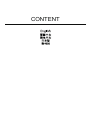 2
2
-
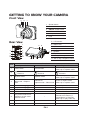 3
3
-
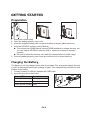 4
4
-
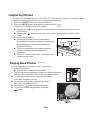 5
5
-
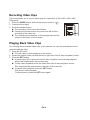 6
6
-
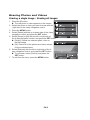 7
7
-
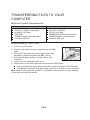 8
8
-
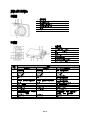 9
9
-
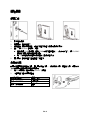 10
10
-
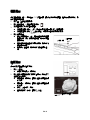 11
11
-
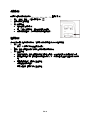 12
12
-
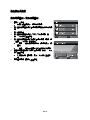 13
13
-
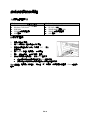 14
14
-
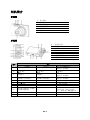 15
15
-
 16
16
-
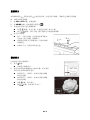 17
17
-
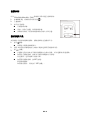 18
18
-
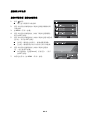 19
19
-
 20
20
-
 21
21
-
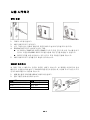 22
22
-
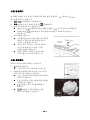 23
23
-
 24
24
-
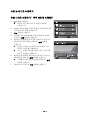 25
25
-
 26
26