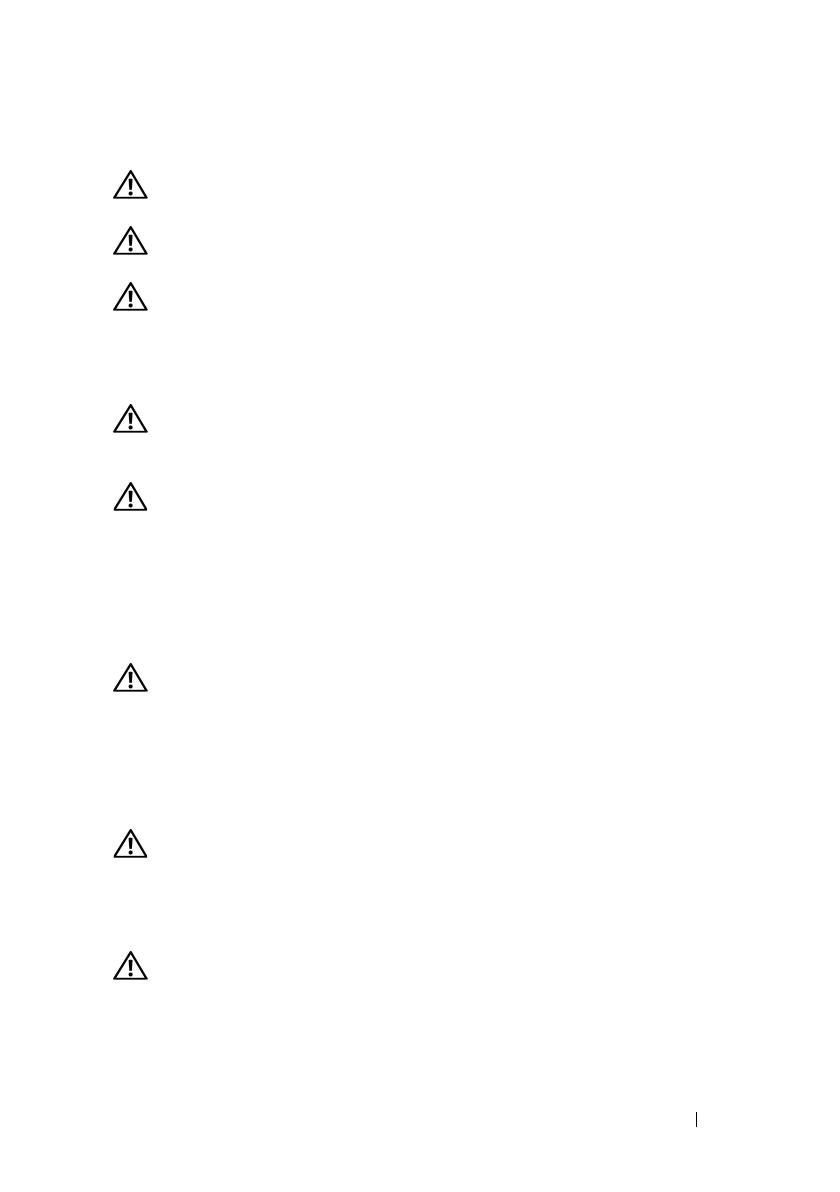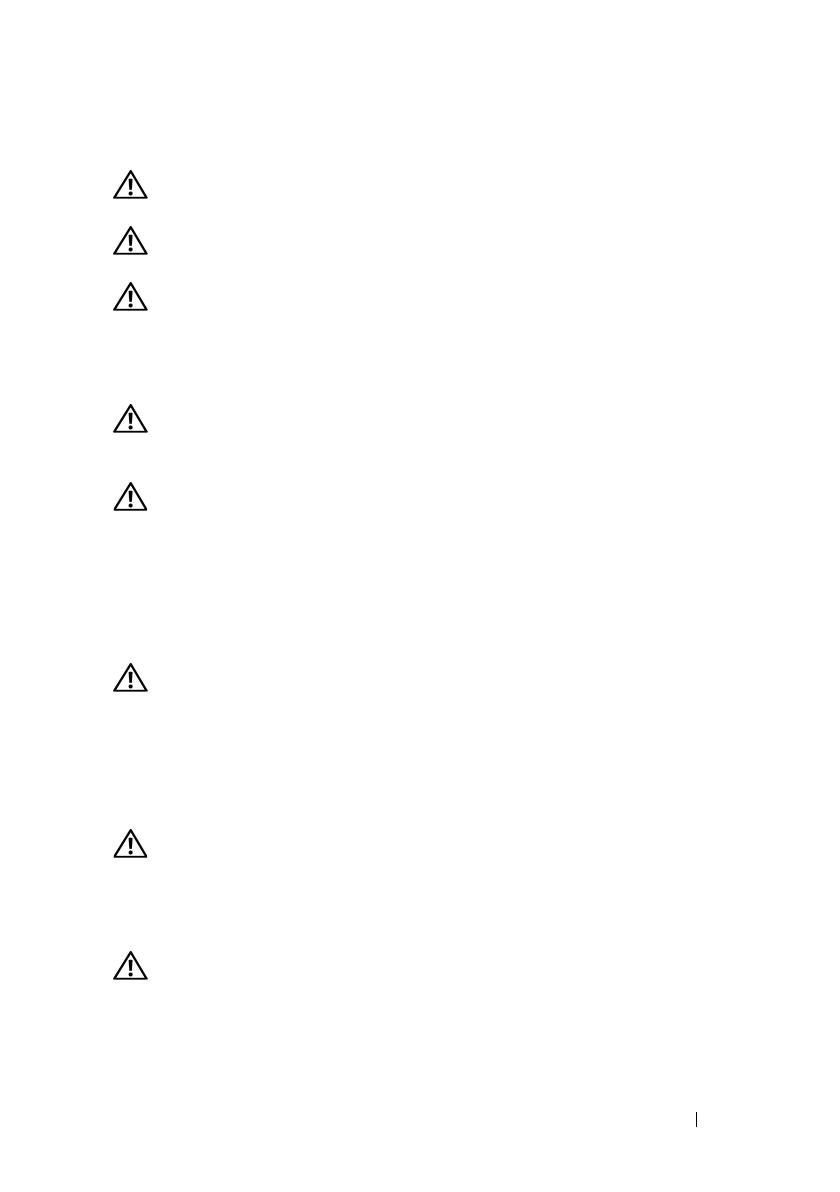
Installation Guide 7
Before You Begin
WARNING: Before you begin installing your rack, carefully read "Important
Safety Information" on page 7 and the safety instructions that came with the rack.
WARNING: When installing multiple systems in a rack, complete all the
procedures for the current system before attempting to install the next system.
WARNING: Rack cabinets can be extremely heavy and can move easily on the
casters. The cabinet has no brakes. Use extreme caution while moving the rack
cabinet. Retract the leveling feet when relocating the rack cabinet. Avoid long or
steep inclines, rough surfaces, or ramps where loss of cabinet control may occur.
Extend the leveling feet for support and to prevent the cabinet from rolling.
WARNING: Avoid rolling the rack cabinet over rough surfaces. Hard impacts to
the casters could cause them to break and the rack can become unstable and may
tip over.
WARNING: Do not attempt to move your rack with components installed. If you
move a fully loaded rack on a slightly uneven surface, the rack can become
unstable and may tip over.
Important Safety Information
Observe the safety precautions in the following subsections when installing
your system in the rack.
WARNING: You must strictly follow the procedures in this document to protect
yourself as well as others who may be involved. Your system may be very large
and heavy and proper preparation and planning are important to prevent injury
to yourself and to others. This becomes increasingly important when systems
are installed high up in the rack. Also verify that the vented tiles and floor sub-
structure are rated to support the weight of the rack enclosure with all the
components installed.
WARNING: Before installing systems in a rack, install front and side stabilizers
on stand-alone racks or the front stabilizers on racks joined to other racks.
Failure to install stabilizers accordingly before installing systems in a rack
could cause the rack to tip over, potentially resulting in bodily injury under certain
circumstances.
WARNING: After installing systems in a rack, never pull more than one system
out of the rack on its slide assemblies at one time. The weight of more than one
extended system could cause the rack to tip over and cause injury.