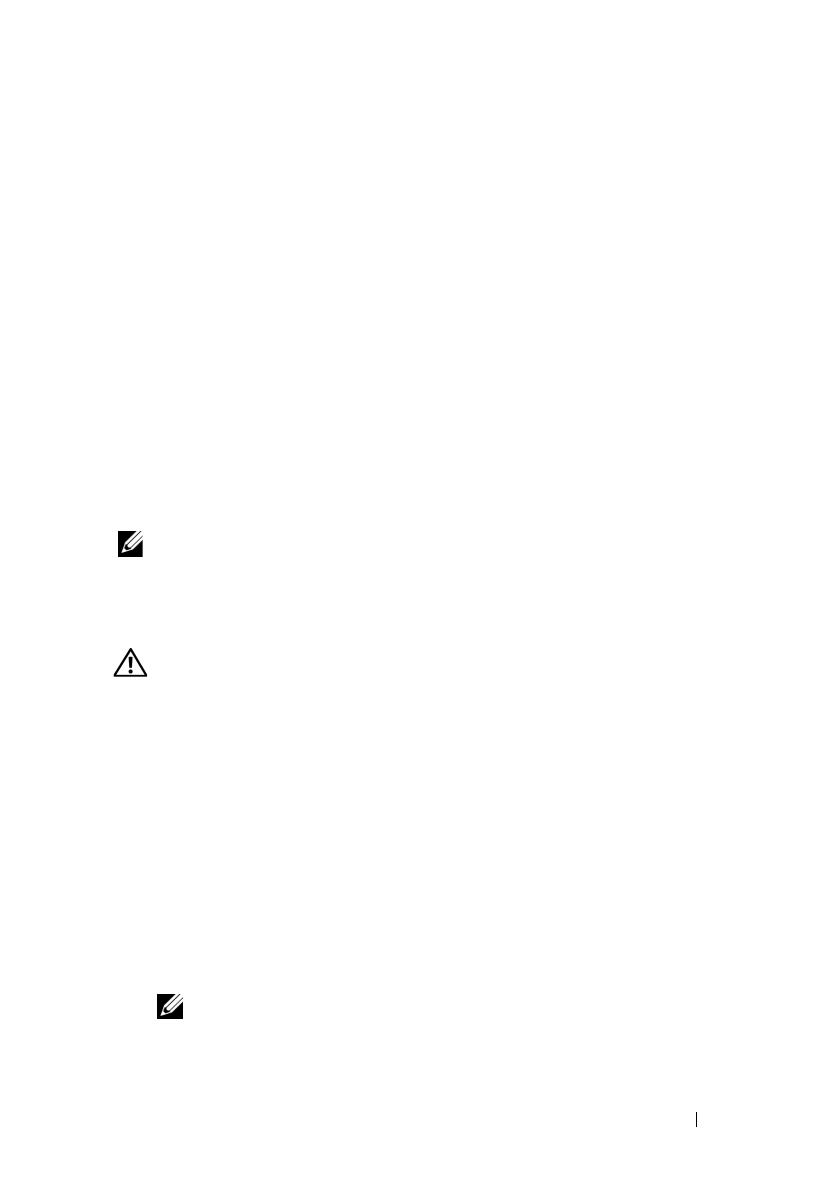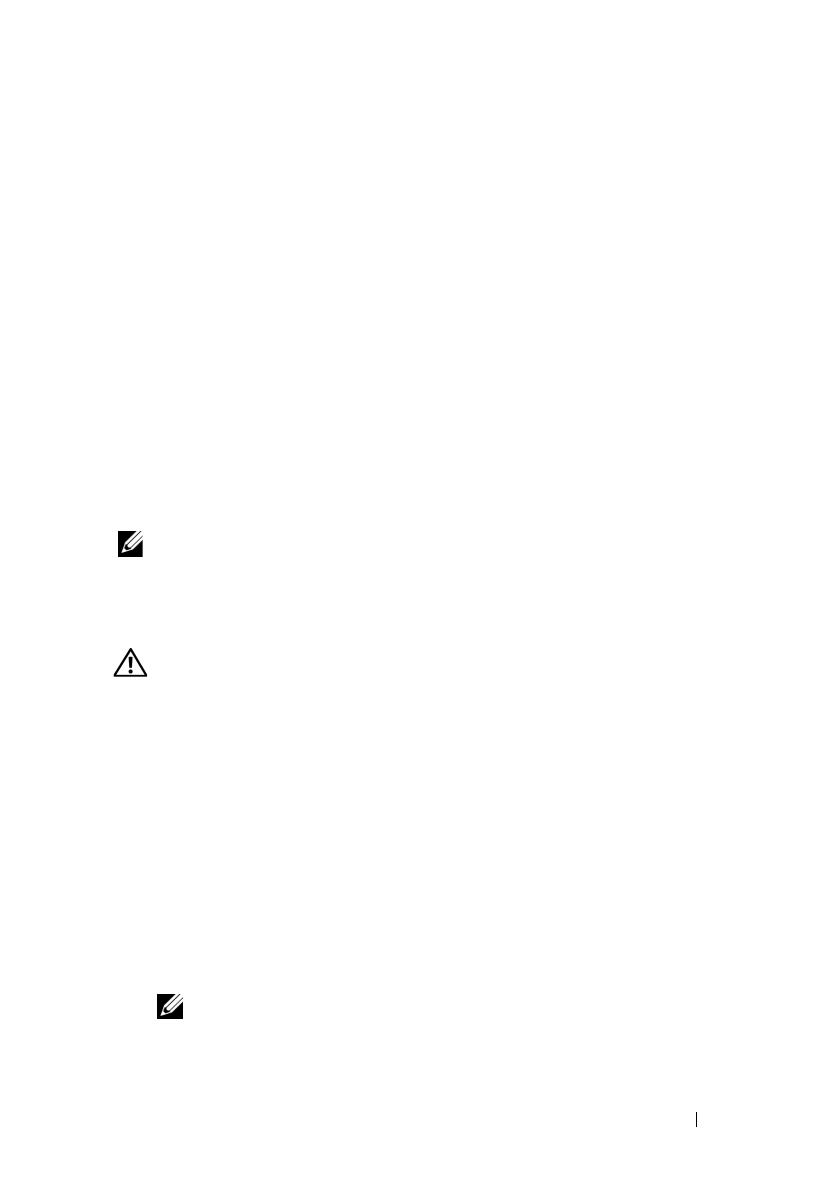
Getting Started With Your System 7
• Microsoft Windows Server 2003 R2 Standard and Enterprise (32-bit x86)
editions with SP2
• Microsoft Windows Server 2003 R2 Standard, Enterprise,
and Datacenter (x64) editions with SP2
• Microsoft Windows Small Business Server 2003 R2 Standard
and Premium editions with SP2
•Red Hat
®
Enterprise Linux
®
ES and AS 4.7 (x86)
• Red Hat Enterprise Linux ES and AS 4.7 (x86_64)
• Red Hat Enterprise Linux 5.2 Server (x86_32)
• Red Hat Enterprise Linux 5.2 Server (x86_64)
• SUSE Linux Enterprise Server 10 SP2 (x86_64)
•VMware
®
ESX Version 4.0 and 3.5, Update 4 (when available)
• VMware ESXi Version 4.0 and 3.5, Update 4 (when available)
NOTE: For the latest information on supported operating systems,
see www.dell.com.
Other Information You May Need
WARNING: See the safety and regulatory information that shipped with your
system. Warranty information may be included within this document or as
a separate document.
• The rack documentation included with your rack solution describes how to
install your system into a rack.
• The
Hardware Owner’s Manual
provides information about system
features and describes how to troubleshoot the system and install or
replace system components. This document is available online at
support.dell.com.
• Any media that ships with your system that provides documentation and
tools for configuring and managing your system, including those
pertaining to the operating system, system management software, system
updates, and system components that you purchased with your system.
NOTE: Always check for updates on support.dell.com and read the updates
first because they often supersede information in other documents.