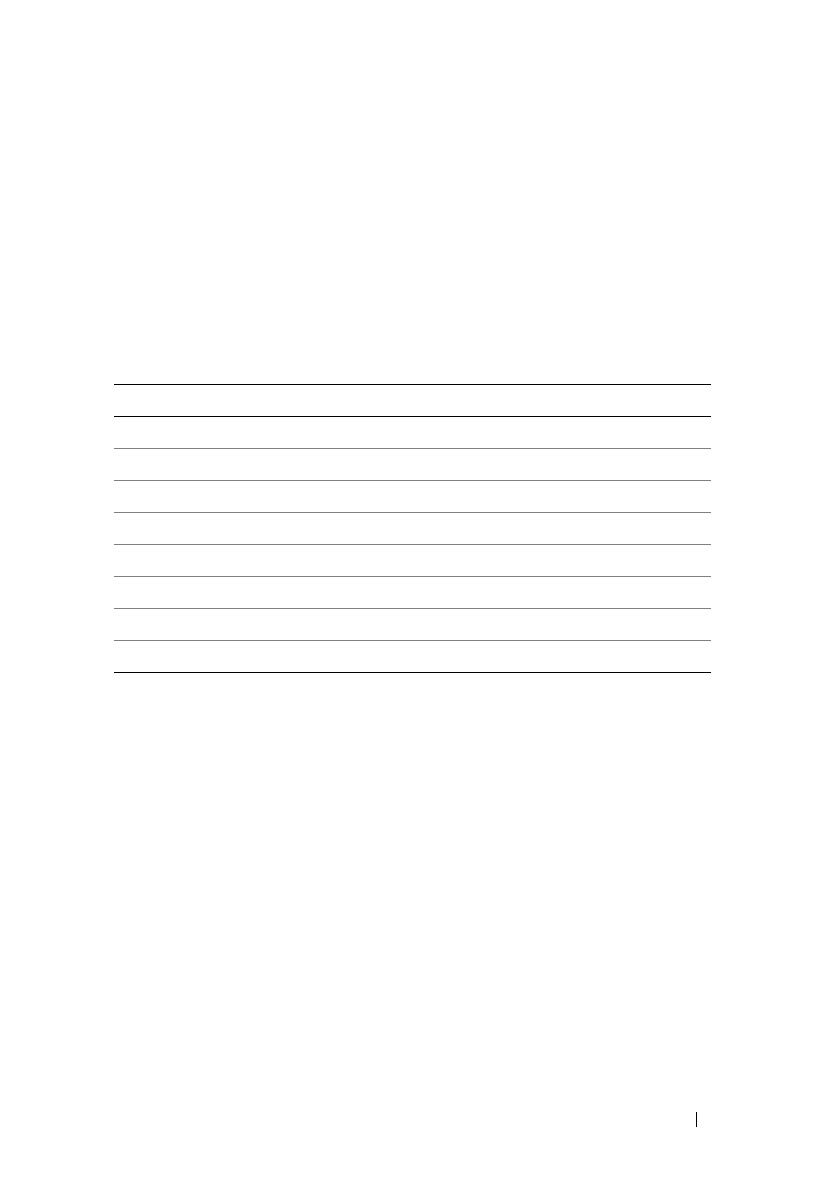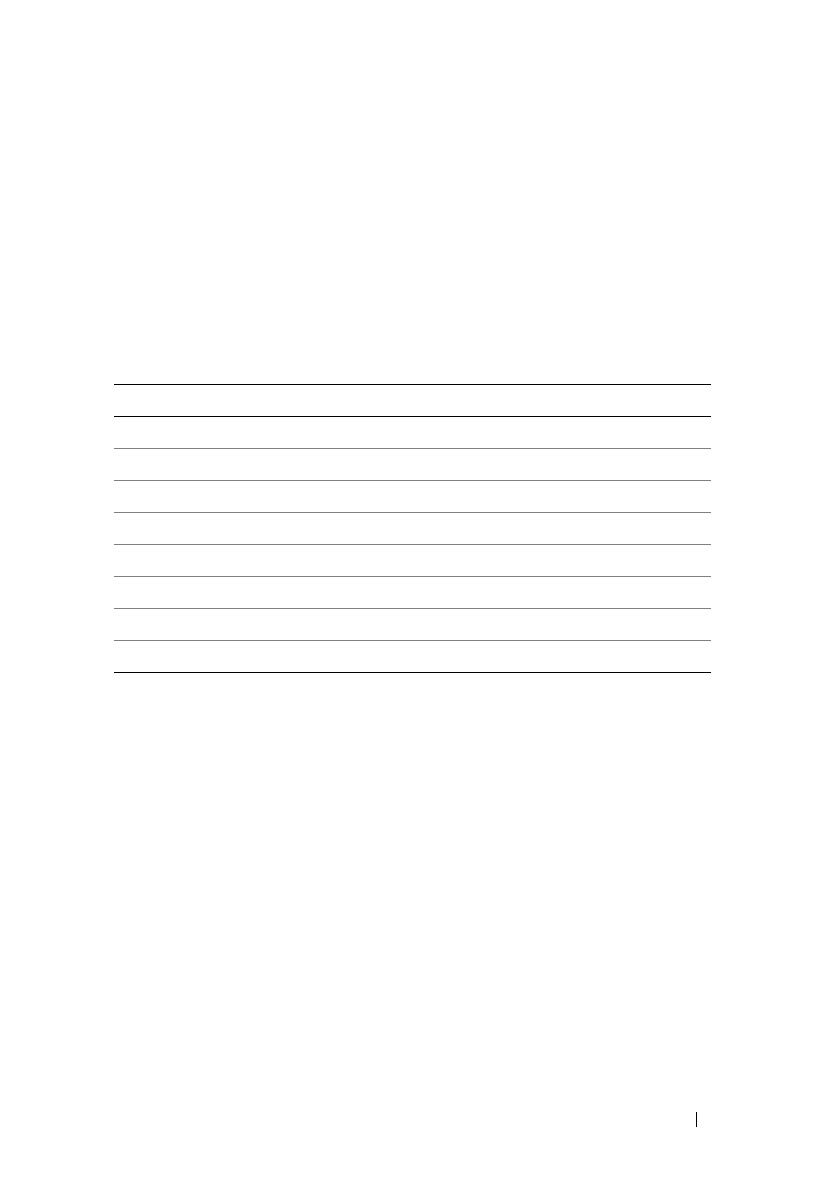
Information Update 11
Limitations of NTFS-Formatted Disks
The following error may occur when formatting virtual disks larger than 2TB
using the NTFS protocol:
The format operation did not complete because the
cluster count is higher than expected.
This error is caused by the limitations of NTFS-formatted disks based on
cluster size.
As seen in Table 1-1, you will need to modify cluster size to format certain virtual
disks. To expand existing virtual disks beyond the limits, back up the data on any
existing virtual disks and reformat the virtual disk with the new cluster size.
Please refer to Microsoft KB302873 and KB814594 for additional information.
Password Reset Procedure
The password reset procedure differs slightly between the first generation
and second generation controllers. Please see the latest version of the
Dell PowerVault MD3000 RAID Controller Password Reset on
support.dell.com for details on the password reset procedures.
Table 1-1. Limitations of NTFS-Formatted Disks Based on Cluster Size
Cluster size Maximum NTFS Volume Size (bytes RAW)
512 2,199,023,255,040 (2TB)
1,024 4,398,046,510,080 (4TB)
2,048 8,796,093,020,160 (8TB)
4,096 17,592,186,040,320 (16TB)
8,192 35,184,372,080,640 (32TB)
16,384 70,368,744,161,280 (64TB)
32,768 140,737,488,322,560 (128TB)
65,536 281,474,976,645,120 (256TB)