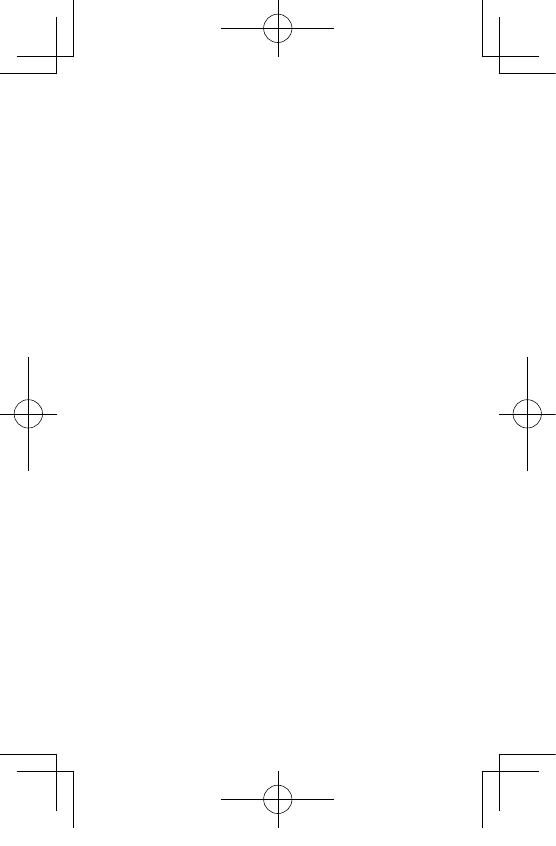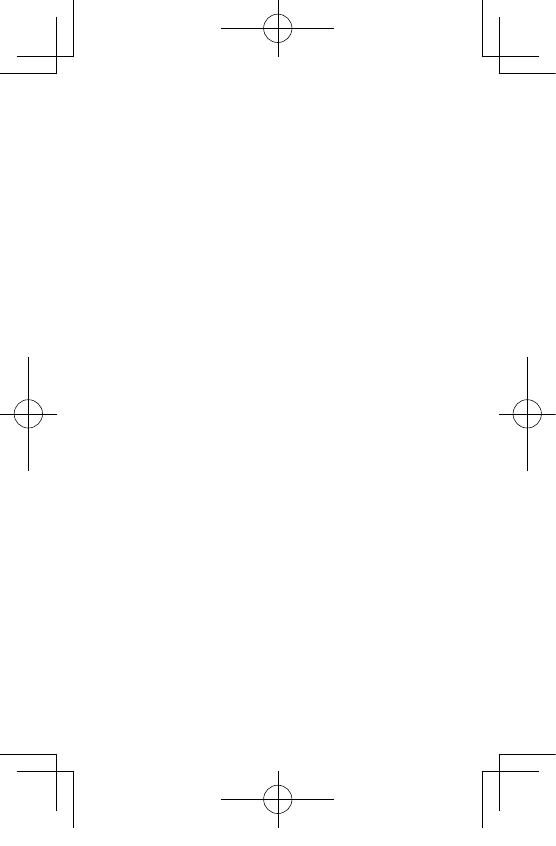
16
Facebook, the Facebook logo, and “f” logo are trademarks or registered
trademarks of Facebook, Inc.
Twitter, the Twitter logo, Twitter “t” logo, and Twitter blue bird are regis-
tered trademarks of Twitter, Inc. in the United States and other countries.
Wi-Fi is a registered trademark of Wi-Fi Alliance.
Bluetooth is a registered trademark of Bluetooth SIG, Inc.
USB Type-C is a trademark of USB Implementers Forum.
The images, illustrations, and screen captures used in this guide may
differ from those of the actual device.
Unauthorized reproduction of this document in whole or in
part is strictly prohibited.
The content of this document may be changed at any time
without prior notice.
© 2021 RICOH COMPANY, LTD.
Receptor4.0_QSG.indb 16 2021/09/06 14:13:34