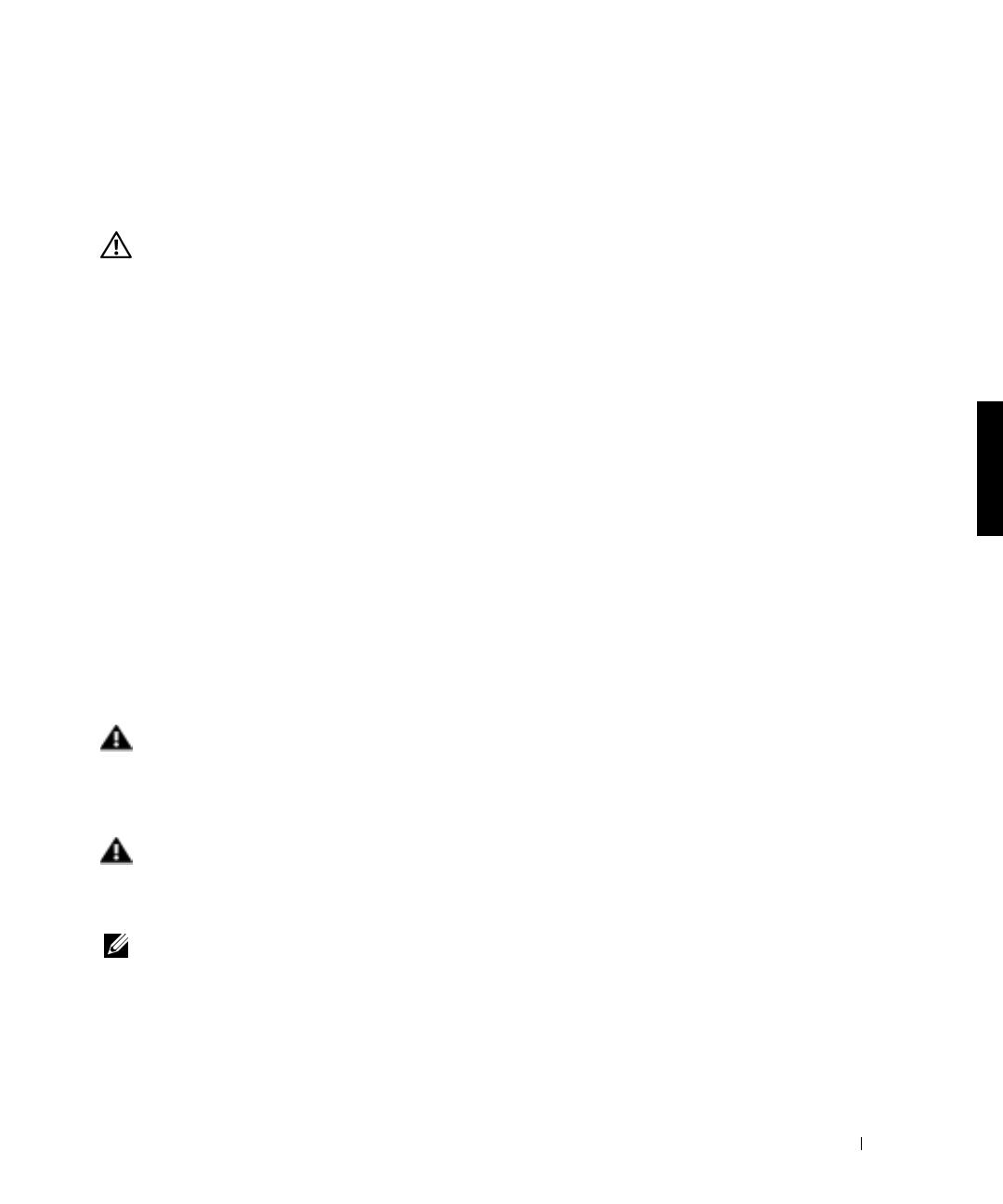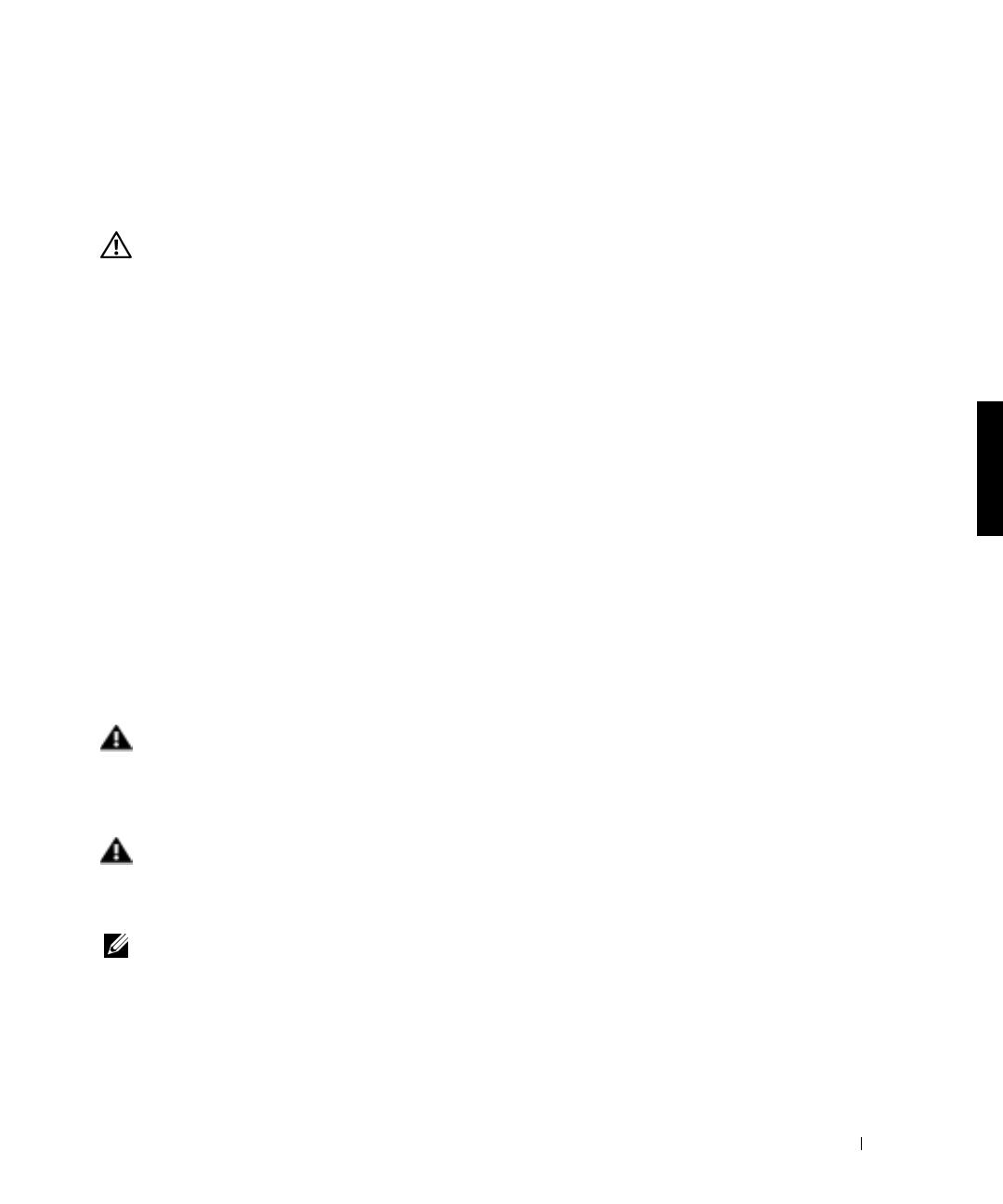
Guide de conversion de rack en tour 2-1
Ce guide de conversion contient des instructions destinées aux techniciens de maintenance
qualifiés et explique comment retirer un ou plusieurs systèmes Dell™
d’une armoire rack
pour les convertir en version tour ou de bureau. Un kit de conversion de rack en tour est
nécessaire pour chacun des systèmes à convertir.
ATTENTION : Votre système peut être extrêmement lourd lorsqu'il est
entièrement chargé. Pour éviter toute blessure, ne tentez pas de le déplacer
seul.
Instructions de sécurité
Respectez les consignes de sécurité de ce guide pour assurer votre sécurité personnelle et
pour contribuer à protéger votre serveur, votre système de stockage ou appareil, des
dommages potentiels. Pour obtenir toutes les informations de sécurité, réglementaires et les
garanties, reportez-vous au document intitulé Informations système.
Précautions à suivre concernant les produits destinés à être montés dans des
racks
Pour la stabilité du rack et pour votre sécurité, veuillez respecter les précautions suivantes.
Reportez-vous également à la documentation accompagnant le système et le rack pour
connaître les avertissements et/ou les mises en garde et les procédures spécifiques.
Les serveurs, les systèmes de stockage et les appareils sont considérés comme les
composants d'un rack. Ainsi, le terme "composant" fait référence à tout serveur, tout
système de stockage ou appareil, aussi bien qu'aux différents périphériques ou matériels.
AVERTISSEMENT : L'installation de composants d'un système Dell dans un rack
sans placer de stabilisateurs avant et latéraux peut provoquer le basculement du
rack, et générer des blessures potentielles dans certaines situations. C'est
pourquoi il faut toujours installer les stabilisateurs avant d'installer les
composants du rack.
AVERTISSEMENT : Après avoir installé le système/les composants dans un rack,
ne tirez jamais plus d'un composant du rack sur les supports coulissants. Le
poids représenté par plus d'un composant étendu pourrait en effet provoquer le
basculement du rack et blesser l'utilisateur.
REMARQUE : Votre système Dell est certifié sur le plan de la sécurité en tant qu'unité
autonome et en tant que composant destiné à être utilisé dans une armoire rack Dell, à l'aide du
kit de rack client de Dell. L'installation du système et du kit de rack Dell dans un rack d'une
autre marque n'a reçu aucune homologation des organismes de certification de la sécurité. Il est
de votre entière responsabilité de faire évaluer par un organisme de sécurité agréé la
combinaison finale du système et du kit de rack Dell dans un rack d'une autre marque. Dell
décline toute responsabilité et toutes garanties liées à ce type de combinaisons.
2H982bk1.book Page 1 Monday, November 5, 2001 10:12 AM