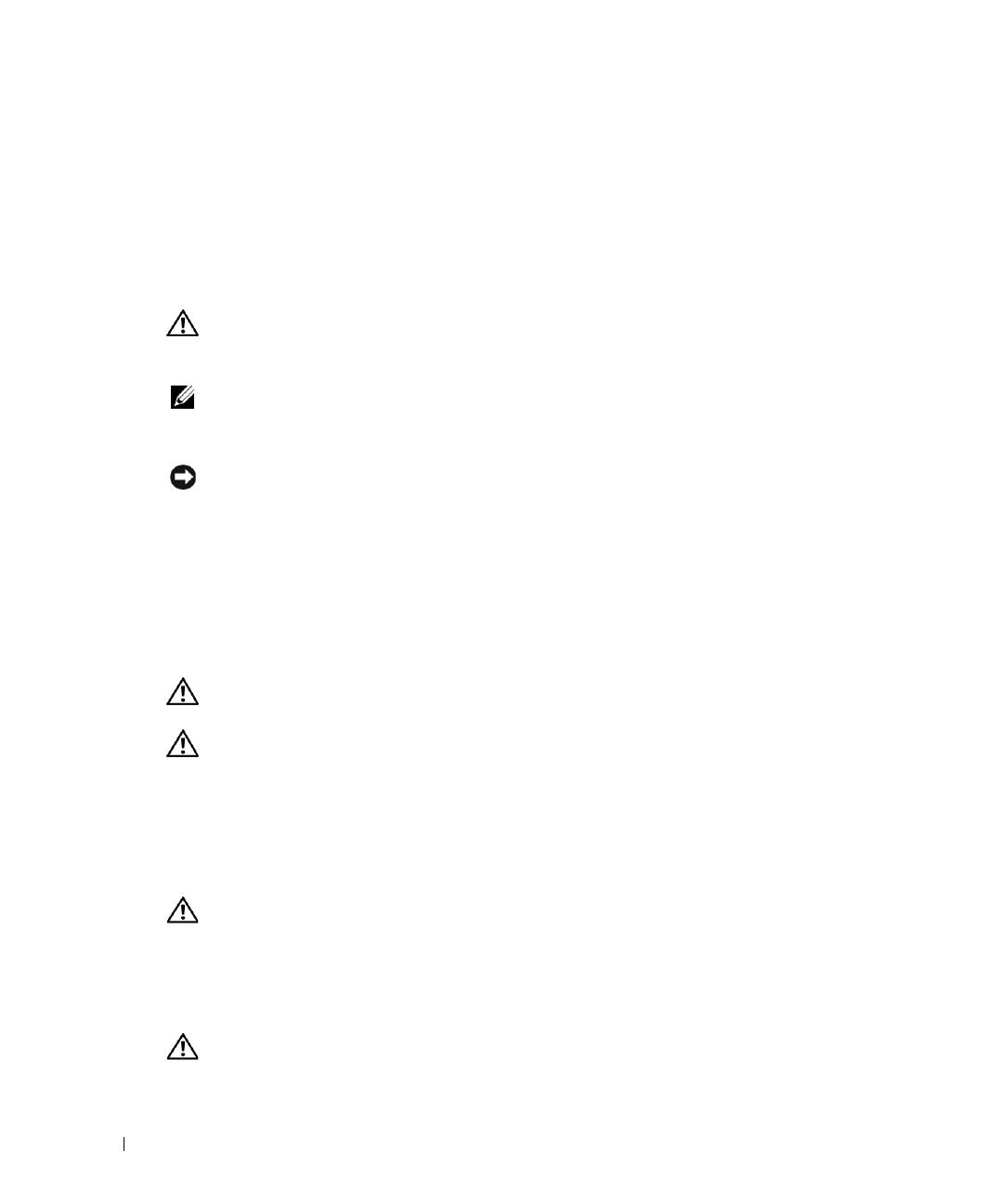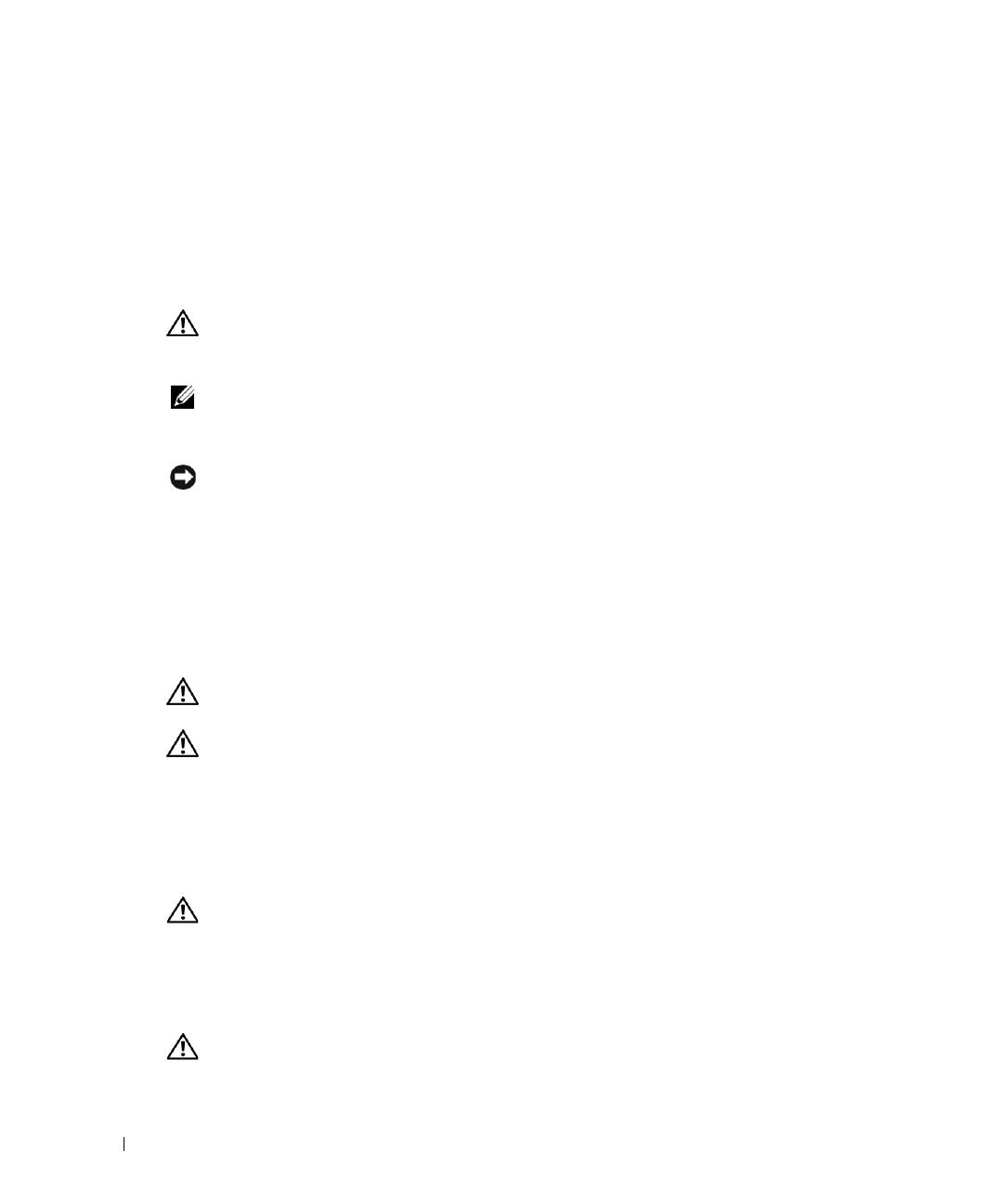
1-6 Rack Installation Guide
Installation Instructions
This installation guide provides instructions for trained service technicians installing one or more
systems in an open-frame relay rack or in a rack cabinet. The RapidRails™ rack kit can be installed
without tools in manufacturer’s rack cabinets that have square holes; the VersaRails™ rack kit can
be installed in most industry-standard rack cabinets that have square or round holes. The
procedures for installing both RapidRails and VersaRails rack kits are similar. One rack kit is
required for each system installed in the rack.
CAUTION: Do not install rack kit components designed for another system. Use only the rack kit for
your Dell system. Using the rack kit for another system may result in damage to the system and personal
injury.
NOTE: If your system is a tower version, you must install a tower-to-rack conversion kit. Instructions
for installing this kit are included in a separate document.
The RapidRails rack kit can be installed in most industry-standard rack cabinets.
NOTICE: The VersaRails rack kit is intended to be installed by trained service technicians in a rack that
meets the specifications of American National Standards Institute (ANSI)/Electronic Industries
Association (EIA) standard ANSI/EIA-310-D-92, International Electrotechnical Commission (IEC) 297, and
Deutsche Industrie Norm (DIN) 41494. One rack kit is required for each system that is installed in a rack.
Before You Begin
Before you begin installing your system in the rack, carefully read the safety instructions found
at the beginning of this guide, as well as the safety instructions found in your system’s
Product
Information Guide
for additional information.
CAUTION: When installing multiple systems in a rack, complete all of the procedures for the current
system before attempting to install the next system.
CAUTION: Rack cabinets can be extremely heavy and move easily on the casters. The cabinet has no
brakes. Use extreme caution while moving the rack cabinet. Retract the leveling feet when relocating
the rack cabinet. Avoid long or steep inclines or ramps where loss of cabinet control may occur. Extend
the leveling feet for support and to prevent the cabinet from rolling.
Important Safety Information
Observe the safety precautions in the following subsections when installing your system in the rack.
CAUTION: You must strictly follow the procedures in this document to protect yourself as well as
others who may be involved. Your system may be very large and heavy, and proper preparation and
planning are important to prevent injury to yourself and to others. This becomes increasingly important
when systems are installed high up in the rack.
Rack Stabilizer Feet
CAUTION: Installing systems in a rack without the front and side stabilizer feet installed could cause
the rack to tip over, potentially resulting in bodily injury under certain circumstances. Therefore,
always install the stabilizer feet before installing components in the rack.