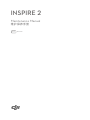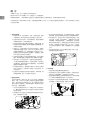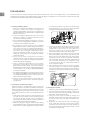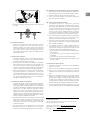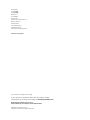dji GO 4 は、DJI 製ドローンの飛行を制御し、写真や動画を撮影できるモバイルアプリです。直感的なユーザーインターフェースと、ドローンの機能を最大限に引き出すためのさまざまな機能を備えています。
主な機能
- ライブビュー: ドローンのカメラから送信される映像をリアルタイムで確認できます。
- フライトコントロール: ドローンの飛行経路を計画し、自動で飛行させることができます。
- 写真撮影と動画撮影: ドローンのカメラで写真や動画を撮影できます。
- 編集: 撮影した写真や動画を編集することができます。
- 共有: 撮影した写真や動画をSNSやクラウドサービスに共有することができます。
使用例
- 空撮: dji GO 4 を使用して、ドローンで空撮を行うことができます。
- 測量: dji GO 4 を使用して、ド
dji GO 4 は、DJI 製ドローンの飛行を制御し、写真や動画を撮影できるモバイルアプリです。直感的なユーザーインターフェースと、ドローンの機能を最大限に引き出すためのさまざまな機能を備えています。
主な機能
- ライブビュー: ドローンのカメラから送信される映像をリアルタイムで確認できます。
- フライトコントロール: ドローンの飛行経路を計画し、自動で飛行させることができます。
- 写真撮影と動画撮影: ドローンのカメラで写真や動画を撮影できます。
- 編集: 撮影した写真や動画を編集することができます。
- 共有: 撮影した写真や動画をSNSやクラウドサービスに共有することができます。
使用例
- 空撮: dji GO 4 を使用して、ドローンで空撮を行うことができます。
- 測量: dji GO 4 を使用して、ド

Maintenance Manual
维护保养手册
INSPIRE 2
2018.02
V1.0

CHT
2
I. 检查电池系统
1. 检查电池外观,是否有破损,变形,若受损严重,请停
止继续使用,将电池放电完全后废弃处理,请勿分解。
2. 检查电池和电池仓接口,若有异物残留,请及时清理保
持表面清理干净,以保证可靠连接。
3. 检查充电管家内部的金属片破损情况,若烧蚀严重,请
设法清理,若有异物残留,请及时清理保持表面清理干净,
以保证可靠连接。
4. 连接 App,分别检查每个电芯的电压是否相近,若每次
充满电时的电压是一致的,但在 3.7V 以上时部分电芯电
压偏低或偏高超过 0.2V,则需要联系 DJI 售后进行分析。
检查电池历史记录里是否发生过警告,若有警告,请联
系 DJI 售后分析可能存在的风险。
5. 检查机体到机臂之间主供电线的磨损情况。若发生轻微
磨损,请视情况调整,若磨损较严重,请联系 DJI 返修。
6. 将电池插入飞行器电池仓内,检查电池是否插接到位,
飞行器顶部解锁键是否弹起,电池是否锁紧。同时按压
电池解锁键,查看电池是否可以顺畅拿出。若有异常请
更换电池或联系 DJI 返修。
7. 若长期未使用电池,建议遵照《智能飞行电池安全使用
指引》存放电池。并建议每个月检查一次电池状况,防
止电池损坏。
8. 检查电池仓周围塑料结构件的牢固情况,例如裂缝、螺
丝稳固程度等,防止飞行过程中电池松动。
II. 检查变形系统
检查变形机构时,请先在 DJI GO 4 app 中开启“解除脚架
锁定”功能,可在不飞行的情况下通过遥控器控制起落架
升降,将起落架升起以便检查丝杆,进行该操作时务必移
除云台相机,避免损伤。如无其他需要,建议保养之后关
闭该功能,以避免误操作。
1. 可在关闭电源后使用 SL3.0 一字螺丝刀伸入机身底部小
孔,慢速或均匀的转动丝杆以检查丝杆及舵机内齿轮组
是否运行顺畅。
2. 将起落架升起,检查丝杠在旋转过程中是否有伤痕、弯曲,
若有,需要联系 DJI 返修。
3. 听变形过程中舵机的声音,若出现特殊的杂音,可能是
磨损导致,检查丝杆表面是否存在沙粒及其他异物缠绕。
4. 将起落架升起,检查丝杠和下方轴承的清洁程度,检查
是否生锈,如生锈,或有较多泥土,需要先用 WD-40 喷
剂做清理,再用润滑脂处理。(润滑脂要求:使用润滑
脂而非油状的润滑油;润滑脂类型必须适用于五金件和
塑胶件;润滑脂的工作温度范围:-20~120)。检查丝
杆下方是否有塑料碎,若有,则需要联系 DJI 返修更换
丝杆。
5. 检查变形机构连杆上的 E 型卡簧是否弯曲、变形、松脱,
若有请及时联系 DJI 返修。
III. 检查机身
1. 检查机身各螺丝位置的螺丝是否牢靠。
2. 检查机身结构上是否出现裂纹以及破损。如有破损且不
确定对飞行是否有影响,则可以联系 DJI 售后。
3. 检查机臂的碳管是否出现伤痕破损或松动(双手抓取其
中一侧的外臂脚架做相对扭动,无松动即可)。
4. 检查电机下方的固定螺丝是否稳固,周围结构零件是否
出现裂缝。若零件出现裂缝,请联系 DJI 返修。
简 介
为确保飞行安全,使飞行器持续工作在最佳状态,
建议用户每飞行 200 次或累计 50 个小时后进行一次深度保养。
有保养经验的用户,可能不需要完全按照飞行次数和时间要求专门做此项检查,但仍需仔细阅读本手册。
本手册帮助用户了解如何保养飞行器,以最大程度的保障飞行安全。在飞行器状态基本良好的情况下,用户可以参照以下内容自
行进行维护保养。

CHT
3
售后保修信息
请浏览 DJI 官网以下页面以了解最新的售后,
退货,免费以及收费保修信息 :
售后服务政策:http://www.dji.com/service/policy
付费维修服务:http://www.dji.com/service/repair
DJI 技术支持:http://www.dji.com/support
微信扫一扫 DJI 售后
5. 检查起落架的倾斜角度是否左右对称。
IV. 检查电机系统
1. 不安装螺旋桨启动电机,看电机转子的边缘以及轴在转
动中是否同心,以及是否有较大震动。若出现较大震动,
则请联系 DJI 返修更换电机。
2. 同样不安装螺旋桨启动电机,听电机转动声音,若出现
异音,则可能是轴承磨损,需要更换电机。
V. 检查螺旋桨
1. 检查桨叶外观是否有弯折,破损,裂缝等。有此问题的
螺旋桨请弃用。桨叶及桨座会在使用过程中产生磨损,
磨损明显的桨叶和桨座需及时更换。
2. 将螺旋桨安装于电机上,同时锁紧螺旋桨桨扣检查桨扣
外侧弹片是否回弹,一手握紧电机,另一只手抓紧桨叶,
同时沿电机转动方向转动桨叶,检查螺旋桨桨座是否失
效,松脱。若有,请及时更换螺旋桨桨座。
3. 将螺旋桨安装于电机上,将电机启动并让飞行器停留在
地面上,在飞行器一米以外的地方观察每个螺旋桨在转
动过程中是否出现双层现象,此现象常被称为双桨,会
严重影响飞行器的震动。出现此问题的螺旋桨,若无法
修复,请弃用。
VI. 检查飞行控制系统
1. 连接 App,检查传感器状态,飞控参数高级设置内可以
查看 IMU(含加速度计和陀螺仪)及指南针状的零偏、
干扰量。即使 App 没有报错,依然可以选择“校准传感器”
以改善传感器工作状态。IMU 校准要求飞行器分 5 个面
进行放置,当需要侧面摆放时可借助较为稳定的物体(如
外包装箱)放置,当进行校准时请勿移动或触碰飞行器,
避免影响校准精度或导致校准失败。
2. 飞控模块的风扇位于飞控模块底部,云台减震板上方,
请在上电后检查风扇工作状态,主要是异音及震动情况。
若异音较大,则需要更换新的风扇。
3. 检查 GPS 上方以及每个起落架的天线位置是否贴有影响
信号的物体(如带导电介质的贴纸等)。
VII. 检查遥控图传系统
1. 检查飞行器天线,飞行器共有 4 根天线分别位于 4 个脚
架外侧,请勿进行遮挡,如有贴纸等请移除。
2. 检查遥控器天线是否有物理损伤。
3. 检查标配的遥控器挂带的牢固情况,若发现部分零件有
裂痕,则要更换新的挂带避免意外断裂。
VIII. 检查云台相机
1. 相机的快速连接装置内部连接器为易损件,若用户使用
一段时间后经常出现相机云台通电自检后云台不工作,
或者无图像传送到 App 上(OSD 数据正常工作),或
者云台不通电自检等现象,有很大的可能是连接器磨损。
检查云台和飞行器上的云台接口金属触点的排布情况,
如有异物,请用毛刷、气吹等清洁干净。检查是否有氧化、
污损等情况,若有,可考虑联系 DJI 售后更换此零件。
2. 云台在使用过程中增稳表现正常,则可以免检。若增稳
表现不良,则需要联系 DJI 售后进行处理。
3. 云台相机及镜头均需要注意防潮防尘,如遇受潮发霉请
考虑使用干燥剂或防潮箱。
5. 连接云台相机与飞行器底壳减震球,为易耗品。若出现
以下现象请及时更换全新减震球,以保证云台相机画面
稳定。
a. 减震球破损,白色阻尼脂漏出;
b. 在未安装任何云台相机的情况下,减震球不能能够恢
复为饱满的圆形球状;
c. 减震球失去弹性,橡胶老化;
d. 碰撞炸机,或其他情况受外力拉扯后建议更换;
e. 飞行 120 架次或 40 小时后建议更换。
IX. 检查视觉定位系统
1. 检查视觉定位系统模块的镜头是否有污损,请保持镜片
表面洁净。
2. 检查超声波探头的外部是否有异物附着,请及时清理,
保持洁净。
3. 检查顶部红外感知系统模块是否安装稳固,同时注意检
查红外感知系统表面的有无异物遮挡。
4. 在室内在不装螺旋桨的情况下启动飞行器,连接 App,
在一个光线充足,地表有丰富纹理,且有坚硬地面的位置,
平握飞行器,使飞行器距离地面 1 至 2 米左右,将遥控
器飞行模式切换至 P 档,查看 App 界面上是否出现离地
高度以及 P-OPTI 的模式。若出现,则表明视觉定位系统
工作正常。
5. 如遇 App 提示视觉系统异常,请尝试连接 PC 或 MAC
重新标定视觉系统。

EN
4
I. Checking the Battery System
1. Check the Intelligent Flight Batteries for damage and
deformities. If there are any signs of damage to an
Intelligent Flight Battery, stop using it and discharge it
fully for disposal. Do not disassemble an Intelligent Flight
Battery for any reason.
2. Check the Intelligent Flight Battery pins and rub them
clean with an eraser if any residue is observed. This will
help to ensure reliable connections.
3. On the Intelligent Flight Battery Charging Hub, check the
metal pins on the charging ports. Remove any corrosion
or residue to ensure reliable connections.
4. Run the DJI GO 4 app to confirm that each Intelligent
Flight Battery’s cells are at similar voltage levels and stay
at the same level when the Intelligent Flight Battery is
fully charged. If all cells maintain voltage levels above
3.7 V but any cell is 0.2 V higher or lower than the others,
contact DJI Support for analysis. You can also check the
battery cell warning history. If any warnings are reported,
contact DJI Support.
5. Check that the plastic components of the battery
compartments are in good condition and that all screws
are secure. This prevents the Intelligent Flight Batteries
from becoming loose during ight.
6. Insert an Intelligent Flight Battery into each battery
compartment, check that they mount securely with the
Battery Release Button raised, then press the Battery
Release Button to make sure the Intelligent Flight Batteries
can be released. If not, change an Intelligent Flight Battery
or contact DJI Support.
7. For Intelligent Flight Batteries in long term storage, refer to
the Intelligent Flight Battery Safety Guidelines and check
the Intelligent Flight Batteries once a month to prevent the
battery cells from being damaged.
8. Check the power cables between the aircraft’s arms
and body. If the cables are worn, contact DJI Support to
arrange repair.
II. Checking the Transformation System
Before checking the Transformation System, remove the
gimbal and camera, and enable the Disable Landing Gear
Auto Lock setting in the DJI GO 4 app so that you can raise
the landing gear using the remote controller while the aircraft
is not airborne. When the checks are complete disable this
feature.
1. Power off the aircraft and insert an SL3.0 screwdriver into
the small hole on the bottom of the aircraft directly below
the center of the linear actuator. Use the screwdriver to
slowly and evenly rotate the gears in the servo gearbox to
check that the mechanism moves smoothly.
2. Raise the landing gear using the remote controller. During
the transformation, observe the lead screw (the threaded rod
inside the linear actuator, highlighted in the figure below),
as it becomes exposed. If the lead screw bends during
the transformation, or if it is scratched, bent or otherwise
damaged, contact DJI Support to arrange repai.
3. Listen to the servomotor during the transformation. If there
is any abnormal noise it may indicate that the servomotor
components are worn, which can be caused by the
presence of corrosion, grit, or dust on the lead screw. If
any abnormal noise is heard, contact DJI Support.
4. With the landing gear fully raised, check the lead screw
and its lower bearing. If any corrosion, grit, dust, or other
dirt is found, clean with WD-40 spay, then apply grease.
(Use grease and do not use oily lubricants. Use grease
that is compatible with metal and plastic components and
that can perform adequately in the temperature range
-4° to 248° F (-20° to 120° C)). If small plastic shards are
found, contact DJI Support.
5. Check the bolts at either end of the aircraft arm support
rods and the bolts in the circlips, which are highlighted
in the gure below (four pairs of bolts on each side of the
aircraft). If any of the bolts are deformed or loose, contact
DJI Support.
III. Checking the Airframe
1. Conrm that all the screws are still adequately tightened.
2. Check the aircraft for breaks and damage. If there is any
reason to believe that detectable damage might affect
ight safety, consult with DJI Support.
3. Check the carbon fiber arm tubes for damage and
looseness. Grasp and twist the two landing gear feet on
one side to ensure they are not loose, then repeat on the
other side.
4. Ensure that the screws used to secure the landing gear
to the carbon fiber arm tubes are tight and the plastic
components around the motors are in good condition. If
any plastic components are damaged or broken, contact
DJI Support to arrange repair.
Introduction
To ensure that your aircraft continues to offer optimal performance and to ensure flight safety, it is recommended that
comprehensive maintenance be performed after every 200 flights or 50 flight hours. This manual is intended to help users
maintain their aircraft and maximize its continued reliability.

EN
5
5. Check that the right and left landing gear rest at the same
tilt angle.
IV. Checking the Motors
1. Detach the propellers and start the motors. Carefully
examine the edges of each rotor and confirm that it is
perfectly centered on its motor. Check for any abnormal
or excessive vibration. Listen carefully for any abnormal
noise, which may be a sign that the bearings are worn. If
any problems are detected, contact DJI Support to order
replacement motors.
V. Checking the Propellers
1. Check the propellers. If there is any bending, breakage or
cracking on a propeller, do not use it. Replace worn-out
propellers and propeller bases promptly.
2. Check that when you attach each propeller, the propeller
locks (clicks) into place correctly. For each propeller, use
one hand to prevent the motor rotor from rotating and use
your other hand to try to rotate the propeller. If the propeller
rotates, the propeller base is loose and needs replacing.
3. Attach the propellers to the motors, place the aircraft on
the ground and power it on. Stand 3.3 ft (1 m) away from
the aircraft and observe the rotating propellers. If you can
see two distinct propeller outline layers, when looking
at a spinning propeller from the side, that propeller is
damaged and should not be used.
VI. Checking the Flight Control System
1. In the DJI GO 4 app, review the IMU bias and compass
interference readings. Even if the IMU biases are below the
warning thresholds, an IMU calibration can be performed
to remove small biases and improve Flight Control System
performance. The IMU calibration procedure involves
holding the aircraft in five different positions. In each
position, the aircraft must be held very stably, otherwise the
calibration may be inaccurate. The Carrying Case can be
used to support the aircraft in positions that require support.
Perform a compass calibration if necessary.
2. The ight control module fan is located at the bottom of the
flight control module, just above the Gimbal Connector.
Power on the aircraft and listen for any abnormal noise
or vibration from the fan. If any irregularity is detected,
contact DJI Support.
3. Ensure that there are no obstacles on or around the
GPS module. Remove any obstacles (such as tape with
conductive material) that might affect or block the signal.
VII. Checking the Control and Video Transmission System
1. Make sure the aircraft antennas located on the outside of the
four landing gear feet are not covered with stickers or tape.
2. Check the remote controller antennas for damage.
3. Check the remote controller neck strap for damage or
wear and replace if necessary.
VIII. Checking the Gimbal and Camera
1. The Gimbal Connector is a particularly vulnerable
component. If the gimbal fails to initialize when turned on,
fails to work after initialization, or fails to transmit video to
the app (while OSD data is displayed), check the metal
contacts on the two halves of the gimbal connector. If
there is any dirt, rub the contacts clean with an eraser. If
any contact is scratched or oxidized, contact DJI Support
to arrange repair/replacement of the Gimbal Connector.
2. If the gimbal is performing stably during normal operation,
there is no need to check it. If its performance has
deteriorated, contact DJI Support to arrange repair.
3. Check the camera, especially the lens. If moisture ingress
has occurred, use desiccant or a moisture-absorbing dry
box to remove the moisture.
4. The Gimbal Connector’s rubber damping balls are
consumable items. It is recommended that they are
replaced after 120 ights or 40 ight hours and they also
need to be replaced in the following circumstances:
A ball has been pierced and the white damping grease
has leaked out.
A ball does not return to a spherical shape when
uninstalled.
The rubber has aged and a ball has lost elasticity.
A ball was subjected to excessive forces during a crash
or other incident.
IX. Checking the Vision System
1. Check the camera lens. If any dirt or residue is detected,
gently clean the lens.
2. Check for and remove objects that might block the sensors.
3. Ensure that the Upward Infrared Sensors are securely
installed on the aircraft and are not blocked by stickers or
tape.
4. Detach the propellers and turn on the aircraft. Hold the
aircraft 1 to 2 m above a surface with rich patterns, under
good lighting conditions. Change the Flight Mode switch to
P-mode on the controller and check the DJI GO 4 app. If
the app displays an altitude value and indicates that P-OPTI
mode is active, the Vision System should function normally.
5. If a Vision System abnormality is displayed in the app,
connect to DJI Assistant 2 and recalibrate the Vision System.
After-Sales Information
Visit the following pages to learn more about after-sales service
policies, repair services and support:
After-sales Service Policies: http://www.dji.com/service/policy
Paid Repair Service: http://www.dji.com/service/repair
DJI Support: http://www.dji.com/support

If you have any questions about this document, please
contact DJI by sending a message to
.
www.dji.com/support
DJI Support
DJI 技术支持
DJI 技術支援
DJI サポート
DJI
고객지원
DJI Support
Servicio de asistencia de DJI
Service client DJI
Assistenza DJI
DJI-ondersteuning
Assistência da DJI
Техническая поддержка DJI
This content is subject to change.
Download the latest version from
https://www.dji.com/inspire-2/info#downloads
INSPIRE is a trademark of DJI.
Copyright © 2018 DJI All Rights Reserved.
-
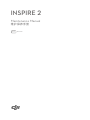 1
1
-
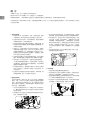 2
2
-
 3
3
-
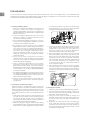 4
4
-
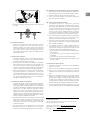 5
5
-
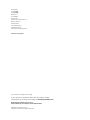 6
6
dji GO 4 は、DJI 製ドローンの飛行を制御し、写真や動画を撮影できるモバイルアプリです。直感的なユーザーインターフェースと、ドローンの機能を最大限に引き出すためのさまざまな機能を備えています。
主な機能
- ライブビュー: ドローンのカメラから送信される映像をリアルタイムで確認できます。
- フライトコントロール: ドローンの飛行経路を計画し、自動で飛行させることができます。
- 写真撮影と動画撮影: ドローンのカメラで写真や動画を撮影できます。
- 編集: 撮影した写真や動画を編集することができます。
- 共有: 撮影した写真や動画をSNSやクラウドサービスに共有することができます。
使用例
- 空撮: dji GO 4 を使用して、ドローンで空撮を行うことができます。
- 測量: dji GO 4 を使用して、ド
他の言語で
- English: dji GO 4 User manual