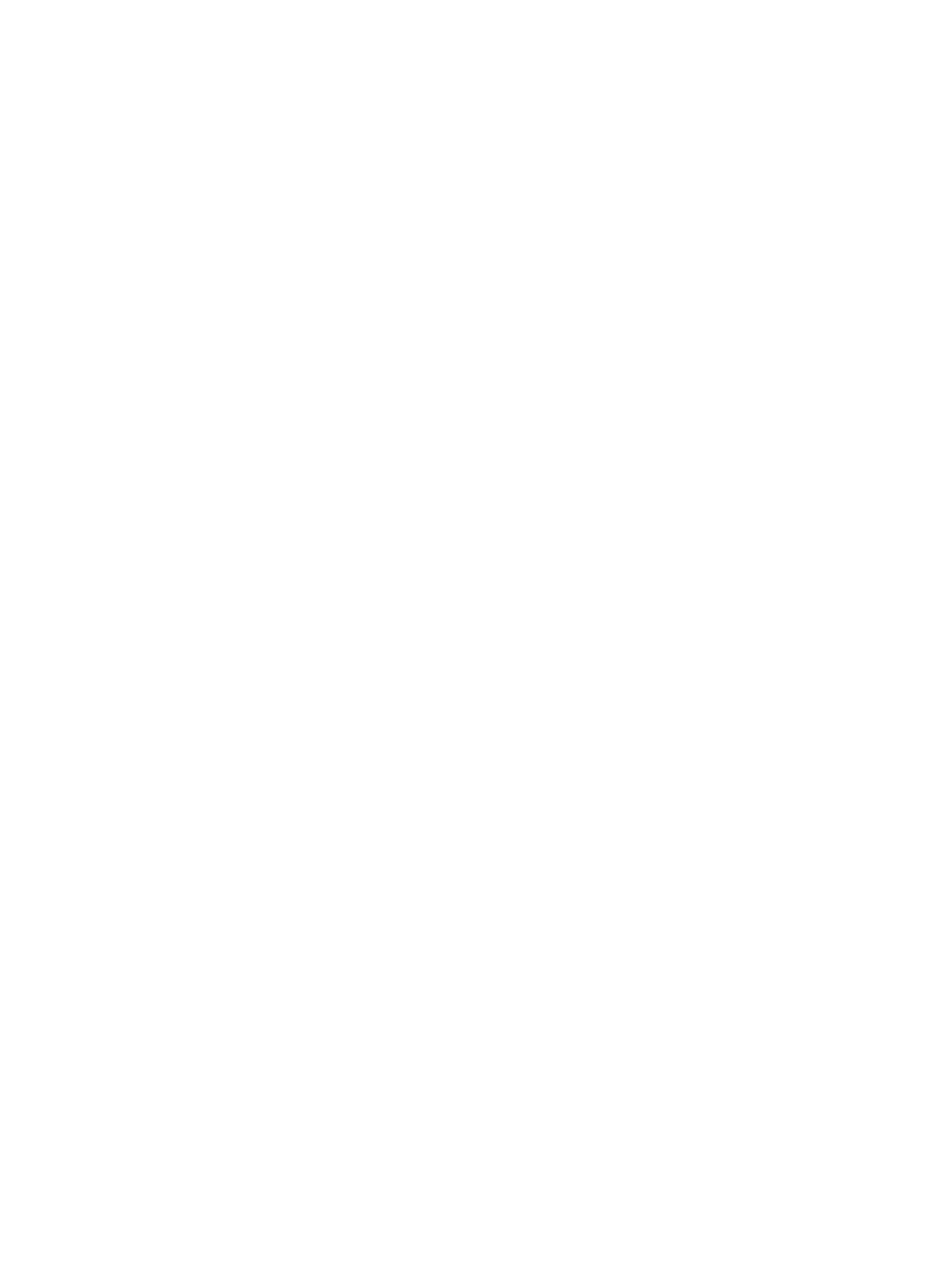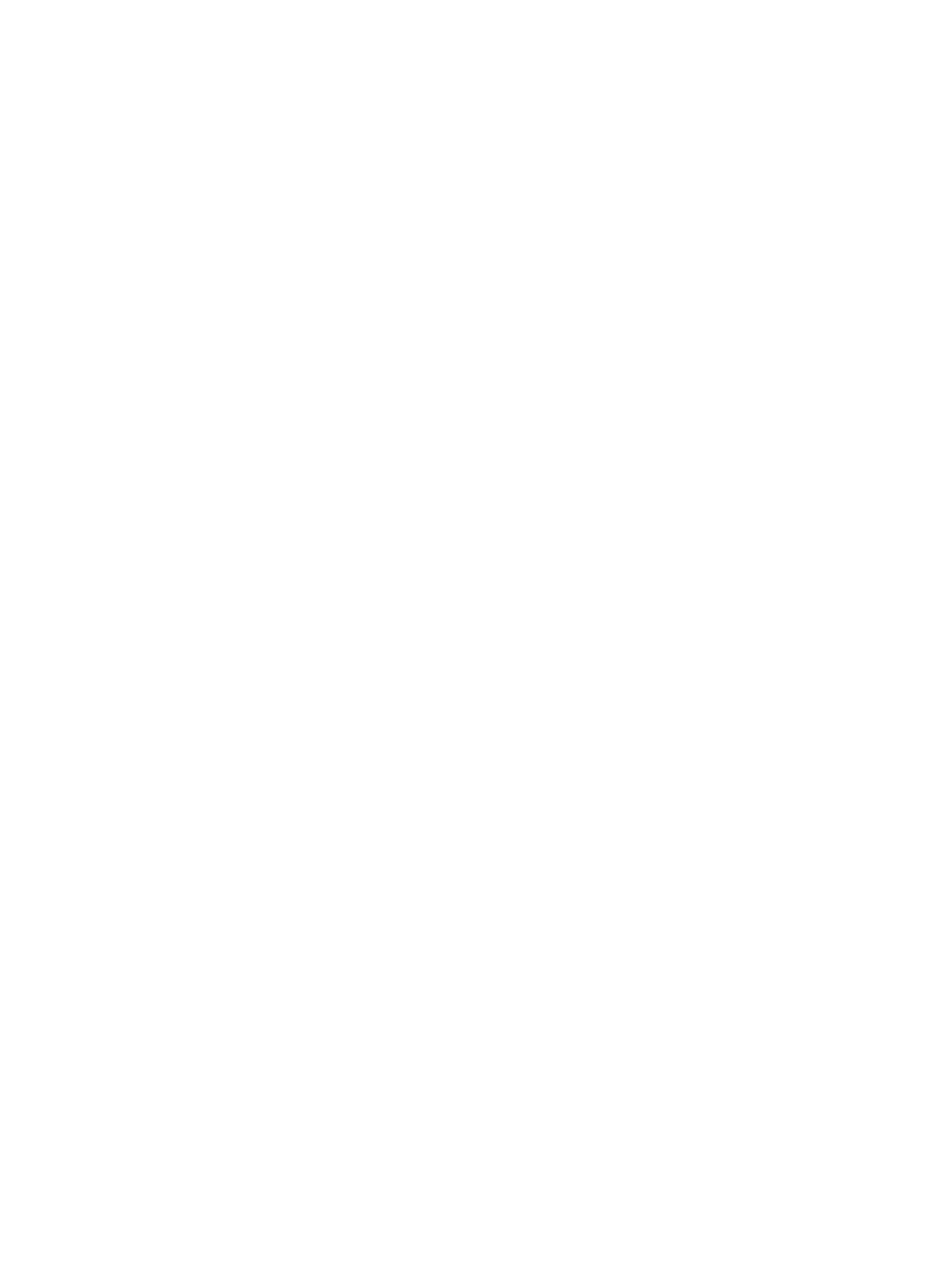
Contents
1 VMware および Dell MD ストレージアレイを使用したデータリカバリ............... 5
SRM Overview.......................................................................................................................................................... 5
SRA の概要.............................................................................................................................................................. 6
2 Setting Up Your Environment.................................................................................................... 7
Installation Prerequisites..........................................................................................................................................7
Compatibility Requirement................................................................................................................................. 7
Remote Replication And Snapshot Premium Feature Activation.......................................................................7
保護サイトとリカバリサイトのインストール要件...................................................................................8
Dell MD Storage Array Installation Requirements.............................................................................................8
仮想ディスクのレイアウトに関する考慮事項................................................................................................. 8
Setting Up Remote Replication On The MD Storage Array...................................................................................... 9
ホストとストレージアレイ間の設定................................................................................................................. 9
Switch Zoning Requirements........................................................................................................................... 10
3 Installing The Recovery Solution Components.................................................................... 11
About This Guide.....................................................................................................................................................11
Summary Of Tasks.................................................................................................................................................. 11
Installing Supported Standalone Database............................................................................................................12
Installing vCenter Server........................................................................................................................................ 12
Site Recovery Manager のインストール.............................................................................................................12
Configure an ODBC Connection To Your Standalone Database......................................................................12
Installing SRM On The Protected and Recovery Site...................................................................................... 12
vCenter SRM Plug-in のインストール...........................................................................................................12
Downloading And Installing The MD Storage Replication Adapter....................................................................... 13
Changing RAID Controller Passwords On The Storage Array......................................................................... 14
4 Configuring The Recovery Solution........................................................................................15
Starting Site Recovery Manager............................................................................................................................ 15
vSphere と Site Recovery Manager の使用................................................................................................... 16
Site Recovery Manager の設定.............................................................................................................................17
保護対象サイトとリカバリサイトの接続.................................................................................................17
インベントリのマッピングのセットアップ................................................................................................... 18
プレースホルダのデータストアの割り当て................................................................................................... 19
Storage Array Manager の設定.............................................................................................................................21
SRA を再スキャンして有効にする............................................................................................................. 23
保護グループの作成............................................................................................................................................24
リカバリ計画の作成............................................................................................................................................25