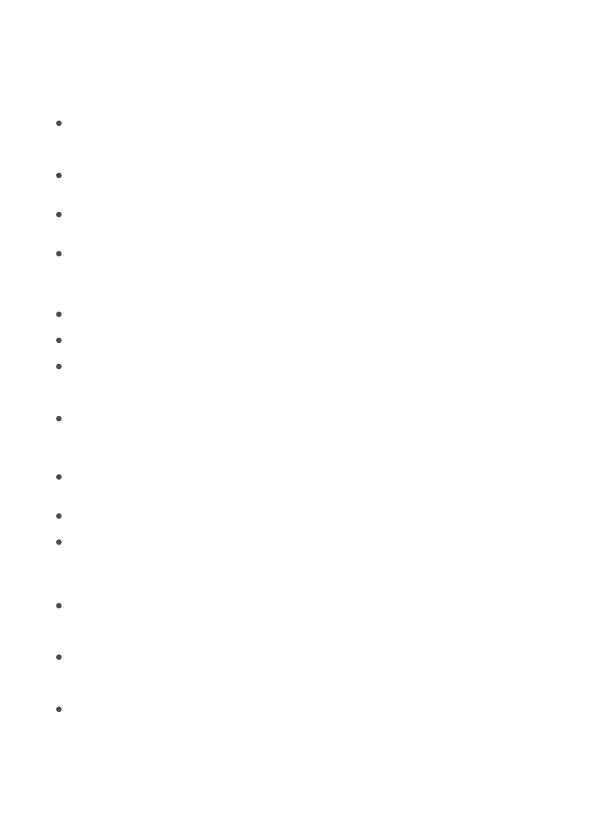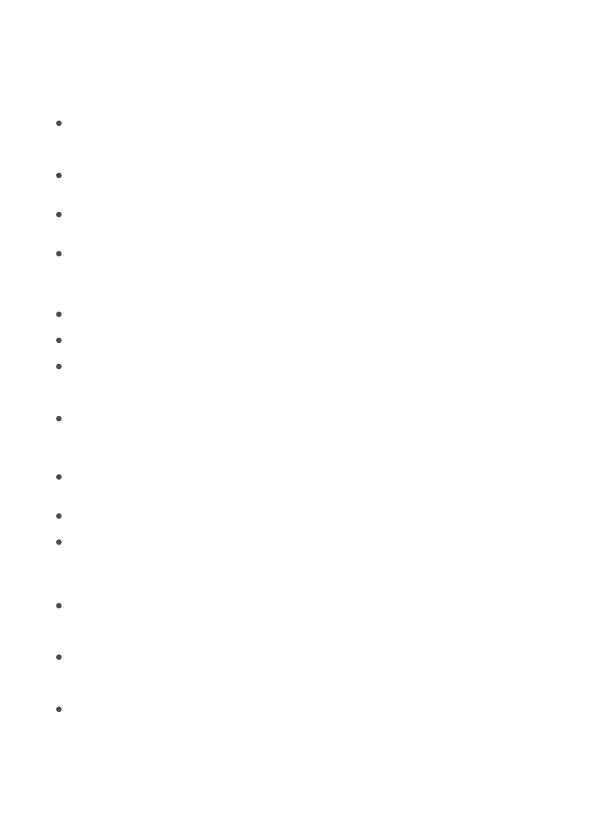
❹Fehler beim Kalibrieren und Hochladen von Bildern
Überprüfen Sie mit Ihrem Smartphone, ob die Wi-Fi-Verbindung stabil ist.
❷Die Kalibrierung scheitert.
Kalibrieren Sie den Streifen erneut.
Stellen Sie sicher, dass keine anderen starken Lichter die Kamera beeinflussen.
Die Kalibrierungspunkte müssen richtig gewählt werden. Beispielsweise kann der
obere Punkt Ihres Fernsehgeräts nicht nach unten gezogen werden. Die
Kalibrierungslinien können sich nicht überlappen oder kreuzen.
Die Kalibrierung kann erst beginnen, nachdem das Lichtband erfolgreich mit Wi-Fi
verbunden wurde.
❺Wi-Fi-Verbindungsabbruch.
Überspringen Sie den Wi-Fi-Verbindungsschritt während der Einstellung nicht. Stellen
Sie sicher, den richtigen Wi-Fi-Namen und das richtige Password gemäß den
Anweisungen einzugeben.
5-GHz-Band wird nicht unterstützt. Verbinden Sie den Streifen mit 2,4-GHz-Band und
starten Sie den Router neu.
❸Die mitgelieferten Klebstoffe haften nicht gut.
Reinigen Sie die Oberfläche, wo den Streifen angebracht wird, um sicherzustellen, dass
sie trocken und sauber ist.
Achten Sie beim Montieren des Streifens darauf, dass Sie fest nach unten drücken.
Verstärken Sie die Lichterkette mit den mitgelieferten Befestigungsklemmen oder
anderen starken Klebstoffen.
17
❶Der Streifen leuchtet nicht auf.
Überprüfen Sie alle Kabelverbindungen. Stecken Sie den Adapter und DC-Anschluss
aus und wieder an, um sicherzustellen, dass die Kontrollbox richtig eingeschaltet wird.
Das Lichtband wird in 10 Sekunden nach dem Einschalten aufleuchten.
Checken Sie die Kabelverbindungen der Lichterkette und Kamera. Das Lichtband sollte
an den LED-Anschluss und die Kamera an den CAM-Anschluss angeschlossen werden.
Stellen Sie sicher, dass der Streifen vor dem Einschalten an den LED-Anschluss
angeschlossen ist.
Wenn Sie den Streifen ausgesteckt haben, starten Sie den Adapter neu, nachdem die
Lichter ordnungsgemäß funktionieren.
Fehlersuche