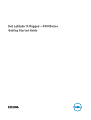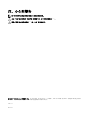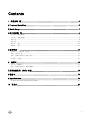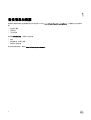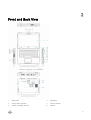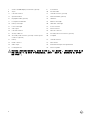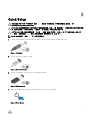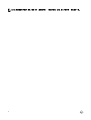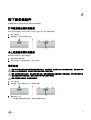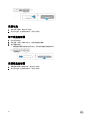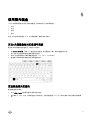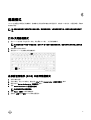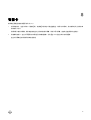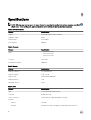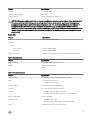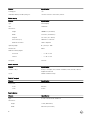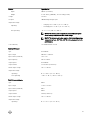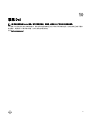Dell Latitude 5404 Rugged は、企業や組織の厳しい要求に応える高性能で頑丈なノートパソコンです。耐衝撃、防塵、防水(MIL-STD810G 試験基準に準拠)を実現し、過酷な環境でも安心して使用できます。また、長時間のバッテリー駆動と、有線および無線での高速ネットワーク接続を実現した高性能パソコンです。 Latitude 5404 Rugged は、タッチ対応の 14 インチ IGZO ディスプレイを搭載し、屋外でも見やすい明るさで、手袋を着用していても操作しやすい設計です。 さらに、セキュリティ対策として、指紋認証リーダーやスマートカードリーダーを搭載。USB3.0やHDMI、VGA、シリアルポートなど、幅広いインターフェースを備えています。
Dell Latitude 5404 Rugged は、企業や組織の厳しい要求に応える高性能で頑丈なノートパソコンです。耐衝撃、防塵、防水(MIL-STD810G 試験基準に準拠)を実現し、過酷な環境でも安心して使用できます。また、長時間のバッテリー駆動と、有線および無線での高速ネットワーク接続を実現した高性能パソコンです。 Latitude 5404 Rugged は、タッチ対応の 14 インチ IGZO ディスプレイを搭載し、屋外でも見やすい明るさで、手袋を着用していても操作しやすい設計です。 さらに、セキュリティ対策として、指紋認証リーダーやスマートカードリーダーを搭載。USB3.0やHDMI、VGA、シリアルポートなど、幅広いインターフェースを備えています。




















-
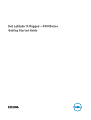 1
1
-
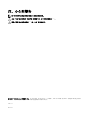 2
2
-
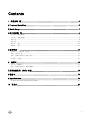 3
3
-
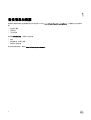 4
4
-
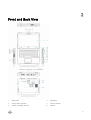 5
5
-
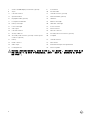 6
6
-
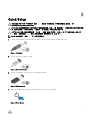 7
7
-
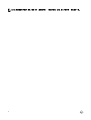 8
8
-
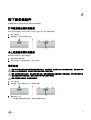 9
9
-
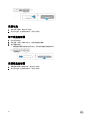 10
10
-
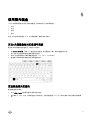 11
11
-
 12
12
-
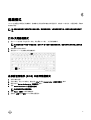 13
13
-
 14
14
-
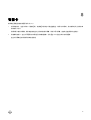 15
15
-
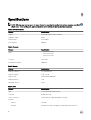 16
16
-
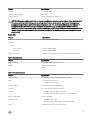 17
17
-
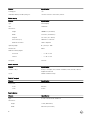 18
18
-
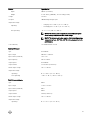 19
19
-
 20
20
-
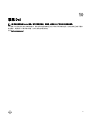 21
21
Dell Latitude 5404 Rugged は、企業や組織の厳しい要求に応える高性能で頑丈なノートパソコンです。耐衝撃、防塵、防水(MIL-STD810G 試験基準に準拠)を実現し、過酷な環境でも安心して使用できます。また、長時間のバッテリー駆動と、有線および無線での高速ネットワーク接続を実現した高性能パソコンです。 Latitude 5404 Rugged は、タッチ対応の 14 インチ IGZO ディスプレイを搭載し、屋外でも見やすい明るさで、手袋を着用していても操作しやすい設計です。 さらに、セキュリティ対策として、指紋認証リーダーやスマートカードリーダーを搭載。USB3.0やHDMI、VGA、シリアルポートなど、幅広いインターフェースを備えています。
他の言語で
関連論文
-
Dell Latitude 5404 Rugged クイックスタートガイド
-
Dell Latitude 7214 Rugged Extreme クイックスタートガイド
-
Dell Latitude 5414 Rugged クイックスタートガイド
-
Dell Latitude 7404 Rugged クイックスタートガイド
-
Dell Latitude 7404 Rugged クイックスタートガイド
-
Dell Latitude 7204 Rugged クイックスタートガイド
-
Dell Latitude 7204 Rugged クイックスタートガイド
-
Dell Latitude 5300 2-in-1 Chromebook Enterprise 取扱説明書
-
Dell Latitude E6530 取扱説明書
-
Dell Latitude 5400 Chromebook Enterprise クイックスタートガイド