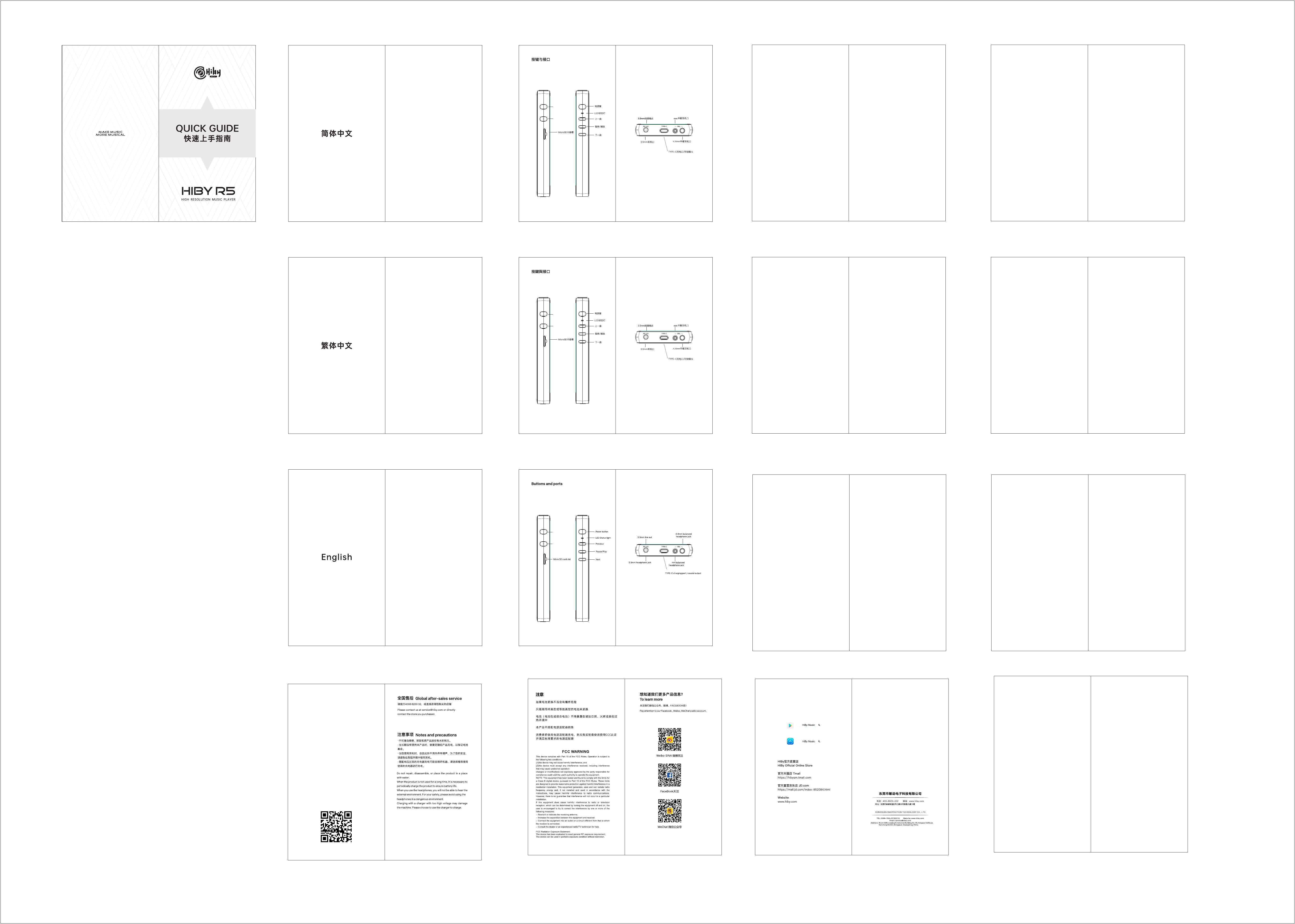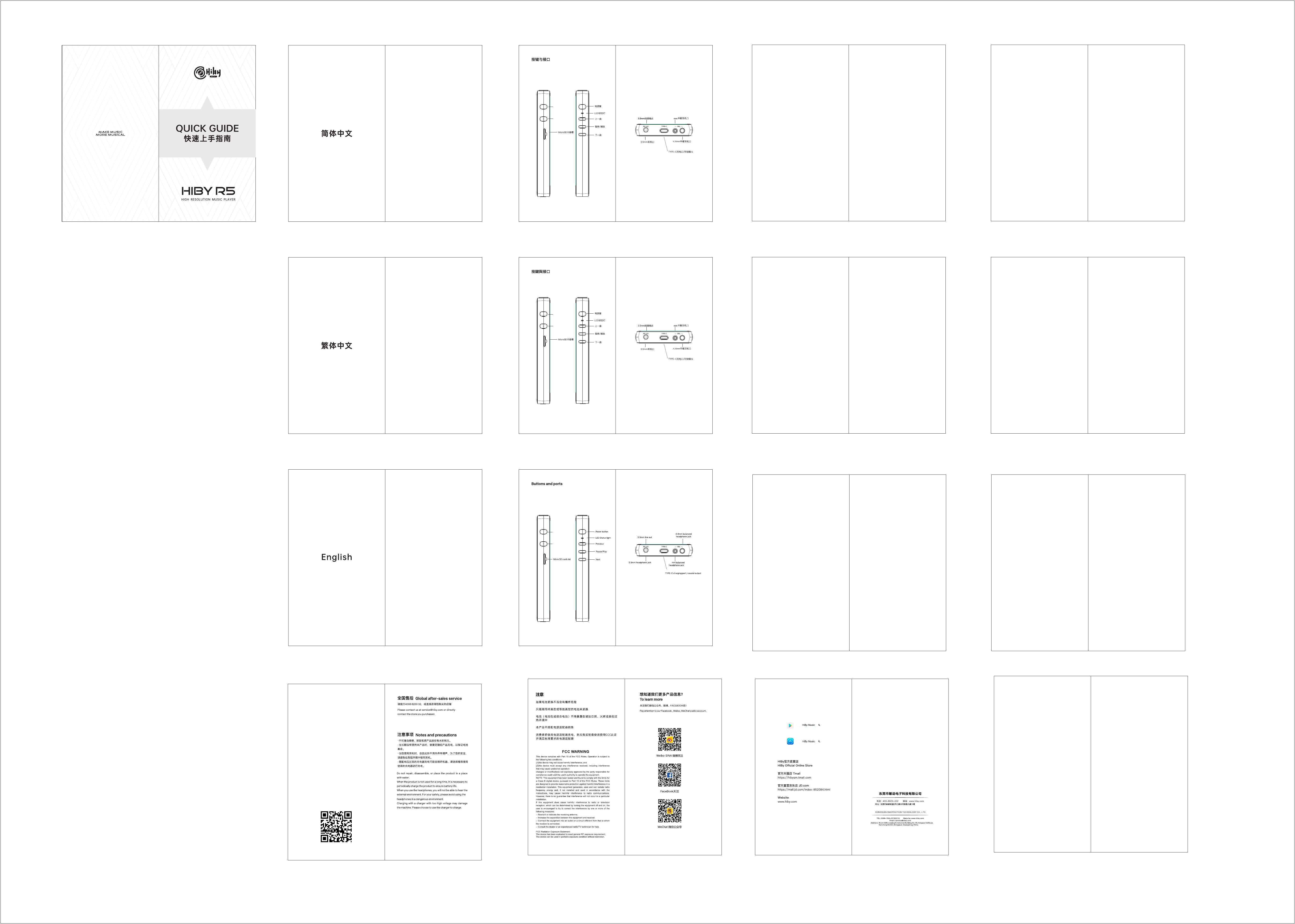
volume+
volume-
音量+
音量-
音量+
音量-
Operation and ports explained
1.Power on: press and hold power button for two seconds
3.Lock screen: Press power button briefly while R5 is powered on
to lock / unlock screen;
Power on/off, restart, screen locking / unlocking
2.Power off / restart: hold power button while R5 is powered on to
bring up power off / restart option screen; (press briefly to unlock
the screen first if it is locked)
4.Turn on screen: when R5 is powered on with screen off, press
power button briefly or double-tap the screen to turn it on.
Operating System
The R5 sports a lightly customized Android 9 operating system
which may be operated in the same way as most smartphones,
including the installation of 3rd party audio and general apps and
use of the Play Store;
1.Music player app
Preloaded with HiByMusic Professional edition, specially
customized for HiFi digital audio players for powerful features,
perfect sound and ease of use;
3.5mm line out
Auto line out mode switch: the device automatically detects when
it is connected to an amplifier rather than headphones and
switches automatically to Line Out mode.
Coaxial digital audio output
The R5 includes a coaxial digital output in its type-C USB port,
which may be utilized using the including the type-C to RCA
adapter cable included in the package. The player defaults to this
coaxial digital output when no other audio output connections are
detected (conversely, this output is muted when any other
connections are detected).
RGB LED
3.Charging: red (pulsating one cycle in 5s in quick charging, one
cycle in 10s in slow charging)
>192kHz—orange
Micro SD card installation
48kHz and under—blue
1.Eject the micro SD card tray by pushing the included tray ejector
pin into the tray pinhole; fit your micro SD card into the tray and
push the tray back in. Card sizes of up to 2TB are accepted.
2.Not playing—pale blue
.
All DSD: white
1.The LED on the R5 power button doubles as an indicator light for
the audio format being sent to the DAC:
64-192kHz—green
PCM:
2.The R5 will detect the insertion of the SD card and show “SD card
inserted” in the notification shade; pull down the shade and tap on
the “new … SD card detected” line. In the set-up menu that
appears, we recommend you to choose “use as external storage”.
Confirm the selection and tap Next to finish set-up.
Type-C
2.USB Digital audio output
1.Android File Transfer;File transfer: connect the R5 to the
computer via the provided USB type-C cable. After this, pull down
the notification shade on the R6, scroll down to the bottom and tap
twice on “USB for charging”, then select “File transfer” in the
menu. Now the R5 will function as an MTP storage device for file
transfer. On a Mac it is necessary to also install Android File
Transfer to enable MTP file transfer.
a.Connect USB DAC / amps to the R5 USB type-C port; bit-perfect
output is supported via HiByMusic up to DSD256.
3.Acting as USB DAC
b.On windows 7 it would be necessary to install the USB audio
driver for this; go to store.hiby.com -> Scroll to bottom -> Click
“download” under Support -> “USB DAC Driver & Guidance” ->
“HiBy R6 USB DAC Driver Download and Installation Guide”
b.Third party apps without special USB drivers will have resampled
USB audio output—96kHz for UAC1 USB devices and 192kHz for
UAC2 USB devices.
a.connect the R5 to the computer via the provided USB type-C
cable. After this, pull down the notification shade on the R5, scroll
down to the bottom and tap twice on “USB for charging”, then
select “USB DAC in” in the menu.
File transfer / digital audio input / output
Wireless connectivity
Connect the R5 with new Bluetooth audio devices as follows:
a.Pull down the notification shade then pull down again to expand
the list of quick status indicator buttons; press and hold on the
Bluetooth icon to enter the Bluetooth setup screen;
d.Tap on the name of your Bluetooth device on the R5 to pair with it;
once successfully paired, it will appear under the list of “paired
devices”.
c.Tap “Pair new device” to search for nearby Bluetooth devices
(set the Bluetooth device to be paired to broadcast or pairing mode
according to its instructions)
b.Turn on the Bluetooth master switch;
1.Bluetooth 4.2
The R5 supports both 2.4GHz and 5Hz WiFi. Apart from using it to
connect it to the internet for music streaming, internet etc., it can
also be used for music transfer, remote control via HiByLink and/or
playing music from network resources via DLNA / LAN etc.
2.WiFi
Fireware update
2.The R5 will automatically detect new firmware versions online
and prompt you to update via notifications; tap the notification to
update;
4.Please note that roll-back to old firmware versions is not
supported on Android devices.
Over-the-air online update
3.You may also manually check for, download and install updates
using the FOTA Update app;
1.Connect to the Internet; WiFi connection is recommended to
save on data costs;
Special operations
Factory reset
1. Turn off the HiBy R5;
2. Press and hold the volume + button and then the power button
at the same time for a few seconds. The HiBy R5will power on but
then an Android lying on its back will appear;
3. Now press and hold the power button and then press the
previous track button at the same time;
4. Use volume +/- buttons to move the selection and the Power
button to activate it. Move the selection to “Wipe data / factory
reset” and activate it. (Please back up all data on your device
before doing this as all data on the HiBy R5 will be deleted).
For further in-depth operation instructions, please visit (URL) or
scan the following QR code:
Forced power off
While the R5 is powered on, if there is any software malfunction
blocking usual access to the power off / reset menu, you may
press and hold the power button for 15 seconds to perform a
forced power-off.
操作及接⼝说明
1、开机:⻓按电源键两秒即可开机;
2、关机、重启:开机状态下⻓按电源键,即可弹出关机/重启
菜单;
3、锁屏:开机状态下,点击电源键即可锁屏;
4、亮屏:点击电源键或双击屏幕。
操作系统
开机/关机、重启/锁屏/亮屏
HiBy R5内置安卓8.1系统,与⽇常安卓系统⼿机操作系统⼀
致,可随意安装第三⽅APP等;
1、⾳乐播放APP
内置海⻉⾳乐APP专业版,专为HiFi设计的⾳乐播放器,功能强
⼤简单易⽤;
2、应⽤市场
内置酷安应⽤市场,可以搜索下载任何APP。
1、R5 电源键上的LED灯能作为当前播放⾳频的格式,分别显
示对应的颜⾊;
LO线路输出:使⽤时,相关接⼝检测到设备接⼊⾃动切换LO模
式。
3.5mm LO线路输出
COAX同轴输出:R5同轴输出使⽤TYPE-C⼝,使⽤配件内
TYPE-C转RCA线即可;未检测到⽿机接⼊或者LO接⼊,即为
同轴输出。
RGB LED
COAX同轴输出
2、不播放——淡蓝⾊、≤48kHz蓝⾊、64kHz~192kHz绿⾊、
>192kHz橘⻩⾊、DSD⽩⾊;
3、充电时——红⾊,快充时5秒闪烁⼀次,慢充10秒闪烁⼀次
Type-C功能
b.并需要安装驱动程序,请前往www.hiby.com进⼊产品服务
→产品⽀持→USB DAC IN驱动,下载并详细阅读内附的USB
DAC使⽤⽅法.pdf
1、⽂件传输:数据线连接机器与电脑,连接成功后,需要 在机
器上把状态栏拉下,选择USB接⼊功能信息条,在弹出窗⼝中
选择传输⽂件,即可在电脑中操作将⽂件拉⼊本机内存或外置
SD卡中;
⽂件传输/数字转盘/传输数字⾳频信号
通过USB⼝,使⽤R5外接解码放⼤器.
2、数字转盘
3、传输数字⾳频信号:
a.即作为电脑USB DAC,使⽤USB数据线与电脑连接后,下
拉状态栏,把USB状态改为⾳频输⼊;
⽆线连接功能
b.打开蓝⽛开关;
d.点击连接到相应设备,连接成功的设备将显示在“已配对的设
备”栏。
R5⽀持2.4G/5G 双频WiFi,⽇常使⽤外,亦可以通过海⻉⾳乐
APP,进⾏WiFi传歌、使⽤WiFi下的HiByLink、使⽤私有云
DLNA/局域⽹等。
R5连接到新的蓝⽛设备(如蓝⽛⽿机、蓝⽛⾳箱等)时,需要
先和该蓝⽛设备进⾏配对,步骤如下:
a.下拉框中点击设置-蓝⽛界⾯;
1、蓝⽛4.2
c.点击“与新设备配对”,将会⾃动搜索可⽤设备;
2、WiFi
固件更新
2、R5会⾃动检测版本,如果检测到更新版本的固件,将在状
态栏提示更新;
OTA在线升级
1、建议连接WiFi进⾏升级;
4、R5不⽀持滚回旧版本。
3、可通过系统升级APP(FOTA Update APP)下载并安装更新
包;
DTA安卓全局⽆损输出架构
1、DTA(Direct Transport Audio)安卓全局⽆损输出系统,通
过软件层⾯绕过安卓系统中重采样SRC,直接输出原汁原味的
声⾳;
2、R5内置海⻉⾳乐APP可以直接输出包含DSD256以下所有⾳
频格式;部分第三⽅APP,会受限于⾃身,导致⽆法直接输出
相应采样率的歌曲。
特殊辅助功能
双清
1. 关机;
2. 先按住上⼀曲键,再按电源键开机,等待出现机器⼈界⾯;
3. 在机器⼈界⾯,按住电源键不放的同时按⼀下上⼀曲;
4. 上⼀曲/下⼀曲为选择按钮,电源键为确认按钮,这个时候就
可以进⼊选择列表中的 wipe 开头的选项进⾏双清(全部数据清
除,请谨慎!)。
强制关机
强制关机:开机状态下,机器出现卡死状态或其他异常情况⽆
法正常关机或重启,可以⻓按电源键15秒,进⾏强制关机。
更多详细操作,请扫描以下⼆维码
操作及介⾯說明
2、應⽤市場
2、關機、重啟:開機狀態下⻑按電源鍵,即可彈出關機/重啟
菜單;
開機/關機、重啟/鎖屏/亮屏
1、開機:⻑按電源鍵兩秒即可開機;
3、鎖屏:開機狀態下,點擊電源鍵即可鎖屏;
4、亮屏:點擊電源鍵或雙擊螢幕。
操作系統
HiBy R5內置安卓9系統,與⽇常安卓系統⼿機操作系統⼀致,
可隨意安裝第三⽅APP等;
1、⾳樂播放APP
內置海⾙⾳樂APP專業版,專為HiFi設計的⾳樂播放器,功能強
⼤簡單易⽤;
內置酷安應⽤市場,可以搜索下載任何APP.
3.5mm LO線路輸出
LO線路輸出:使⽤時,相關介⾯檢測到設備接⼊⾃動切換LO模
式。
COAX同軸輸出:R5同軸輸出使⽤TYPE-C⼝,使⽤配件內
TYPE-C轉RCA線即可;未檢測到⽿機接⼊或者LO接⼊,即為
同軸輸出。
RGB LED
1、R5 電源鍵上的LED燈能作為當前播放⾳頻的格式,分別顯
示對應的顏⾊;
3、充電時——紅⾊,快充時5秒閃爍⼀次,慢充10秒閃爍⼀次
2、不播放——淡藍⾊、≤48kHz藍⾊、64kHz~192kHz綠⾊、
>192kHz橘⿈⾊、DSD⽩⾊;
COAX同軸輸出
Type-C功能
2、數字轉盤
通過USB⼝,使⽤R5外接解碼放⼤器
3、傳輸數字⾳頻信號:
a.即作為電腦USB DAC,使⽤USB數據線與電腦連接後,下
拉狀態欄,把USB狀態改為⾳頻輸⼊;
b.並需要安裝驅動程式,請前往www.hiby.com進⼊產品服務
→產品⽀持→USB DAC IN驅動,下載並詳細閱讀內附的USB
DAC使⽤⽅法.pdf
檔案傳輸/數字轉盤/傳輸數字⾳頻信號
1、檔案傳輸:數據線連接機器與電腦,連接成功後,需要 在機
器上把狀態欄拉下,選擇USB接⼊功能資訊條,在彈出窗⼝中
選擇傳輸檔案,即可在電腦中操作將檔案拉⼊本機記憶體或外
置SD卡中;Mac OS的机器需先另外安装⽀援程序Android File
Transfer。
無線連接功能
a.下拉框中點擊設置-藍⽛介⾯;
c.點擊“與新設備配對”,將會⾃動搜索可⽤設備;
2、WiFi
1、藍⽛4.2
b.打開藍⽛開關;
d.點擊連接到相應設備,連接成功的設備將顯示在“已配對的設
備”欄。
R5連接到新的藍⽛設備(如藍⽛⽿機、藍⽛⾳箱等)時,需要
先和該藍⽛設備進⾏配對,步驟如下:
R5⽀持2.4G/5G 雙頻WiFi,⽇常使⽤外,亦可以通過海⾙⾳樂
APP,進⾏WiFi傳歌、使⽤WiFi下的HiByLink、使⽤私有雲
DLNA/局域網等。
固件更新
1、建議連接WiFi進⾏升級;
4、R5不⽀持滾回舊版本。
3、可通過系統升級APP(FOTA Update APP)下載並安裝更新
包;
OTA線上升級
2、R5會⾃動檢測版本,如果檢測到更新版本的固件,將在狀
態欄提示更新;
DTA安卓全局無損輸出架構
1、DTA(Direct Transport Audio)安卓全局無損輸出系統,通
過軟體層⾯繞過安卓系統中重採樣SRC,直接輸出原汁原味的
聲⾳;
2、R5內置海⾙⾳樂APP可以直接輸出包含DSD256以下所有⾳
頻格式;部分第三⽅APP,會受限於⾃身,導致無法直接輸出
相應採樣率的歌曲。
特殊輔助功能
雙清
4、上下曲為選擇按鈕,電源鍵為確認按鈕,這個時候就可以進
⼊選擇列表中的 wipe 開頭的選項進⾏雙清(全部數據清除,請
謹慎!)。
2、先按住上⼀曲鍵,再按電源鍵開機,等待出現機器⼈介⾯;
強制關機
強制關機:開機狀態下,機器出現卡死狀態或其他異常情況無
法正常關機或重啟,可以⻑按電源鍵15秒,進⾏強制關機。
更多詳細操作,請掃描以下⼆維碼
3、在機器⼈介⾯,按住電源鍵不放的同時按⼀下上⼀曲;
1、關機;
2.5
2.5
2.5