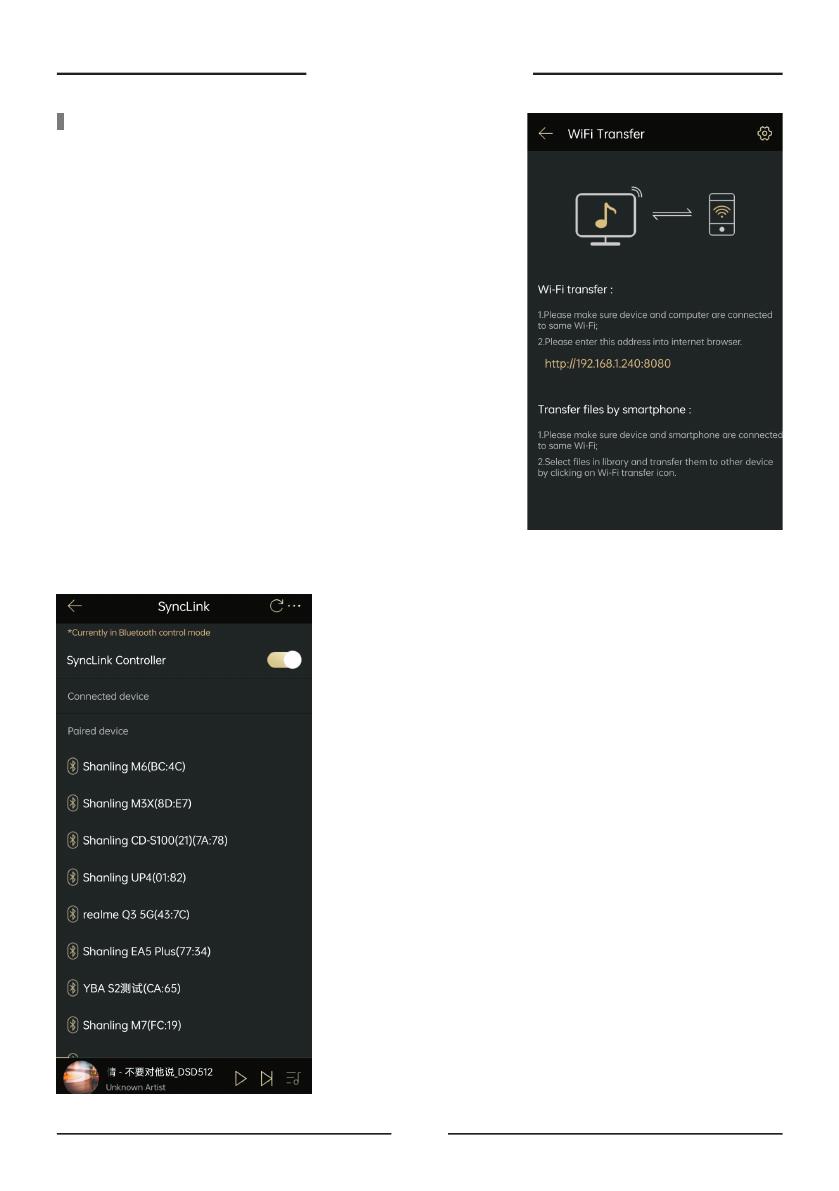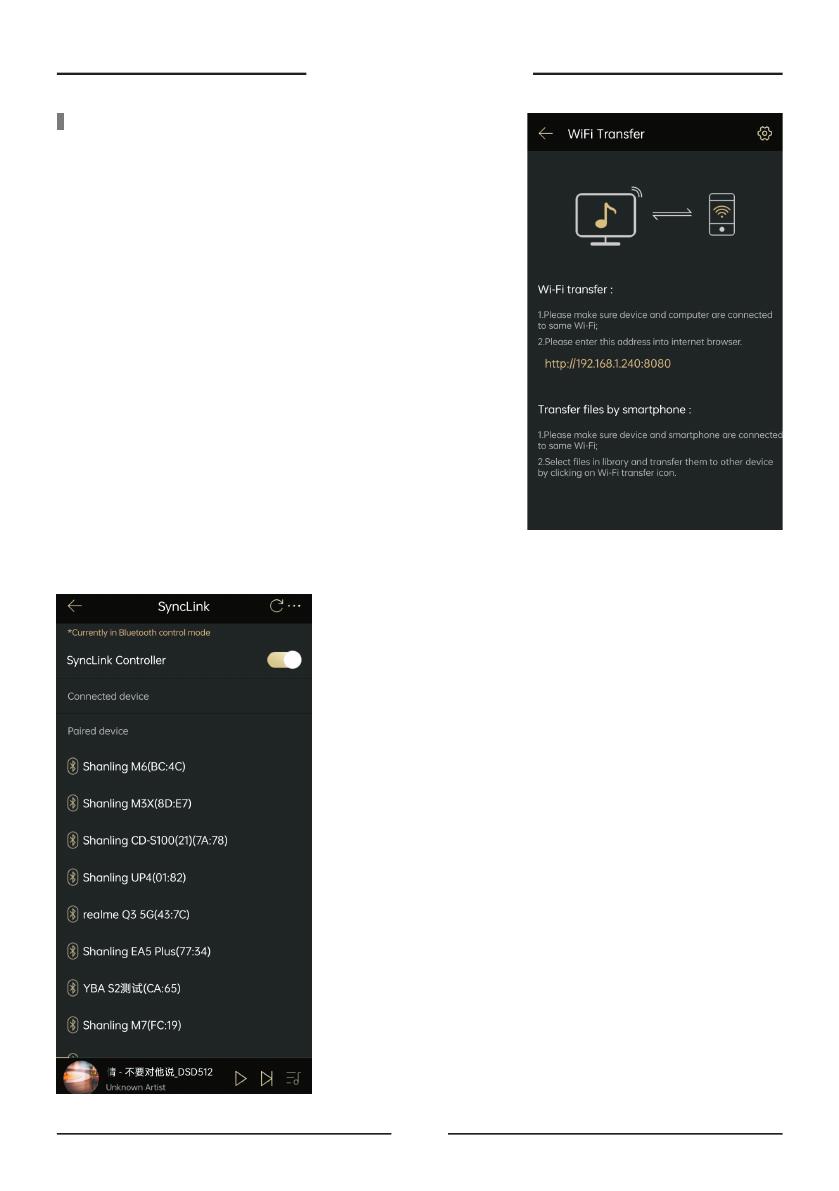
E d d i c t P l a y e r
12
Wi-Fi Transfer
Allowing for file transfer between smartphone, portable players
and computers.
1. Make sure your smartphone and computer are connected to
the same network.
Transfer from computer:
2. Open internet browser on your computer and go to the
viewed address to access the memory of your device for file
transfer.
1. Make sure both devices are connected to the same network.
On receiving device, please open this page of the app.
Transfer between apps:
2. Select files in library and transfer them to the receiving device
by clicking on the Wi-Fi transfer icon. (Function available in
the three dot field)
Allowing for a simple playback control of local files through
Bluetooth or Wi-Fi connection to your device. Compatible with
MTouch Players, Android Players and Streamers.
Synclink Remote control
1. Locate SyncLink switch on your device and turn it on. Make
sure Bluetooth and Wi-Fi is turned on on both devices.
2. Open SyncLink menu in Eddict Player app on your smartphone
and switch on the "SyncLink Controller".
Connecting:
3. App will search for compatible devices and show them in the
list. Click on your device in the list to establish connection.
4. After connecting, you can control the local file playback from
the home screen of the Eddict Player app. It might be needed
to perform Music Scan to view files correctly in the Local
Music library.