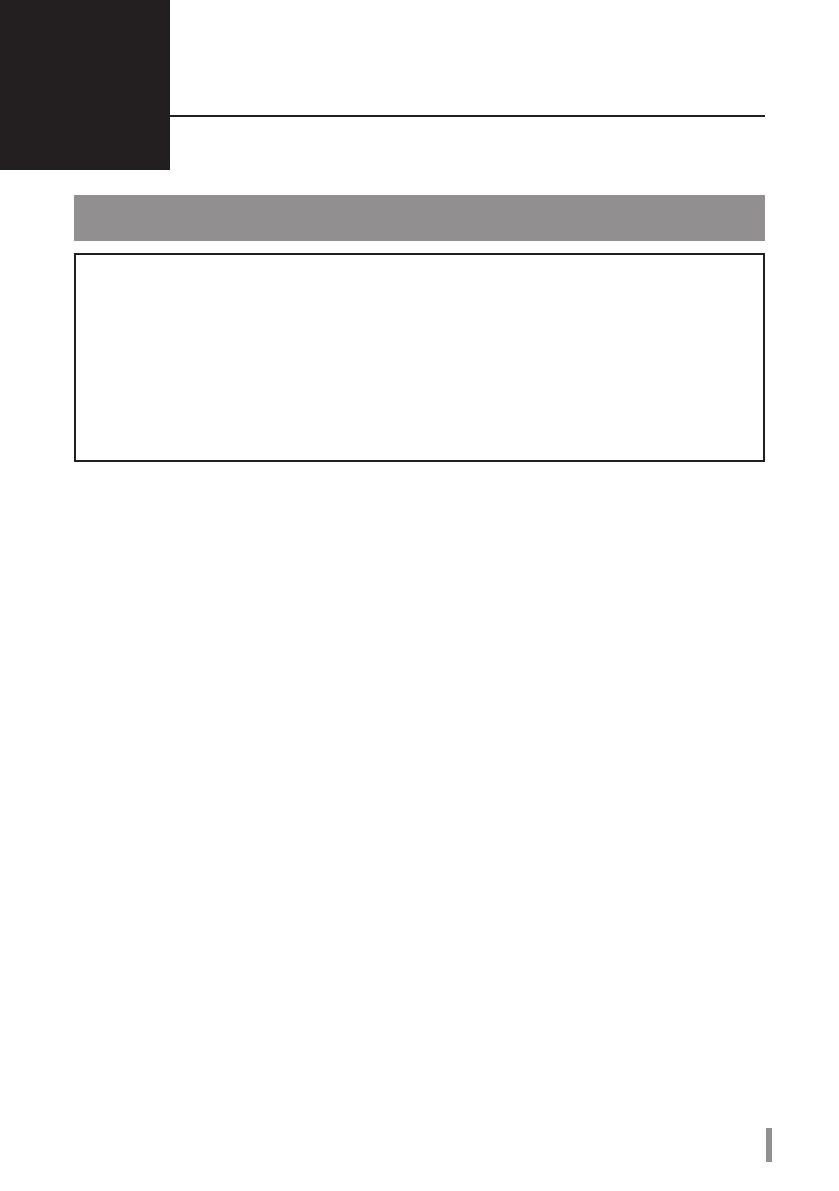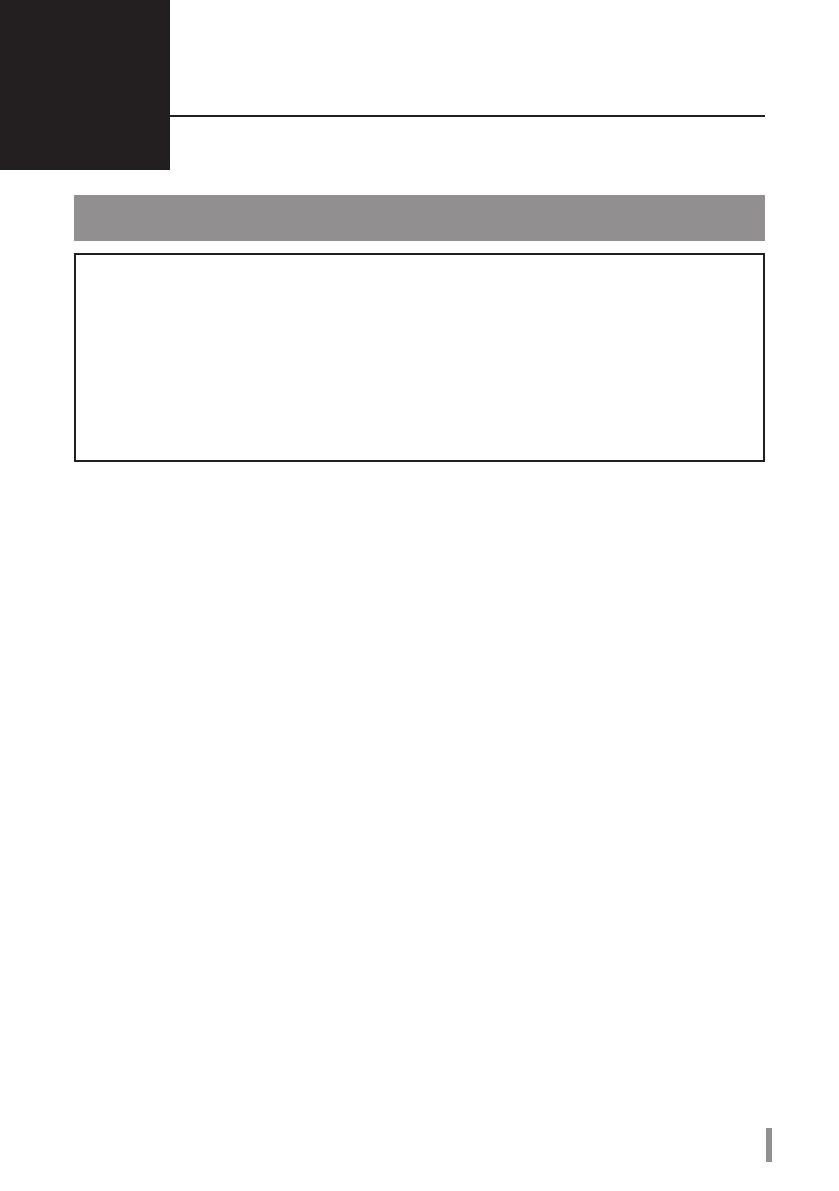
3
Benutzerhandbuch für HD-HSQ
2
Empfohlene Verwendung
Warnung
Beachten Sie folgende Vorsichtsmaßnahmen, um Datenverluste
oder -beschädigungen zu vermeiden:
* Konfigurieren Sie dieses Gerät nie als Ziel für virtuellen Speicher.
* Führen Sie unter keinen Umständen einen der folgenden Vorgänge aus, während die
LED für die Anzeige die Zugriffsanzeige blinkt:
•
Abziehen der Kabel
•
Ausschalten des Computers
•
Umschalten des Computers in den Standby-Modus, Energiesparmodus oder Ruhezustand
•
Die maximale Größe einer Datei auf FAT32-Standardpartitionen ist auf 4 GB beschränkt. Wenn Sie das
Laufwerk mit Dateien verwenden möchten, deren Größe 4 GB überschreitet, müssen Sie das Laufwerk
mit NTFS oder Mac OS Extended formatieren, sodass größere Dateigrößen zulässig sind.
•
Mac OS X kann dieses Gerät beim Starten u. U. nicht erkennen. Wenn dies der Fall ist, ziehen Sie das
USB-Kabel ab, und schließen Sie es nach einigen Sekunden wieder an.
•
Dieses Gerät unterstützt das so genannte Hot-Plugging für USB- und FireWire-Verbindungen. Sie
können das Datenkabel bei eingeschalteter DriveStation und eingeschaltetem PC anschließen bzw.
abziehen. Ziehen Sie das USB-Kabel jedoch nie ab, wenn die Power LED/LED für die Anzeige des
Zugriffs blinkt. Andernfalls können Ihre Daten verloren gehen oder beschädigt werden.
•
Lehnen Sie keine Gegenstände an dieses Gerät an. Dies kann zu einer Fehlfunktion des Geräts führen.
•
Wenn Sie dieses Gerät zusammen mit einem Windows 7-, Vista- oder XP-Computer mit einem USB
1.1-Anschluss verwenden
, wird möglicherweise eine Meldung ausgegeben. In dieser werden Sie
darauf hingewiesen, dass ein Hochgeschwindigkeits-USB-Hub an ein Nicht-Hochgeschwindigkeits-
USB-Gerät angeschlossen ist.
Klicken Sie zum Fortfahren auf [X].
•
Während des Betriebs des Geräts sind möglicherweise Geräusche zu hören, insbesondere beim Start
oder beim Zugriff. Dieses Verhalten ist normal.
•
Lesen Sie auch die Informationen in den Handbüchern zu Ihrem Computer und den
Peripheriegeräten.
•
Wenn Sie auf diesem Laufwerk Mac OS installieren, verwenden Sie eine FireWire-Verbindung.
•
Wenn Sie auf diesem Gerät Windows installieren, verwenden Sie eine eSATA-Verbindung.
•
Schalten Sie die DriveStation aus, bevor Sie die Verbindungstypen wechseln, z. B. von eSATA zu USB.
•
Wenn Sie eine Wiederherstellung von einem Macintosh ausführen, müssen Sie das Gerät trennen.
Ohne Trennen des Geräts kann keine Wiederherstellung ausgeführt werden.