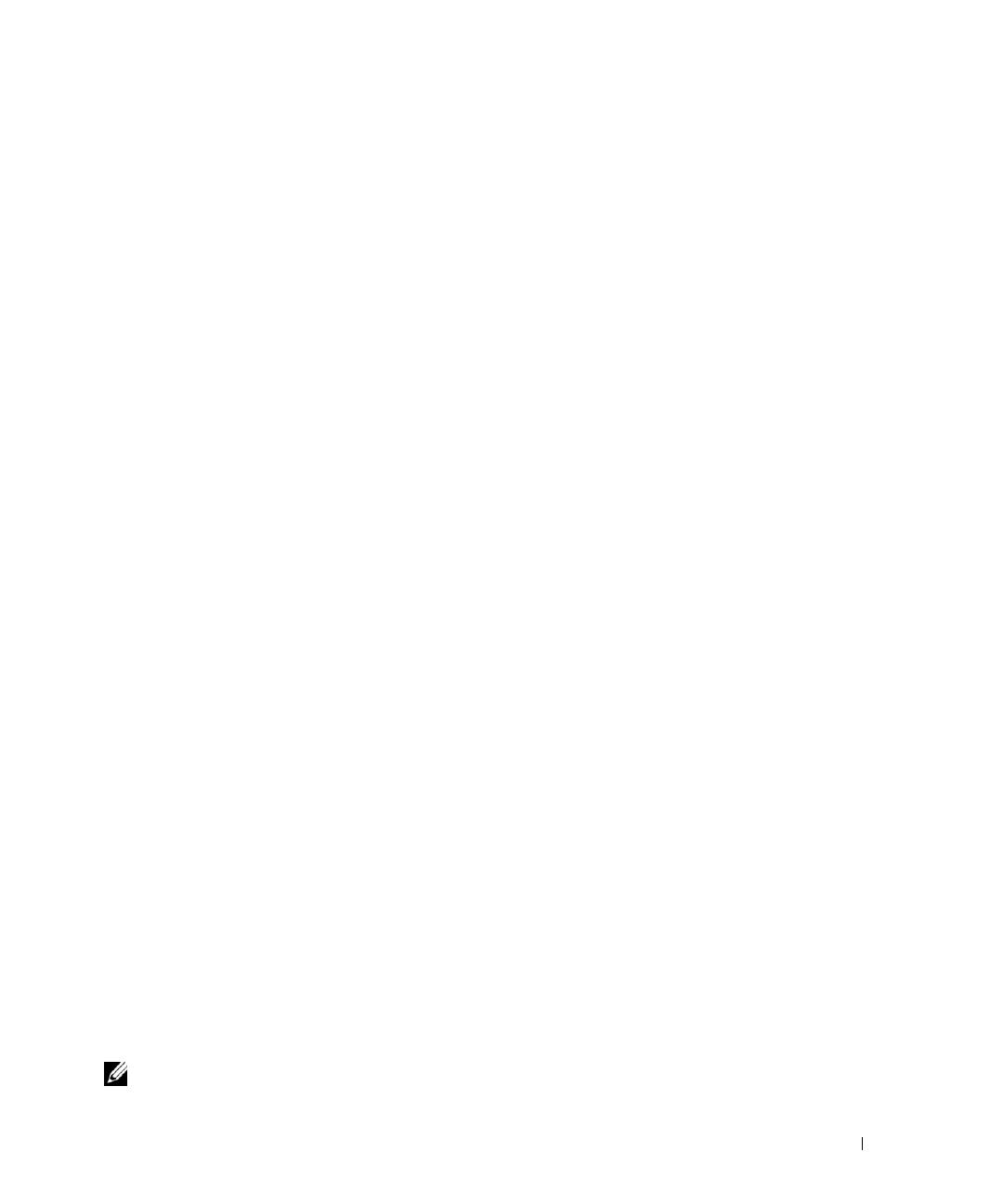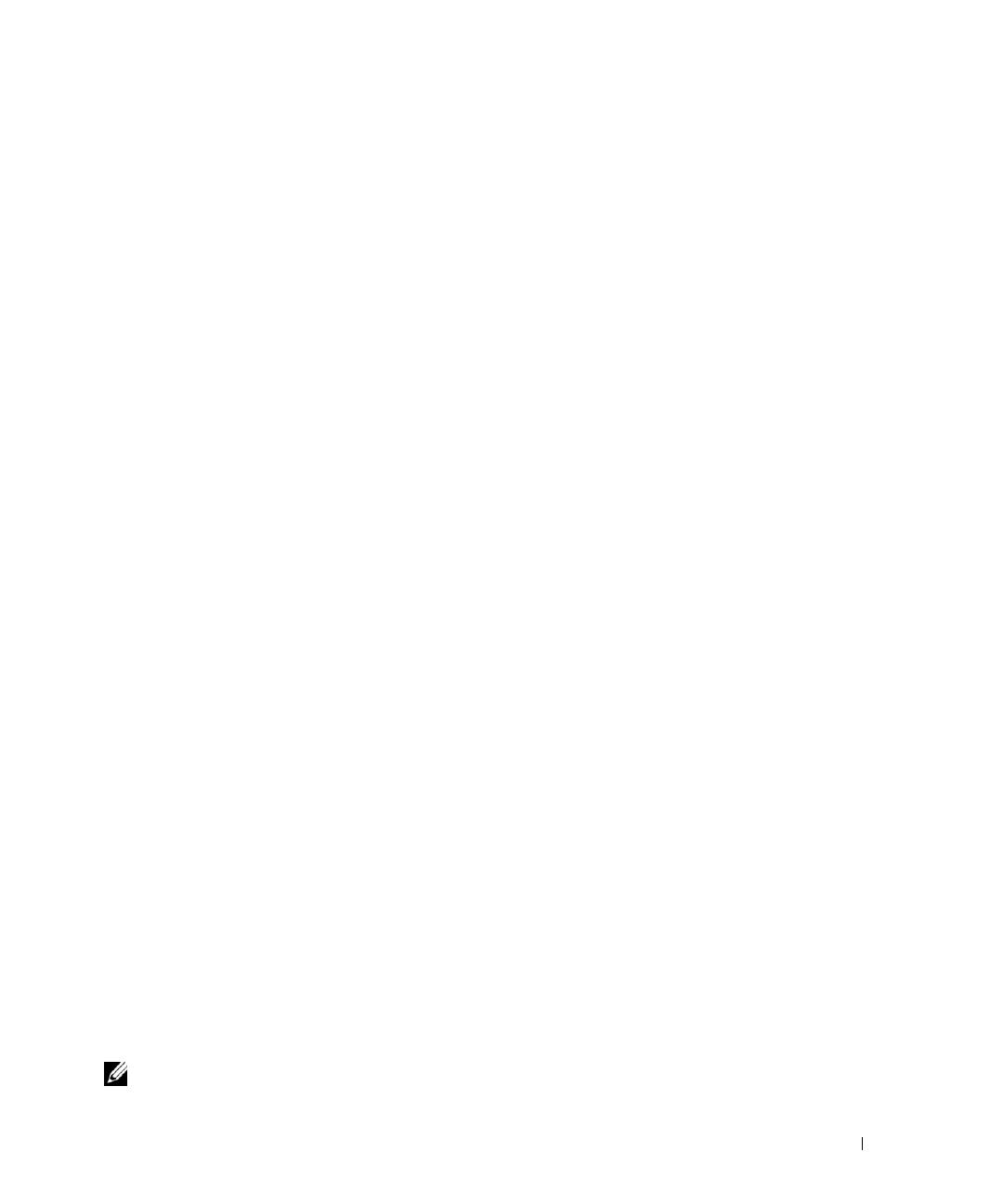
Information Update 1-5
ERA/O Card Issue
NetWare 6.0 with Support Pack 1 might not recognize an Embedded Remote Access Option
(ERA/O) card that is installed in your system. When you add a new expansion card, systems with
an installed ERA/O card can lock up when the
NWDETECT.NLM
file attempts to configure the
new card. You can avoid this issue by applying one of the following solutions:
• Install Support Pack 2 for NetWare 6.0 before adding any expansion cards. See the Novell
website at
www.novell.com
for the latest information.
•Replace the
NWCONFIG.NLM
file (v.3.40d, September 20, 2001) with the updated
NWCONFIG.NLM
file (v.3.40d, May 3, 2002) from Support Pack 2 for NetWare 6.0.
See the Novell website at
www.novell.com
for the latest information. To update the
NWCONFIG.NLM
file
,
perform the following steps:
a
After the NetWare 6.0 installation is complete, rename the directory
C:\NWSERVER\ NWCONFIG.NLM
to
C:\NWSERVER\NWCONFIG.OLD
.
b
Copy the
NWCONFIG.NLM
file from the
\Startup
directory in Support Pack 2
to
C:\NWSERVER
.
c
Restart your system.
Hyper-Threading
Hyper-Threading is not currently supported on systems running NetWare 6.0.
Red Hat Linux
Using ARCserve
®
IT on Systems Running Red Hat Linux 7.3
For systems running Red Hat Linux 7.3, you cannot use ARCserve
IT
to back up your data when
your tape drive is connected to integrated SCSI channel B. This configuration creates a conflict
between system IDs. To use ARCserve
IT
to back up your data on a system running Red Hat
Linux 7.3, you have two options: change the tape drive ID to avoid the system ID conflict or attach
your tape drive to a supported SCSI controller card.
Perform the following steps to change the ID number of the tape drive to resolve the system ID
conflict:
1
At the command prompt, type
insmod sg
.
2
Ty p e
more /proc/scsi/sg/device_hdr
to display a header.
3
Ty p e
more /proc/scsi/sg/devices
to display multiple lines of numbers matching
the above headers.
The first column lists the adapter number, and the third column lists the ID number.
4
Change the tape drive ID number to one that is currently not used.
NOTE: "Tape drives have either jumpers or some other way of physically changing the ID number of the
device. See the documentation that came with your tape drive for information about setting ID numbers.