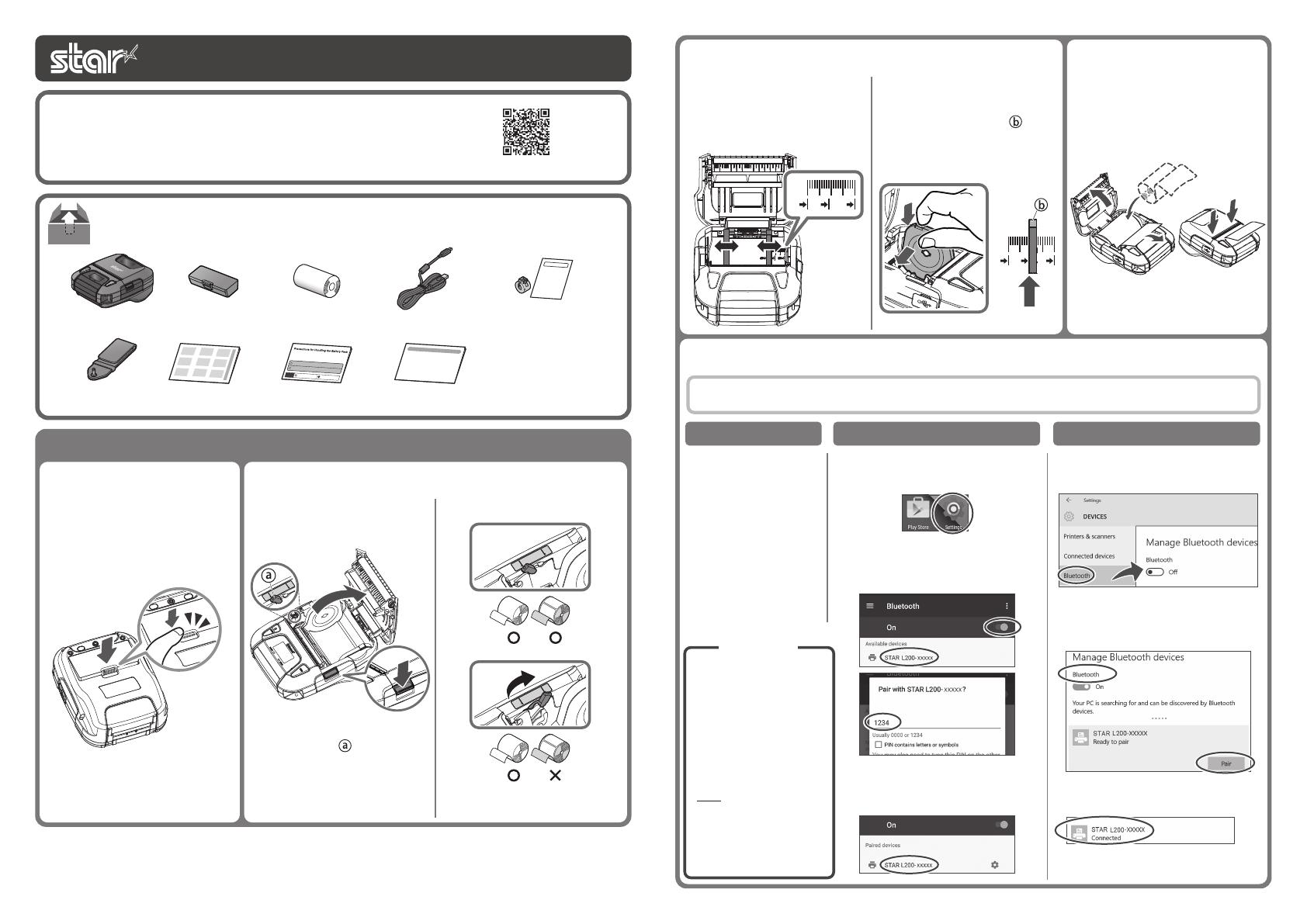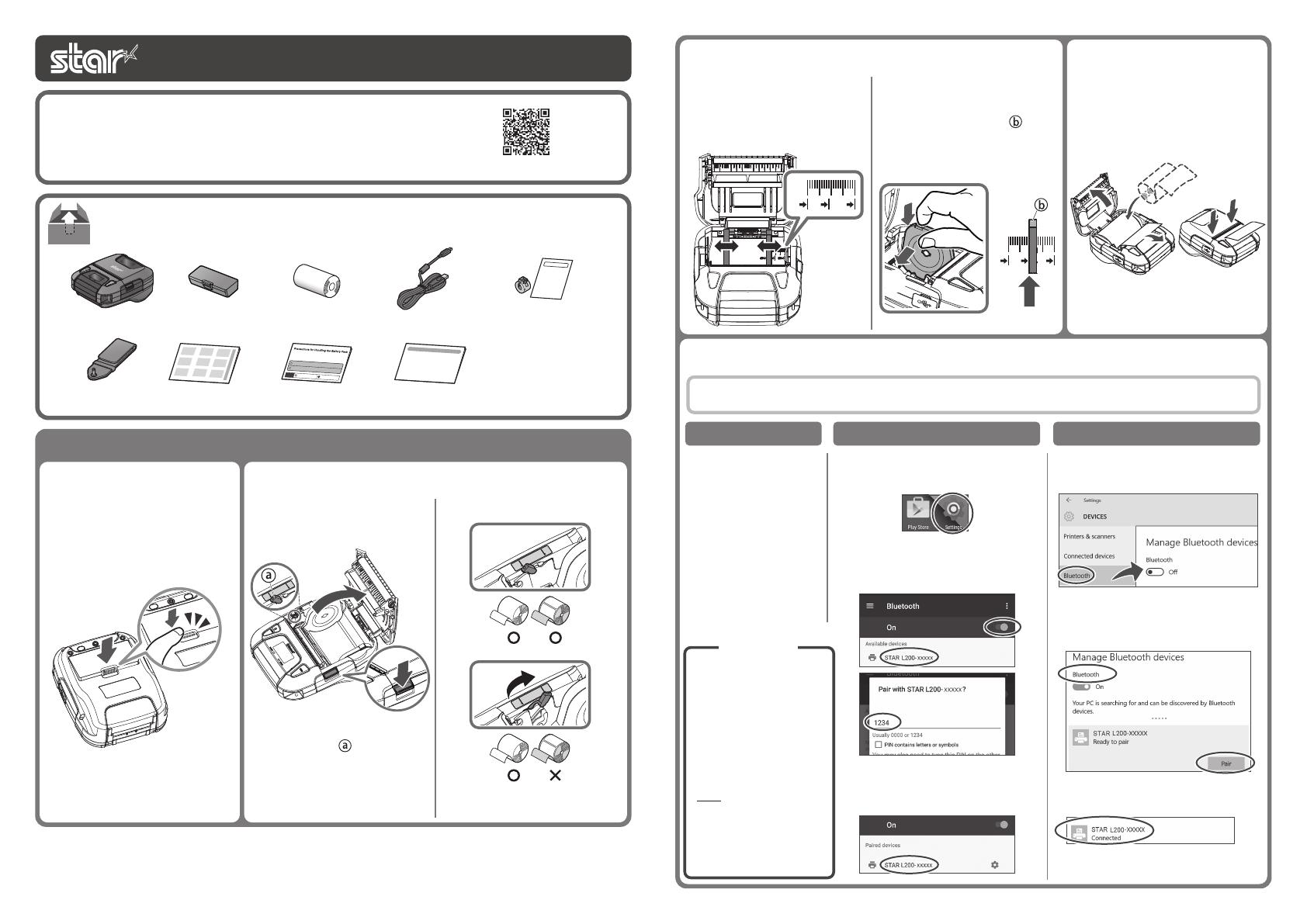
Setu
p
the Printer
Easy Setup Guide
SM-L300
The device name displayed during pairing varies depending on the product. It can be checked from the [BD Name]
that is printed when printer self-printing is performed (power is turned ON while depressing the FEED button).
If any of the package contents are missing or damaged, contact the dealer where the product was purchased.
Check the Supplied
Accessories
1
Attaching the battery pack
Turn OFF the power to the
printer. Insert the battery pack in
the direction of the arrow on the
bottom of the printer
.
Attach the battery pack securely
by pressing the hook part until it
makes a clicking sound
.
Open the printer cover
by pre-
ssing the open cover button
.
Switch ON/OFF using the De-curl
switching lever
in accordance
with the roll paper to be used
.
*1) The De-curl function makes it
possible to correct the curl in the
thermal paper roll.
OFF (Default)
ON
Change to ON only when using
receipt paper
.
4
Setting the roll paper
Open the printer cover
.
Set the roll paper in the direction
shown in the illustration
, and
pull the edge of the paper straight
out
.
Press both sides of the printer
cover
, and after closing it sec-
urely, cut any excess paper
.
Adjust the position of the paper
guide in accordance with the
width of the roll paper to be
used.
Example) When using roll paper
with a 58 mm width, with the
paper guide button held
down
, move the paper guide
to match the 58 mm scale
.
5
Connecting a tablet or PC to the printer (pairing)
iOS
*2)
Windows10Android
Open the tablet settings screen and
select Bluetooth.
Turn ON Bluetooth.
Select the displayed device name (STAR
L300-XXXXX), and enter the PIN code.
*3)
When the device name is displayed
under "Paired devices", pairing is co-
mpleted.
Open SETTINGS
, select [Devices] -
[Bluetooth].
Turn ON B luetooth.
Select the displayed device name (STAR
L300-XXXXX), and enter the PIN code.
*3)
When "Connected" is displayed, pair-
ing is completed.
Pairing is not required.
Select the model from
your application.
Device name
:
STAR L
300
-
XXXXX
(default)
XXXXX is the last ve digit
number written in the
"Serial No." column on the
bottom of the printer.
*2)
iPad, iPhone, iPod touch, etc.
Download for Windows driver
URL : http://www.starmicronics.com/support/
2
Checking the De-curl function
*1)
3
Adjusting the paper guide
Copyright 2016-2020
Star Micronics Co., Ltd. im00472
IOS is a trademark or registered trademark of Cisco in the U.S. and other countries and is used under license.
iPad, iPhone, iPod touch are trademarks of Apple Inc., registered in the U.S. and other countries.
Android is a trademark of Google Inc.
Windows is a registered trademark of Microsoft Corporation.
The Bluetooth
®
word mark and logos are registered trademarks owned by the Bluetooth SIG, Inc.
This manual explains how to setup the SM-L300 and how to
connect it with a tablet or PC. For details about how to use this
product and its specications, refer to the hardware manual.
Introduction
http://www.star-m.jp/prjump/000070.html
PAPER
DECURL
ON
OFF
PAPER
DECURL
ON
OFF
40 58 80
40 58 80
MODE
FEED
POWER
ERROR
Bluetooth
This Manual
It is recommended to chan-
ge the PIN Code after pair-
ing to strengthen security
by preventing unauthorized
connections from devices
other than connected tabl-
ets or PCs.
(
PIN code default
: 1234
)
The PIN code can be chang-
ed using Star Utility.
If Star Utility is required,
please contact your retailer.
*3)
PIN Code
(Android/Windows)
SM-L300 Sample Roll PaperBattery Pack
Belt Clip
USB Cable
Ferrite Core
Ferrite Core Instruciton Sheet
Easy Setup Guide
Safety Instructions
Safety Instructions
for Battery Pack