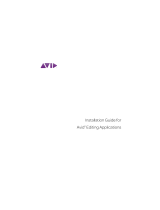ページを読み込んでいます...

Avid Pro Tools SE
© 2010 Avid Technology, Inc Guide Part Number: 9323-65026-00 REV A
Quick Setup
Français
Installation rapide de
Avid Pro Tools SE
Italiano
Installazione rapida di
Avid Pro Tools SE
Deutsch
Schnell-Setup für Avid
Pro Tools SE
Español
Configuración rápida de
ProTools SE
日本語
中文
Avid Pro Tools SE 快速设置
中文
Avid Pro Tools SE 快速啟動
한국어
Avid Pro Tools SE 빠른 설정
1
2
3
Français
Dans Windows 7 et Windows XP, il est
possible qu'une série de boîtes de
dialogue Sécurité de Windows
apparaissent. Cliquez sur Continuer
quand même (Windows XP), Oui
(Windows 7 et XP), ou Installer (Windows
7) jusqu'à ce qu'elles cessent de s'afficher.
Italiano
In Windows 7 e Windows XP potrebbe
venire visualizzata una serie di finestre di
dialogo di sicurezza. Fare clic su
Continuare? (Windows XP), su Sì
(Windows 7 e Windows XP) o su Installa
(Windows 7) in ognuna di esse fino a
quando non vengono più visualizzate.
Deutsch
In Windows 7 und Windows XP werden
eventuell mehrere Dialogfelder mit
Sicherheitshinweisen angezeigt. Klicken
Sie auf „Trotzdem Fortfahren“ (Windows
XP) oder „Installieren“ (Windows 7), bis
die Fenster ausgeblendet werden.
Español
En Windows 7 y Windows XP, puede que
aparezcan varios cuadros de diálogo
Seguridad de Windows. Haga clic en
“Continuar de todos modos” (Windows
XP), "Sí" (Windows 7 o Windows XP) o
“Instalar” (Windows 7) en cada uno de
ellos hasta que desaparezcan.
日本語
Windows 7 と Windows XP では、 一連の
Windows セキ ュ リ テ ィ のダ イ ア ロ グが表示
さ れる可能性があ り ます。 表示さ れな く な
るまで、 それぞれのエラーメッセージ上の
[続行 (Continue Anyway)] (Windows XP)、
[はい (Yes)] (Windows 7 / Windows XP) あ
るいは [インス トール (Instal l )]
(Windows 7) を ク リ ッ ク し て く だ さ い。
中文
在 Windows 7 和 Windows XP 中,可能会出
现一系列的 Windows Security(Windows
安全)对话框。 在各操作系统中分别单击
Continue Anyway (Windows XP,继续)、
Yes (Windows 7 或 Windows XP,是)或
Install (Windows 7,安装)直到它们消
失。
中文
在 Windows 7 與 Windows XP 中,可能出現
一連串 Windows Security (Windows 安全
性)對話方塊。 在各作業系統中分別按一
下 Continue Anyway (Windows XP,「仍然
繼續」)、Yes(Windows 7 或 Windows XP,
「是」)或 Install (Windows 7,「安
裝」)直至它們消失為止。
한국어
Windows 7 및 Windows XP의 경우 일련의
Windows 보안 대화 상자가 표시될 수 있습
니다 . 메시지가 없어지도록 " 계속
"(Windows XP), " 예 "(Windows 7 또는
Windows XP) 또는 " 설치 "(Windows 7) 를
클릭합니다 .
Follow the on-screen instructions
When prompted, choose your device. If you choose “other
SE-compatible device,” finish installation, then install the
device’s driver. Refer to your device’s User Guide.
Français
Suivez les instructions à l'écran
Lorsque le système vous y invite, choisissez un
périphérique. Si vous sélectionnez autre péripérique
compatible SE, terminez l'installation, puis installez le
pilote du périphérique. Consultez le guide de l'utilisateur
de votre appareil si nécessaire.
Italiano
Seguire le istruzioni a schermo
Quando richiesto, scegliere il dispositivo utilizzato. Se si
sceglie altro dispositivo compatibile con SE, completare
l'installazione, quindi installare il driver del dispositivo.
Consultare il manuale dell'utente del dispositivo.
Deutsch
Folgen Sie den Anweisungen auf dem
Bildschirm
Wählen Sie bei der Aufforderung Ihr Gerät. Wenn Sie die
Option „anderes SE-kompatibles Gerät“ auswählen,
müssen Sie die Installation abschließen und anschließend
den Treiber des Geräts installieren. Weitere Informationen
finden Sie im Benutzerhandbuch des Geräts.
Español
Siga las instrucciones en
pantalla
Cuando se indique, elige tu dispositivo. Si eliges “other
SE-compatible device”, finaliza la instalación e instala el
controlador del dispositivo. Consulta la Guía del usuario
del dispositivo.
日本語
プ ロ ンプ ト が表示さ れた ら 、 デバイ ス を選択し ます。 「外部
SE- 互換デバ イ ス」 を選択す る と 、 イ ン ス ト ールが終了 し、 次
にデバイ スの ド ラ イバを イ ン ス ト ールし ます。 デバイ スの
『ユーザー ・ ガイ ド 』 を参照し て く だ さ い。
中文
遵循屏幕上的提示
系统出现提示时,请选择设备。 若您选择了 other SE-
compatible device (其它 SE 兼容设备),则先完成其安装程
序,然后再安装该设备的驱动程序。 请参阅设备的 《使用手
册》。
中文
遵循螢幕指示
彈出提示後,選擇設備。 若選擇「其他 SE 相容設備」,完成安
裝,然後安裝設備的驅動程式。 請參閱設備的《使用者指南》。
한국어
화면의 지시를 따르십시오
대화 상자가 표시되면 , 사용하는 장치를 선택합니다 . “ 기타
SE- 호환 가능 장치 ” 를 선택할 경우 , 설치를 종료한 다음 장치
의 드라이버를 설치합니다 . 장치의 사용자 가이드를 참조하십
시오 .
In Windows 7 and Windows XP, a series of Windows Security dialogs may appear.
Click “Continue Anyway” (Windows XP), “Yes” (Windows 7 or Windows XP) or
“Install” (Windows 7) on each one until they go away.
5
Connect Your Hardware
See the User Guide that came with your system for
instructions.
Français
Connectez votre matériel
Suivez les instructions du guide de l'utilisateur fourni
avec votre système.
Italiano
Collegare l'hardware
Per istruzioni, vedere il manuale utente incluso nel
sistema utilizzato.
Deutsch
Schließen Sie die Hardware an.
Anweisungen finden Sie im Benutzerhandbuch zu Ihrem
System.
Español
Conecte el hardware
Consulte la guía del usuario incluida con su sistema si
desea obtener más instrucciones.
日本語
ハード ウ ェ アの接続
手順についてはシステムに付属しているユーザー ・
ガ イ ド を お読み く だ さ い。
中文
连接硬件
有关说明,请查看系统随附的 《用户指南》。
中文
連結您的硬體
請參閱系統隨附的 《使用者指南》,瞭解相關指示。
한국어
하드웨어를 연결하십시오
시스템에 첨부된 사용자 안내서를 참조하십시오 .
6
4
7
8
Verify that you have sound
Français
Vérifiez que le son est activé
taliano
Verificare che il suono venga
emesso
Deutsch
Überprüfen Sie, ob Ton
vorhanden ist.
Español
Asegúrese de que tiene sonido
日本語
優れた サ ウ ン ド を確認し て く だ
さい
中文
确认可听到声音
中文
驗證您是否可聽到聲音
한국어
사운드가 켜져 있는지 확인해 주
십시오

If You Need Help
See the Pro Tools SE User Guide for detailed information on setting up and configuring your
system for optimum performance. The User Guide is located on your Pro Tools SE installer
disc.
The Help menu in Pro Tools SE also provides access to Interactive Project videos and
additional documentation.
Français
Besoin d'aide ?
Consultez le Guide de l'utilisateur Pro Tools SE pour obtenir des informations détaillées sur
l'installation et la configuration de votre système pour une performance optimale. Le guide de
l'utilisateur est situé sur votre disque d'installation Pro Tools SE.
L' aide de Pro Tools SE vous donne également accès à des vidéos de projets interactifs et à
une documentation supplémentaire.
Italiano
In caso di problemi
Per informazioni dettagliate su come installare e configurare il sistema per ottenere le
prestazioni migliori, vedere il manuale utente di Pro Tools SE. Il manuale utente si trova sul
disco di installazione di Pro Tools SE.
Dal menu ? di Pro Tools SE è inoltre possibile accedere a video interattivi e ad altra
documentazione
Deutsch
Wenn Sie Hilfe brauchen
Genaue Informationen zum Konfigurieren Ihres Systems für optimale Leistung finden Sie im
Pro Tools SE-Benutzerhandbuch. Das Benutzerhandbuch befindet sich auf der Pro Tools SE-
Installations-DVD.
Über das Hilfemenü in Pro Tools SE haben Sie außerdem Zugriff auf interaktive Projektvideos
und zusätzliche Dokumentation.
Español
Si necesita ayuda
Consulte la Guía del usuario de Pro Tools SE para obtener información detallada sobre cómo
instalar y configurar el sistema para un rendimiento óptimo. La guía del usuario se encuentra en
el disco de instalación de Pro Tools SE.
El menú Ayuda de Pro Tools SE también permite acceder a vídeos de proyectos interactivos y
documentación adicional.
日本語
困ったときには
最適なパフ ォーマ ン ス を得る ためのシ ス テ ムの設定 と 構成の詳細情報については、 『Pro
Tools SE ユーザー ・ ガ イ ド 』 を ご覧 く だ さ い ユーザー ・ ガ イ ド は Pro Tools SE イ ン ス ト ー
ラ・ディスクに収録されています。
Pro Tools SE の [ ヘルプ ] メ ニ ューか ら は、 Interactive Project (イ ン タ ラ ク テ ィ ブ・プ ロ
ジ ェ ク ト ) ビデオ と 追加資料に も ア ク セ ス で き ます。
中文
如果需要帮助
有关安装与配置系统使其发挥最佳性能的详细信息,请参阅
《Pro Tools SE 用户指南》
。
《用户指南》位于您的 Pro Tools SE 安装光盘里。
您还可通过 Pro Tools SE 中的
帮助
菜单访问 ” 互动项目 “ 视频和附加文档。
中文
若需幫助
請參閱
《Pro Tools SE 使用者指南》
瞭解設定與組態系統的詳細資訊,以實現最佳性能。
《使用者指南》位於 Pro Tools SE 安裝光盤內。
Pro Tools SE 內的
「幫助」
功能表亦可存取 「互動項目」視訊及更多文檔。
한국어
지원이 필요한 경우
최적의 성능을 얻으려면 시스템 설정 및 구성에 대한 자세한 내용은
Pro Tools SE 사용자
안내서
를 참조하십시오 . 사용자 안내서는 Pro Tools SE 설치 디스크 내에 있습니다 .
Pro Tools SE
도움말
에서 대화형 프로젝트 비디오 및 추가 문서를 이용할 수 있습니다 .
/