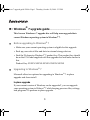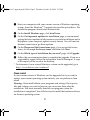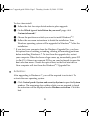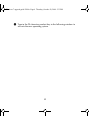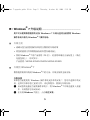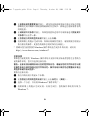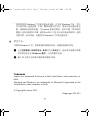Lenovo 6483 - ThinkStation S10 - 2 GB RAM Upgrade Manual
- タイプ
- Upgrade Manual
申し訳ありませんが、ご要望にお応えすることができません。私の知識ベースに Lenovo 6483 - ThinkStation S10 - 2 GB RAM に関する情報は含まれていません。
申し訳ありませんが、ご要望にお応えすることができません。私の知識ベースに Lenovo 6483 - ThinkStation S10 - 2 GB RAM に関する情報は含まれていません。

1
Windows
®
7 upgrade guide - - - - - - - - - - - - - - - - - - - - - - - - - - - - - - - - - - - - - - - - - - - - - - - - - - - -
This Lenovo Windows
®
7 upgrade disc will help users upgrade their
current Windows operating system to Windows
®
7.
Before upgrading to Windows
®
7
• Make sure your current operating system is eligible for this upgrade
• Back up your critical files and data to external storage devices
• Find the 25-character Windows
®
7 product key. This product key should
be on the COA label supplied with this upgrade disc and looks similar to
this:
Product Key: XXXXX-XXXXX-XXXXX-XXXXX-XXXXX
Upgrading to Windows
®
7
Microsoft offers two options for upgrading to Windows
®
7: in-place
upgrade and clean install.
In-place upgrade
If your current version of Windows can be upgraded*, you can upgrade
your operating system to Widows
®
7 while keeping previous files, settings,
and programs. To perform in-place upgrade:
Windows 7 upgrade guide EN.fm Page 1 Thursday, October 29, 2009 5:33 PM

2
1
Start your computer with your current version of Windows operating
system. Insert the Windows
®
7 upgrade disc into the optical drive. The
installation program should start automatically.
2
On the Install Windows page, click Install now.
3
On the Get important updates for installation page, we recommend
getting the latest updates to help ensure a successful installation and to
help protect your computer against security threats. You will need an
Internet connection to get these updates.
4
On the Please read the license terms page, if you accept the license
terms, click I accept the license terms, and then click Next.
5
On the Which type of installation do you want? page, click Upgrade.
6
Follow the on-screen instructions to complete the upgrade. If you see a
compatibility report, follow the instructions listed in the report. A copy
of the report will be saved to the desktop.
* To determine if your current Windows version can be upgraded, go to
http://www.lenovo.com/windows7
.
Clean install
If your current version of Windows can't be upgraded or if you want to
replace your current operating system entirely, you can perform a clean
install.
Warning: Clean install deletes your programs and settings. Back up any
files and settings you want to keep so you can restore them after the
installation. You must manually reinstall your programs when the
installation is completed. You will also need to install the hardware drivers
for the new operating system.
Windows 7 upgrade guide EN.fm Page 2 Thursday, October 29, 2009 5:33 PM

3
To do a clean install:
1
Follow the first four steps listed under in-place upgrade.
2
On the Which type of installation do you want? page, click
Custom(advanced).*
3
Choose the partition on which you want to install Windows
®
7.
4
Follow the on-screen instructions to finish the installation. Your
Windows operating system will be upgraded to Windows
®
7 after the
installation.
* If you start your computer from the Windows Upgrade Disc, you have
the option here of creating, extending, deleting or formatting partitions
before installing Windows
®
7. To start from the upgrade disc, restart
your computer. When the Lenovo logo comes up, immediately press F12
(or Fn+F11, if there is no separate F12 key on your keyboard) to open the
boot selection menu. Choose the optical drive as the first boot device.
Your computer will start from the Windows
®
7 Upgrade Disc.
Activation:
After upgrading to Windows
®
7, you will be required to activate it. To
activate the new operating system:
1
Click Control panel>System and security>System to open the System
window. The remaining days within which you are required to finish
the activation will be displayed under Windows activation. Click this
link.
Windows 7 upgrade guide EN.fm Page 3 Thursday, October 29, 2009 5:33 PM

4
2
Type in the 25-character product key in the following window to
activate the new operating system.
Windows 7 upgrade guide EN.fm Page 4 Thursday, October 29, 2009 5:33 PM

5
Windows
®
7 升级说明 - - - - - - - - - - - - - - - - - - - - - - - - - - - - - - - - - - - - - - - - - - - - - - - - - - - - - - - - - - - - - - - - -
用户可以使用联想提供的此张 Windows
®
7 升级光盘将当前使用 Windows
操作系统升级为 Windows
®
7 操作系统。
升级之前
• 请确认您当前使用操作系统符合微软的升级政策
• 将您的重要文件和数据备份到外置存储设备上
• 找到 Windows
®
7 的产品密钥(25 位)。此密钥印刷在正品标签上(贴在
光盘包装上),形式如下:
产品密钥 : XXXXX-XXXXX-XXXXX-XXXXX-XXXXX
升级到 Windows
®
7
微软提供两种升级到 Windows
®
7 的方法:升级安装和全新安装。
升级安装
如果您当前使用的 Windows 操作系统支持升级安装 *,您可以选择升级安
装,这样可以保存您之前的文件、设定和程序。要执行升级安装:
1
启动您的电脑至当前的操作系统下,将 Windows
®
7 升级光盘放入光驱
中,安装程序会自动启动。
2
在安装 Windows 页面上,点击现在安装。
Windows 7 upgrade guide CS.fm Page 5 Thursday, October 29, 2009 5:51 PM

6
3
在获取安装的重要更新页面上,建议您选择获取更新以保证安装过程能
够顺利完成并确保计算机获得最新的安全保护。获取这些更新需要有英
特网连接。
4
在请阅读许可条款页面上,如果您同意所述的许可条款请选中我接受许
可条款并点击下一步。
5
在您想进行何种类型的安装页面上点击升级。
6
按照屏幕上的提示完成升级。如果出现兼容性报告,请按照报告的提示
执行相应的操作。此报告的副本会同时保存在桌面上。
* 要确认您当前使用的 Windows 操作系统是否支持升级安装,请访问
http://www.lenovo.com/windows7.
全新安装
如果您当前使用的 Windows 操作系统不支持升级安装或者您想完全替换当
前的操作系统,您可以选择全新安装。
警告:全新安装会删除系统分区的程序和设定。请备份您的文件和设定以便
在操作系统升级后恢复这些文件和设定。操作系统升级后您还需重新安装应
用程序和硬件驱动程序。
要执行全新安装:
1
执行升级安装下的前 4 个步骤;
2
在您想进行何种类型的安装页面上点击自定义 (高级);
3
选择一个分区,以安装 Windows 7 操作系统 * ;
4
按照屏幕上的提示完成安装。安装完成后,您的操作系统将升级为
Windows 7。
Windows 7 upgrade guide CS.fm Page 6 Thursday, October 29, 2009 5:51 PM

7
* 如果您使用 Windows 7 升级光盘启动电脑,在安装 Windows 7 前,您可
以在此页面上选择创建、扩展、删除或格式化分区。要从升级光盘启动电
脑,请重新启动您的电脑。当 Lenovo 图标出现时,按 F12 键 (如果您的
键盘上没有单独的 F12 键,请按 Fn+F11)以打开启动设备选择菜单。选择
光驱为第一启动设备,电脑将从 Windows 7 升级光盘启动。
激活方法:
升级到 Windows 7 后,您需要激活新操作系统。要激活新操作系统:
1
点击控制面板>系统和安全>系统以打开系统窗口。您必须完成激活的剩
余时间会显示在 Windows 激活。点击此激活连接。
2
输入 25 位的产品密钥以激活新的操作系统。
Trademarks
Lenovo is a trademark of Lenovo in the United States, other countries, or
both.
Microsoft and Windows are trademarks of Microsoft Corporation in the
United States, other countries, or both.
© Copyright Lenovo 2009.
(Languages: EN, SC)
Windows 7 upgrade guide CS.fm Page 7 Thursday, October 29, 2009 5:51 PM
-
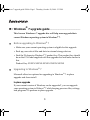 1
1
-
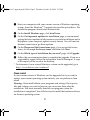 2
2
-
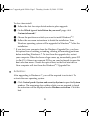 3
3
-
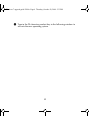 4
4
-
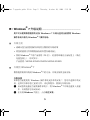 5
5
-
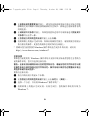 6
6
-
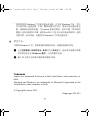 7
7