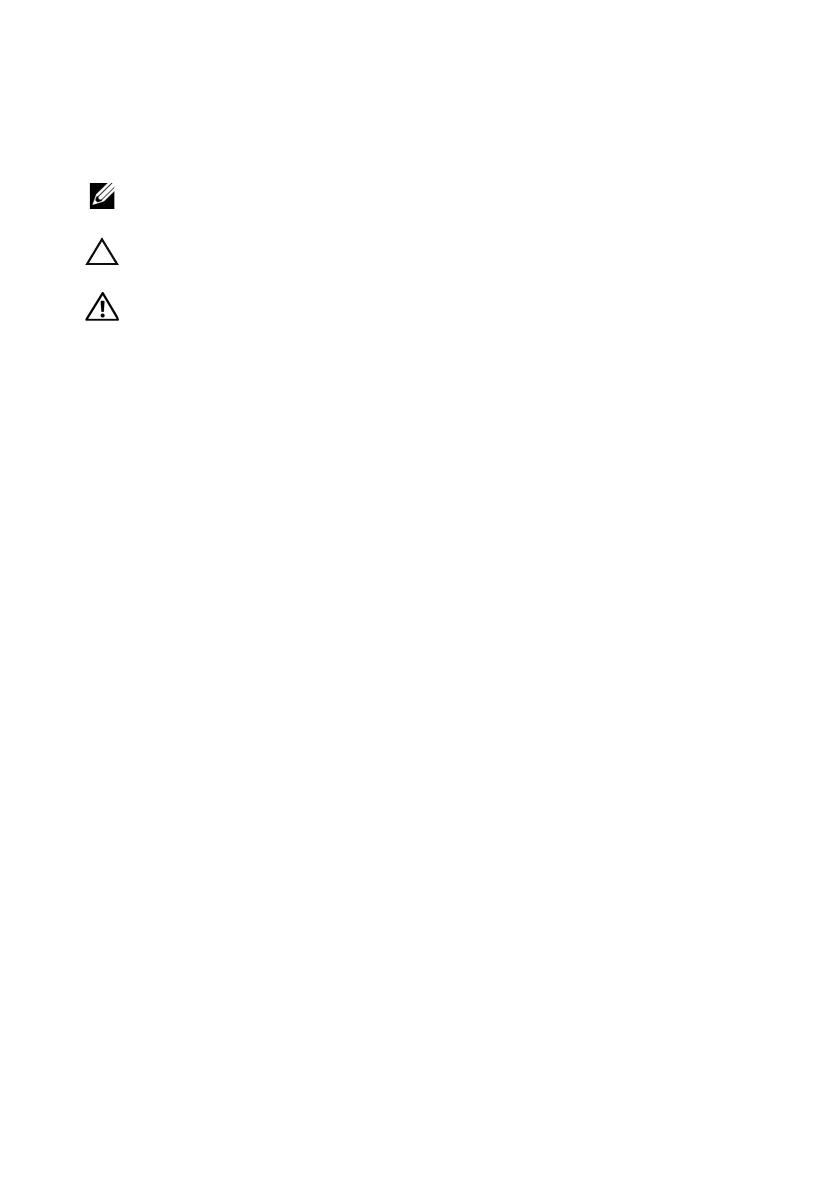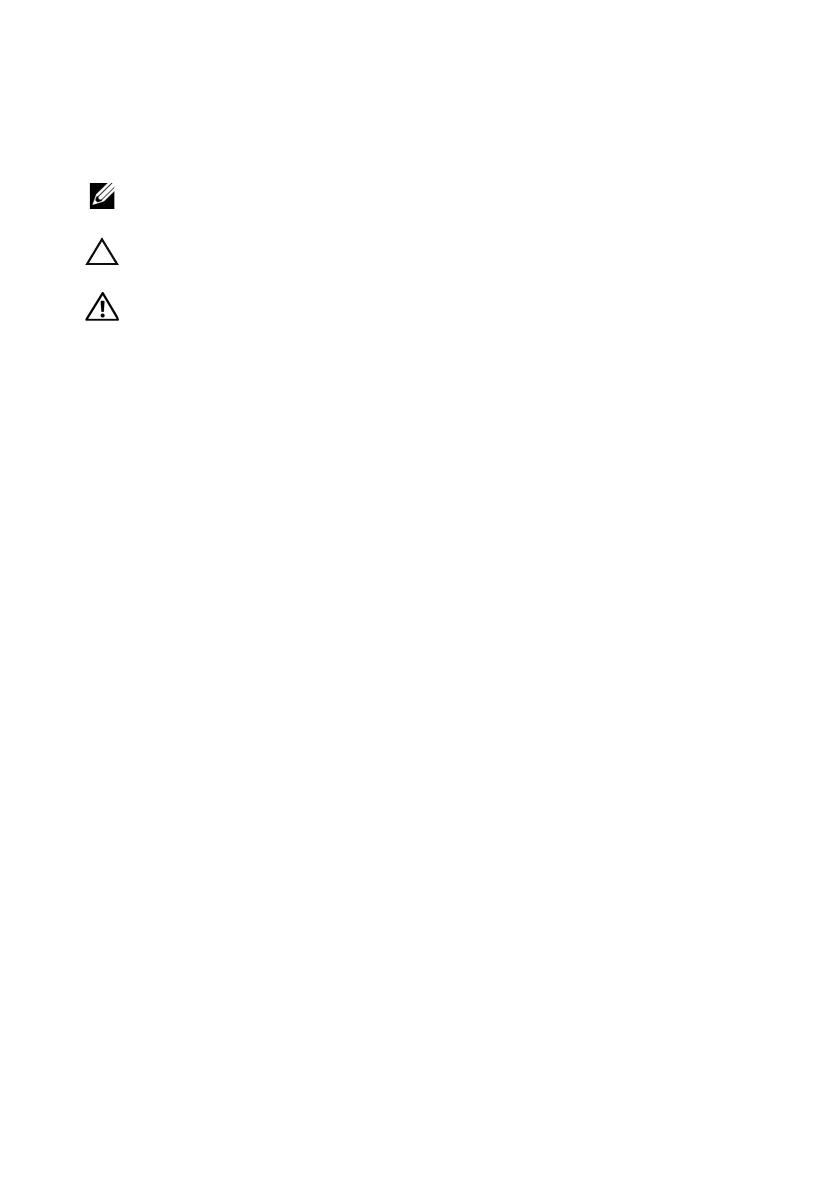
FILE LOCATION: J:\DL\DL133447\DTP\R8CH0et4.fm
Notes, Cautions, and Warnings
NOTE:
A NOTE indicates important information that helps you make better use of
your computer.
CAUTION:
A CAUTION indicates potential damage to hardware or loss of data if
instructions are not followed.
WARNING:
A WARNING indicates a potential for property damage, personal
injury, or death.
____________________
Information in this publication is subject to change without notice.
© 2013 Dell Inc. All rights reserved.
Reproduction of these materials in any manner whatsoever without the written permission of Dell Inc.
is strictly forbidden.
Trademarks used in this text: Dell™, the DELL logo, Dell Precision™, OptiPlex™, Latitude™,
PowerEdge™, PowerVault™, PowerConnect™, OpenManage™, EqualLogic™, KACE™,
FlexAddress™ and Vostro™ are trademarks of Dell Inc. Intel
®
, Pentium
®
, Xeon
®
, Core™, Celeron
®
and Xeon Phi™ are registered trademarks of Intel Corporation in the U.S. and other countries.
Microsoft
®
, Windows
®
, Windows Server
®
, MS-DOS
®
and Windows Vista
®
are either trademarks or
registered trademarks of Microsoft Corporation in the United States and/or other countries. Red Hat
®
and Red Hat
®
Enterprise Linux
®
are registered trademarks of Red Hat, Inc. in the United States and/
or other countries. Novell
®
is a registered trademark and SUSE ™ is a trademark of Novell Inc. in
the United States and other countries. Oracle
®
is a registered trademark of Oracle Corporation and/
or its affiliates. Citrix
®
, Xen
®
, XenServer
®
and XenMotion
®
are either registered trademarks or
trademarks of Citrix Systems, Inc. in the United States and/or other countries. VMware
®
, Virtual
SMP
®
, vMotion
®
, vCenter
®
, and vSphere
®
are registered trademarks or trademarks of VMWare, Inc.
in the United States or other countries. NVIDIA and Tesla™ are trademarks and/or registered
trademarks of NVIDIA Corporation.Ubuntu is a registered trademark of Canonical Ltd.
Other trademarks and trade names may be used in this publication to refer to either the entities claiming
the marks and names or their products. Dell Inc. disclaims any proprietary interest in trademarks and
trade names other than its own.
Regulatory Model: B10S, B05B, and B06B
Regulatory Type: B10S001, B05B001, B06B001, and B06B002
2013 - 07 P/N R8CH0 Rev. A04