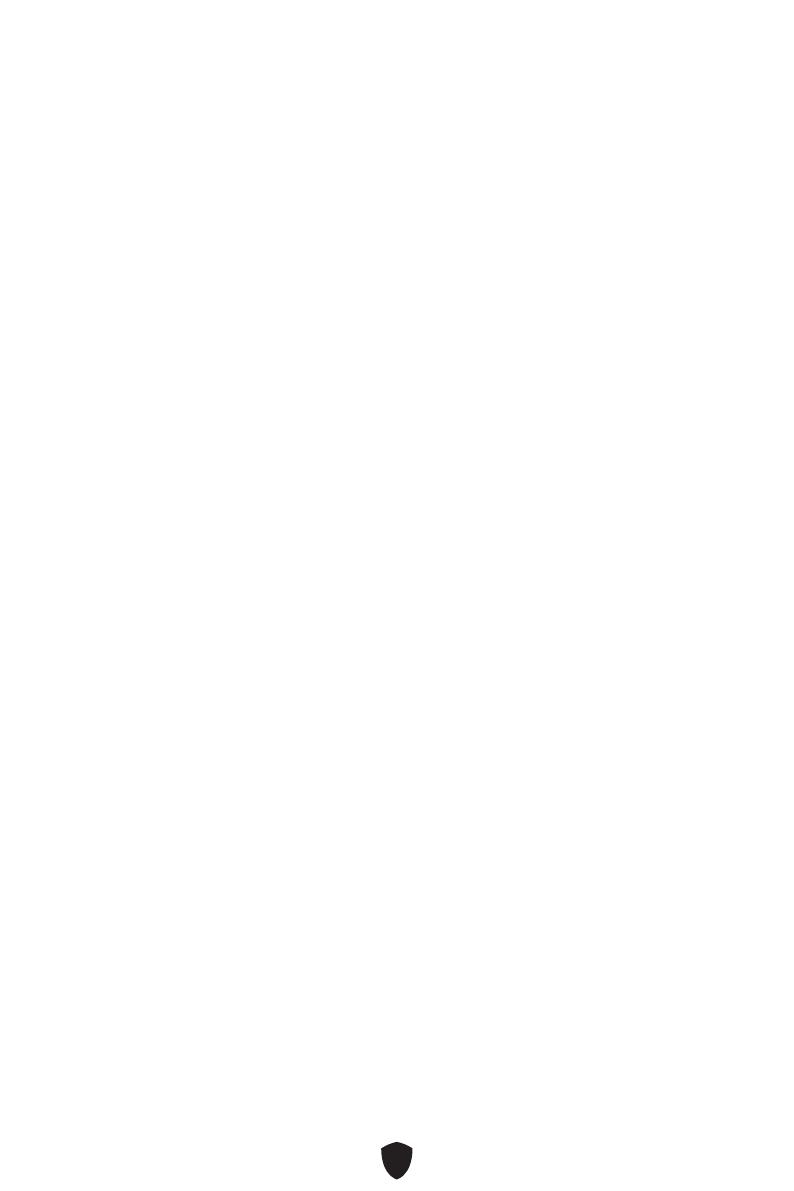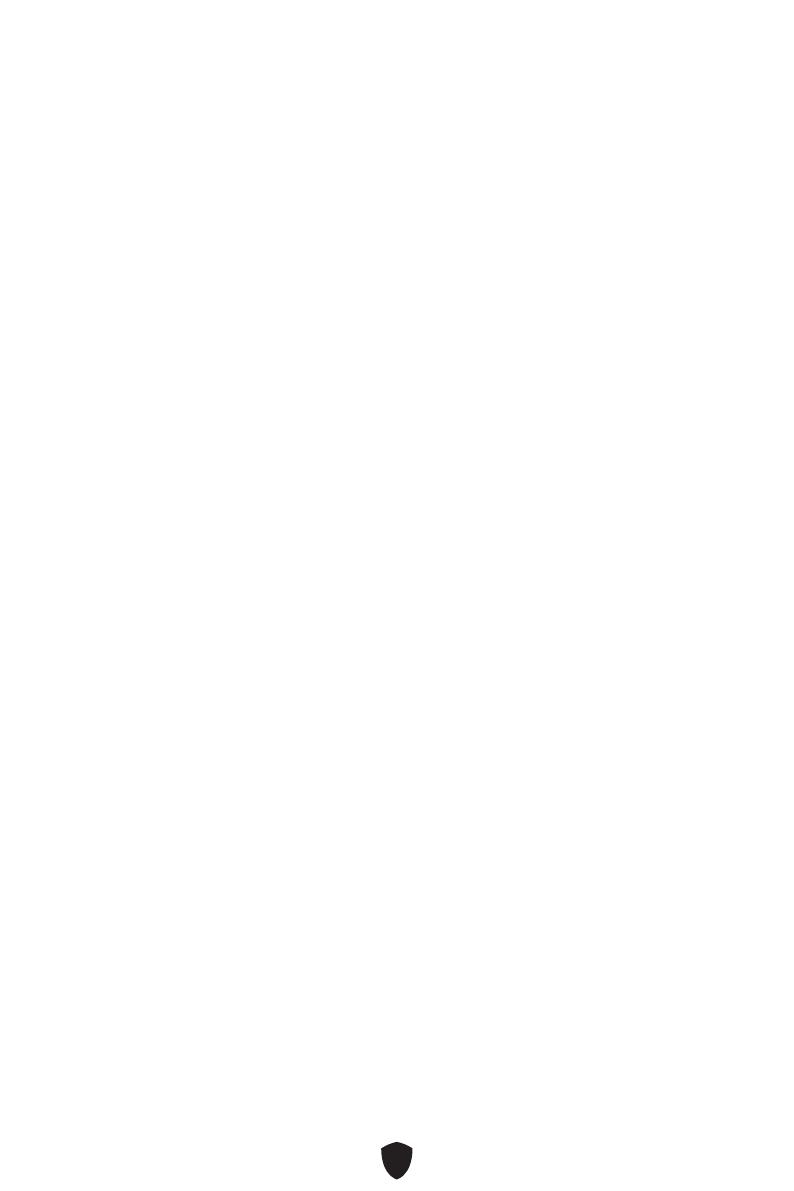
1
Contents
Quick Start..................................................................................................................... 3
Specifications .............................................................................................................. 15
Special Features ......................................................................................................... 20
Package Contents ...................................................................................................... 21
Back Panel Connectors ............................................................................................. 22
LAN Port LED Status Table .................................................................................. 23
Audio Jacks Connection ....................................................................................... 23
Installing Antennas ............................................................................................... 25
Overview of Components ........................................................................................... 26
CPU Socket ........................................................................................................... 27
DIMM Slots ............................................................................................................ 28
PCI_E1~3: PCIe Expansion Slots .......................................................................... 29
M2_1~5: M.2 Slots (Key M) ................................................................................... 29
SATA_1, SATA_5~6, SATA_7~8 & SATA_A1~A2: SATA 6Gb/s Connectors .......... 38
JAUD1: Front Audio Connector ............................................................................ 39
JFP1, JFP2: Front Panel Connectors ................................................................... 39
JDASH1 : Tuning Controller Connector ............................................................... 40
JCI1: Chassis Intrusion Connector ....................................................................... 40
CPU_PWR1~2, ATX_PWR1: Power Connectors ................................................... 41
JUSB4: USB 3.2 Gen 2 Type-C
Front Panel
Connector ........................................ 42
JUSB3: USB 3.2 Gen 1 Connector ........................................................................ 42
JUSB1~2: USB 2.0 Connectors ............................................................................. 43
JTPM1: TPM Module Connector ........................................................................... 43
JOC_FS1: Safe Boot Jumper ................................................................................ 44
JTBT1: Thunderbolt Add-on Card Connector ...................................................... 44
CPU_FAN1, PUMP_FAN1, SYS_FAN1~6: Fan Connectors .................................. 45
JBAT1: Clear CMOS (Reset BIOS) Jumper ........................................................... 46
BAT1: CMOS Battery ............................................................................................. 46
JRGB1: RGB LED Connector ................................................................................ 47
JARGB_V2_1~3: A-RAINBOW V2 (ARGB Gen2) LED Connectors ........................ 48
English