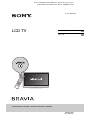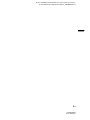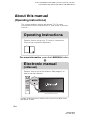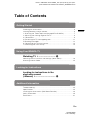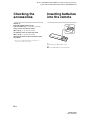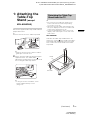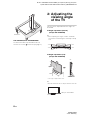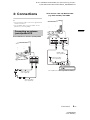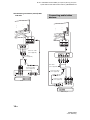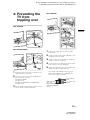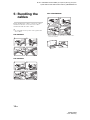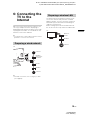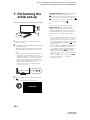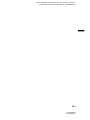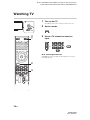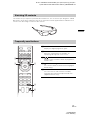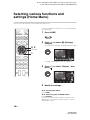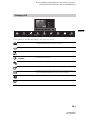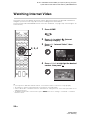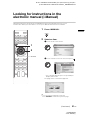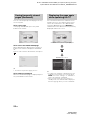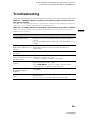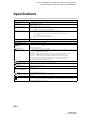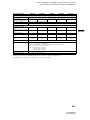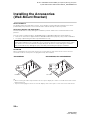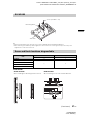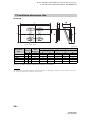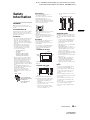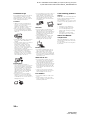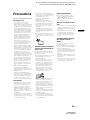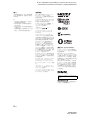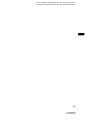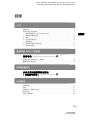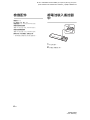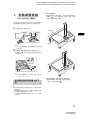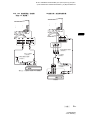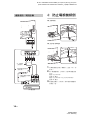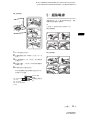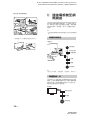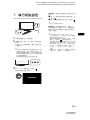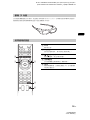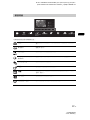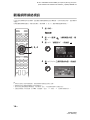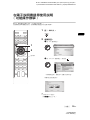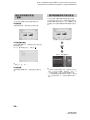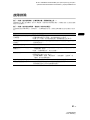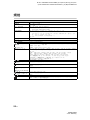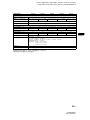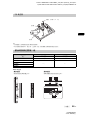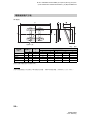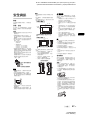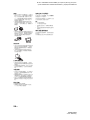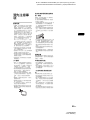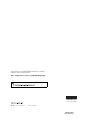D:\TV's JOB\SONY TV\SY120081_A12 (Rev-2)\Group_A12 (Rev-
2)\4411926131\4411926131\4411926131_GB\GB01COV.fm
4-411-926-13(1)
HX950/HX850
4-411-926-13(1)
LCD TV
Operating Instructions GB
操作手冊
CT
KDL-65HX950 / 55HX950 / 55HX850 / 46HX850 / 40HX850

2
GB
D:\TV's JOB\SONY TV\SY120081_A12 (Rev-2)\Group_A12 (Rev-
2)\4411926131\4411926131\4411926131_GB\GB02REG.fm
HX950/HX850
4-411-926-13(1)
Introduction
Thank you for choosing this Sony
product. Before operating the TV,
please read this manual thoroughly and
retain it for future reference.
~
• Instructions about “Installing Wall
Mount Bracket” are included within
this TV’s instructions manual.
• The illustrations used in this manual
are of the KDL-46HX850 series unless
otherwise state.
• The illustrations of the remote used in
this manual are of the RM-GD022
unless otherwise stated.
• Before operating the TV, please read
page 29 (Safety Information). Retain
this manual for future reference.
Trademark information
HDMI, the HDMI Logo, and High-
Definition Multimedia Interface are
trademarks or registered trademarks of
HDMI Licensing LLC in the United
States and other countries.
DLNA®, the DLNA Logo and DLNA
CERTIFIED® are trademarks, service
marks, or certification marks of the
Digital Living Network Alliance.
Manufactured under license from Dolby
Laboratories. Dolby and the double-D
symbol are trademarks of Dolby
Laboratories.
“BRAVIA” and are
trademarks of Sony Corporation.
The typefaces used on the screen
display are solely developed by
DynaComware.
TrackID is a trademark or registered
trademark of Sony Ericsson Mobile
Communications AB.
Music and video recognition technology
and related data are provided by
Gracenote®. Gracenote is the industry
standard in music recognition
technology and related content delivery.
For more information, please visit
www.gracenote.com.
CD, DVD, Blu-ray Disc, and music and
video-related data from Gracenote, Inc.,
copyright © 2000-present Gracenote.
Gracenote Software, copyright © 2000-
present Gracenote. One or more
patents owned by Gracenote apply to
this product and service. See the
Gracenote website for a nonexhaustive
list of applicable Gracenote patents.
Gracenote, CDDB, MusicID,
MediaVOCS, the Gracenote logo and
logotype, and the “Powered by
Gracenote” logo are either registered
trademarks or trademarks of Gracenote
in the United States and/or other
countries.
Opera® Browser from Opera Software
ASA. Copyright 1995-2012 Opera
Software ASA. All rights reserved.
Wi-Fi Direct is a mark of the Wi-Fi
Alliance.
“Blu-ray Disc”, “Blu-ray” and “Blu-ray
Disc” logo are trademarks of Blu-ray
Disc Association.
“Sony Entertainment Network logo” and
“Sony Entertainment Network” are
trademarks of Sony Corporation.
KDL-55/46/40HX850 only
DivX®, DivX Certified® and associated
logos are trademarks of Rovi
Corporation or its subsidiaries and are
used under license.
ABOUT DIVX VIDEO: DivX® is a digital
video format created by DivX, LLC, a
subsidiary of Rovi Corporation. This is
an official DivX Certified® device that
plays DivX video. Visit divx.com for
more information and software tools to
convert your files into DivX videos.
ABOUT DIVX VIDEO-ON-DEMAND: This
DivX Certified® device must be
registered in order to play purchased
DivX Video-on-Demand (VOD) movies.
To obtain your registration code, locate
the DivX VOD section in your device
setup menu. Go to vod.divx.com for
more information on how to complete
your registration.
Location of the
identification label
Labels for Model No. and Power Supply
rating (in accordance with applicable
safety regulation) are located on the
rear of the TV.
This television is designed for use
in Hong Kong and ensured the
usage in Hong Kong only.

3
GB
D:\TV's JOB\SONY TV\SY120081_A12 (Rev-2)\Group_A12 (Rev-
2)\4411926131\4411926131\4411926131_GB\GB02REG.fm
HX950/HX850
4-411-926-13(1)
GB

D:\TV's JOB\SONY TV\SY120081_A12 (Rev-2)\Group_A12 (Rev-
2)\4411926131\4411926131\4411926131_GB\GB01TOC.fm
HX950/HX850
4-411-926-13(1)
4
GB
About this manual
(Operating Instructions)
This manual explains how to set up your TV. For more
information on how to use BRAVIA TV, refer to the “Electronic
manual”.
Operating Instructions
Electronic manual
(i-Manual)
Explains how to set up your TV such as connections,
initial set-up, and basic operations.
For more information, press the i-MANUAL button
Explains how to use all the features. See page 21 on
how to use the i-Manual.
Images and illustrations used in this manual may differ from
the actual screen.

D:\TV's JOB\SONY TV\SY120081_A12 (Rev-2)\Group_A12 (Rev-
2)\4411926131\4411926131\4411926131_GB\GB01TOC.fm
HX950/HX850
4-411-926-13(1)
5
GB
GB
Table of Contents
Getting Started
Checking the accessories......................................................................... 6
Inserting batteries into the remote.............................................................6
1: Attaching the Table-Top Stand (except KDL-65HX950) .......................7
2: Adjusting the viewing angle of the TV ...................................................8
3: Connections .......................................................................................... 9
4: Preventing the TV from toppling over..................................................11
5: Bundling the cables ............................................................................ 12
6: Connecting the TV to the Internet........................................................ 13
7: Performing the initial set-up................................................................. 14
Using Your BRAVIA TV
Watching TV
B
............................. qh
Selecting various functions and settings (Home Menu).......................... 18
Watching Internet Video ..........................................................................20
Looking for Instructions
Looking for instructions in the
electronic manual
(i-Manual)
B
.................................. wa
Additional Information
Troubleshooting....................................................................................... 23
Specifications .......................................................................................... 24
Installing the Accessories (Wall-Mount Bracket)..................................... 26
Safety Information....................................................................................29
Precautions..............................................................................................31

D:\TV's JOB\SONY TV\SY120081_A12 (Rev-2)\Group_A12 (Rev-
2)\4411926131\4411926131\4411926131_GB\GB03STU.fm
HX950/HX850
4-411-926-13(1)
6
GB
Getting Started
Checking the
accessories
Remote (1)
Size AAA batteries (R03 type) (2)
Table-Top Stand (1)*
1
(except KDL-65HX950)
Fixing screws for Table-Top Stand
(M5 × 16) (3) (except KDL-65HX950)
Assembling screws for Table-Top Stand
(M5 × 16) (4) (except KDL-65HX950)
Operating Instructions (this manual) and other
documents
*
1
Refer to the supplied Table-Top Stand leaflet to
assemble the Table-Top Stand.
Inserting batteries
into the remote
1 Remove the protection sheet.
2 Push and slide the cover to open.

D:\TV's JOB\SONY TV\SY120081_A12 (Rev-2)\Group_A12 (Rev-
2)\4411926131\4411926131\4411926131_GB\GB03STU.fm
HX950/HX850
4-411-926-13(1)
7
GB
GB
1: Attaching the
Table-Top
Stand
(except
KDL-65HX950)
Refer to the supplied Table-Top Stand leaflet for
proper attachment.
1 Place the TV set on the Table-Top Stand.
~
• Align the TV from the top, slide it in until the
guide pins cannot be seen.
2 Fix the TV to the Table-Top Stand using the
supplied screws. The arrow marks
indicate the location of the screw holes used
for securing the Table-Top Stand.
~
• If using an electric screwdriver, set the
torque at approximately 1.5 N·m
{15 kgf·cm}.
~
• Do not remove the Table-Top Stand for any
reason other than to install corresponding
accessories on the TV.
• When removing the Table-Top Stand from the
TV, lay the display face down on a stable work
surface that is larger than the TV.
• To prevent damaging the surface of the LCD
display, make sure to place a soft cloth on the
work surface.
KDL-65HX950
To detach theTable-Top Stand from the TV,
remove the screws at the head of the Table-
Top Stand. Slide upward to remove the head.
Then, remove the screws fixed on the Table-
Top Stand.
Guide
pins
Detaching the Table-Top
Stand from the TV
Head
Soft cloth
(Continued)

D:\TV's JOB\SONY TV\SY120081_A12 (Rev-2)\Group_A12 (Rev-
2)\4411926131\4411926131\4411926131_GB\GB03STU.fm
HX950/HX850
4-411-926-13(1)
8
GB
KDL-55HX950, KDL-55/46/40HX850
To detach the Table-Top Stand from the TV,
remove the screws fixed in step 2 (page 7).
2: Adjusting the
viewing angle
of the TV
This TV can be adjusted within the angles as
illustrated.
x Angle adjustment (Swivel)
(except KDL-65HX950)
~
• When adjusting the angle, hold the stand with
one hand to avoid having the stand slip or TV tip
over.
x Angle adjustment (Tilt)
(except KDL-65HX950)
* The angle is approximate value.
~
• Ensure that there are no objects in front of the TV.
Soft cloth
*15°
*15°
*15°
*15°
*6°
IR Sensor
3D Sync Transmitter

D:\TV's JOB\SONY TV\SY120081_A12 (Rev-2)\Group_A12 (Rev-
2)\4411926131\4411926131\4411926131_GB\GB03STU.fm
HX950/HX850
4-411-926-13(1)
9
GB
GB
3: Connections
~
• Use an antenna cable connector no greater than
14 mm in thickness.
• Use an HDMI cable connector within 12 mm
(thickness) × 21 mm (width).
x To connect an antenna (aerial)/cable
x To connect a Set Top Box/recorder
(e.g. DVD recorder) with HDMI
Connecting an antenna
(aerial)/cable/VCR
Antenna cable
(not supplied)
Antenna cable
(not supplied)
Set Top Box/recorder (e.g. DVD recorder)
Antenna cable
(not supplied)
HDMI cable
(not supplied)
(Continued)

D:\TV's JOB\SONY TV\SY120081_A12 (Rev-2)\Group_A12 (Rev-
2)\4411926131\4411926131\4411926131_GB\GB03STU.fm
HX950/HX850
4-411-926-13(1)
10
GB
x Connecting an antenna (aerial)/cable
and VCR
Antenna cable
(not supplied)
Antenna cable
(not supplied)
AV cable
(not supplied)
VCR
Connecting audio/video
devices
AV cable
(not supplied)
Antenna cable
(not supplied)
Antenna cable
(not supplied)
DVD Player

D:\TV's JOB\SONY TV\SY120081_A12 (Rev-2)\Group_A12 (Rev-
2)\4411926131\4411926131\4411926131_GB\GB03STU.fm
HX950/HX850
4-411-926-13(1)
11
GB
GB
4: Preventing the
TV from
toppling over
KDL-65HX950
KDL-55/46/40HX850
1 Install a wood screw (4 mm in diameter, not
supplied) in the TV stand.
2 Install a machine screw (not supplied) into
the screw hole of the TV.
For KDL-65HX950
Use M6 screw
For KDL-55HX950,KDL-55/46/40HX850
Use M4 screw
3 Tie the wood screw and the machine screw
with a strong cord (not supplied).
KDL-55HX950
1 Remove the right side cover of the Table-
Top Stand.
2 Install a wood screw (4 mm in diameter, not
supplied) in the TV stand.
3 Install a machine screw (M4, not supplied)
into the screw hole of the TV.
4 Tie the wood screw and the machine screw
with a strong cord (not supplied).
5 Attach the right side cover of the Table-Top
Stand back to the original position.
The length of the M4/M6 machine screw
differs depending on the cord diameter.
Please see below illustration.
KDL-65HX950:
10-15mm
KDL-55HX950,
KDL-55/46/40HX850:
6-8mm
Screw M4/M6
Cord
TV’s Table-Top
Stand

D:\TV's JOB\SONY TV\SY120081_A12 (Rev-2)\Group_A12 (Rev-
2)\4411926131\4411926131\4411926131_GB\GB03STU.fm
HX950/HX850
4-411-926-13(1)
12
GB
5: Bundling the
cables
Before bundling the cables, remove the cable
holder from the AC cover. Reuse the cable
holder to bundle the other cables.
~
• Do not bundle the AC power cord together with
other cables.
KDL-65HX950
KDL-55HX950
KDL-55/46/40HX850
* When installing on the wall, attach the cable holder
under the terminals.
12
4
3
12
4
3
12
4
3
*

D:\TV's JOB\SONY TV\SY120081_A12 (Rev-2)\Group_A12 (Rev-
2)\4411926131\4411926131\4411926131_GB\GB03STU.fm
HX950/HX850
4-411-926-13(1)
13
GB
GB
6: Connecting the
TV to the
Internet
When you connect this TV to the Internet, you
can enjoy multiple functions: displaying a
photograph that shows its location on the map,
enjoying Internet video, etc. For details on the
functions, refer to the i-Manual.
~
• You will need to contract with an Internet service
provider to connect to the Internet.
~
• For LAN connections, use a Category 7 cable
(not supplied).
The built-in wireless LAN device allows you to
access the Internet and your home network.
With this feature, you can connect to a wireless
LAN and enjoy the benefits of networking in a
cable-free environment.
Before setting up the wireless LAN function of
the TV, be sure to set up a wireless LAN router.
Preparing a wired network
TV
Internet
Modem
with router
functions
Router
Modem
Internet
or
Preparing a wireless LAN
Wireless
router
Modem
Internet
TV

D:\TV's JOB\SONY TV\SY120081_A12 (Rev-2)\Group_A12 (Rev-
2)\4411926131\4411926131\4411926131_GB\GB03STU.fm
HX950/HX850
4-411-926-13(1)
14
GB
7: Performing the
initial set-up
1 Connect the TV to your AC power outlet
(mains socket).
2 Press "/1 on the TV. The = (power) indicator
will light up in green.
When you switch on the TV for the first time,
the Language menu appears on the screen.
~
• When you turn on the TV for the first time, the
TV requires some internal processing for
optimisation before you can perform the initial
setup. There will be no picture and sound,
and the timer indicator on the front of the TV
blinks orange for about 40 seconds. Do not
turn off the TV during this process.
This process has been completed at the
factory for some TVs.
3 Press F/f/G/g to select an item, then press
.
Follow the instructions on the screen.
Programme Sorting: Changes the order of
analogue channels stored in the TV.
1 Press F/f to select the channel you want
to move to a new position, then press .
2 Press F/f to select the new position for
the channel, then press .
~
• You can also tune channels manually.
Network Set-up: Sets up the Internet
settings. Select “Auto” to connect to the
network automatically. Select “Custom” to
connect manually. If you do not access the
Internet, or to set up later, select “Skip”.
~
• If you use WEP security, select “Custom” t
“Wireless Set-up” t “Scan”. Then, select the
network name (SSID) you want to connect.
If you cannot find the required network name,
select “[Manual Entry]” and press
to enter
network name.
• Use the optional USB Wireless LAN Adaptor
to connect with your wireless router (or
access point) at 5GHz. Insert USB Wireless
LAN Adaptor and set “Standby for Wi-Fi
Direct” to “Off”. Press HOME, then select
“Settings” t “Network” t “Standby for Wi-Fi
Direct” t “Off”.
• To set “Network Set-up” later, press HOME,
then select “Settings” t “Network” t
“Network Set-up”.

D:\TV's JOB\SONY TV\SY120081_A12 (Rev-2)\Group_A12 (Rev-
2)\4411926131\4411926131\4411926131_GB\GB03STU.fm
HX950/HX850
4-411-926-13(1)
15
GB
GB

D:\TV's JOB\SONY TV\SY120081_A12 (Rev-2)\Group_A12 (Rev-
2)\4411926131\4411926131\4411926131_GB\GB04SAF.fm
HX950/HX850
4-411-926-13(1)
16
GB
Using Your BRAVIA TV
Watching TV
1 Turn on the TV.
Press =/1 on the TV or remote to turn on the TV.
2 Select a mode.
3 Select a TV channel or select an
input.
x To select digital channels
Use 0-9. For channel numbers 10 and above, press the
next digit quickly.
1
3
3
2
1
or or

D:\TV's JOB\SONY TV\SY120081_A12 (Rev-2)\Group_A12 (Rev-
2)\4411926131\4411926131\4411926131_GB\GB04SAF.fm
HX950/HX850
4-411-926-13(1)
17
GB
GB
This feature lets you experience powerful 3D entertainment, such as stereoscopic 3D games and 3D
Blu-ray Disc. Refer to the i-Manual as well as the instruction manual supplied with the 3D Glasses on
how to set the 3D settings or watch the 3D contents.
Watching 3D contents
Frequently used buttons
3
4
5
1
2
1 GUIDE
Displays the digital programme guide.
2 Colour buttons
When the colour buttons are available, an
operation guide appears on the screen.
3 / Info/Text reveal
Displays channel number, details of programmes,
and the clock.
4 Subtitle setting
You can turn subtitle on/off while watching digital
broadcasting.
5 AUDIO
You can select the sub sound or secondary
language while watching multiplex broadcasts
(digital broadcasts only).

D:\TV's JOB\SONY TV\SY120081_A12 (Rev-2)\Group_A12 (Rev-
2)\4411926131\4411926131\4411926131_GB\GB04SAF.fm
HX950/HX850
4-411-926-13(1)
18
GB
Selecting various functions and
settings (Home Menu)
You can select the features of your TV from the Home menu.
Here is an example on how to select an item and modify
the TV settings.
1 Press HOME.
2 Press G/g to select (Settings)
category.
The contents of “Settings” are displayed on the right.
See page 19 (Category list) for all categories.
3 Press F/f to select “Display”, then
press .
4 Modify the settings.
x To exit the Home menu
Press HOME.
x To select using the OPTIONS button
Press OPTIONS.
A list of convenient functions and menu shortcuts are
displayed. The menu items vary based on the current
input and/or content.
2, 3
1
OPTIONS

D:\TV's JOB\SONY TV\SY120081_A12 (Rev-2)\Group_A12 (Rev-
2)\4411926131\4411926131\4411926131_GB\GB04SAF.fm
HX950/HX850
4-411-926-13(1)
19
GB
GB
The categories are available depending on your region and country.
Category list
Settings
Provides settings (e.g. picture settings, sound settings, key tone
setting) that allow you to customise your TV.
Widgets
Enables access to Widgets.
Applications
Launches applications that require an Internet connection.
Sony Entertainment
Network
Enables selection of content from the online service “SEN” (Sony
Entertainment Network).
Internet Content
Enables access to Internet services for TV.
TV
Allows you to select a list of TV channels, or a programme guide.
Media
Enables selection of media files (photo, music, video) to play in a
connected USB storage device or your home network.
Inputs
Enables selection of devices connected to the TV.
Favourites/History
Displays items in Favourites and recently viewed items.
Settings
Widgets
Applications
Sony
Entertainment
Network
Internet
Content
TV
Media
Inputs
Favourites/
History

D:\TV's JOB\SONY TV\SY120081_A12 (Rev-2)\Group_A12 (Rev-
2)\4411926131\4411926131\4411926131_GB\GB04SAF.fm
HX950/HX850
4-411-926-13(1)
20
GB
Watching Internet Video
This feature serves as a gateway to Internet content, delivering a variety of on-demand entertainment
straight to your TV. You can enjoy video content, including movies and cartoons.
You will need to make a broadband Internet connection. For details, see page 13 (6: Connecting the TV
to the Internet).
~
• If you experience difficulties with this feature, check that the Internet connection is set up properly.
• The interface to Internet content depends on the Internet content providers.
• Services block video content based on the “Parental Lock” setting of the TV. Some service providers do not
support this function.
• To update Internet Video content services, press HOME, then select “Settings” t “Network” t “Refresh
Internet Content”.
1 Press HOME.
2 Press G/g to select (Internet
Content) category.
3 Press F/f “Internet Video”, then
press .
4 Press F/f/G/g to highlight the desired
content, then press .
1
2, 3, 4
ページが読み込まれています...
ページが読み込まれています...
ページが読み込まれています...
ページが読み込まれています...
ページが読み込まれています...
ページが読み込まれています...
ページが読み込まれています...
ページが読み込まれています...
ページが読み込まれています...
ページが読み込まれています...
ページが読み込まれています...
ページが読み込まれています...
ページが読み込まれています...
ページが読み込まれています...
ページが読み込まれています...
ページが読み込まれています...
ページが読み込まれています...
ページが読み込まれています...
ページが読み込まれています...
ページが読み込まれています...
ページが読み込まれています...
ページが読み込まれています...
ページが読み込まれています...
ページが読み込まれています...
ページが読み込まれています...
ページが読み込まれています...
ページが読み込まれています...
ページが読み込まれています...
ページが読み込まれています...
ページが読み込まれています...
ページが読み込まれています...
ページが読み込まれています...
ページが読み込まれています...
ページが読み込まれています...
ページが読み込まれています...
ページが読み込まれています...
ページが読み込まれています...
ページが読み込まれています...
ページが読み込まれています...
ページが読み込まれています...
-
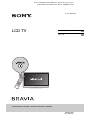 1
1
-
 2
2
-
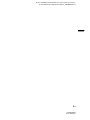 3
3
-
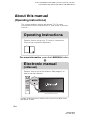 4
4
-
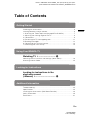 5
5
-
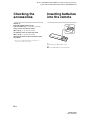 6
6
-
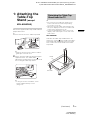 7
7
-
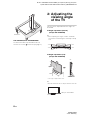 8
8
-
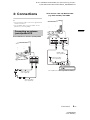 9
9
-
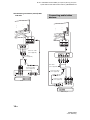 10
10
-
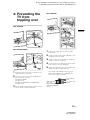 11
11
-
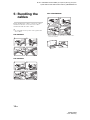 12
12
-
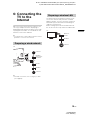 13
13
-
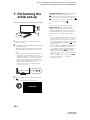 14
14
-
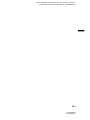 15
15
-
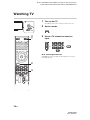 16
16
-
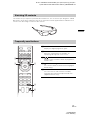 17
17
-
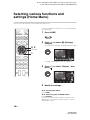 18
18
-
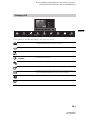 19
19
-
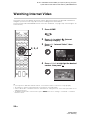 20
20
-
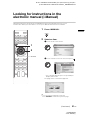 21
21
-
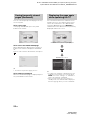 22
22
-
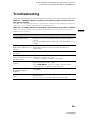 23
23
-
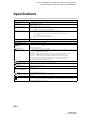 24
24
-
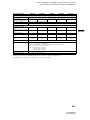 25
25
-
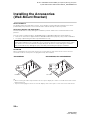 26
26
-
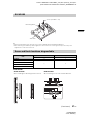 27
27
-
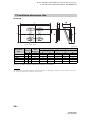 28
28
-
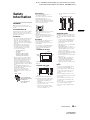 29
29
-
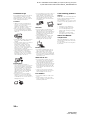 30
30
-
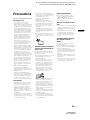 31
31
-
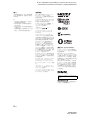 32
32
-
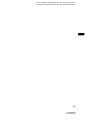 33
33
-
 34
34
-
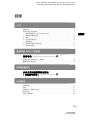 35
35
-
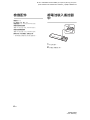 36
36
-
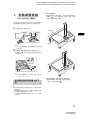 37
37
-
 38
38
-
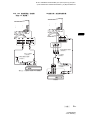 39
39
-
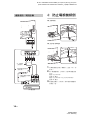 40
40
-
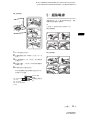 41
41
-
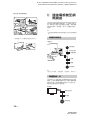 42
42
-
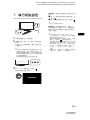 43
43
-
 44
44
-
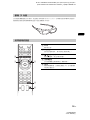 45
45
-
 46
46
-
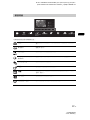 47
47
-
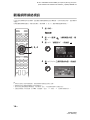 48
48
-
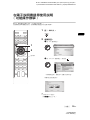 49
49
-
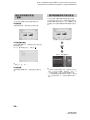 50
50
-
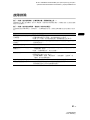 51
51
-
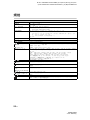 52
52
-
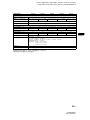 53
53
-
 54
54
-
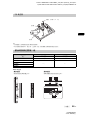 55
55
-
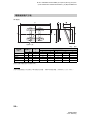 56
56
-
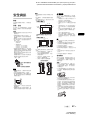 57
57
-
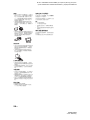 58
58
-
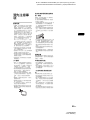 59
59
-
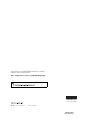 60
60